Top 10 Macbook Tips for Productivity (for 2024)!
In a world constantly bombarded with updates and new features, it's essential to sift through the noise and focus on what truly enhances productivity.
This guide hones in on the top 10 productivity tips for MacBook users, tips that are not just theoretical but are practical for daily use.
Watch it in action
#1 - Spotlight Search Operators:
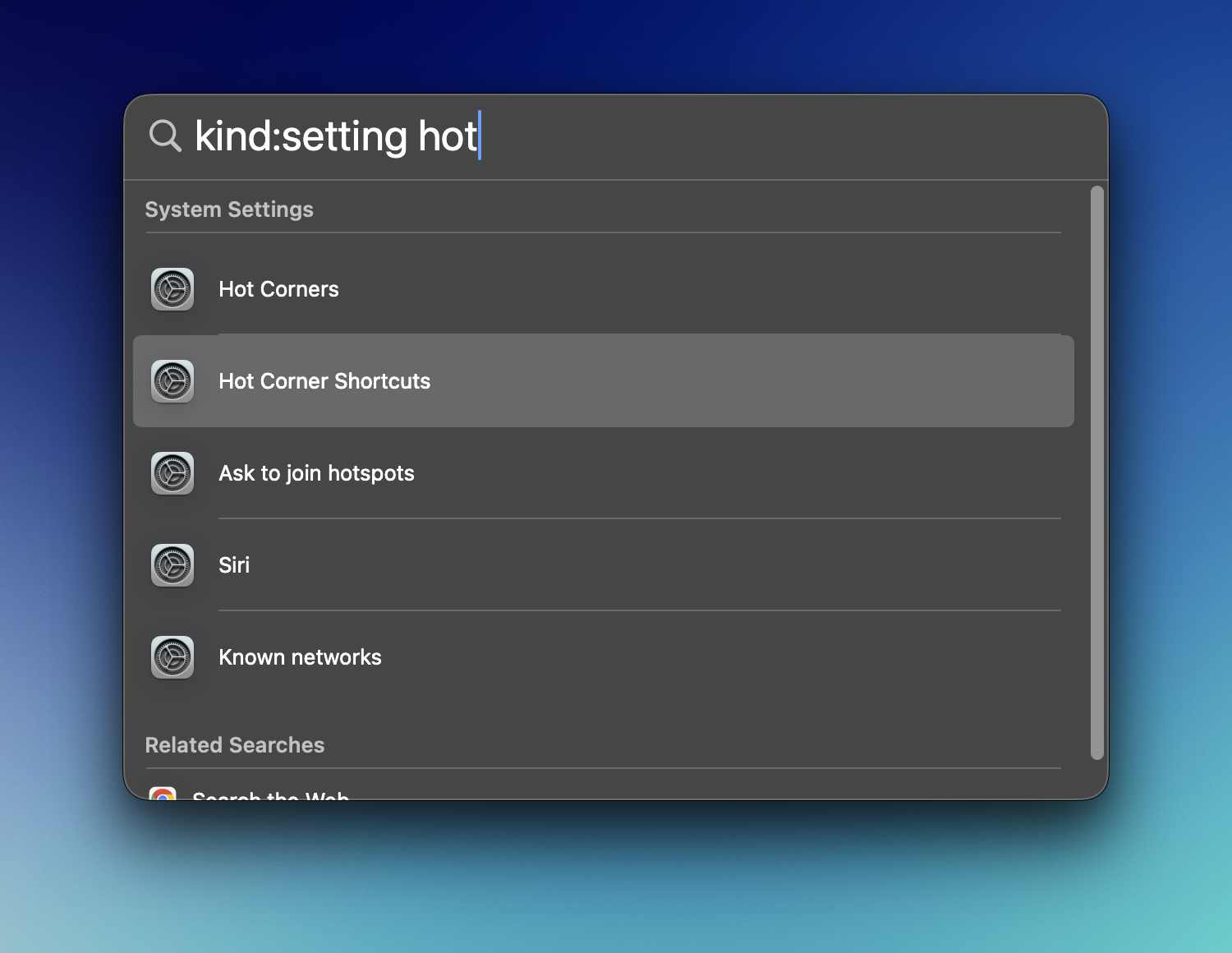
Spotlight is more than a search tool; it's a productivity powerhouse. By using specific commands like “kind:setting,” you can filter results effectively. Remember to use keyboard shortcuts for navigation and quick file access.
Search the Web with Spotlight:
Did you know you can initiate web searches directly from Spotlight?
- Simply use CMD+B after typing your query to open your default browser and search engine, streamlining your search process.
Spotlight + Shortcuts:
Enhance your productivity by using Spotlight to activate Mac shortcuts. This includes enabling and disabling focus modes.
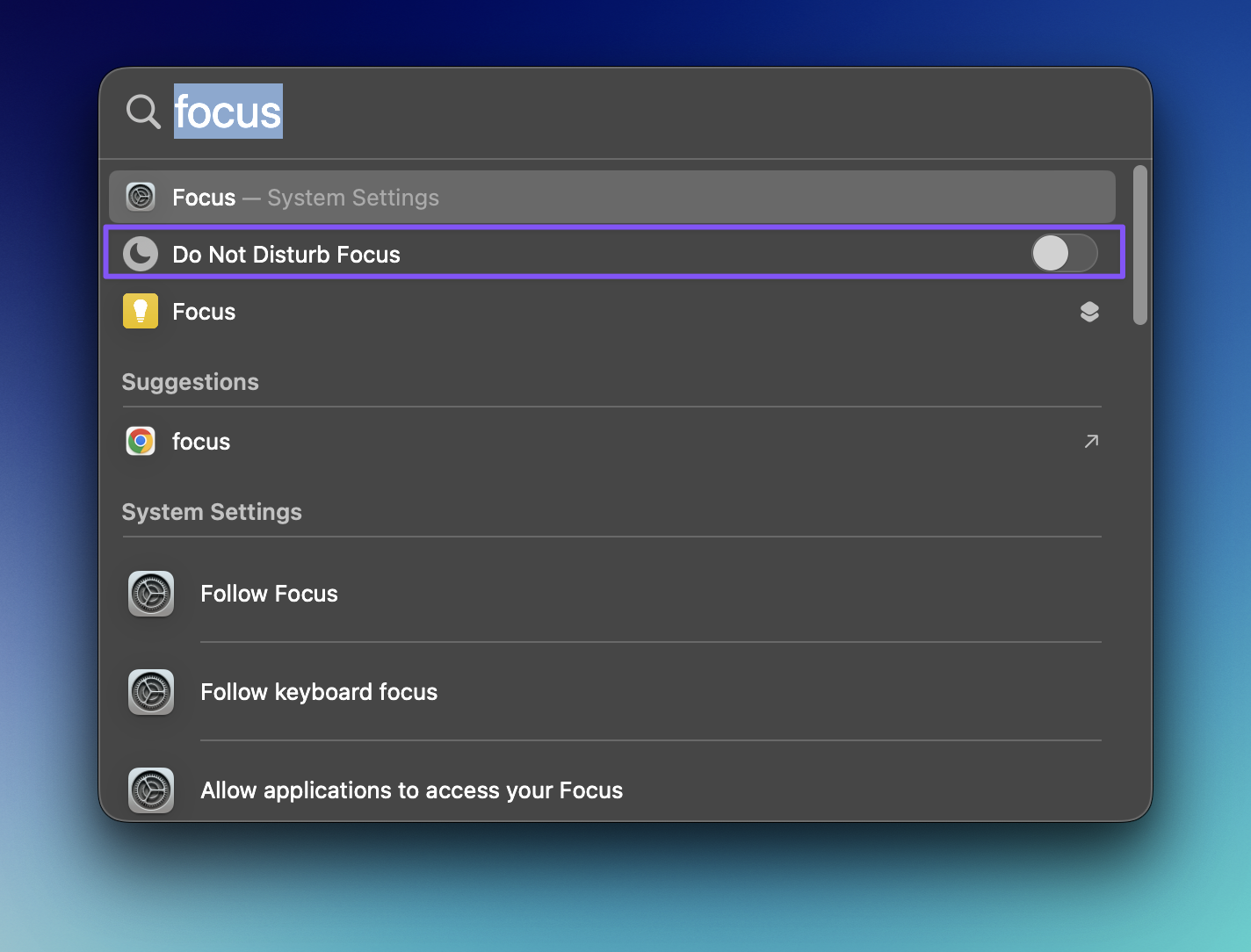
Check out my Mac Shortcuts video for more insights and free shortcuts like “empty downloads folder.”
Customize Spotlight Settings:
Personalize your Spotlight experience by adjusting the search bar's location and filtering out unnecessary results like Siri Suggestions, Tips, and Websites.
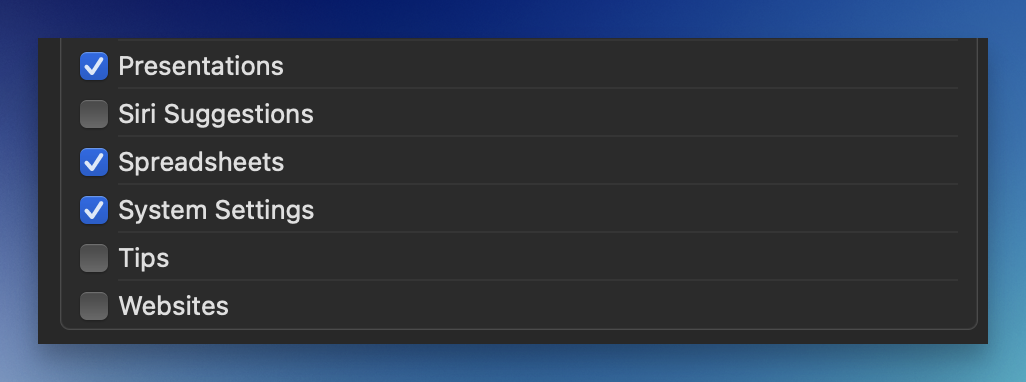
Webapp Workflow in Safari:
Learn to add web apps to your dock for quick access and manage them efficiently, including deletion tips using Spotlight and AppCleaner, a free tool.
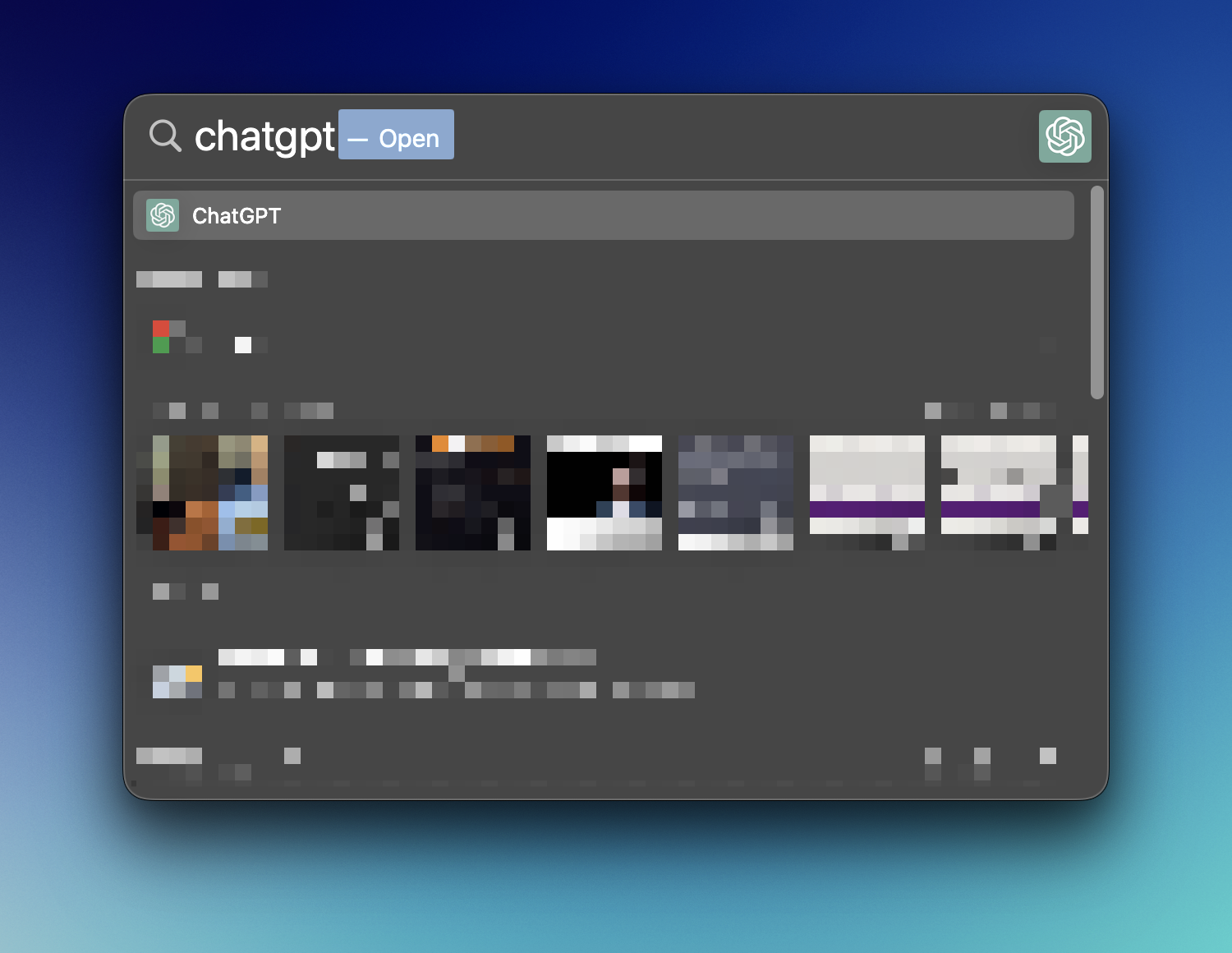
Safari Settings for Better Productivity:
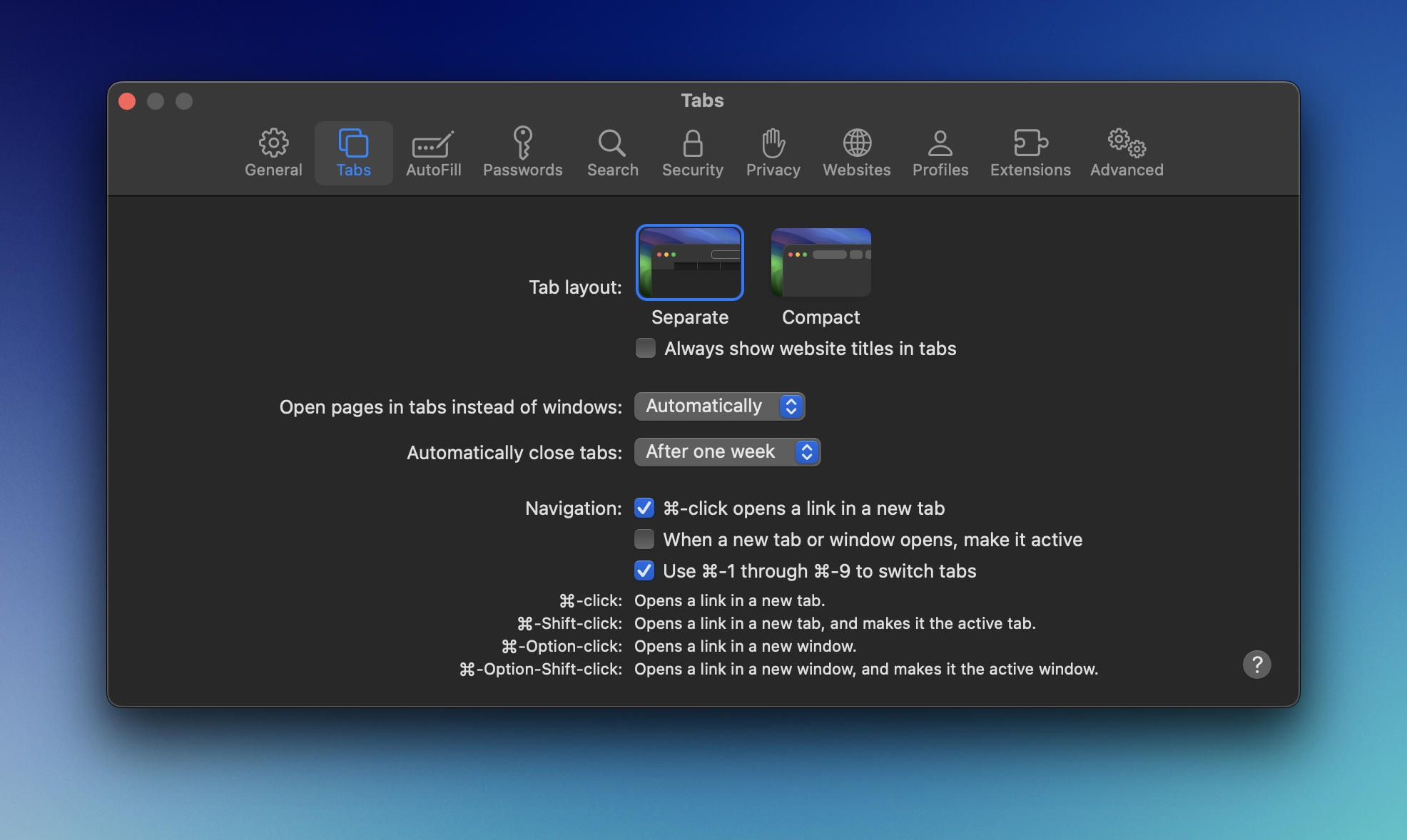
Auto-manage your tabs by setting them to close after a specified period. For enhanced privacy, use private browsing with search engines like DuckDuckGo.
Airdrop and Finder Integration:
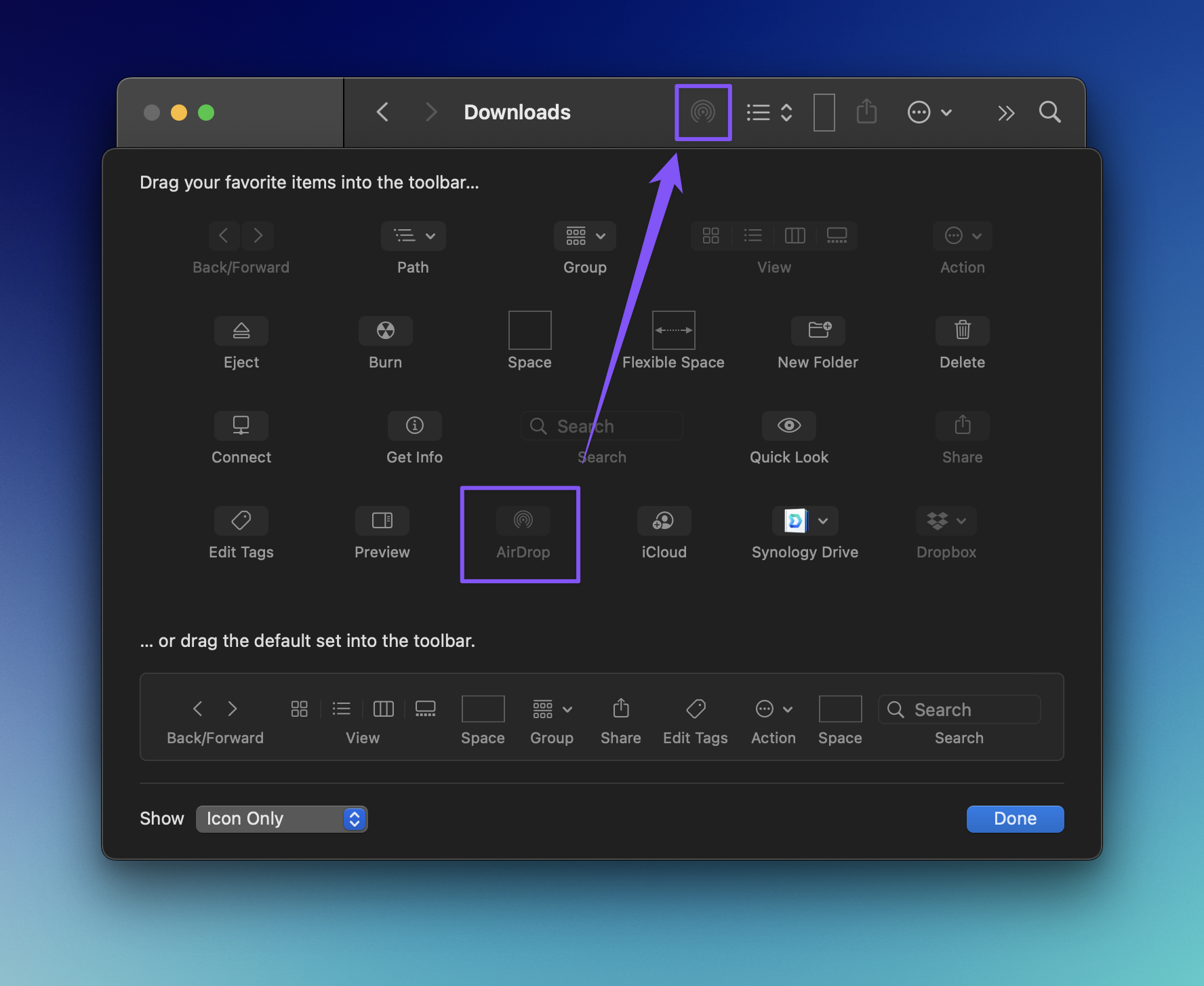
Make Airdrop more accessible by adding it to your Finder toolbar. Also, learn to sync clipboard items across Apple devices for seamless transfer of text, links, or images.
Dropzone 4 App Utilization:
A versatile tool for file management, Dropzone allows you to organize files conveniently and integrate them into your workflow, like creating memes or batch processing files.
Mastering the Notes App:
Go beyond basic note-taking. Use advanced features like linking between notes, organizing with tags and Smart Folders, and using keyboard shortcuts for efficient navigation.
Optimizing Notes App Settings:
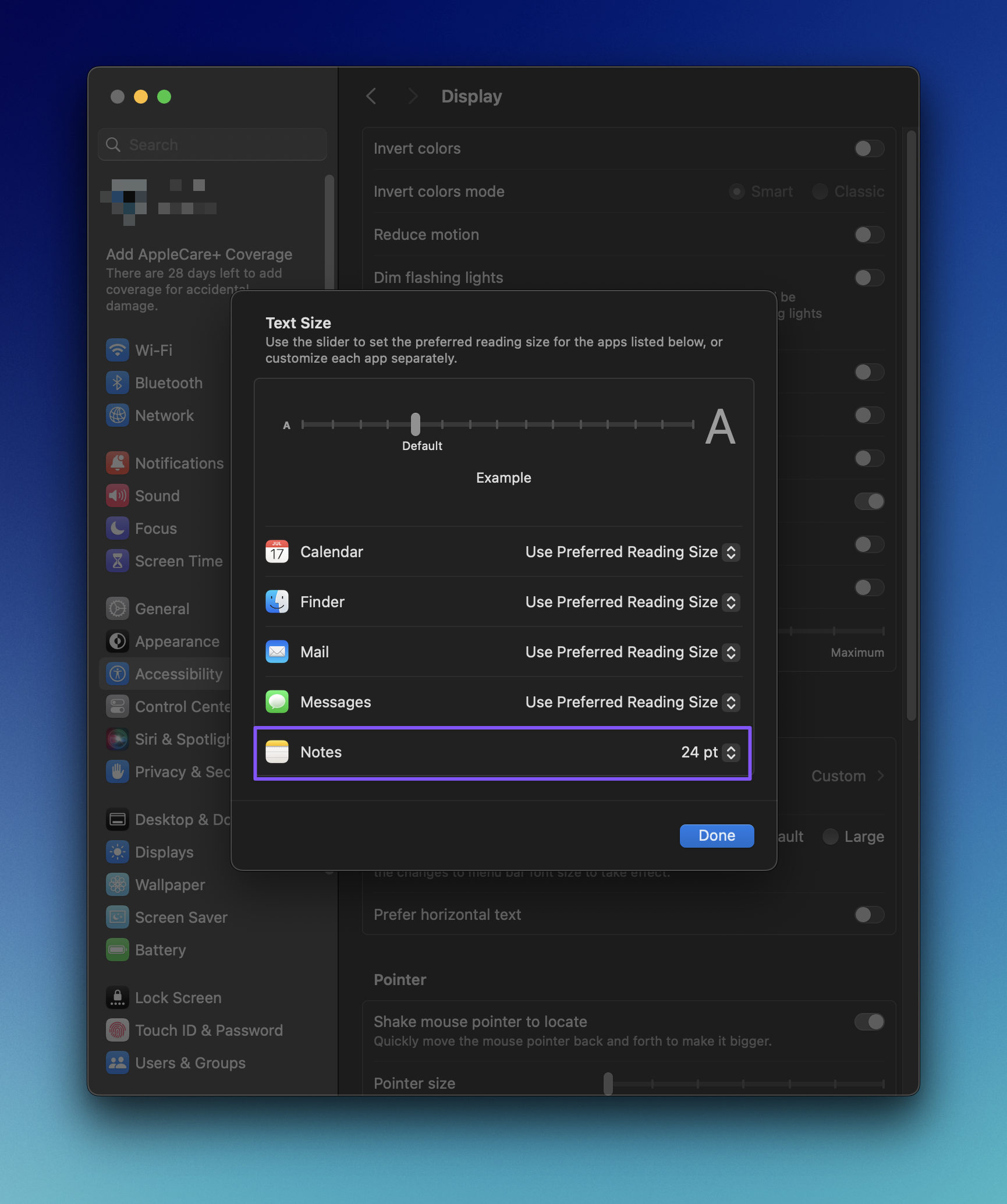
Adjust text size and format settings for better readability and ease of use in the Notes app. Learn shortcuts for text resizing to enhance your note-taking experience.
Want (even) more Macbook tips?
Check out this video on the first 18 things to do on a Macbook!