11 Hidden Apple Photos Features
We all love taking photos with our iPhones, but did you know that there are some amazing hidden features in the Apple Photos app that can make your life so much easier?
In this blog post, I'll walk you through 11 of these features that you probably didn't know about. Get ready to level up your iPhone photography game!
Watch it in action
Feature 1: Get Free iCloud Storage
If you're an iPhone user, open your Photos app and click on "Select" at the top. Choose the photos you want to share and click on the "Share" button. Select "Add to Shared Album", name your album, and click "Create" and "Post".
Now, head over to the "Albums" tab, and you'll see your new Shared Album. The best part? Shared Albums don't count against your iCloud storage limit, so you can save and download images from them anytime you want.
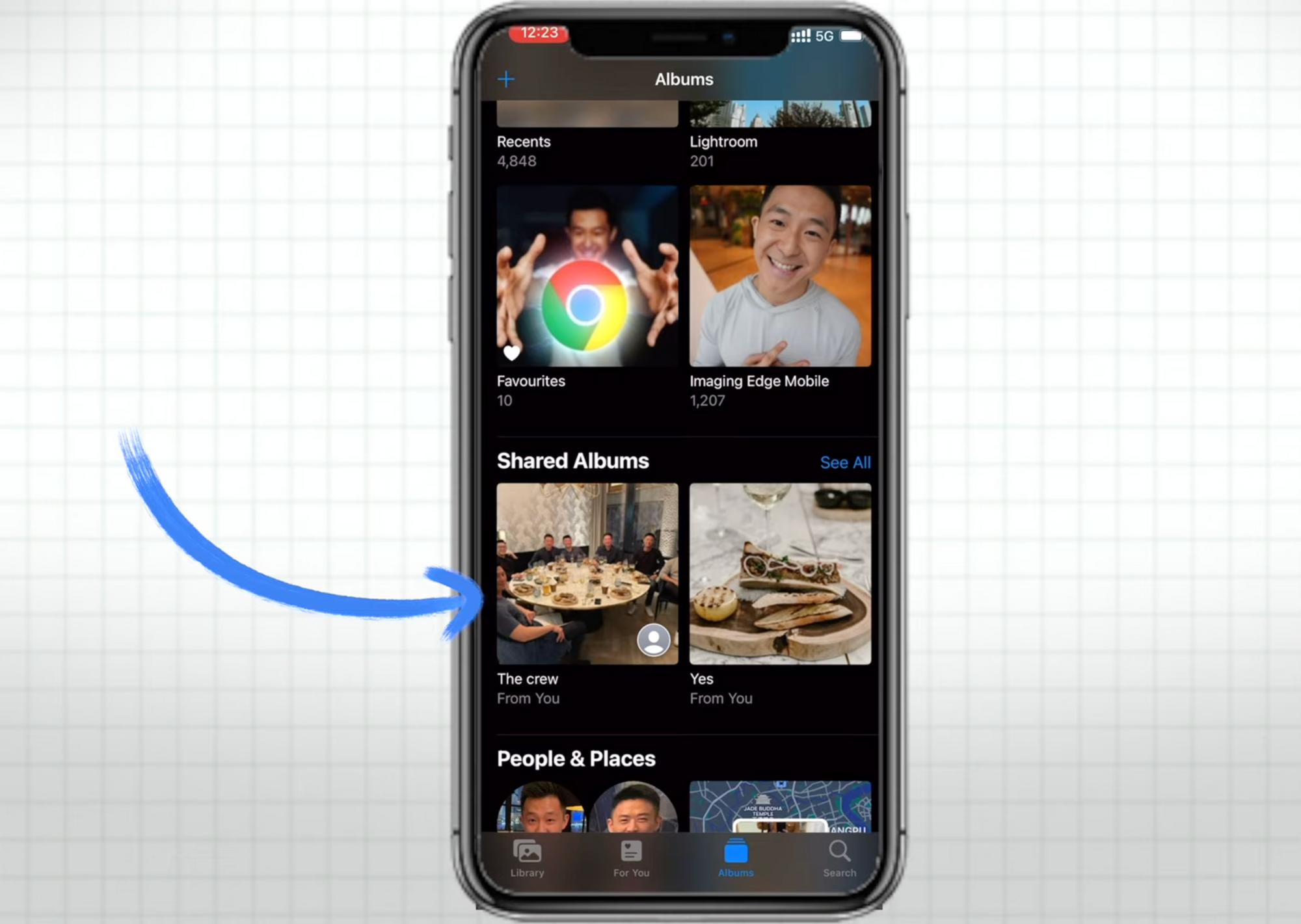
Feature 2: Search for Photo Captions
Swipe up on any photo in your library and add a caption. This allows you to search for specific photos using the captions. It's great for tagging important documents like your ID or driver's license.
You can also edit the date, time, and location of the photo and easily find it in the "All Photos" section.
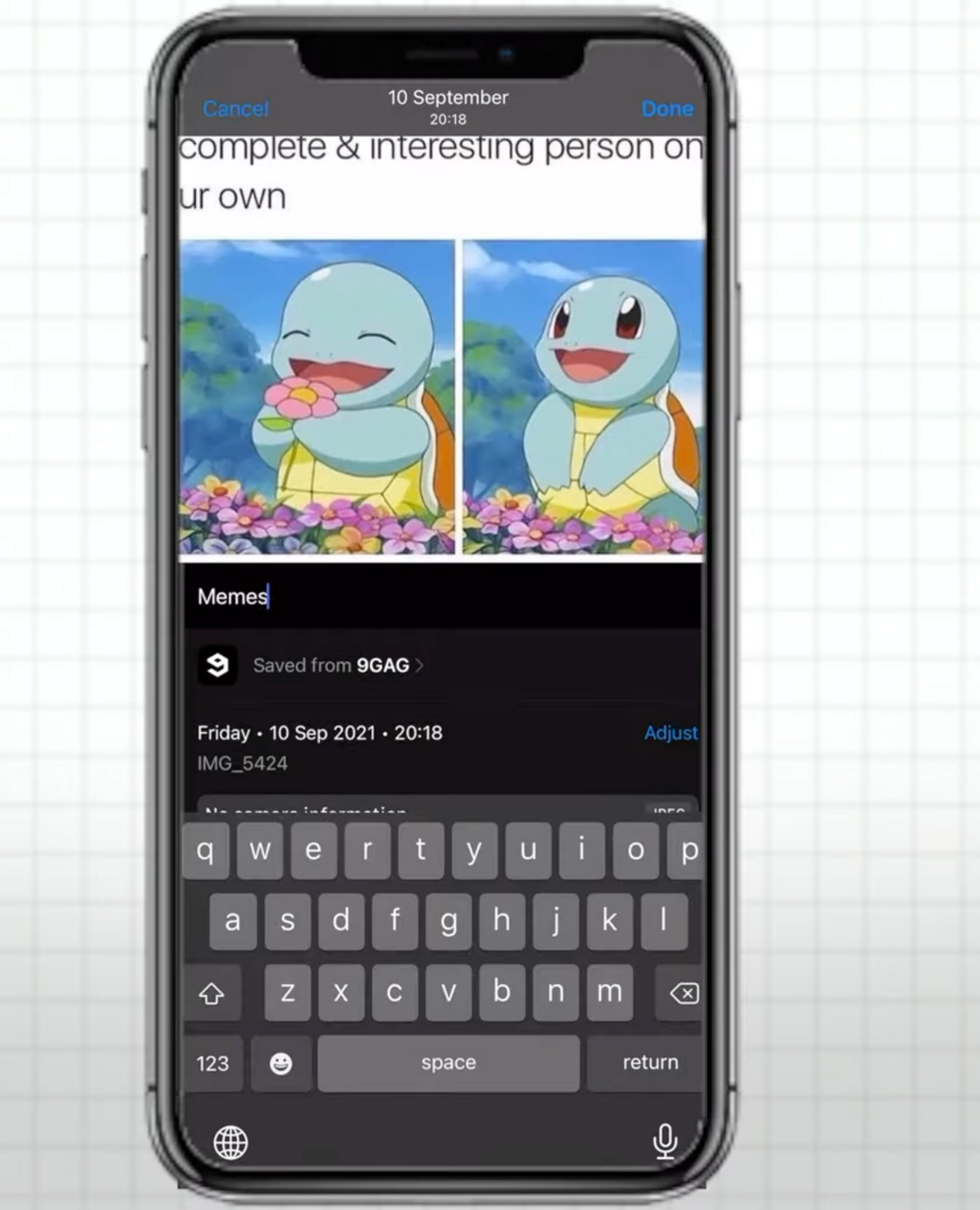
Feature 3: Create Apple Watch Face
If you come across a particularly captivating photo that you'd love to see every day, you can turn it into a watch face for your Apple Watch.
Simply click the Share button, select "Create Watch Face", and choose between a Photo Watch Face or a Kaleidoscope watch face.
Don't see this option? Scroll down, click "Edit Actions", and add "Create Watch Face" to your options.
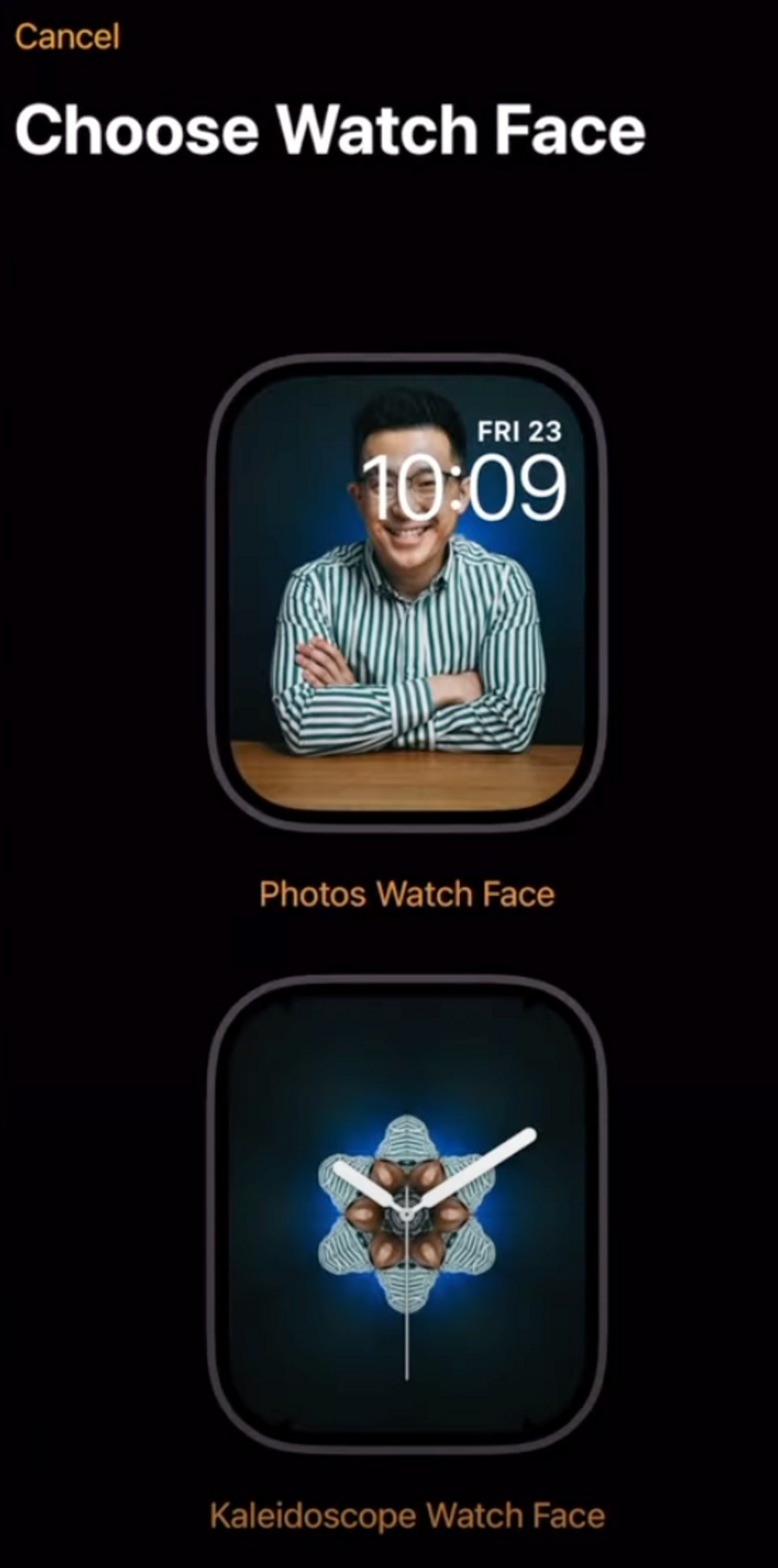
Feature 4: Create Animated Wallpaper
Even if you don't have an Apple Watch, you can still enjoy animated wallpapers on your iPhone's lock screen. Pick a Live Photo from your library, click "Share", select "Use as Wallpaper", and make sure the "Live Photo" toggle is turned on. Then click "Set" and "Set Lock Screen".
Now, when you click and hold your lock screen, you'll have an animated wallpaper.

Feature 5: Change Album Wallpaper
Tired of the same old album covers? Spice things up by selecting a new cover for your albums. Simply click into an album, scroll until you find a photo you're proud of, long-press on it, and click "Make Key Photo".
It's a fun way to personalize your albums.
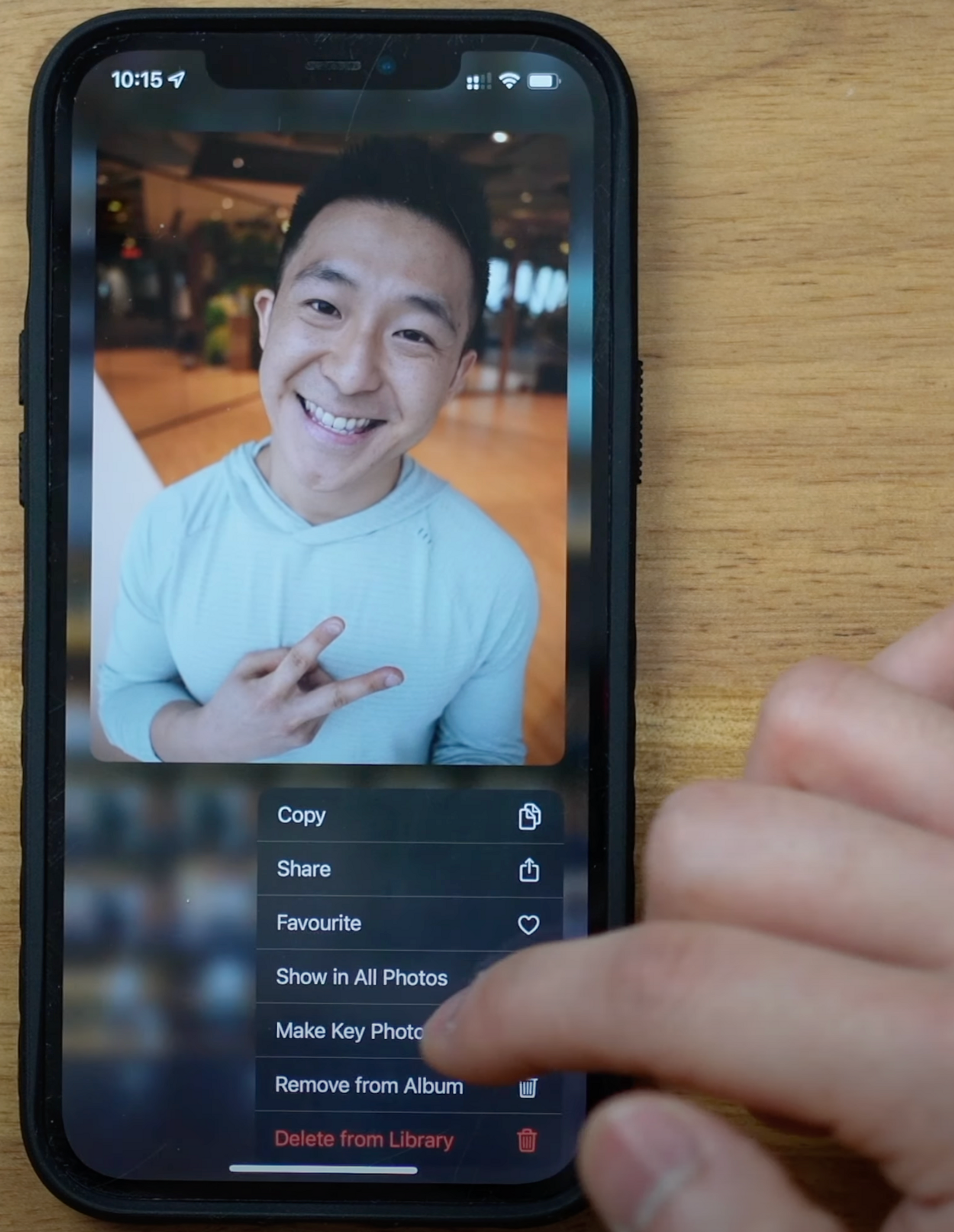
Feature 6: Change Apple Photos Aspect Ratio
If your photos have different sizes and you want them to look neat and tidy, you can toggle the aspect ratio. Click the three dots in the top right corner, select "Square," and voila! Now all your photos will have a consistent aspect ratio.
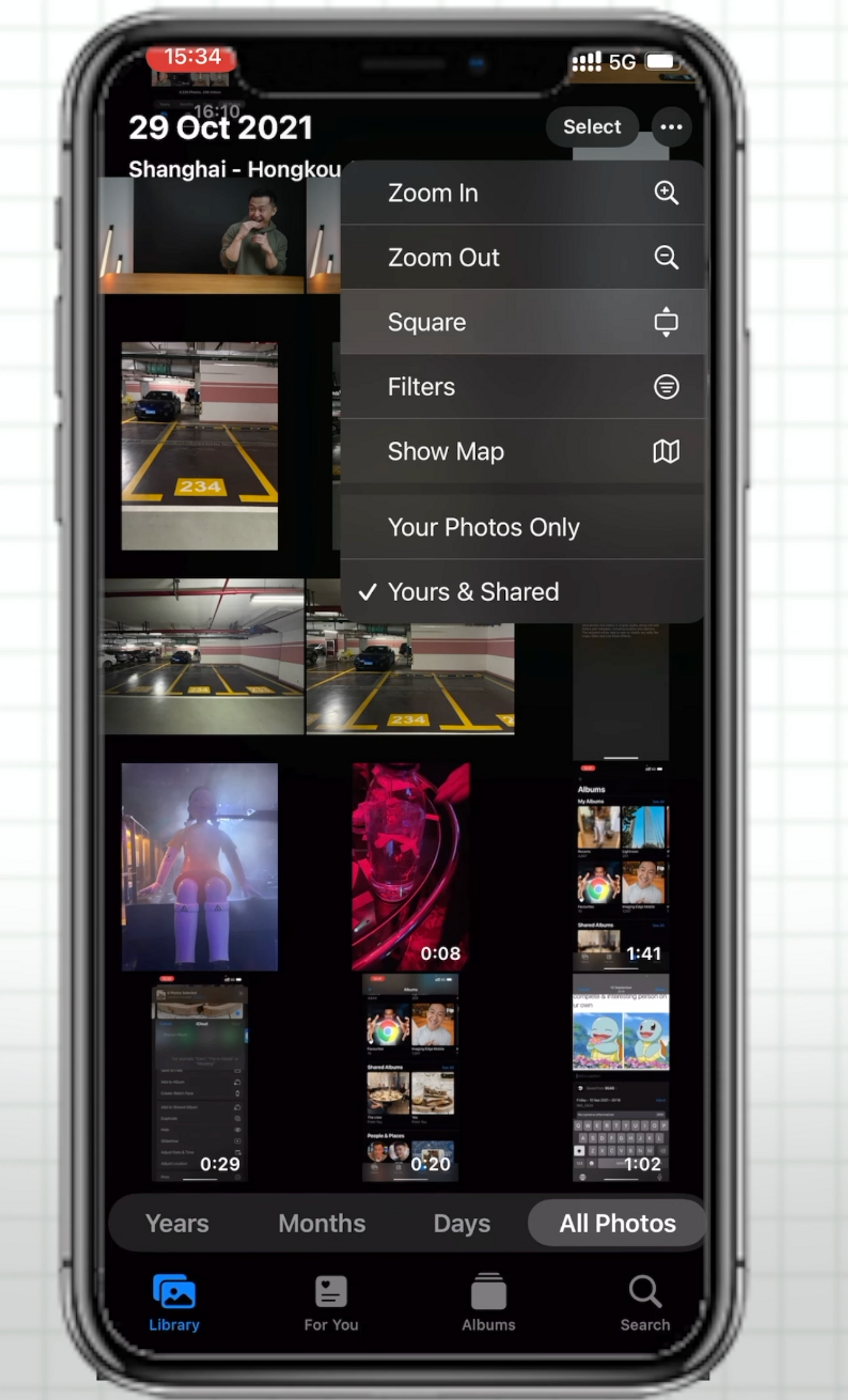
Feature 7: Customize Apple Photos Memories
Under the "For You" tab in the Photos app, you can explore your memories and change the background music and filters. Take it a step further by clicking the Share button, selecting "Save Video," and boom!
You now have a pre-made Instagram story ready to impress your followers.
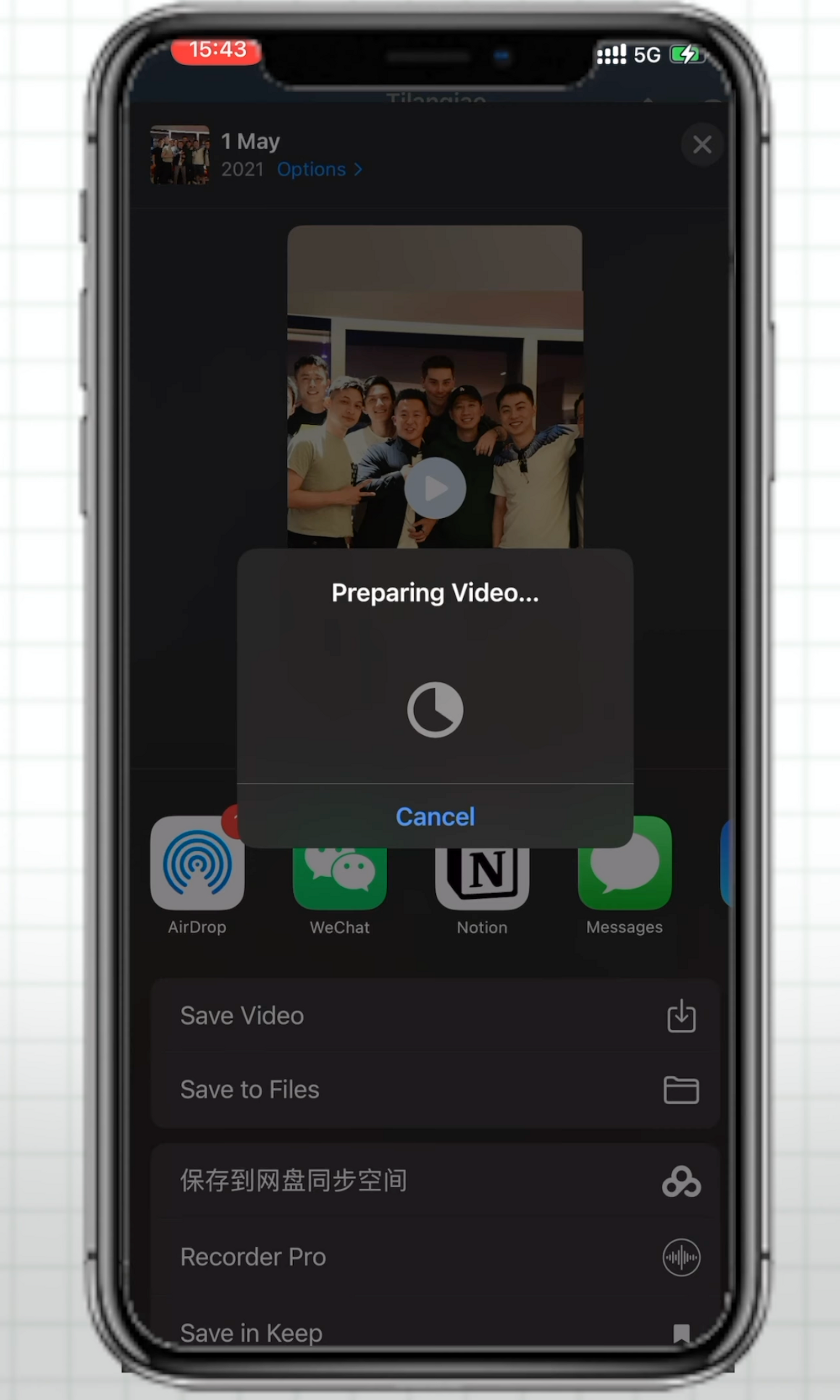
Feature 8: Turn off Photos Location Data
Apple takes privacy seriously, but sometimes we need to take matters into our own hands. Before sharing a photo with family or friends who might be a bit too curious, click on the "Options" button and turn off Location and All Photos data.
This way, you can keep your whereabouts and other private information to yourself.
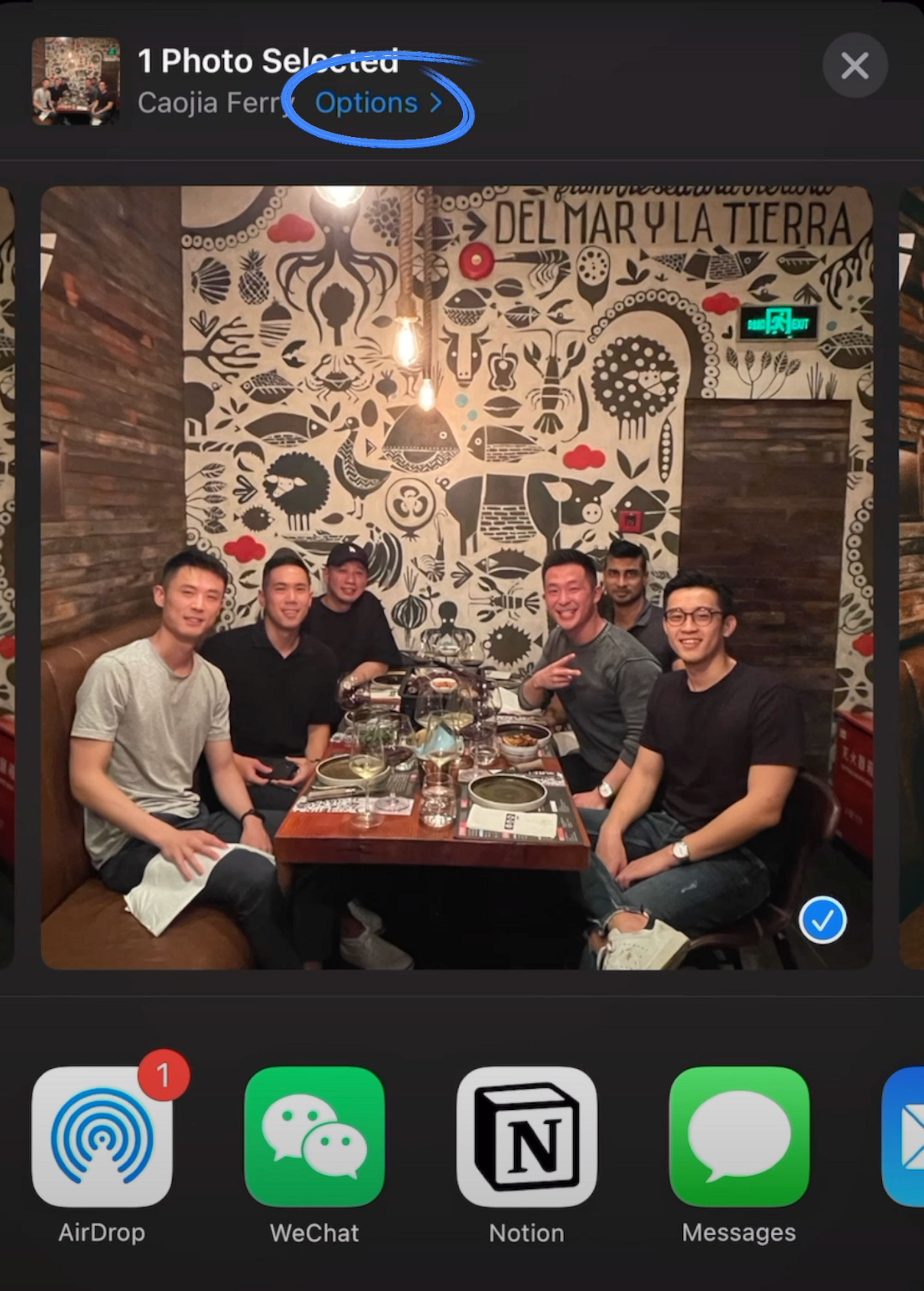
Feature 9: REALLY Hide Your Photos
We all have some photos that we'd rather keep hidden. Did you know that you can hide any photo you want? To ensure absolute safety, go to Settings > Photos and turn off the Hidden Album feature.
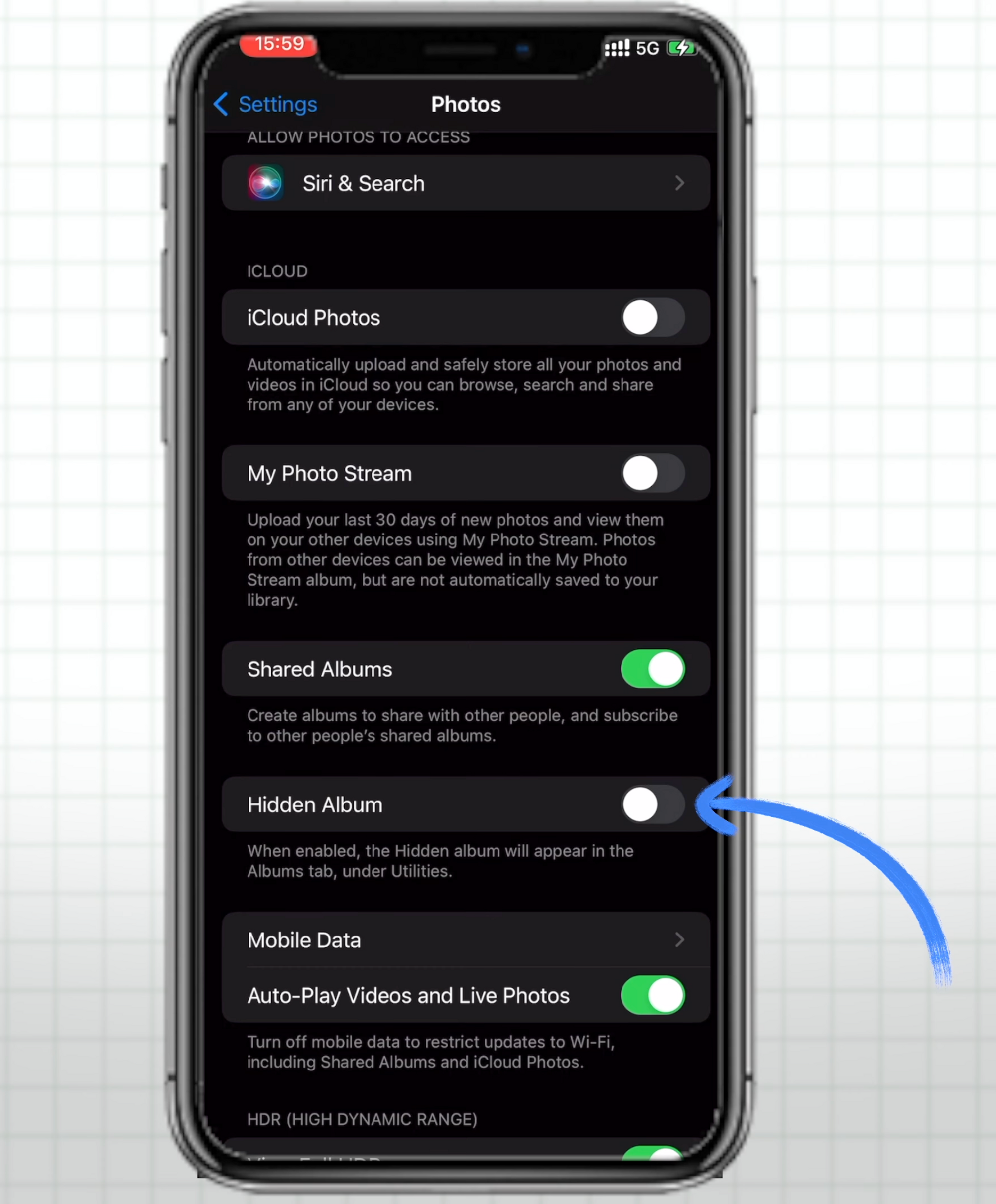
But here's an extra tip for those who want an added layer of security: share the image to your Notes app, go to the Notes app, and lock that note with Face ID. Even if the original photo is deleted, the image will still be safely stored in your Notes app.
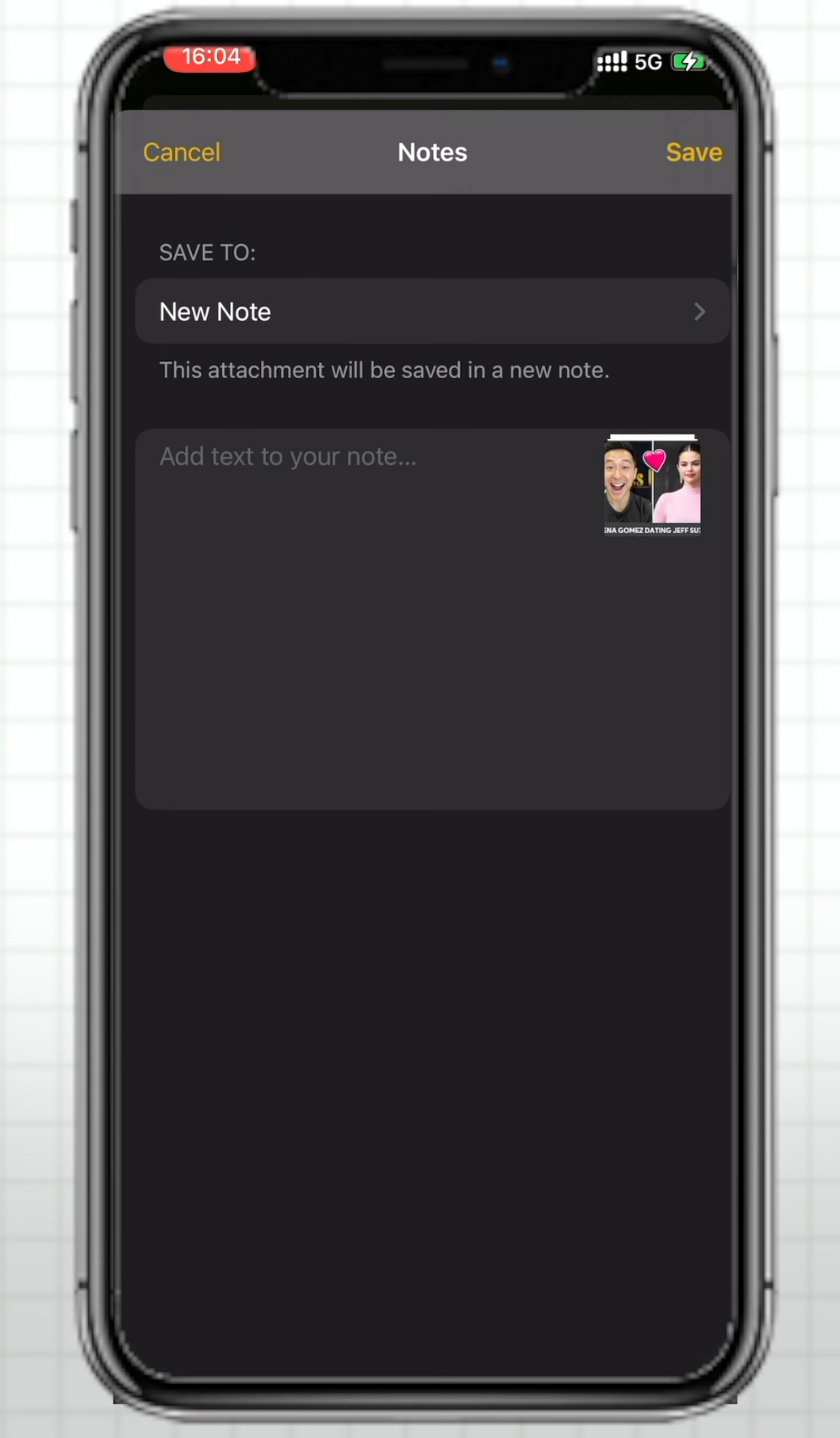
Feature 10: Use Filters to Quickly Find Photos
Searching for specific photos or videos in your library can be a breeze with the Filters option. Use it to quickly find your favorite photos, edited images, or videos you've taken.
Additionally, you can access your Favorites and other specific media types by going directly to the Albums tab. It's a convenient way to locate and organize your most treasured moments.
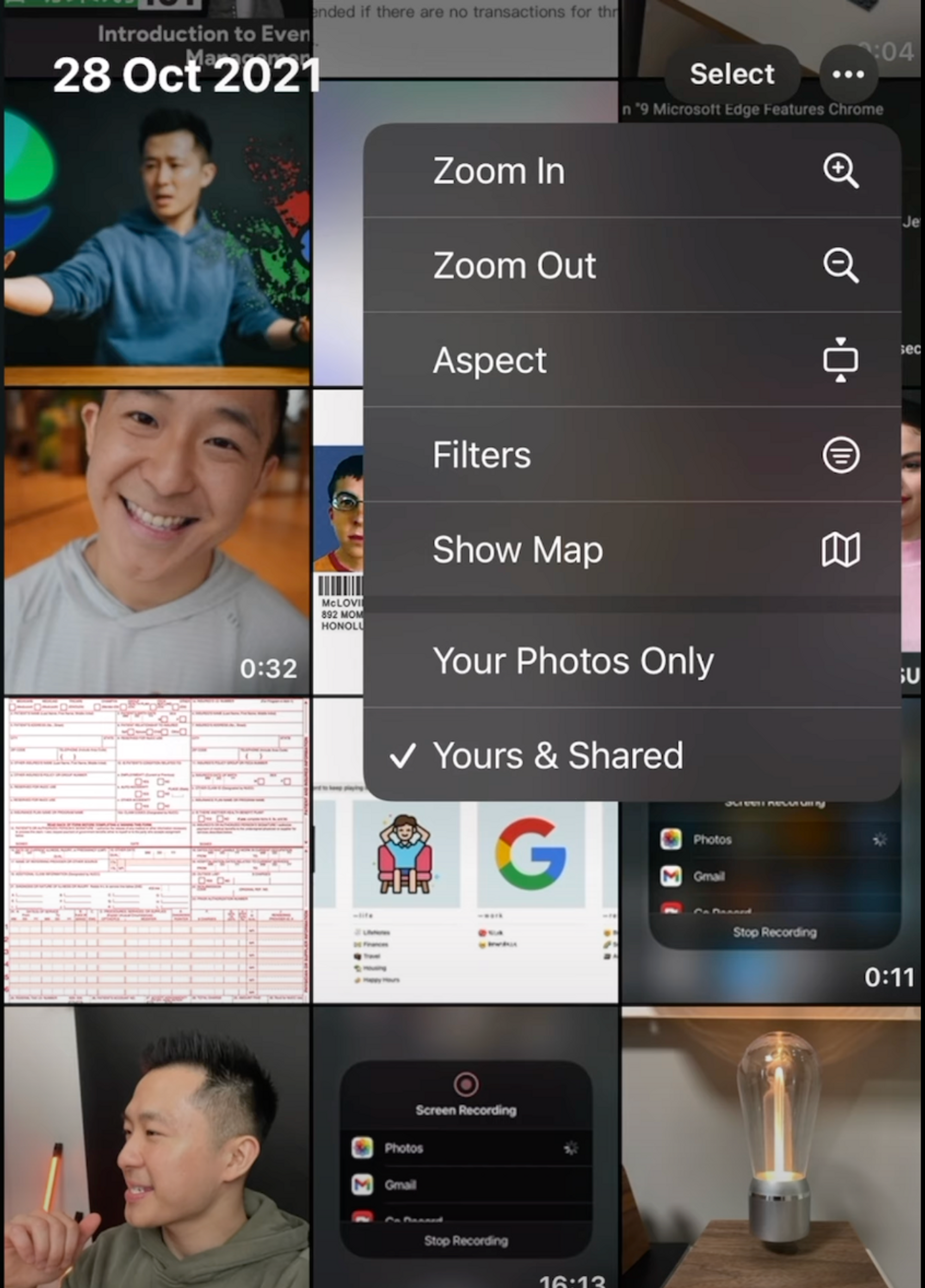
Feature 11: Convert Photos to PDF
Sometimes you need to convert your photos into PDF files, especially when dealing with important documents like medical insurance forms.
Here's how: select the photos you want to convert, share your selection to the Apple Books app, and voila!
Within the Books app, you can even markup the PDF file just like any other document. It's a handy little hack for those times when PDF format is a must.
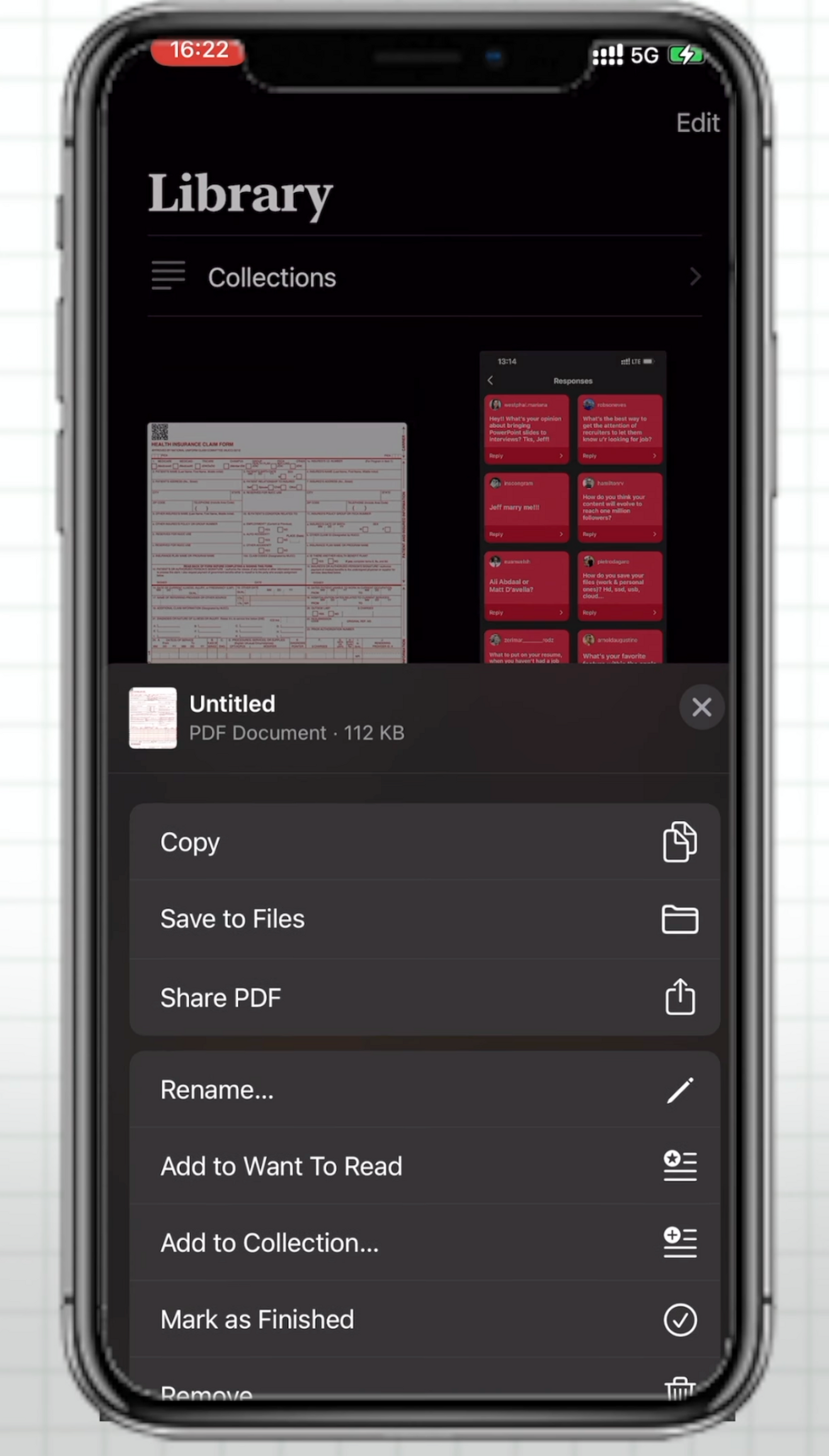
Heavy Apple user?
Check out my MacBook Tips & Tricks playlist!