8 Calendar Mistakes to Avoid (for busy professionals)!
As a seasoned professional with a side gig on YouTube, I've learned the importance of effective time management without overcomplicating my schedule. In this post let's dive into common calendar mistakes we should all avoid!
Resources
- Make a copy of Laura Mae Martin's Meeting Audit Spreadsheet
Watch it in action
Time blocking
Instead of traditional time blocking, which can be overly demanding, I follow the Highlight Method from the book "Make Time."

Each day, I choose one main task to focus on and block time for it in my calendar. This approach has been sustainably effective for me over the past three years.
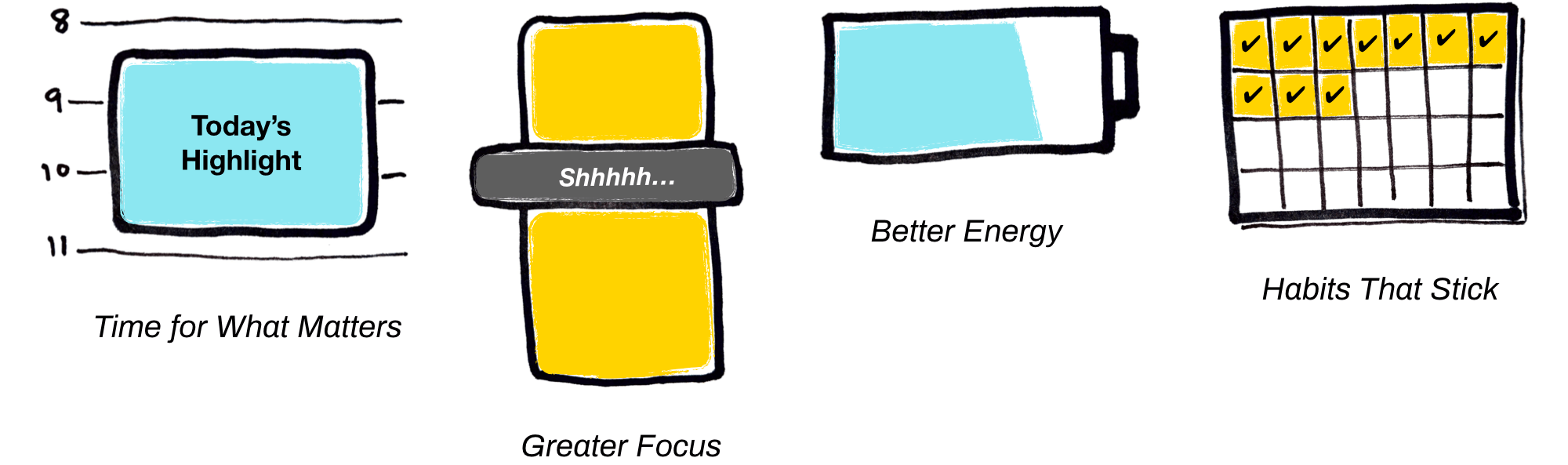
Choosing Your Daily Highlight
When picking your daily highlight, consider:
- The most pressing task of the day.
- The task that will bring the most satisfaction at day's end.
- The activity that will bring you the most joy upon reflection.
Calendar Efficiency Tips
For busy professionals, time is a precious commodity. Here's how I streamline my Google Calendar use:
- Quick Event Creation: Use
cal.newin the browser for instant event setup. - Desktop Shortcuts: Integrate calendar event creation with app launchers like Alfred or Powertoy Run for even faster access.
- Google Docs and Sheets Integration: Use the "@" shortcut to attach documents directly to calendar events, saving time and effort.
- Gmail Integration: Set up meetings directly from Gmail replies, bringing up both calendars side by side and automatically adding email content to the invite.
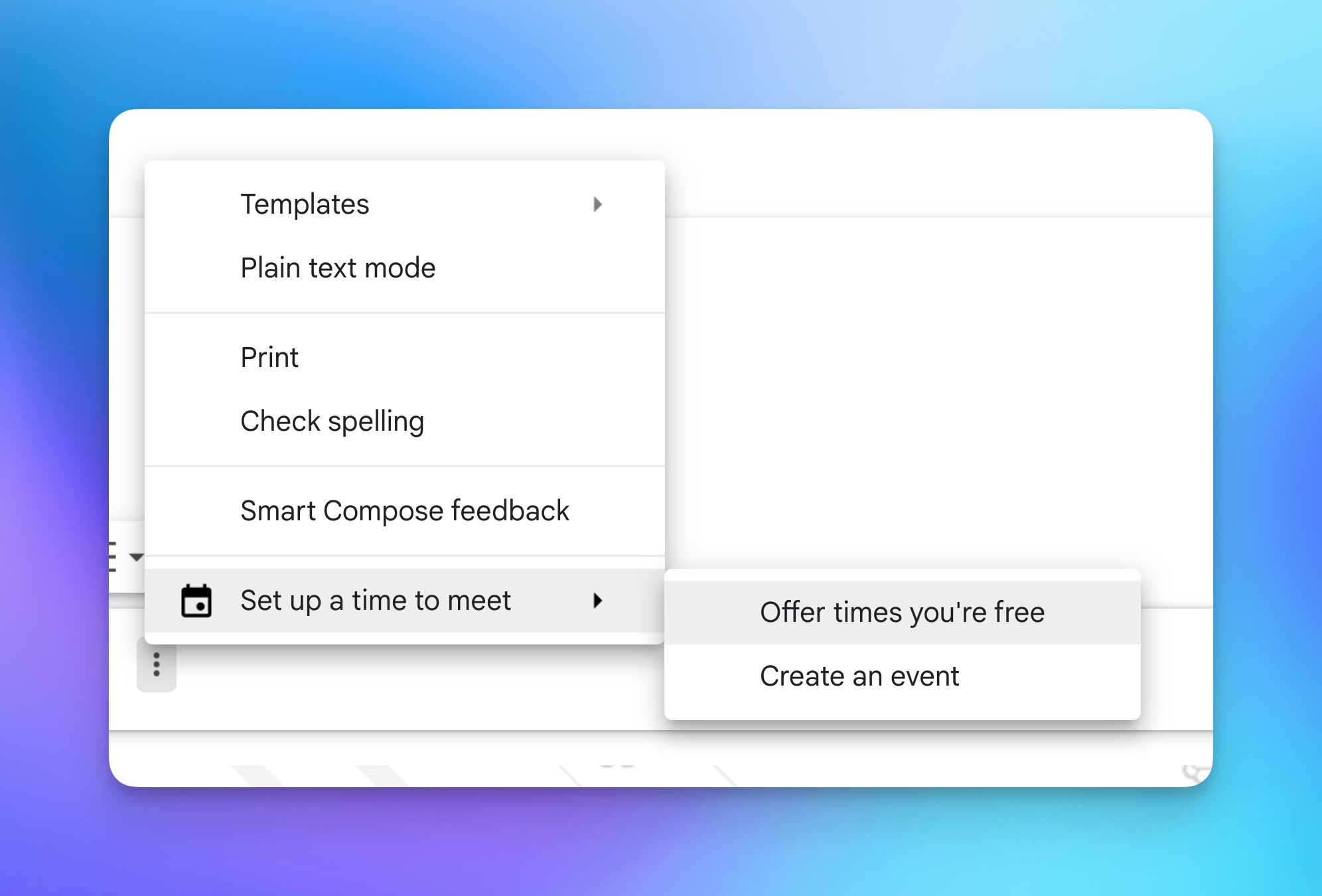
Personalizing Google Calendar
Customizing your calendar can significantly boost your productivity:
- Custom Views: Adapt the calendar view to your preference, like a 3-day view, and reduce the brightness of past events for better clarity.
- Event Modification: Enable default guest permissions to modify events, reducing back-and-forth communication.
- Time Zone Management: Display a secondary time zone and enable the World Clock for global coordination.
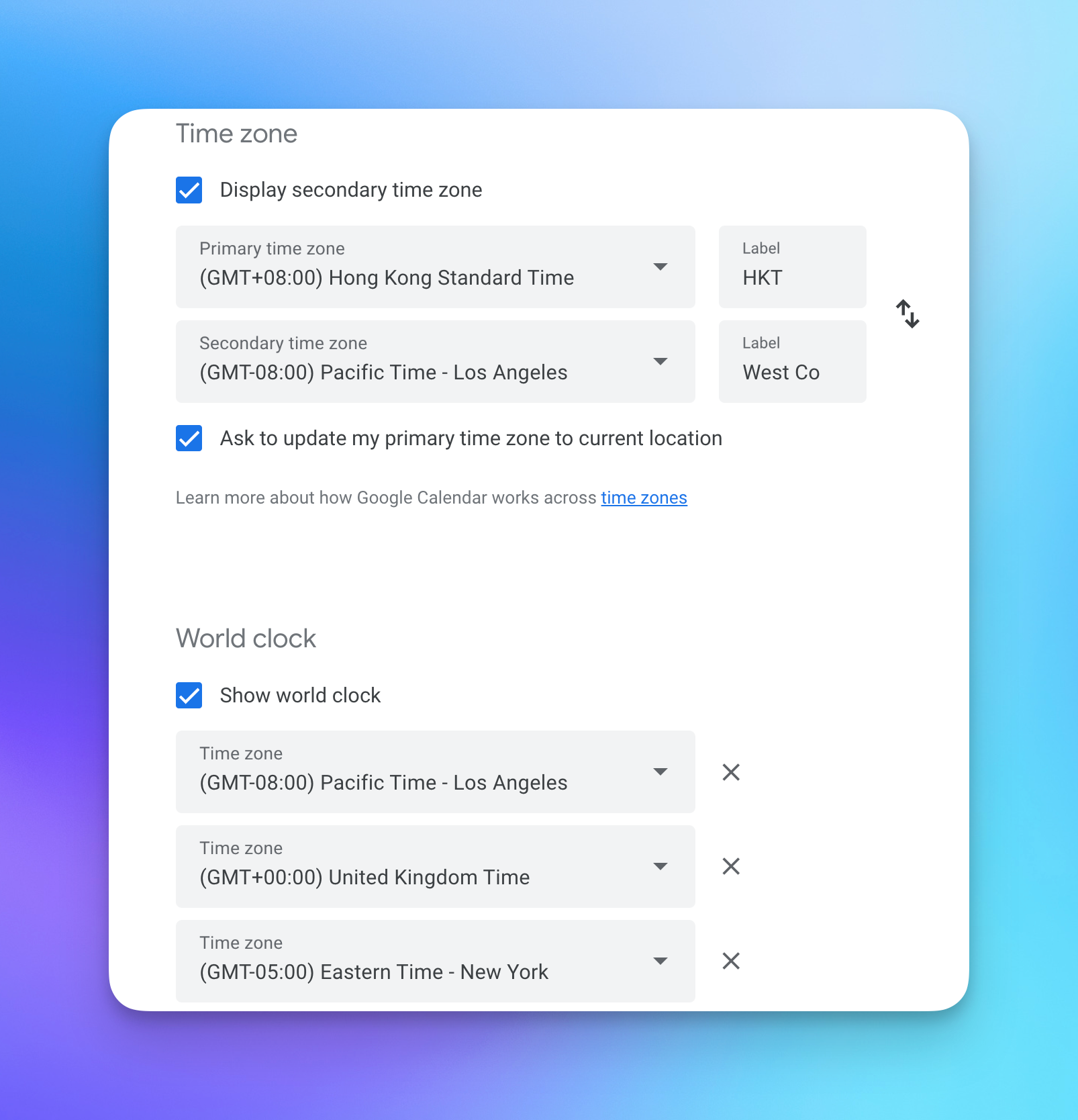
Advanced Notification Strategies
Beyond standard calendar notifications:
- Email Notifications for Action Items: Set up specific email notifications for important reminders, filtering them in Gmail for immediate attention.
- Inbox Zero Workflow: Organize your Gmail to focus on essential emails, including calendar-related ones.
Avoiding Common Mistakes
- Recurring Event Check: Regularly audit recurring meetings to eliminate unnecessary ones, freeing up valuable time.
- Reliance on Memory: Use placeholder events with checklists for routine tasks to ensure nothing is missed.
- Meeting Cleanup: Conduct a quarterly or yearly meeting audit to assess the necessity and frequency of each meeting.
If you enjoyed these tips...
You will probably want to check out my Top 8 Time Management Tips for Productivity!