My Note-Taking Template for Notion!
Resources
- Make a copy of my template here!
- Thomas Frank's note-taking video
Watch it in action
What makes a great note-taking system?
In my humble opinion, the less friction you experience during the process, the more effective the note-taking system.
Let's start by breaking the note-taking process into three components: Before, During and After.
Before
In the BEFORE phase, it’s about how easy it is to start taking the note. Remember, the less friction you experience, the better.
- Do you need to click many times to open up a blank page and wait 5 to 10 seconds for the application to load?
During
In the DURING phase, it's about how quickly you can get your thoughts into the note-taking system.
- Do you have to make changes to the default formatting every time before you can actually start typing?
- Do you have to manually click to highlight or bold important words throughout the process
After
In the AFTER phase, it’s about how you can resurface relevant notes when the situation calls for it, and this is actually the hardest part.
- Do you need to dig through a long document to find out the relevant note when you need it? Assuming you would even remember what notes were taken.
Before jumping to my Notion setup, as long as you have those 3 boxes checked - before, during, after, the application you use doesn’t really matter
Onto my note-taking template
My Notion setup is made up of a "backend" and a "frontend"
Backend
These are just databases with five different notebooks. All together they cover my entire personal life. I set this up once and I won't touch it again. It's called Backend because it's kind of an infrastructure.
Frontend
These are Notion pages that have all my current “projects” I’m working on.
- For example if I’m looking for a new apartment to rent, all the notes I take and planning that I do would be for that project
- Or if I’m taking notes for a podcast, book, or article, that would be another “project”. I call it the frontend because I’m interacting with them on a daily basis
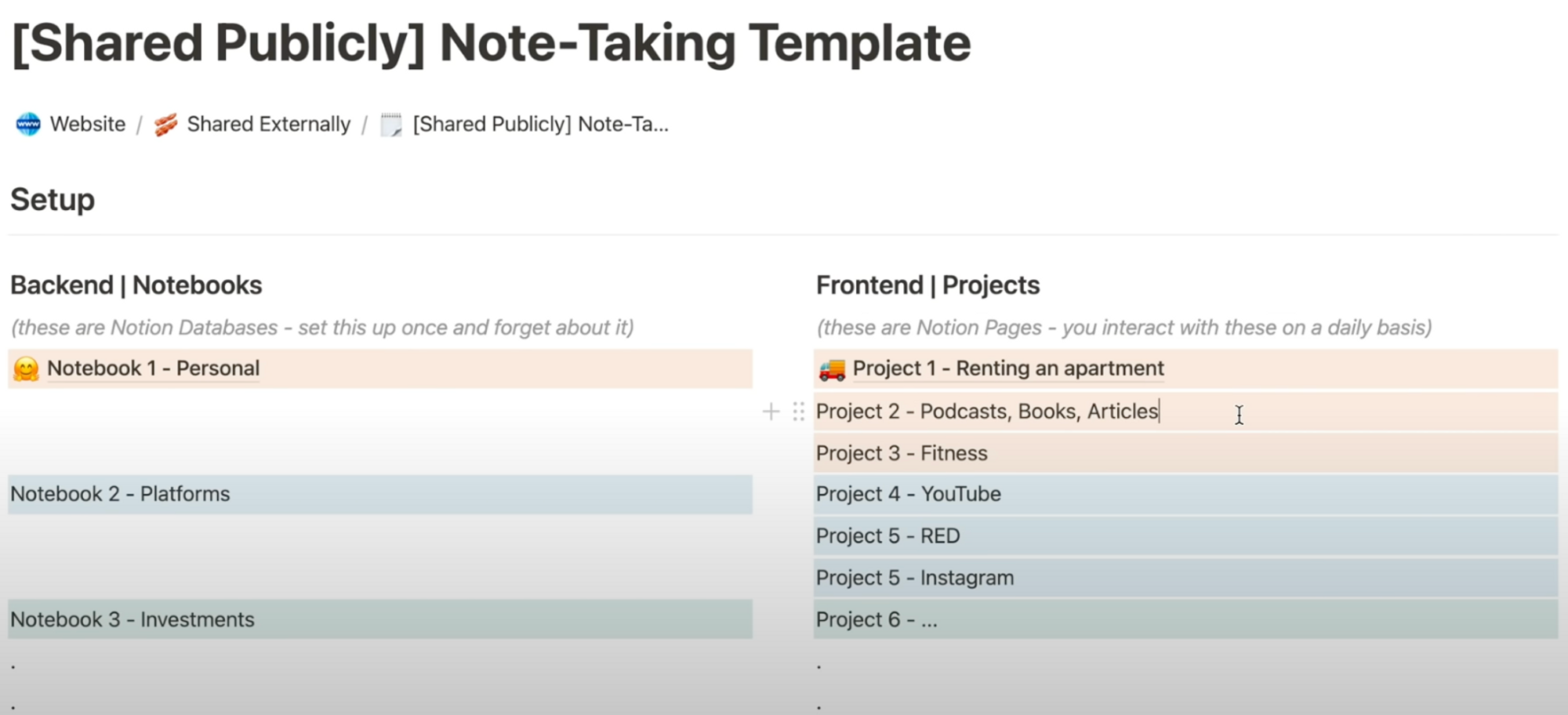
The Backend Notebooks
Let’s go into my “Platforms” notebook. This is just a depository of notes I take to the different platforms - YouTube vs. Instagram vs. Clubhouse.
You can also see the different labels in these examples. This labels are divided into 3 status:
- Open, all notes start here. It means I’m currently working on the actual note
- Re-surface, if I know I want to revisit the note later on
- Archived, if it’s something I do not need to go through again
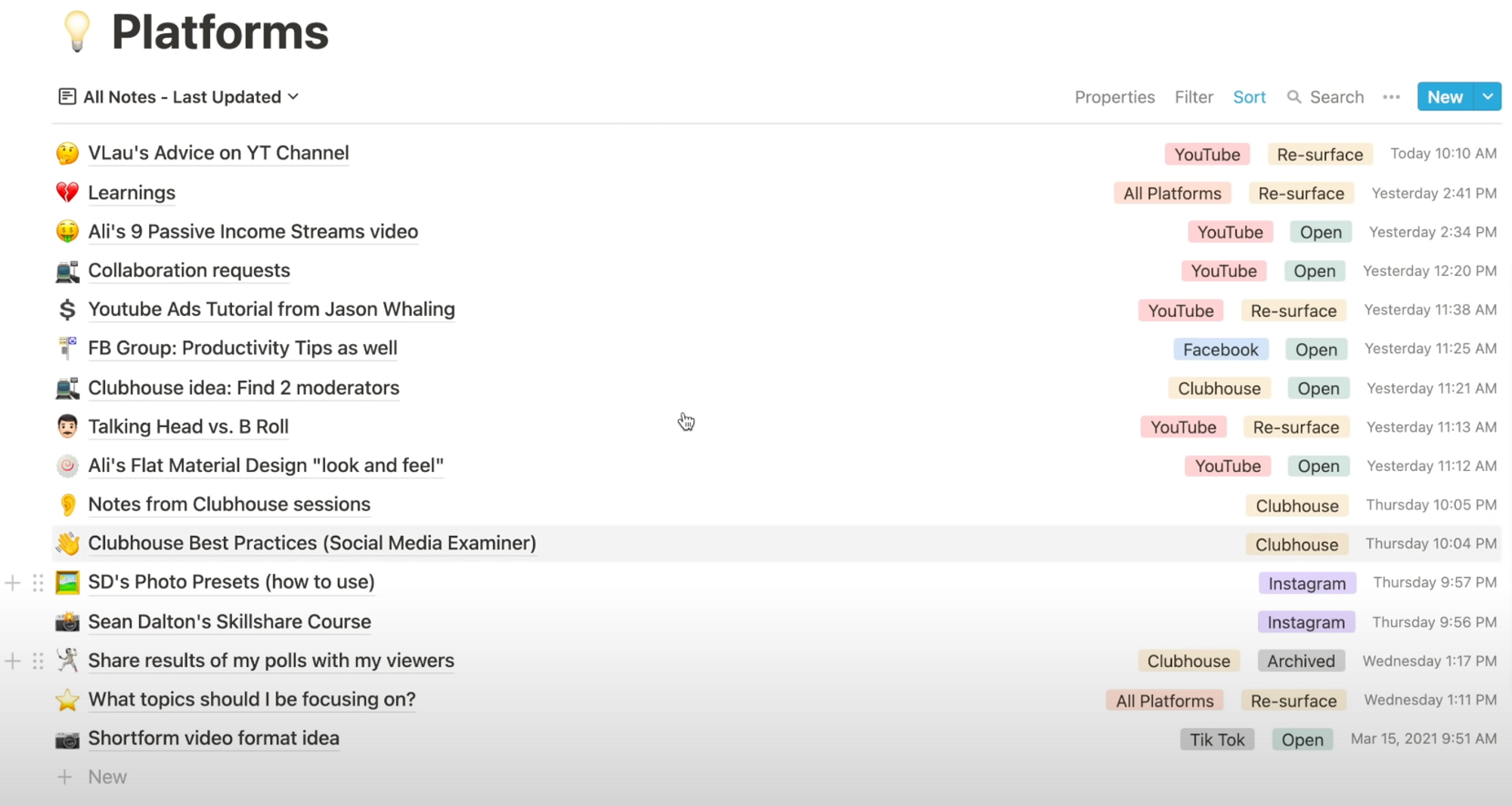
This is pretty cool right? 😎
But where do I actually write the notes?
So, if we open an example of this Database, we can see that the note have three different sections:
- The one key takeaway after taking the note.
- Use “/callout” to highlight .
- Action Items I need to take.
- Use “/todo” for this one.
- The actual notes themselves.
As you can see, the workflow goes from bottom to top, but when I revisit the note I will be actually reading top down
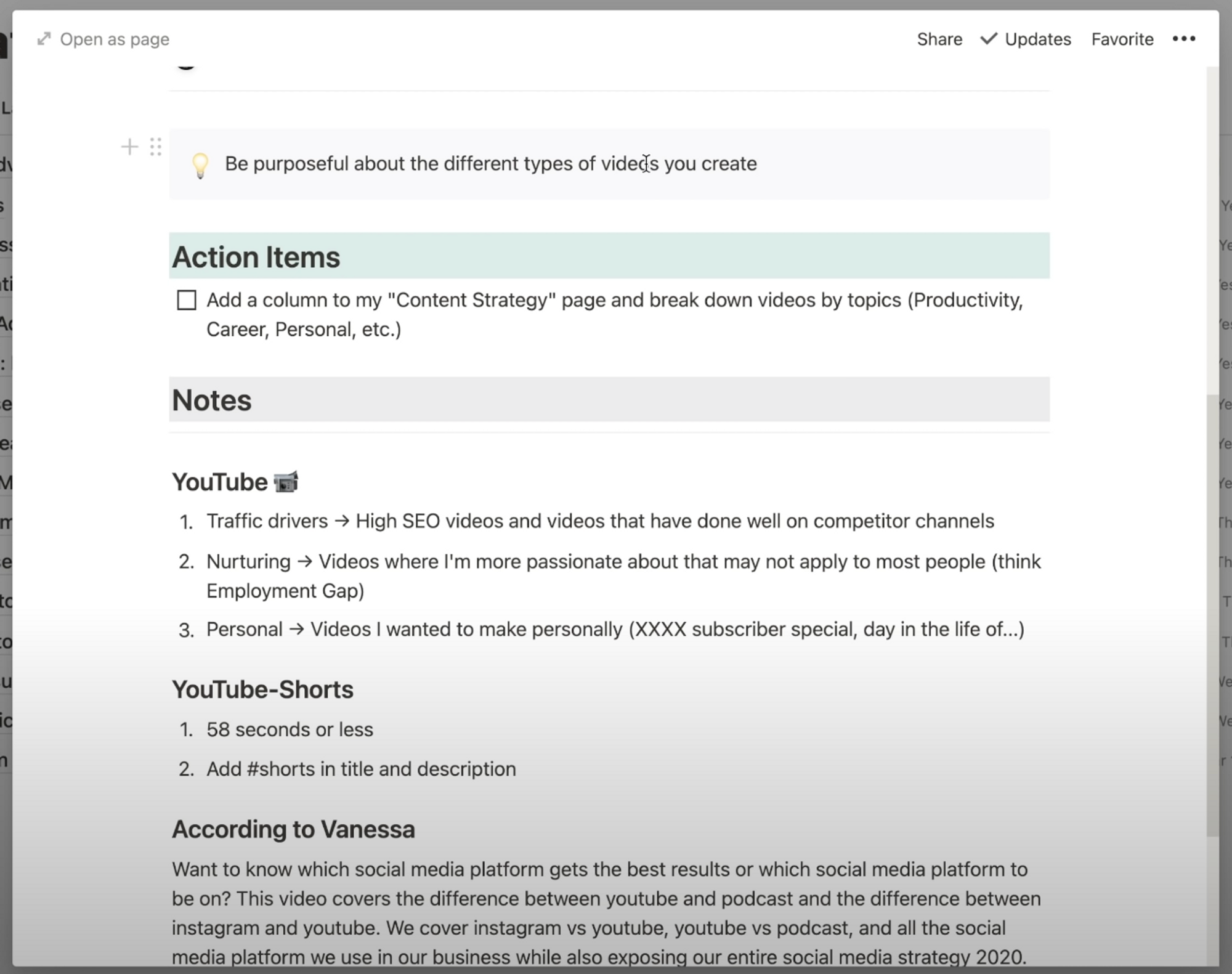
Frontend Projects
The Frontend is the key part for the “AFTER” phase.
I have a page dedicated to Content Strategy, this is where I breakdown the different platforms I create content for. I visit this overview page every other day to remind myself what I need to do next.
Here you might notice that on the right hand side, you see the exact same notes from the “Platforms” notebook that we just went over. I did this by using the Linked Database feature (type “/linked database” and search for the name of the database 😉).
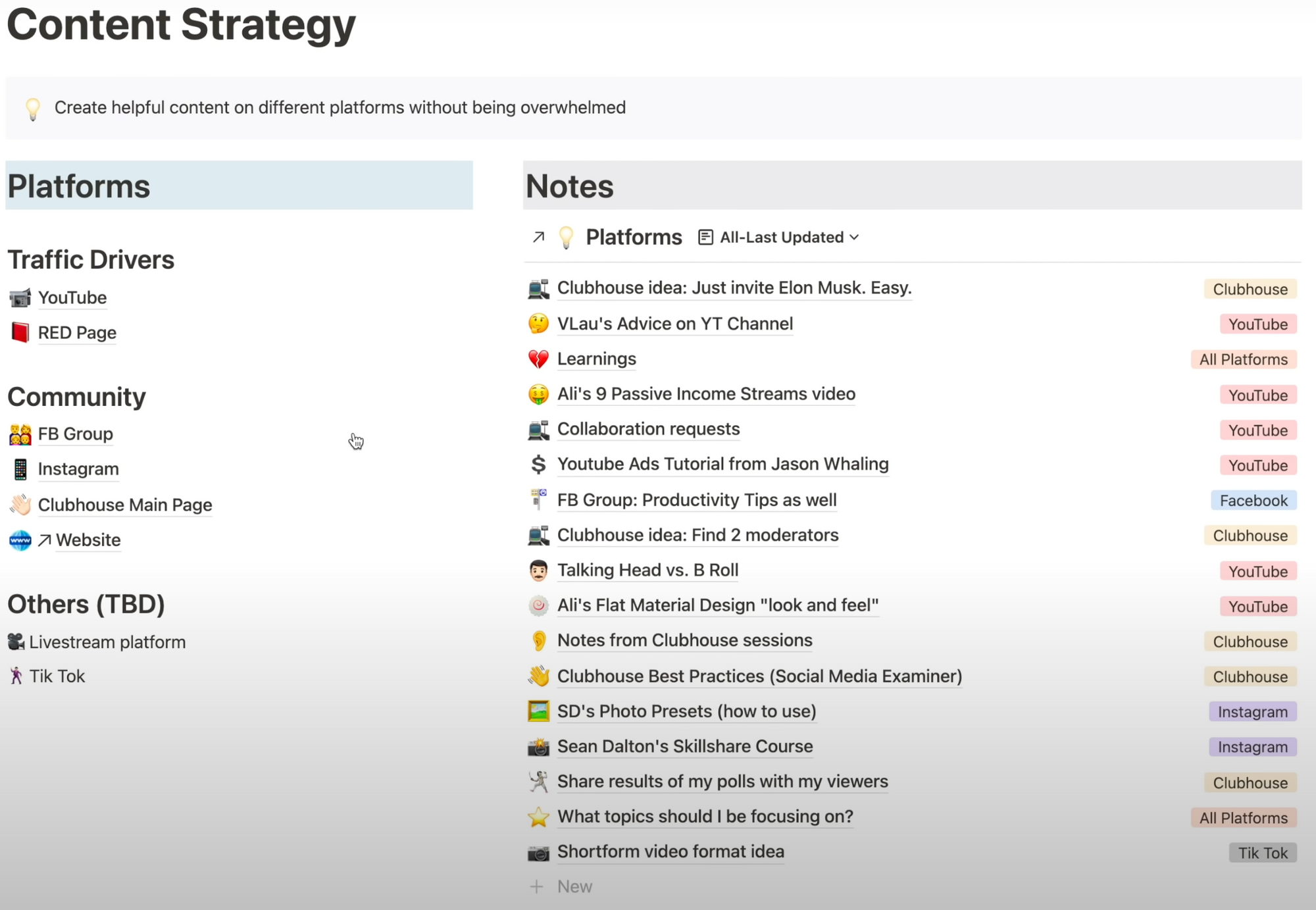
Now, this by itself may not be very useful. But if we look at what happens when I click into my YouTube page on the left side.
I still have the Platforms database on the right, but only the notes related to All Platforms and YouTube are visible. This means as I work on my Youtube plan, I can easily and quickly reference notes I’ve taken in the past for YouTube 🤩!
To do this just follow this steps: 👇
- Use the Linked Database feature, a list view and name it “YouTube-Last Updated”.
- Click on the three dots, Filter Group → platform contains “YouTube” or “All Platforms”, and another filter where the Status is NOT “archived”.
- Sort → Updated by descending to view the most recent note first.
What if I’m on my YouTube page and wanted to take a note?
Simply click “New” and the YouTube label is already pre-populated, click “Template”. The status gets updated to “Open” automatically and you can start typing!
By the way, it’s totally fine to have multiple “Open” status notes at the same time. Don’t forget, after completing the notes, the status should be updated to either “resurface” or “archived”.
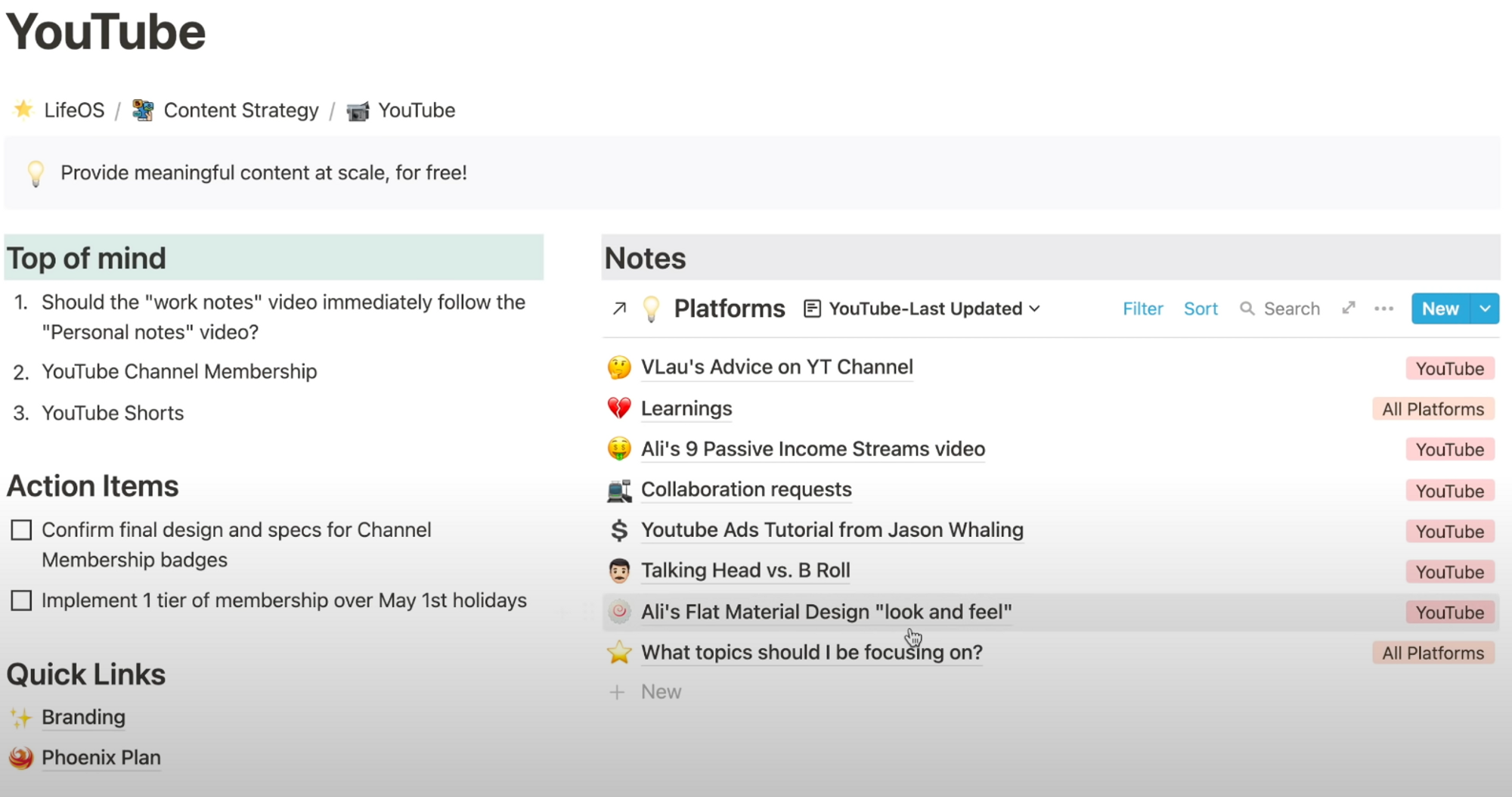
A few quick things:
- I’ve just created 1 notebook, but you can duplicate it as many as you need.
- Within the notebook, I’ve already created a note template with the properties and headers I went through.
- Onto the frontend portion, I’ve created 1 project as an example. For my project pages, I like to have a callout at the top that reminds me what the ultimate objective of the project is.
On the left side of each project, I like to have three sections:
- What are the 3 top of mind items for this project.
- The immediate action items I need to take.
- Quick links to pages that may be related to this project.
Enjoyed this Notion template?
Check out how I plan a productive week with this weekly agenda template on Notion!