11 Chrome Extensions for Productivity!
Whoever came up with the extension feature for browsers must have been a genius because dam, are some of these extensions useful!
Let's dive in 🤿
Watch it in action
#1 Link to Text Fragment
This free extension provides you that when you click on a link you can go directly to the specific paragraph that answers your question.
You just need to highlight any sentence or paragraph, click the extension to copy that exact location to the clipboard and anyone clicking into that link will now go directly to your selection!
#2 Extension Shortcuts
Not technically an extension but for this tip first go to chrome://extensions/shortcuts, now you can set shortcuts to every extension you have. This allows you to keep the extension bar super clean since you don’t have to click on the icon any more.
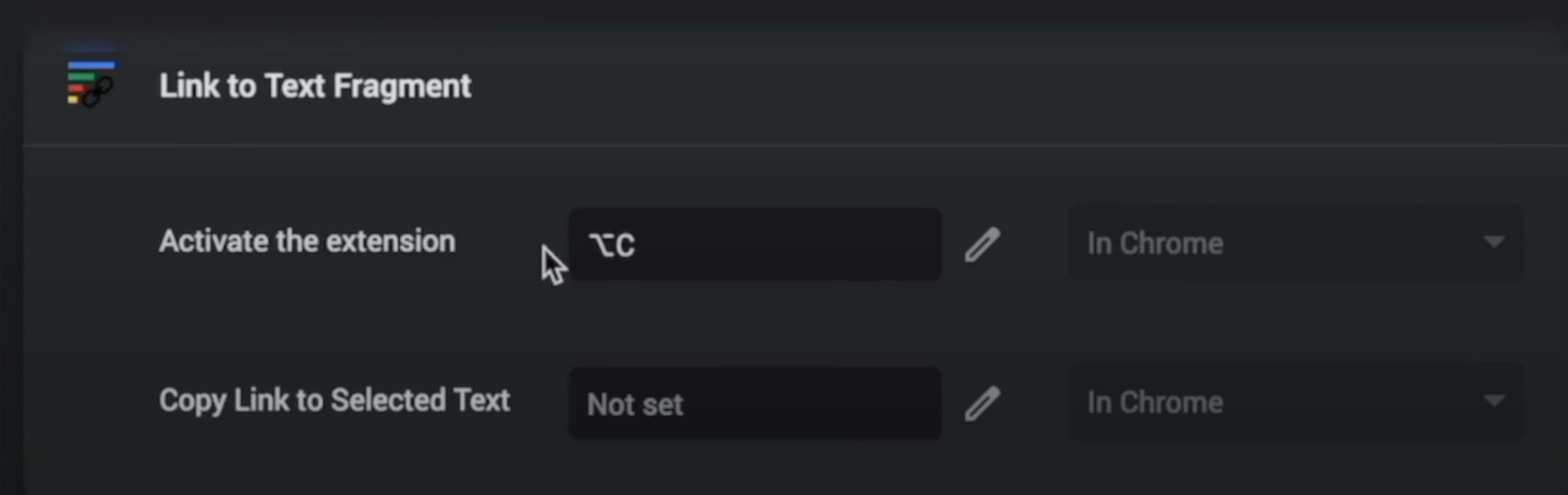
#3 Nimbus Screenshot & Screen Video Recorder
Nimbus is a free screenshot and screen recorder tool. You can choose to take a screenshot of a tab, an entire window or even a specific screen. This tool is great, because you have some basic annotating features that help you explain what you are talking about. When you finish you can download the screenshot as an image or as a pdf.
Another feature is the possibility to send or hyperlink a screenshot to anyone. You just need to change the action after capture to quick upload, and after you take a screenshot you will see “the URL has been copied to the clipboard”
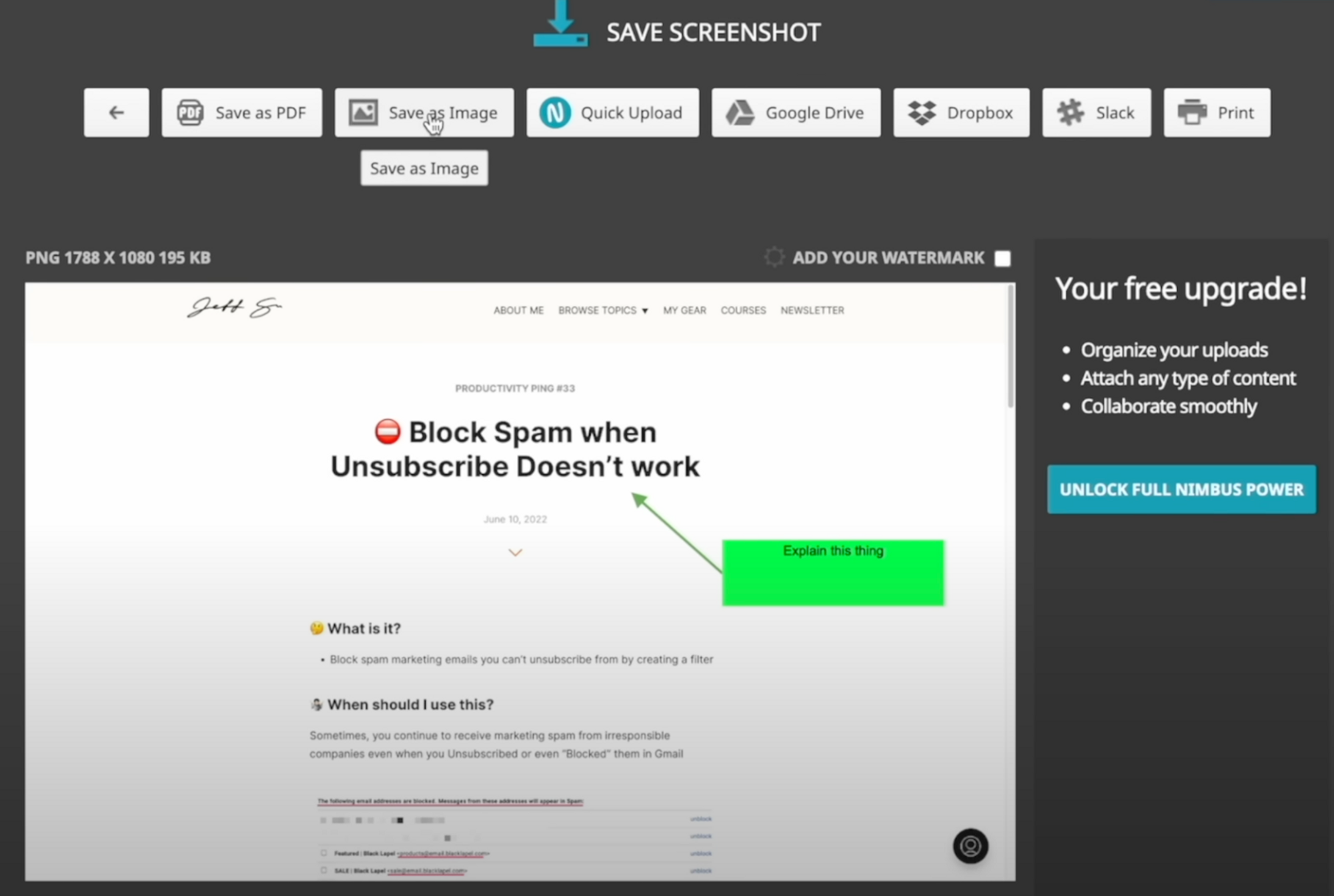
#4 uBlock Origin
You probably know this extension as an ad blocker, but you might not know some of these uBlock Origin pro tips 😏.
- By clicking on the power button enables or disables blocking for the entire site. However, if you click CMD or CTRL, it disables only that specific webpage!
- You can also temporarily delete a portion of the website. Just click into the lightning bolt tool and then click on the website section you want to delete. Is temporary, because when you refresh the page the section will come back. This is a great tip for taking a clean screenshot.
- For a permanent delete, just click in the eyedropper tool, select the ad you want to delete and by selecting it again a screen will appear that prompts you to create a filter. Just click "create" and the website section will be removed permanently. To undo this, click in the extension icon - go to settings - under “my filters” page - delete the respective code and apply changes. After this, just refresh the page and the section will show up again
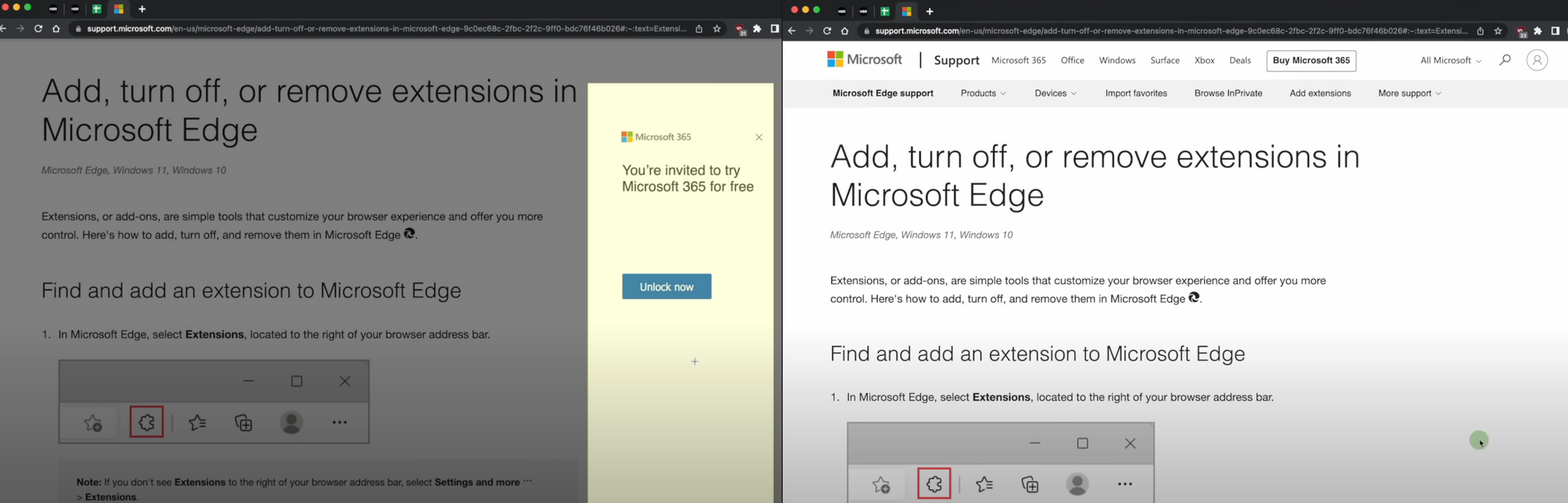
#5 ColorZilla
CollorZilla helps you to choose a specific color you would like to use
By clicking “Pick Color From Page” > you can select a larger square if you want, click the color and the hex code is automatically copied to your clipboard to use. If you sampled a bunch of colors you can see your entire color history and you can just click to copy hex code to clipboard.
Don’t forget to use the extension shortcuts for better convenience 😉.
#6 Picture-in-Picture
Have you ever had the need to watch one of my videos while you are reading this post? Picture-in-Picture will solve that problem 😎.
This nifty extension allows you to pause, resize and return to the tab.
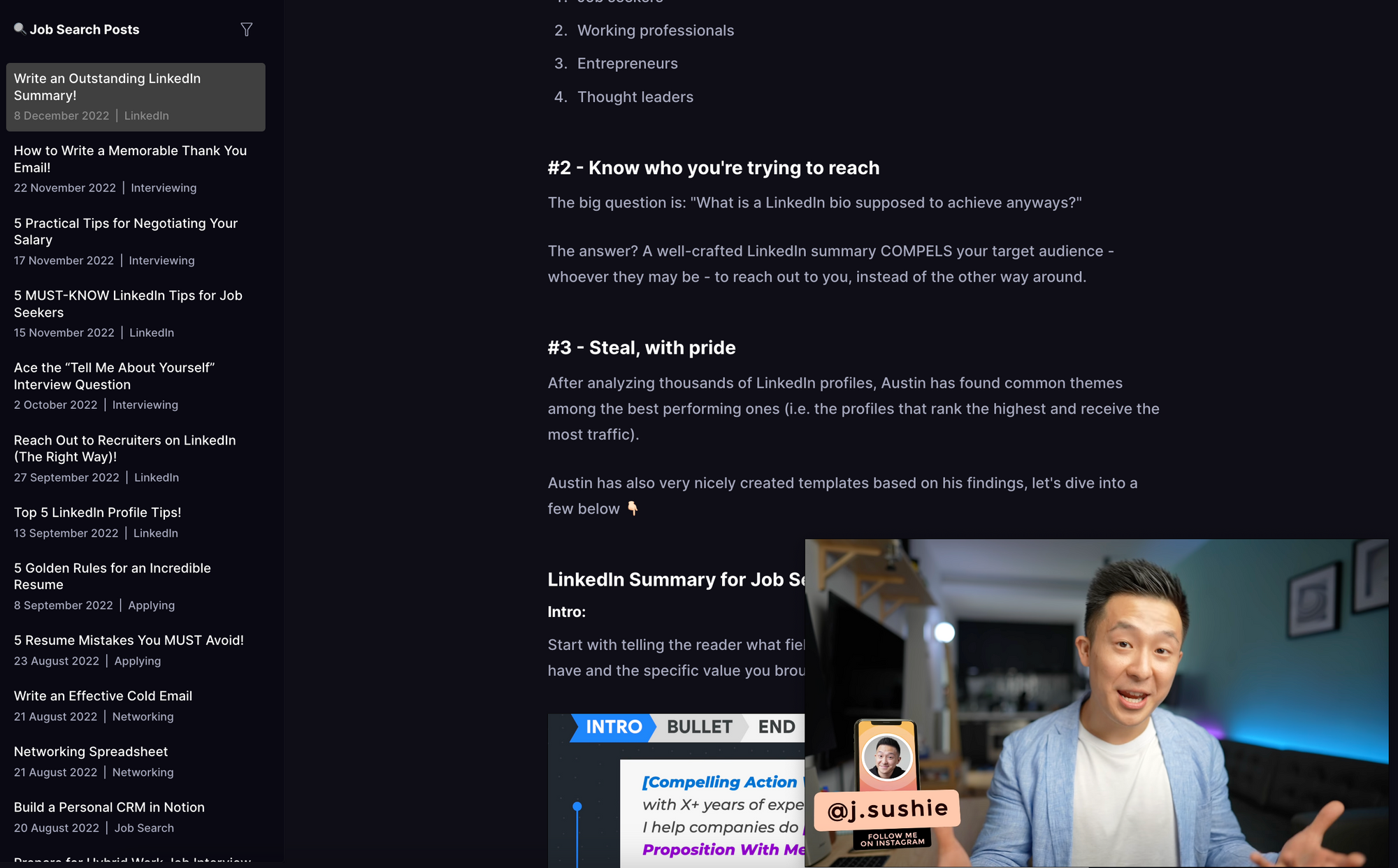
#7 Papier
Papier is a useful notepad! As soon as you open a new tab this extension allows you to take notes immediately.
The notes are synchronized across all tabs. It’s a great way to capture random thoughts and ideas. Don’t forget to use the shortcut CTRL/CMD + T to open a new.
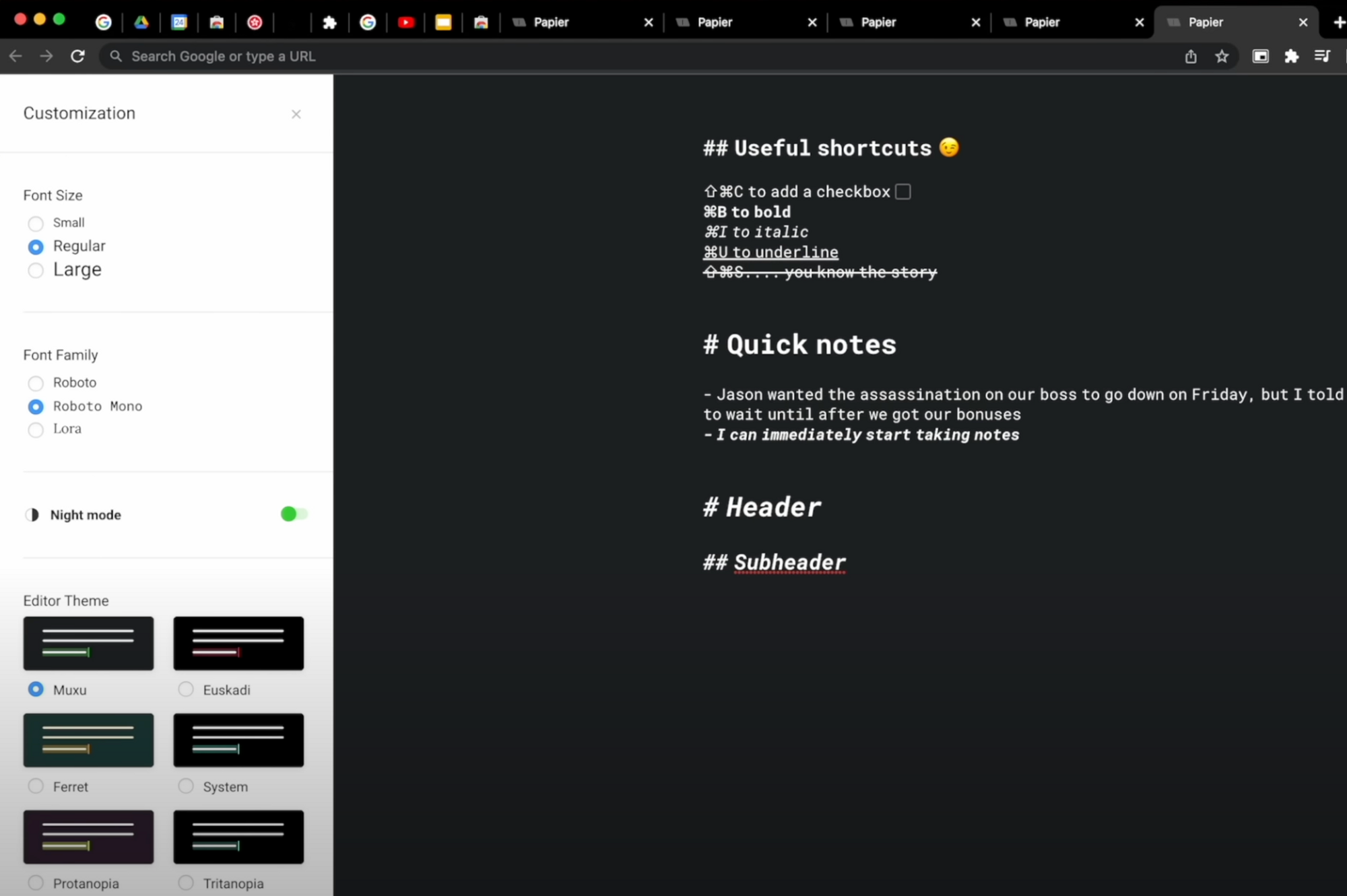
#8 FlashTabs
FlashTabs is another feature that shows up whenever you open a new tab, it allows you to create decks and add some cards, then learn every time you open a new tab.
You can add decks manually or by importing multiple cards at once using the .csv file format (both excel and google sheets can output this), just make sure the decks are active.
For the free version you can add up to 3 decks and have 100 cards per deck.
#9 Button
Button is an extension for Google Calendar, the icon shows how much time you have until the next event no matter what tab you’re on!
You can also see upcoming events at-a-glance and by clicking on the camera icon you will be taken directly into the Google Meet video call.
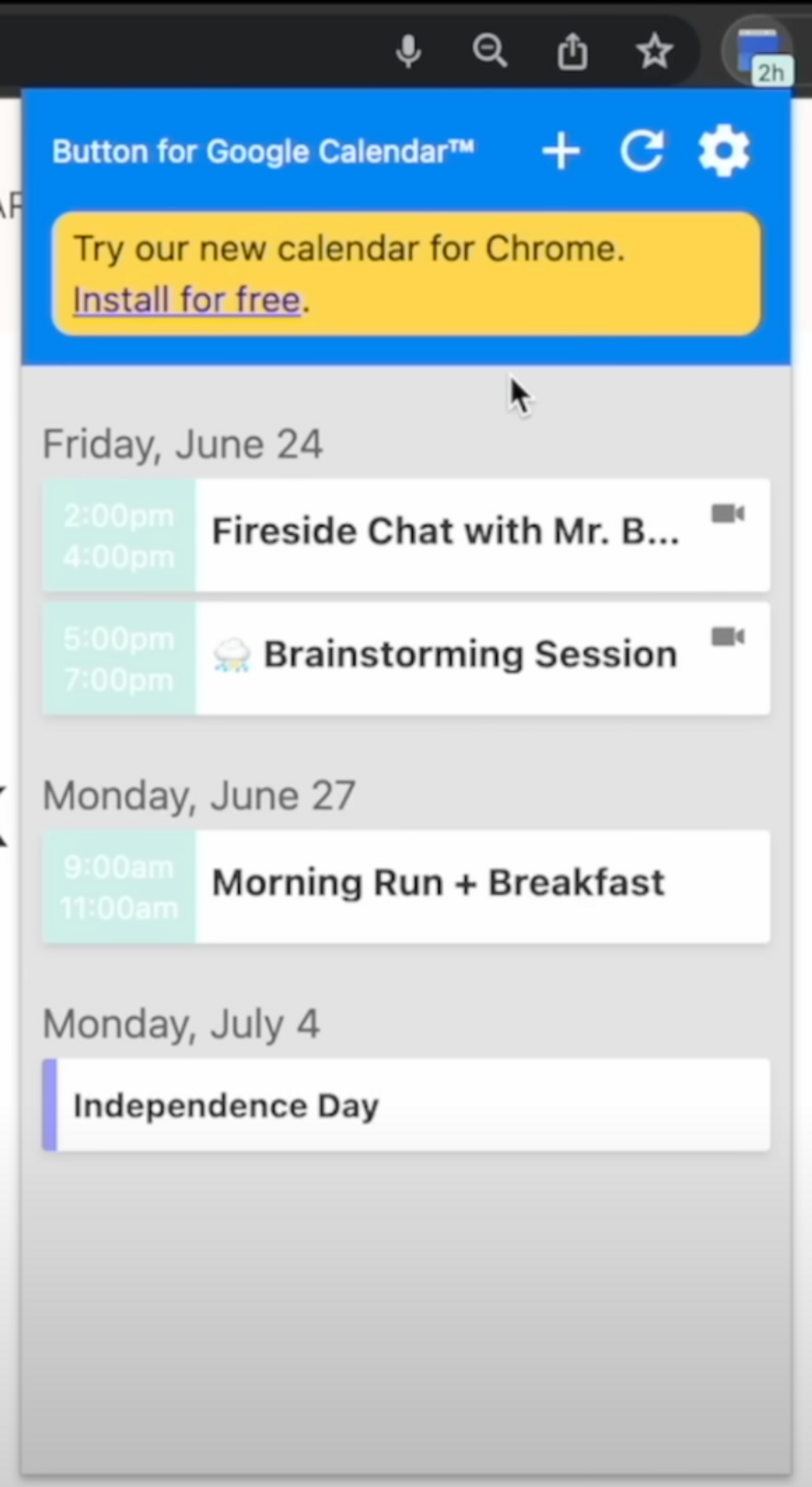
#10 Clean Master
With just one click Clean Master will clean your browser cache. For more control, you can go to Advanced Options and choose what type of data to remove.
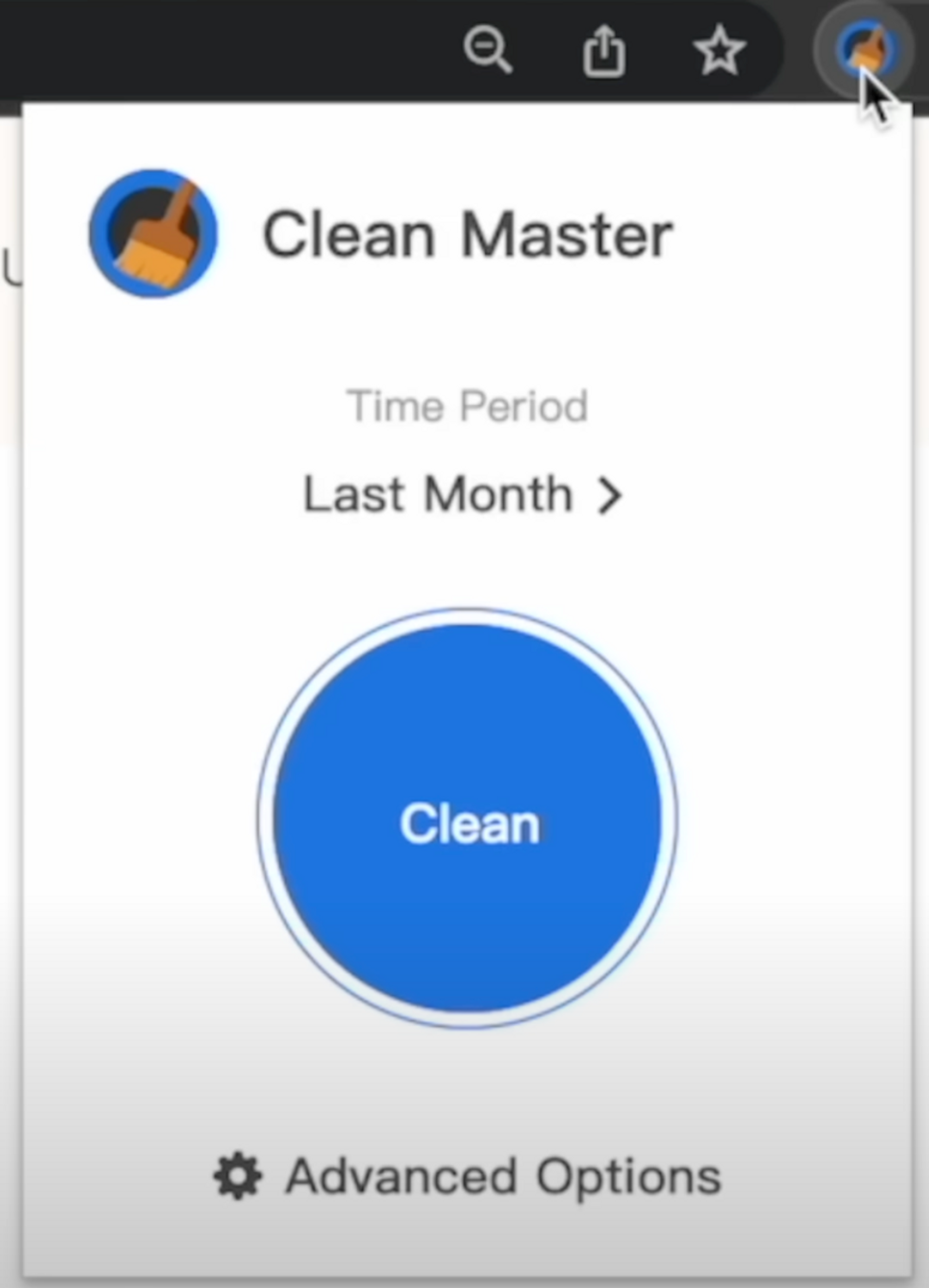
#11 Save to Notion
As you might have noticed I’m a Notion guy, and this Save to Notion extension allows you to clip or bookmark webpages directly to Notion!
A must have if you are a Notion user! You can watch this video to see an amazing tutorial about this extension.
Bonus Tip
You can use Microsoft Edge and enjoy all these extensions. This works because both Edge and Chrome are built on Chromium.
What's next?
If you enjoyed these extension, you'll probably like this video where I go through 10 productivity tips for Google Chrome!