7 Productivity Secrets for...Youtube?!
I may or may not have created this entire post (and video) to justify the fact that I can still be productive while...watching Youtube videos
Watch it in action
Tip #1 - Incognito Mode to Protect Recommendations
You might be already using incognito mode for...other browsing activities but I sometimes like to watch Youtube videos in incognito mode so Youtube doesn't continue pushing "addictive" content on my home screen
- Press CMD+SHIFT+N (or CTRL+SHIFT+N for Windows users)
Did you know you can turn on incognito mode on your mobile phone as well?
- Open the YouTube app on your phone > click on your profile icon
- Select “Turn on Incognito”
- Now you can watch your guilty pleasures in peace ☺️
Tip #2 - Intentionally Manage your Home Feed
If you want to clean up your home feed:
- Go to any YouTube video, press the 3 dots below it
- Select “Not interested” or “Don’t recommend channel” to help filter the type of videos that show up
This will help prevent you from going down a rabbit hole and binge watching videos you’re not supposed to. 👀
Tip #3 - Insert Audio Clips into Presentations
Want to include fancy elevator music in your presentations?
- Click on your profile icon in the top right corner > select “YouTube Studio”
- Under the menu tab on the left, go to “Audio library”
- Within the search bar, you can search for a mood or genre of music
- You have the option to download these tracks
- Go back to Google Slides > click Insert in the menu tab > select “Audio”
- Select the track you just downloaded
- You can now choose to start the music automatically, adjust the volume, and loop the audio!
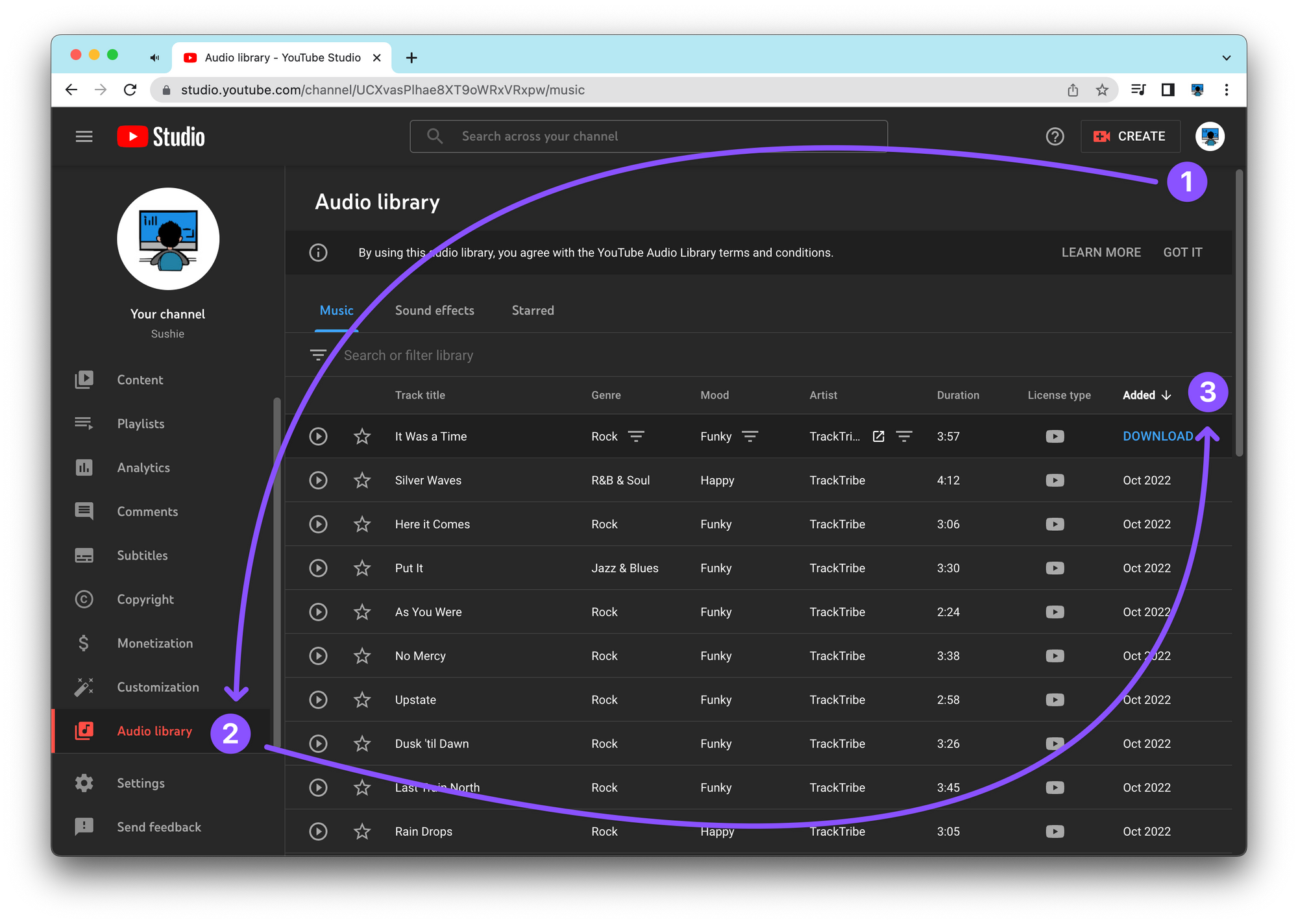
Tip #4 - Best YouTube Keyboard Shortcuts
- Press “M” to mute
- Press “F” for full-screen, “T” for theater mode
- Press “SHIFT + .” to speed up the video, “SHIFT + ,” to slow it down
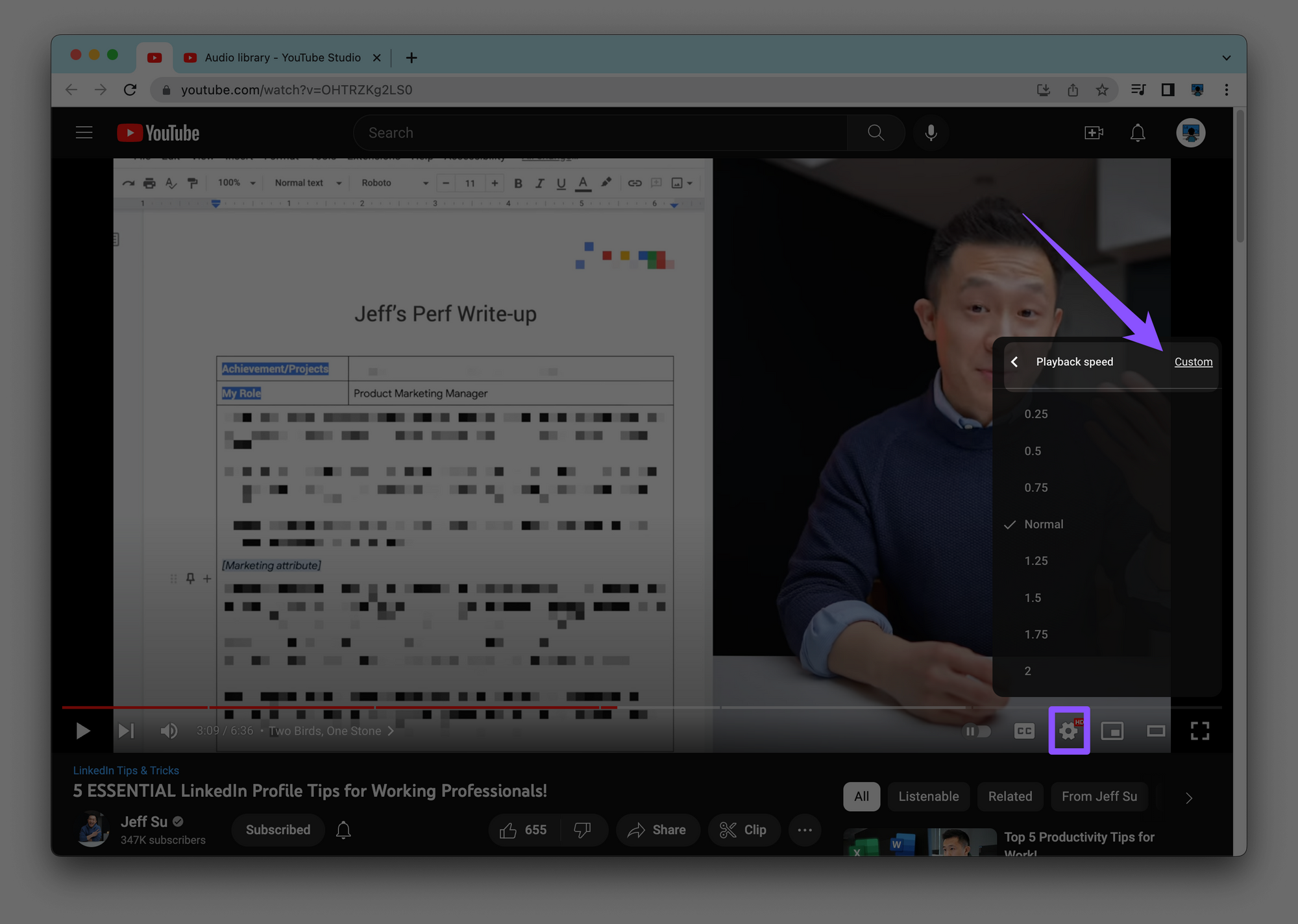
To view the full cheatsheet for YouTube keyboard shortcuts:
- Click on your profile icon > select “Keyboard shortcuts” or simply press CMD (or CTRL) + /
Tip #5 - Use Find Function with Transcript Feature
Need to rewatch a specific portion of a video?
- Click the 3 dot menu beneath the YouTube video > select “Open transcript”
- Press “CMD+F” to bring up the find function > type in the keywords you want to search
- Select the specific time the words are mentioned and the video will jump directly to that section
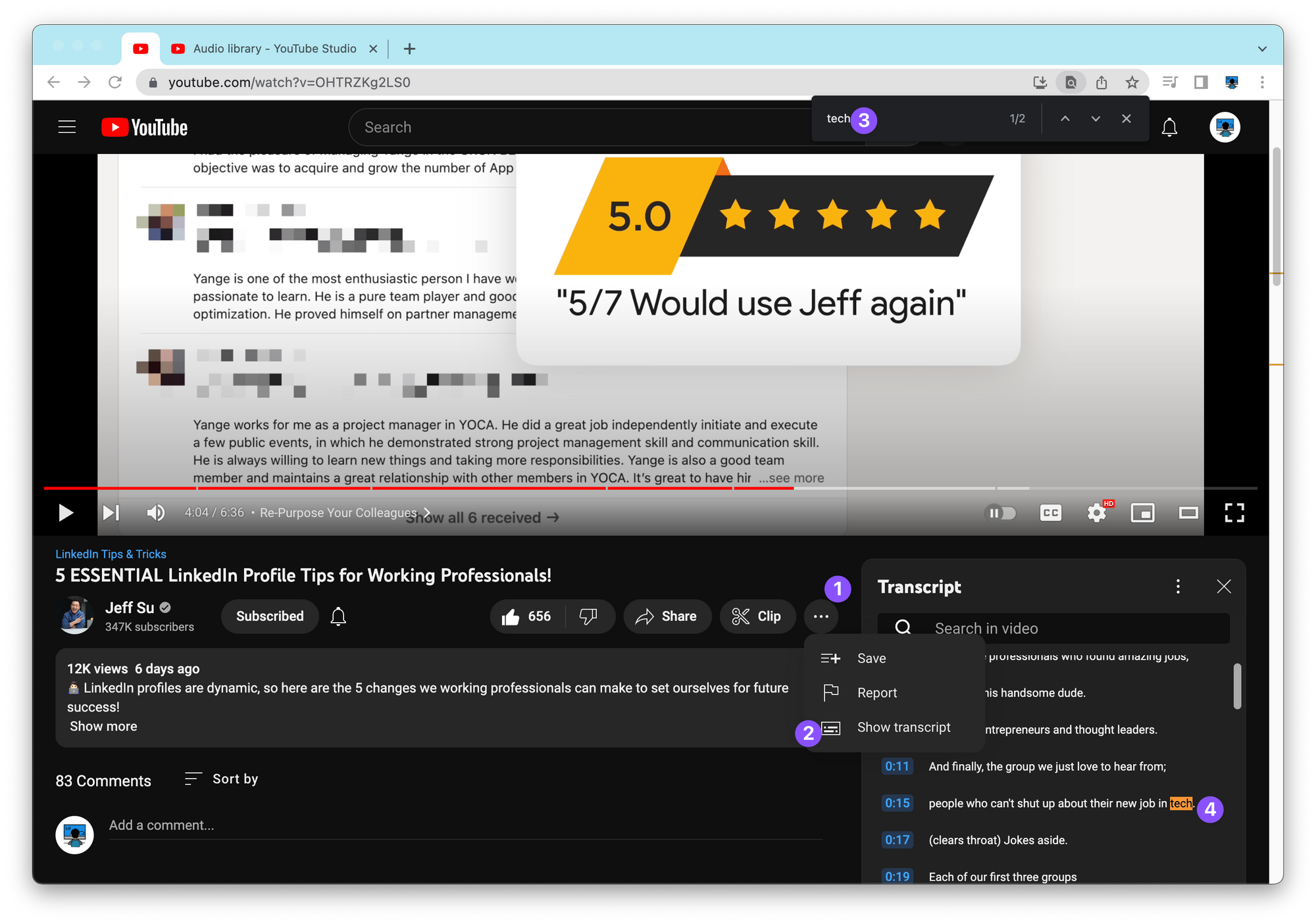
Super handy for how-to or tutorial type videos and will save you from having to rewatch hour long videos!
Tip #6 - Hyperlink Video at Specific Time
See a frame or scene you really like in a YouTube video?
- Pause the video > right click > select “Copy video URL at current time”
- Now you can hyperlink it within an email by pressing “CMD+K” > paste the URL
Another huge time saver.
Tip #7 - Perform Targeted Search
If you ever need to search for a specific video from a channel:
- Click the magnifying glass icon on the channel page to search
- Type in the video you want to search
- It will show you a list of videos related to your search terms
This is useful when searching from channels that make educational videos across a wide range of categories!
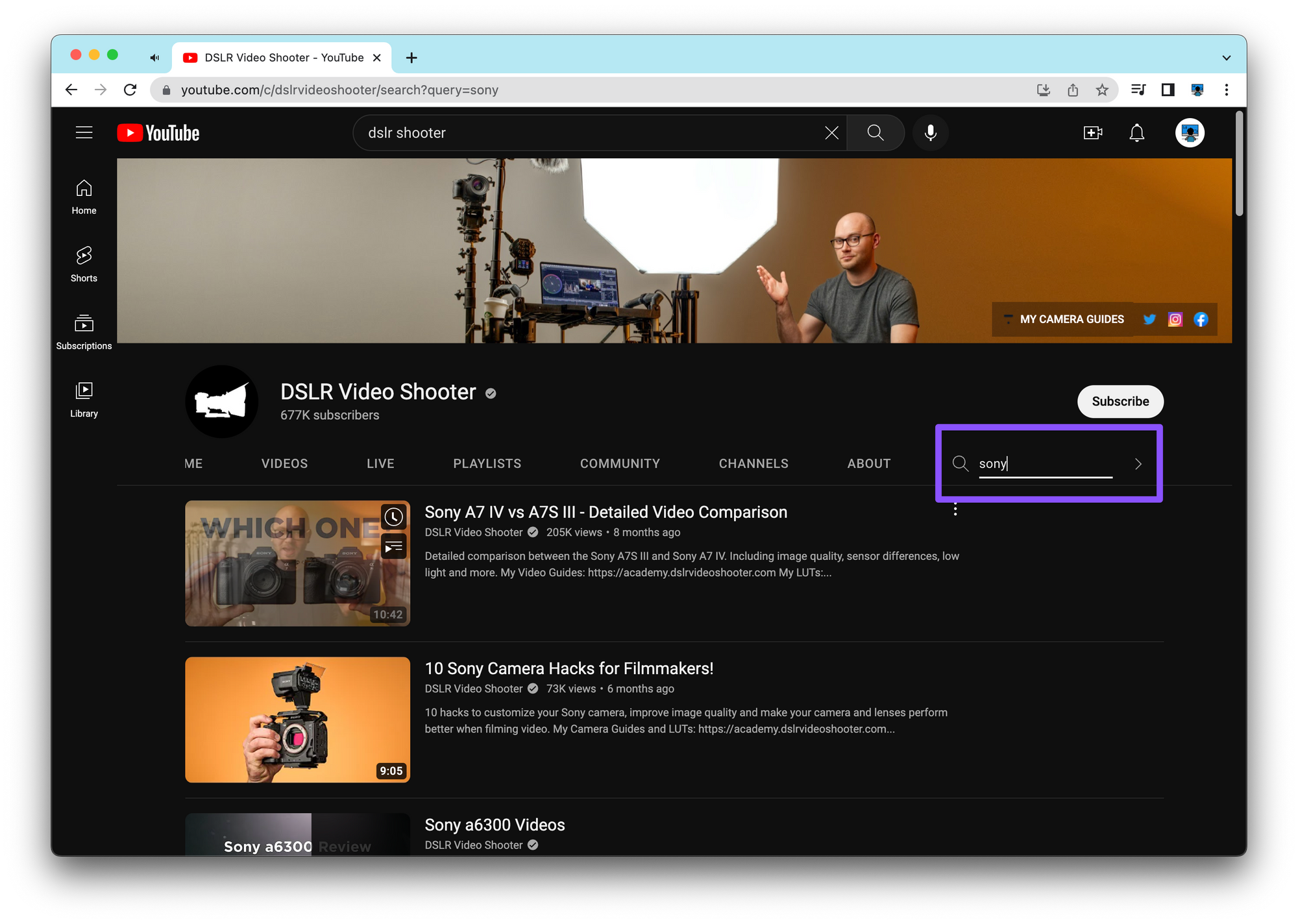
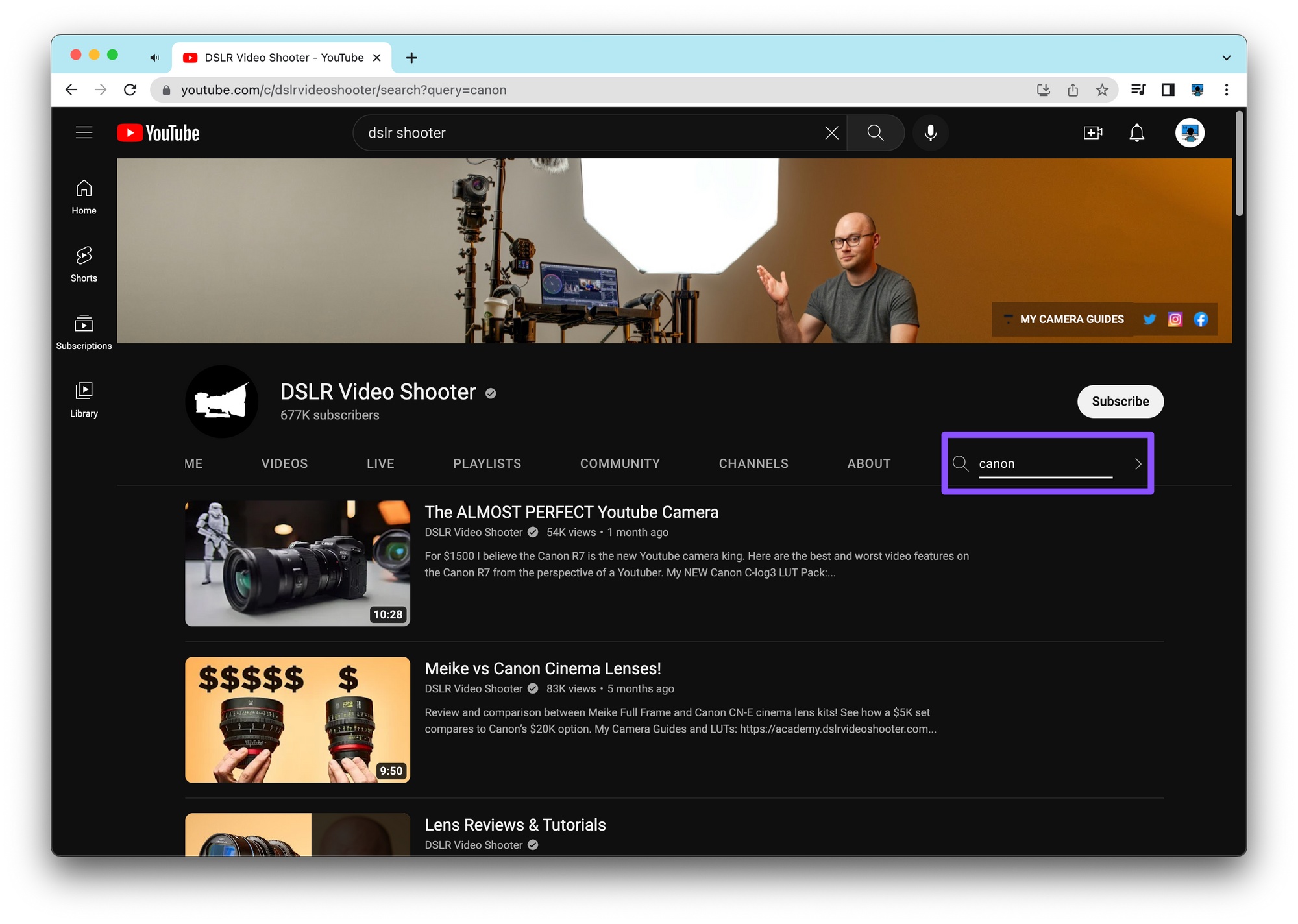
Need to brush up on your presentation skills?
Learn some tips and tricks for Google Slides and grab a free template here!