Improve Your Next Presentation with 4 FREE Tools!
Free tools I mention
Watch it in action
1. Slide Carnival
You can use existing slide templates from Slide Carnival completely for free (as long as you give credit). You have the option to either download the template as a PowerPoint document or use it as as a Theme in Google Slides. Some even include extra infographics, diagrams, and icons you can customize!
Alternative option: check out the Template Gallery that comes with Google Slides or SlideGo.com. However, the Template Gallery doesn’t have many options and SlidesGo.com limits your download to 10 free templates per month.
2. ColorHunt
Use ColorHunt to a pick a color palette you like to apply to your presentation. When you’re ready to apply the color palette:
- Favorite the palette by clicking the heart icon
- Click into the color palette
- Select the hex code of the color to copy it to the clipboard
- Go back to your slides > select the color you want to replace by clicking the highlight icon
- Select the “+” sign to add a custom color
- Paste the hex code in and voila!
For elements you can’t click on:
- Click on “Slide” > “Edit theme”
- Select the element you want to change > click the paint bucket icon > change it to the color you just added
And if you want to build your presentation around one dominant color?
- Take the hex code for that particular shade of color > input it into ColorSpace
This will generate colors around that dominant color. Now you can go crazy with these colors and get creative! 🤯
3. Unsplash
For high-resolution images, you can download them for free on unsplash.com.
Alternatives: Pexels.com and Pixabay.com
They all have free, high-quality stock photos to use. Pixabay even has vector graphics in high resolution and transparent backgrounds as well.
4. Flaticons
Flaticons has beautiful icons you can use completely for free. Another resource is thenounproject, with most icons in black and white (great for formal presentations).
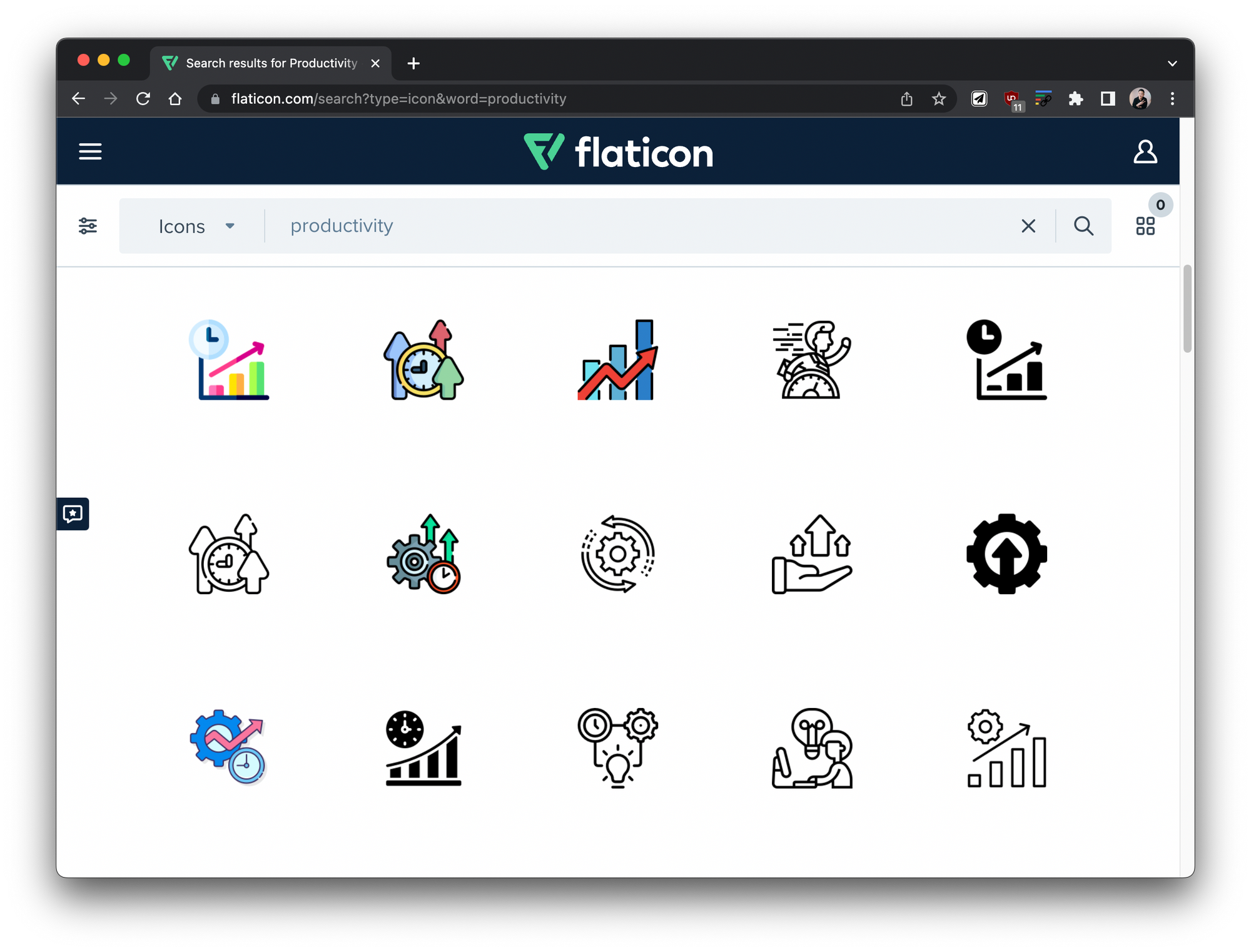
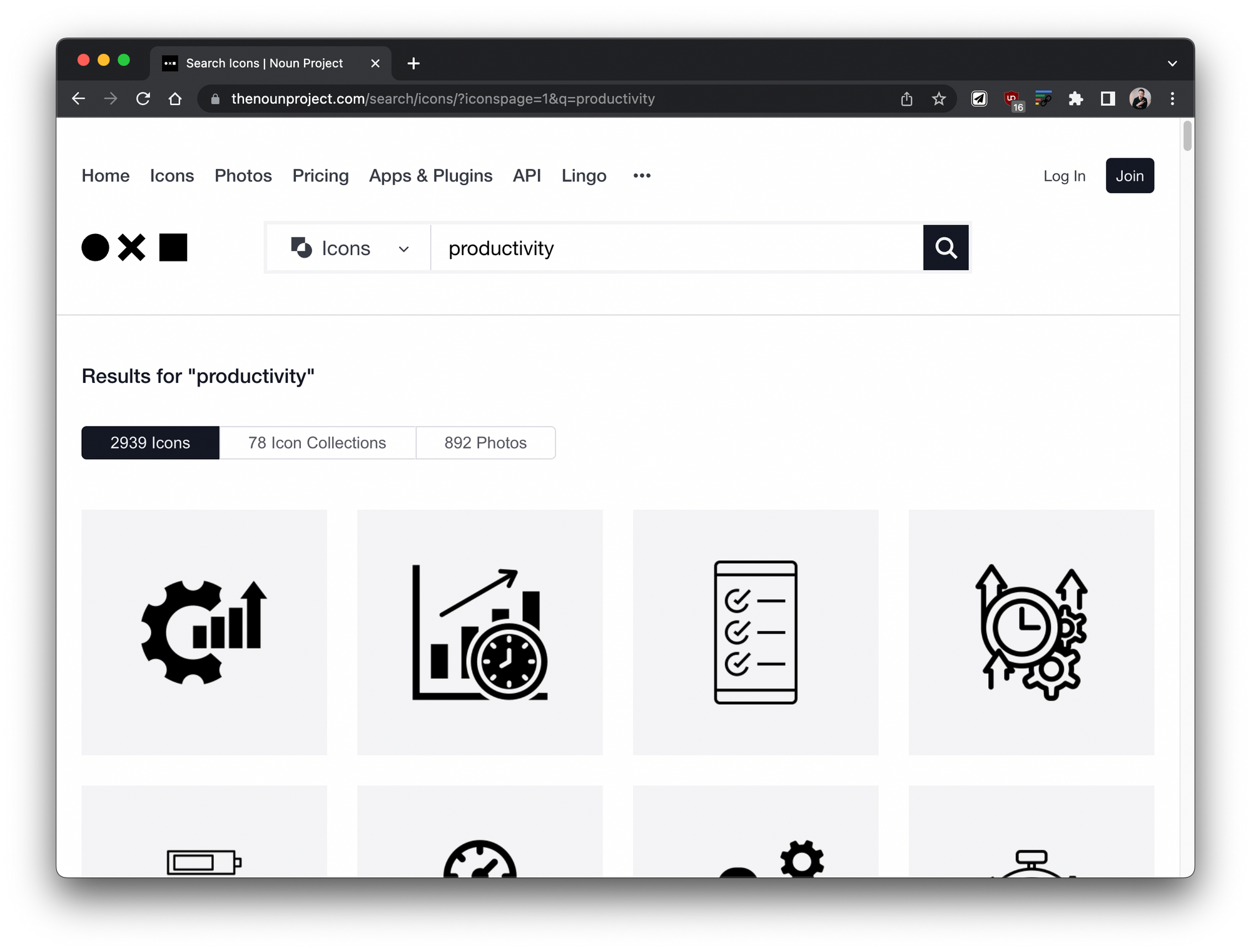
🌟 Bonus Tip
Typewolf is a great place to get inspiration for new fonts to try out. Once you see a font you like:
- Go to Google Slides > Select your text
- After selecting the font > click on “More fonts” > paste the font that you like in the search bar
Ready to take it to the next level?
If you found these tools helpful, check out this article on how to manage projects in Notion