My Simple Notes Management System (for Notion)!
We all know that Notion stands outs in the world of productivity as being one of the most versatile tools for managing notes and information.
But, it's not easy to keep all our notes organized and easily accessible.
Today, we'll go over a straightforward and effective method to organize notes within Notion, ensuring you have quick access to relevant information when you need it.
Resources
- Make a copy of my Master Notes Database
- Thomas Frank's Relations walkthrough (timestamped)
Watch it in action
Three Key Takeaways:
- Centralize Note Management: Utilize a single master notes database in Notion, filtering views to display only notes pertinent to your current project or area.
- Automate Note Relations: Leverage Notion’s relational properties to seamlessly link notes to related projects, areas, or resources, avoiding clutter and lost information.
- Streamlined Note-Taking: Explore efficient ways to add notes in Notion, including a quick add button, project-specific note addition, and a browser extension for web clipping.
Organizing Notes with a Master Database
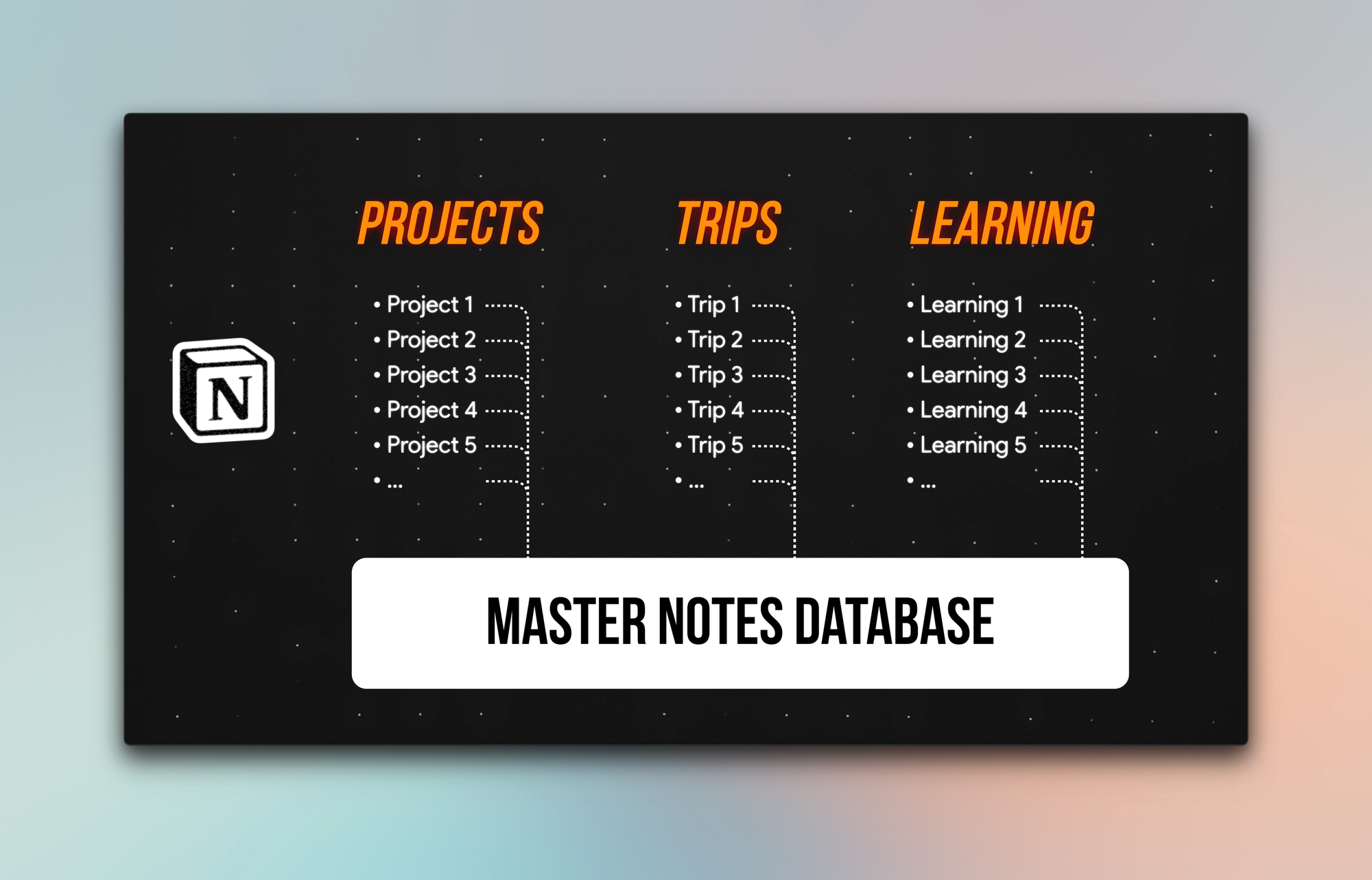
Imagine having hundreds of pages of notes, each neatly organized and easily accessible when you need them. This is the reality I've achieved using a master notes database.
By creating different views within this database, I ensure that only notes relevant to my current focus are visible. This method is not only simple but also extremely effective in managing a large volume of information.
Tailoring to Your Needs
The beauty of this system is its flexibility. Whether you adhere to the PARA method (Projects, Areas, Resources, and Archives) or have your unique categories like Learning or Trips, this method is adaptable.
The goal is to have instant access to the most relevant information for your current task, saving time and enhancing productivity.
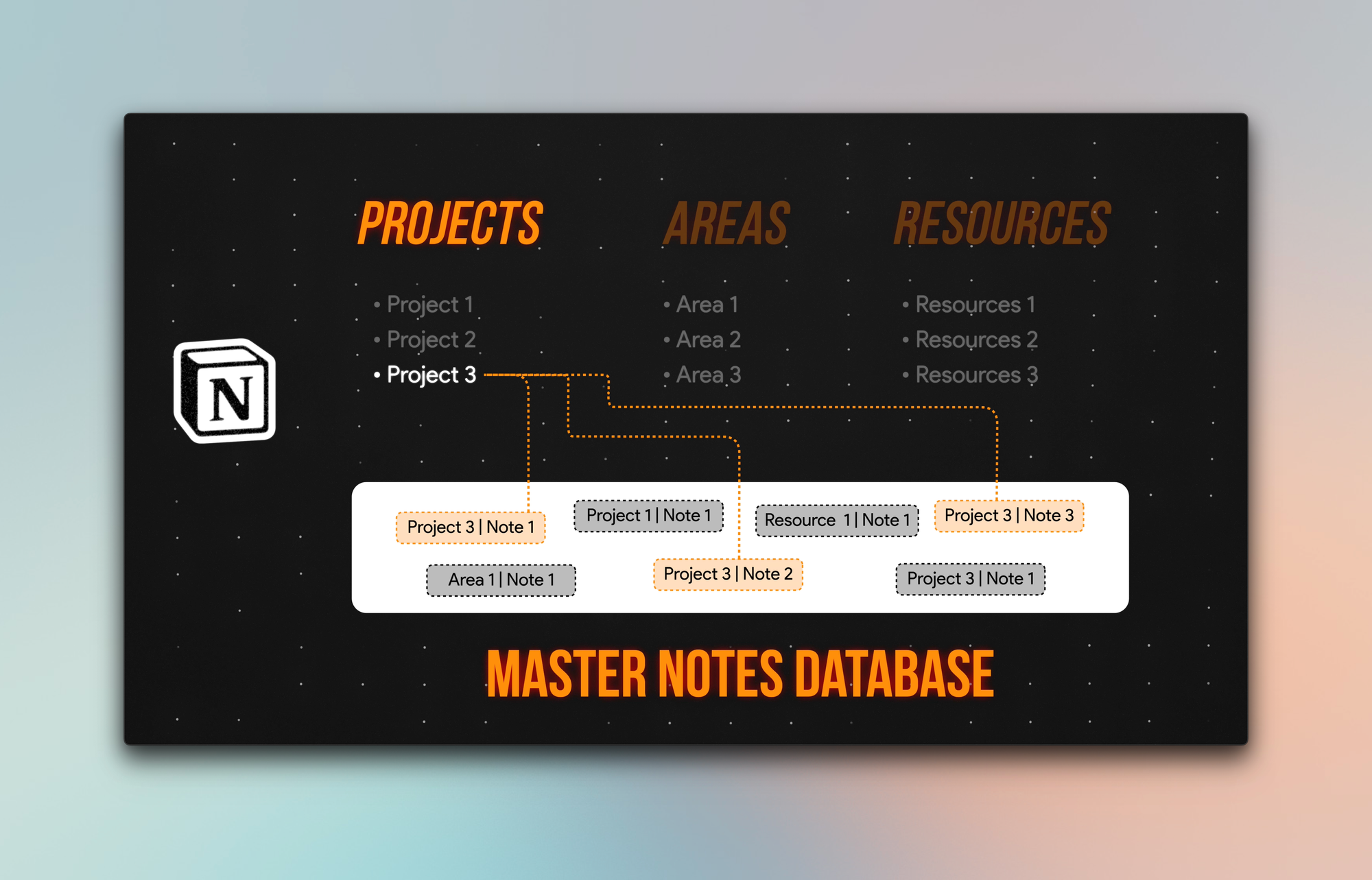
The Power of Relational Properties
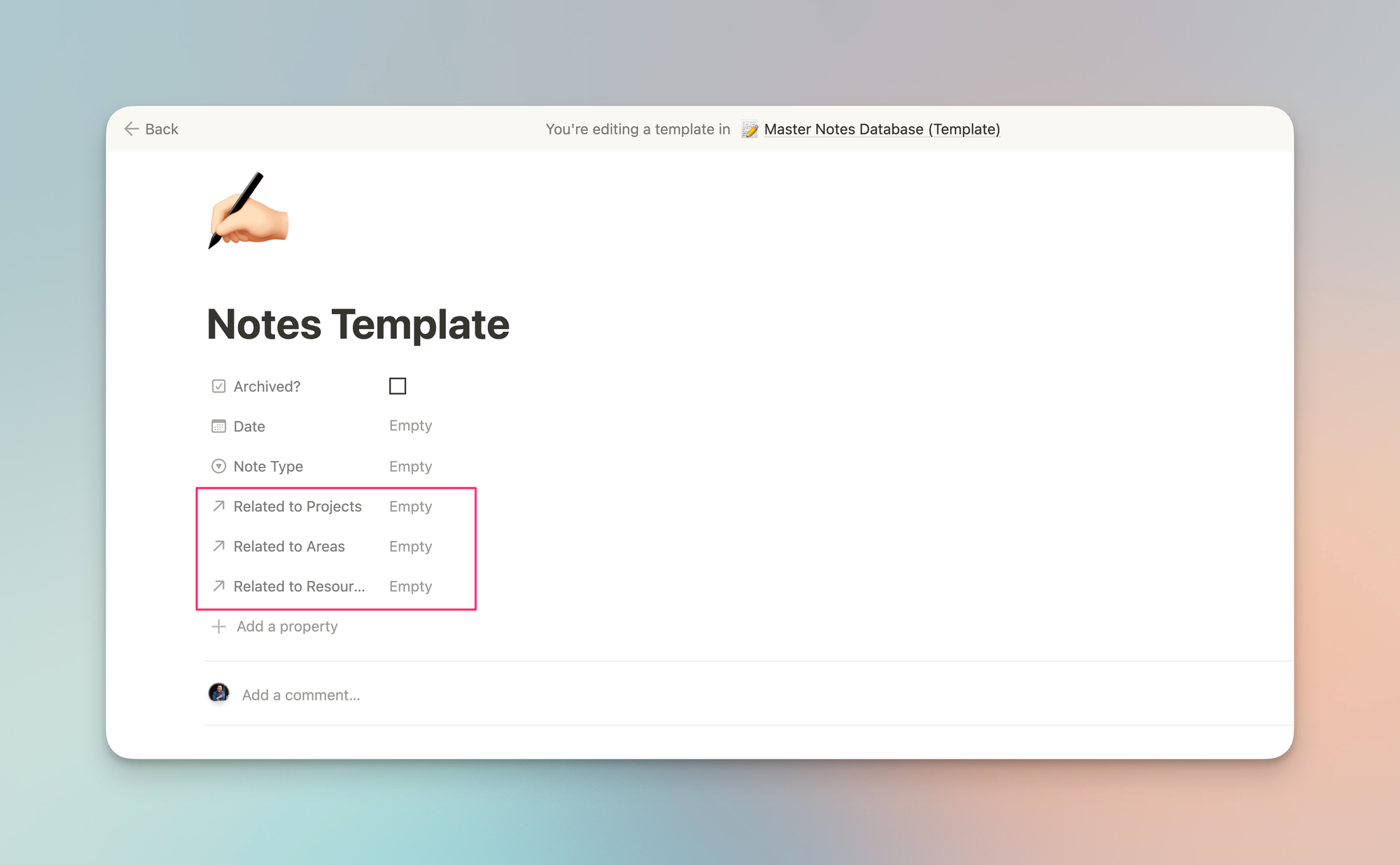
A crucial aspect of this system is the use of relational properties in Notion. These properties connect a note to other databases, such as projects or resources.
For instance, when organizing a workshop, I can link notes from the kick-off meeting directly to the project. This connection ensures that when I open the project page, only notes related to it are displayed.
Preventing Lost Notes
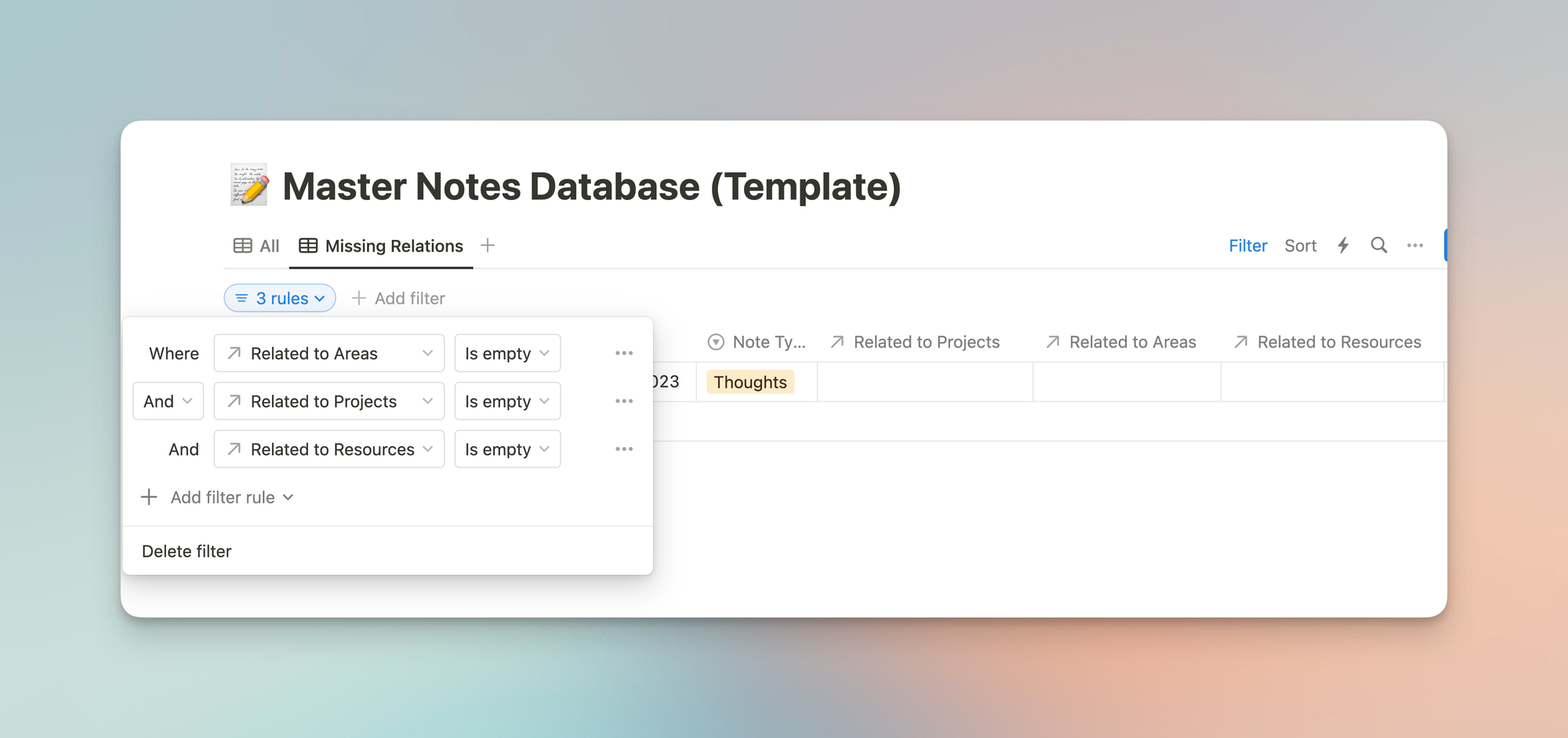
An important tip is to always link your notes to at least one other database. Failure to do so might result in notes getting 'lost' or forgotten.
To avoid this, create a view named "Missing Relations" in your master notes database. This view filters for notes without any connections, prompting you to categorize them appropriately.
Efficient Workflow for Note-Taking
My workflow in Notion revolves around three primary methods of taking notes:
- Quick Add: A "New Note" button on the home screen for immediate note creation.
- Project-Specific Notes: Adding notes directly within a project, area, or resource page.
- Web Clipping: Using the 'Save to Notion' browser extension for capturing online content.
These methods ensure that notes are not only quickly added but are also automatically categorized according to the relevant project or area.
Advanced Productivity Tip: Self-Referential Filters
An advanced tip for regular Notion users is the use of self-referential filters. This feature automatically associates new notes with the relevant project, eliminating the need for manual categorization every time a new project is created.
It's a time-saving feature that enhances the efficiency of the note organization process.
If you enjoyed this
You probably want to check out how I plan my day and week on Notion!