A Simple Productivity System (for normal people)!
tl;dr
You don’t need a “crazy ultimate productivity system” to reap the benefits; all you need is (1) A tool to capture all your ideas and tasks and (2) A system to organize those thoughts and action items
Watch it in action
There’s no need to over-complicate productivity
If you’re reading this then you’ve probably come across some sort of “crazy ultimate productivity system” but let's be real - we can't all be Ali Abdaal, Tiago Forte, and Thomas Frank. Here's a 2-step process for the rest of us that provides 80% of the benefit with just 20% of the effort!
Step 1 - I literally capture all my ideas and tasks into an app called Todoist. The mobile widget is extremely responsive and whenever I have a thought I want to come back to, I click the + icon and jot it down
Step 2 - Then, when I sit down in front of laptop (since I type much faster on a keyboard), I organize the ideas and tasks I captured into their corresponding locations: Google Workspace, Calendar, and Notion
Step 1 - Capture 📝
You’re probably familiar with David Allen’s famous quote:
Your brain is for having ideas, not holding them
So, you should do whatever you can to minimize the friction between Point A - having the idea in your head, and Point B - writing the idea down.
I capture all ideas and tasks related to my work AND my personal life into an app called Todoist. I want to emphasize that you may use whatever app works for you, it does not matter. I use Todoist because it has a very responsive widget, I click the “+” icon on my home screen and can input the ideas in less than 10 seconds.
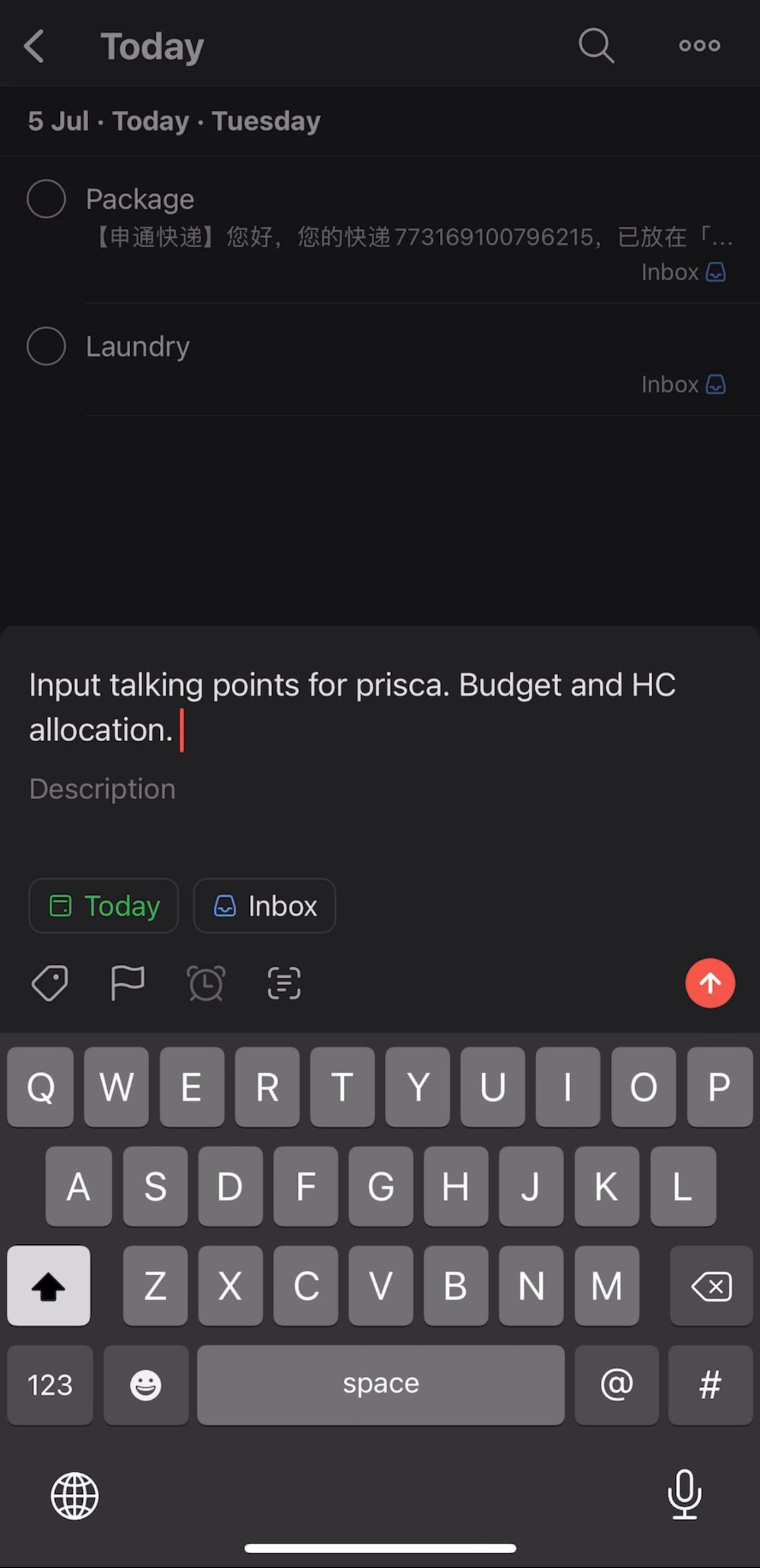
As a counterexample, Thomas Frank’s Notion template to capture tasks adds too much friction for me, such as the slow loading animation and having to select the property fields, ultimately decreasing my motivation to write things down.
Onto an example of this in action: I’m on my way to work and a colleague messages me with a link to a document for me to review. I can’t really focus during the commute so I quickly add “review email copy and reply to Jane” in Todoist…then get back to browsing something actually important…like memes.
Another example: as I’m about to leave for work, I receive a message reminding me of a colleague’s birthday on Friday. I immediately type in “buy birthday present for Michelle today” in Todoist AND add another task “bring present to office on Friday”. After buying the present today, I check off the task and thanks to Todoist’s natural language processing feature, it will remind me on Friday to bring the present to the office for Michelle.
Step 2 - Organize 💻
The biggest pro tip here is from Tiago Forte:
The wrong way to organize information is by where you found it, the right way is to organize by the location you will USE that information.
A simple example: for some reason I’m super creative when I’m at the gym 💪🏼
In between sets of 800 kilograms, I suddenly have new ideas on new marketing campaigns to run at work, advice I need from my manager, and content ideas for YouTube. I capture all that in Todoist, finish the workout, and when I’m back on my laptop, I add the marketing campaign idea in our team’s weekly meeting agenda, email my manager with the problems I’m facing, and include new video ideas in my content pipeline page in Notion.
Another example: I’m in a car and come across a video editing tutorial, I save the link in Todoist, and when I get home, I add it to the post-production section of my video page in Notion because I want to watch it right before I start editing (where it is the most useful)
Onto a more “advanced” example: at the government tax bureau place, I was told to apply for a tax refund in 8 months by submitting 3 documents. You guessed it, I opened up Todoist and added the date and documents required. When I got home, I saved that information in a Notion page and knowing I’ll probably forget it about it, I block off a time slot on my calendar for 8 months later with the required documents and link the Notion page within the description
In this instance, it’s fine to keep a record within Notion, but my calendar is the place where that information will be used since the calendar tells me where to be and when
Don’t be like my friend who missed the deadline and actually lost out on quite a bit of tax refund 😨
At this point you probably got the hang of it now right? Capture capture capture > organize, capture capture capture > organize
It doesn’t matter when I take my probiotics everyday, or when I physically hand the present over to Michelle as long as I do that before I leave the office. The second those things are done, I check them off and allow my brain to forget about them.
The next tip I have relates to inbox management because email plays such a big role in our lives—specifically how the snooze feature within Gmail is so underutilized. When you receive an email requiring you to take action more than a week from now (e.g. you need to present in next month’s meeting), you should snooze that email until the Monday of that week when it’s the most relevant.
In this case, the email arriving in your inbox is the “capture” step, and the snooze feature is the “organize to location” step. Don’t worry, I have an entire video for this.
Once you’ve mastered these 2 simple steps, you may want to level-up and try the 4-step process: Capture, Organize, Distill, and Express.