5 MUST-KNOW LinkedIn Tips for Job Seekers
Resources
- Experte Background Remover (better than removebg)
- Canva
- Wordcloud Generator
Watch it in action
Tip #1 - High Quality Profile Picture & Cover Photo
Sit tight, strap in, and follow along!
- Pick a photo where you’re smiling and your chest is in frame
- Go to removebg.com and upload your photo
Make sure you pick the right photo because you only have one chance to download the free high resolution version!
- Go to canva.com and create a free account
- Click “Create a design” in the top right corner
- Select “Custom size” > enter “1600 x 1600 px”
- Click “Create new design”
- On the blank canvas, click the Duplicate page icon
- On the first empty page, drag and drop your photo without the background
- On the second empty page, drag and drop your original photo (with background)
For a nice clean background:
- I suggest searching “gradients square” under the Elements tab in Canva
- Pick 2 colors that you like
- Adjust the background so it fills the entire square
- Click on “Position” and select “Backward” to send the background behind your photo
To edit your photo with the original background:
- Click “Edit image”
- Under “Adjust”, click “See all”
- Make these adjustments:
- Brightness: -10
- Saturation: -15
- Blur: +10
- Vignette: +50
- Click the Lock icon on the top right
- Copy and paste your photo without the background and move it to your second page
- For the layer you just overlayed on top, make these adjustments:
- Brightness: +10
- Contrast: +10
- Saturation: +15
- Warmth: +15
These edits will make you pop out from the background!
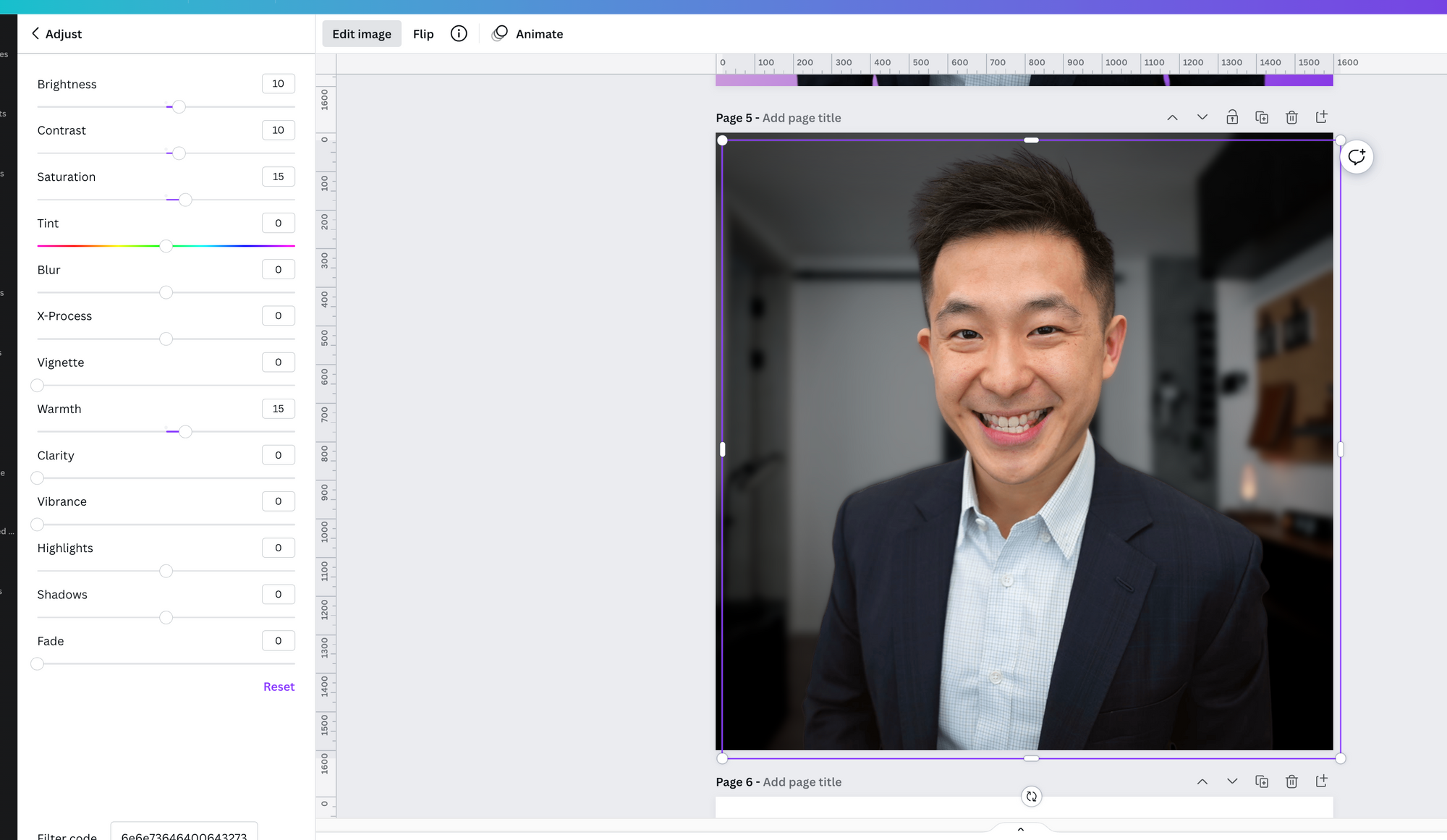
For your LinkedIn banner:
- Go to canva.com and create a design
- Type in “linkedin banner” in the search bar (1584 x 396px option)
- Search for “linkedin banner” under the Templates tab
- You can select from the pre-populated templates
- Once you’re done editing, click Share in the top right corner
- Click Download
And now you have a new and improved LinkedIn profile image and cover banner!
Tip #2 - Add a Meaningful Headline
- Your headline = Your Title + Your Value
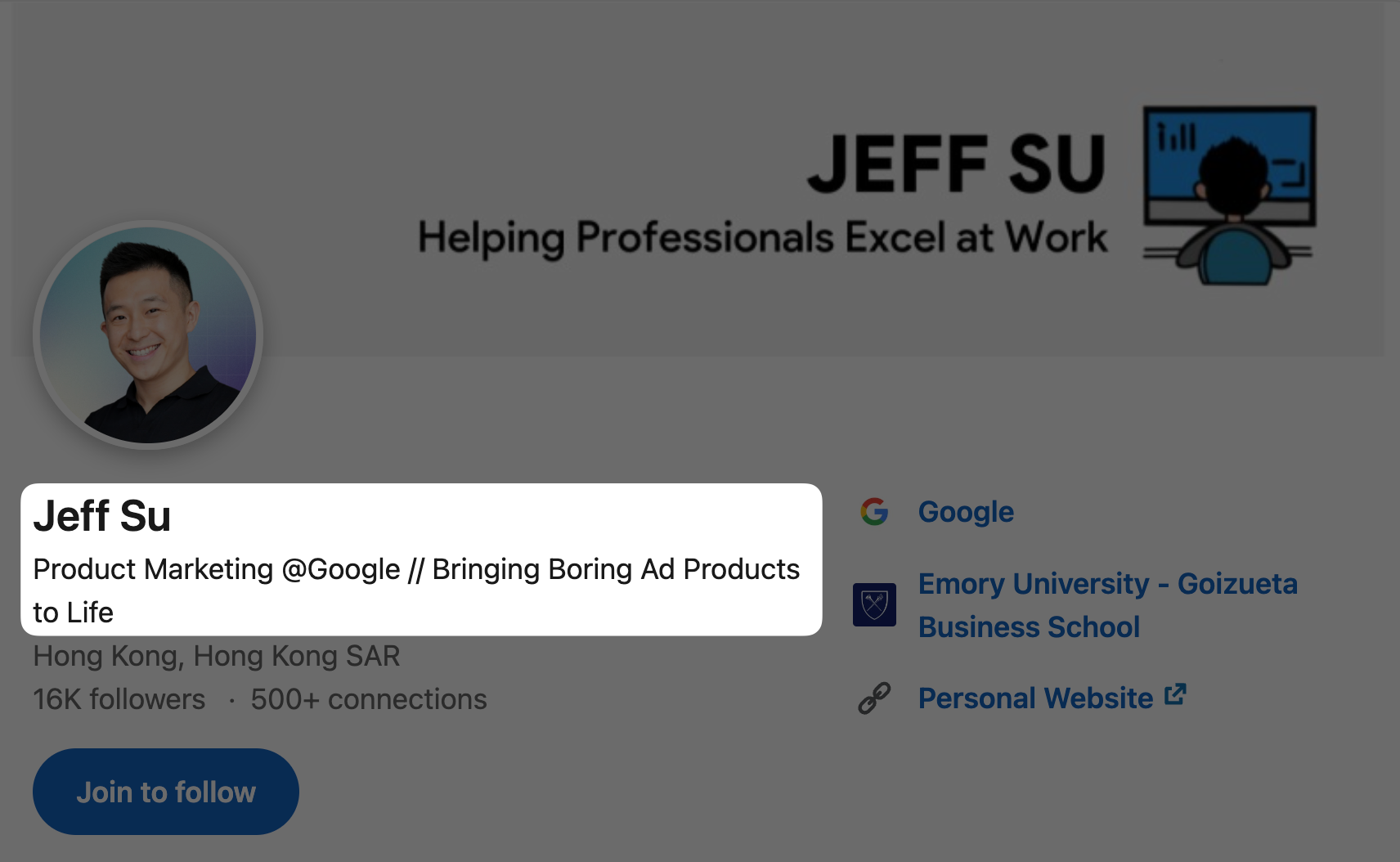
If you search “Product Marketing at Google” in LinkedIn, everyone has the same title so how are you supposed to stand out?
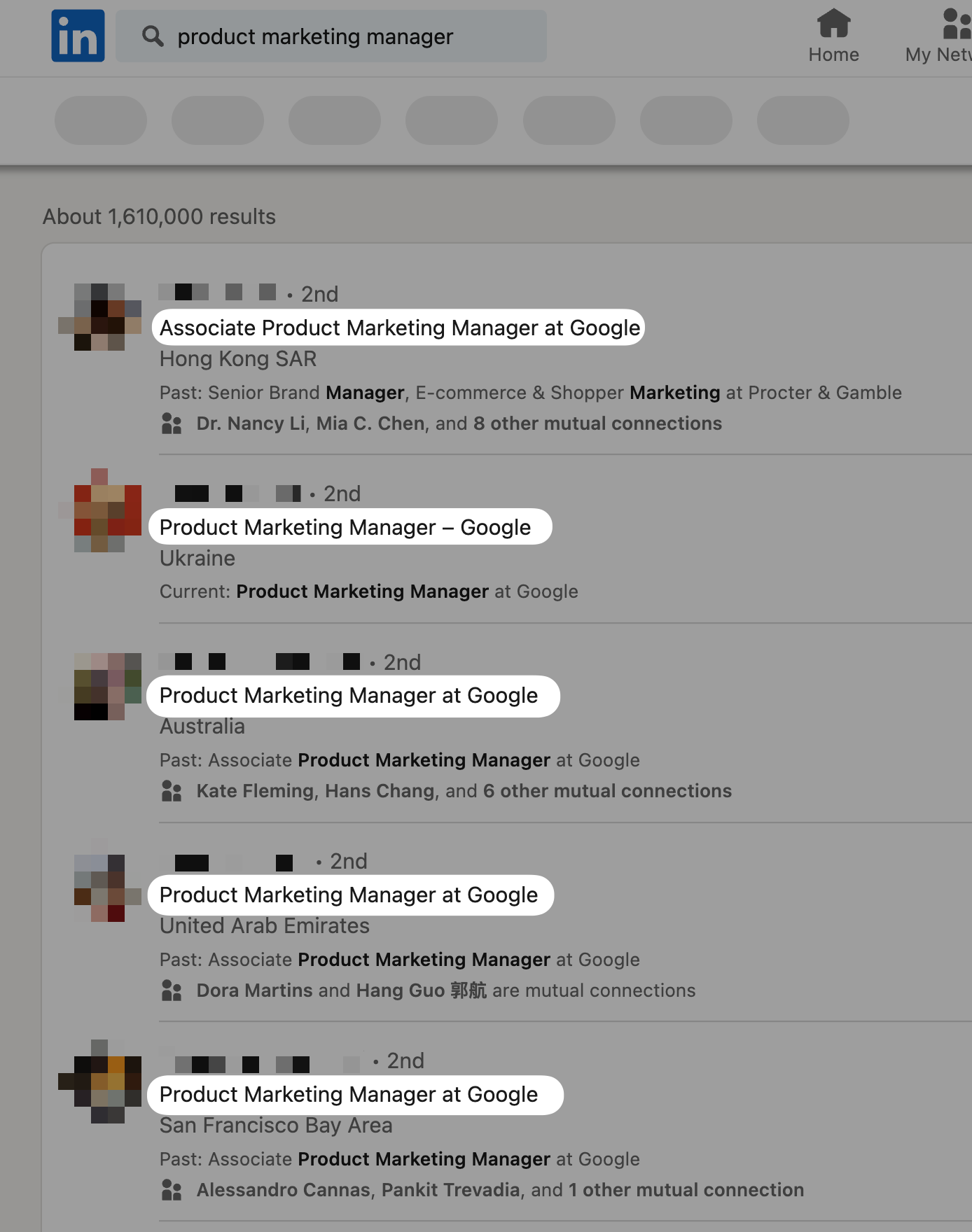
Add one sentence that shows the value you bring to future employers…basically a summary of your entire job in a sentence. Make it super clear to employers what you’re all about!
If I try to boil down what I do as a Product Marketing Manager at Google working on the Google Ads product, I would say:
“I explain complex features within Google Ads in a way small and medium business owners understand”
Cutting that down to something memorable and snappy, I might have something like:
“I bring boring ad products to life”
Tip #3 - Include Relevant Keywords in About Section
How do you find keywords for your specific job to attract future employers?
- Find at least 10 job descriptions
- Copy and paste all of them into a Google Doc
- Copy all the text within the doc > paste it into a word cloud generator (here’s a free one)
For example, some keywords for a B2B marketing job may be—customer, growth, seller, functional team. In other words, employers are looking for someone who is customer-centric, focused on growth, has experience working with sellers, and works well cross-functionally
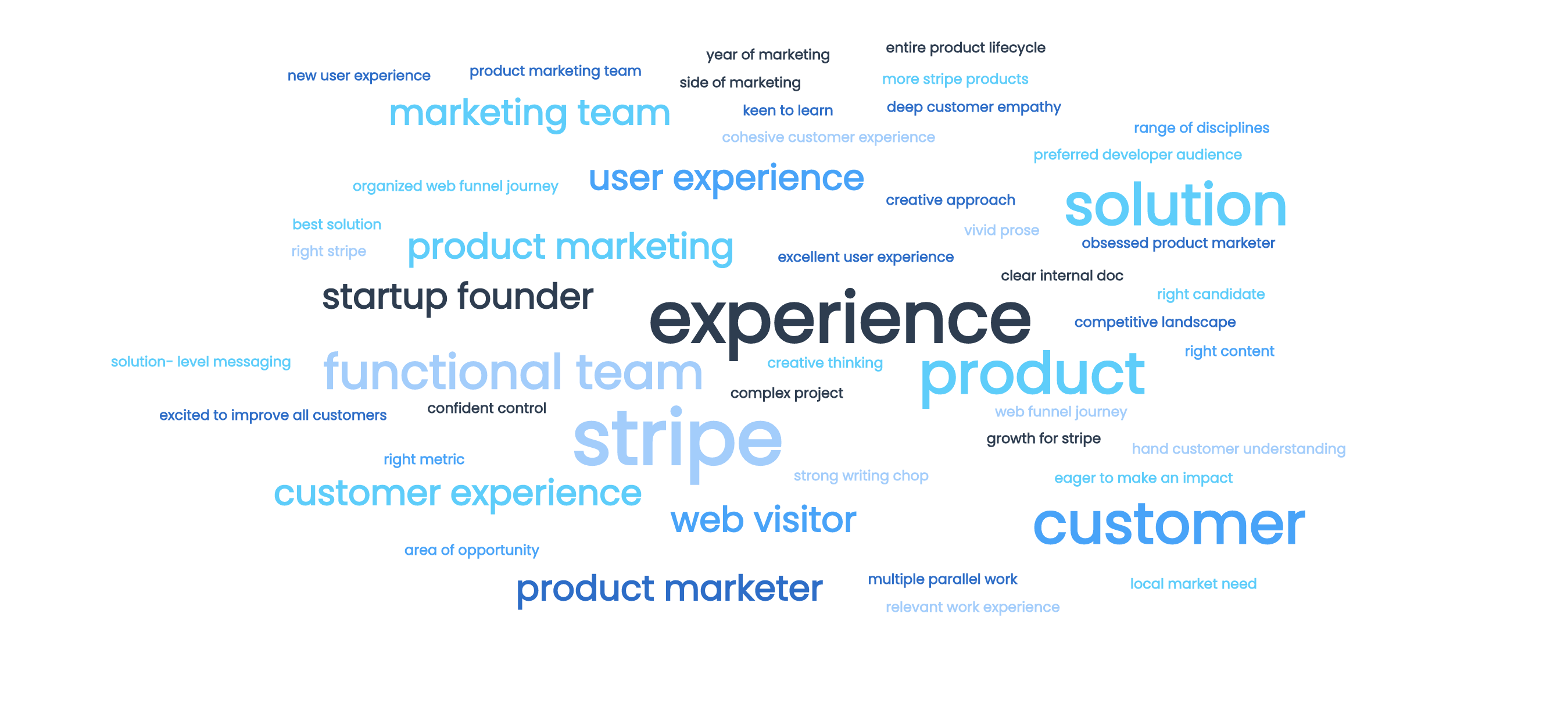
ALSO, here's a simple template from Austin Belcak over at Cultivated Culture on writing an awesome LinkedIn Summary (aka About Section) if you're a job seeker:
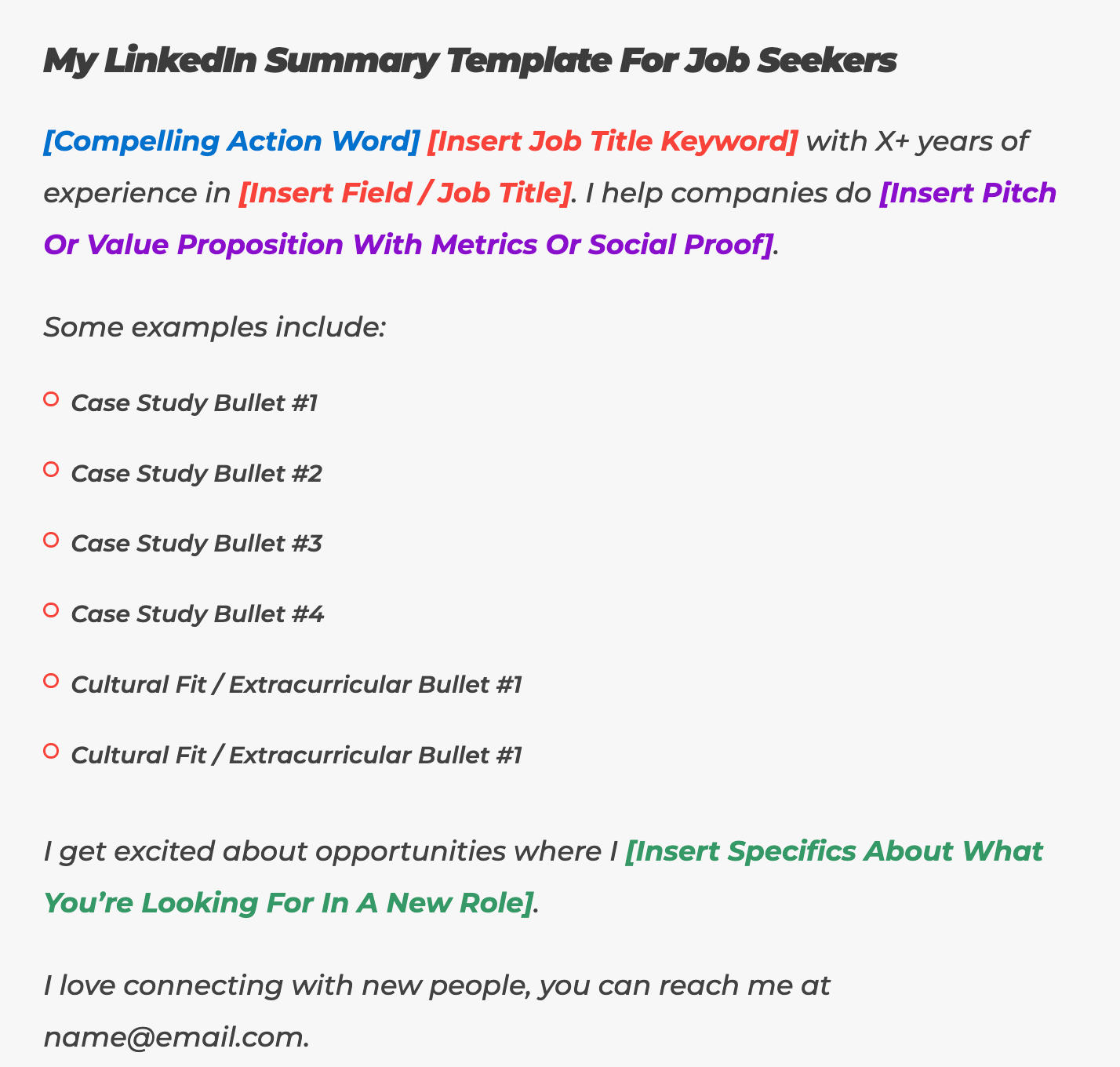
As you can see, it covers 3 important areas:
- Intro — years of experience and expand upon the value you bring
- Examples — backed up by quantifiable metrics
- Close — types of opportunities you’re looking for
Tip #4 - Add 5 "correct" skills to your LinkedIn profile
Only skills with at least one endorsement will count so make sure you have these to ensure you rank higher in search results!
How I would add skills:
- Pick 5 skills by using the wordcloud tip I mentioned earlier
- Ask for endorsements from friends, family, colleagues
Tip #5 - Use a Custom URL
To create a custom URL:
- Go to your LinkedIn profile
- Click “Edit public profile & URL” on the right
- Click the pencil icon and make the changes!
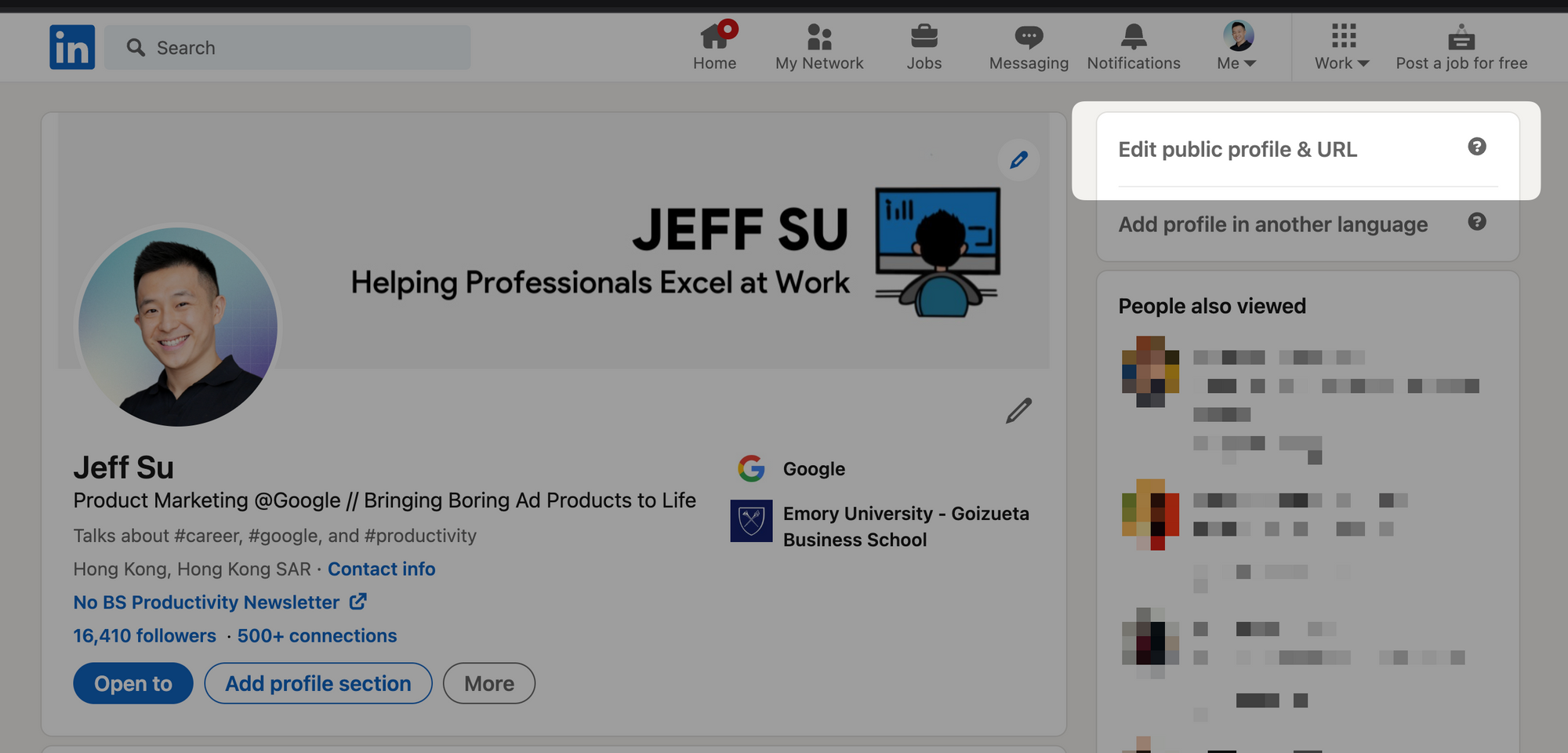
Resumés that include a link to your LinkedIn profile have a better chance of hearing back from employers. Your profile will also rank better in Google search when someone enters your name.
🌟 Bonus Tip - Hide Updates on LinkedIn
If you don’t want your network knowing what you’re up to:
- Click on your LinkedIn profile > Settings & Privacy
- Go to Visibility > Visibility of your LinkedIn activity
- Turn OFF “Share profile updates with your network”
Now you can comfortably make changes within your LinkedIn without your nosy colleagues all up in your business.
Not sure how to reach out to recruiters on LinkedIn?
Learn my step-by-step guide on how to reach out the RIGHT WAY!