Google Docs: The audio feature you didn't know you needed
(you can easily filter previous issues by application!)
Hey friends - Today's tip is an excellent example of how a standalone feature isn't all that useful until you incorporate it within a broader workflow. Let's dive right in!
Feature Update: Audio in Google Docs
If you have access to Gemini in Google Workspace, you can now get AI to read any tab out loud in Google Docs.
Here's how to access it:
- Menu > Tools > Audio > Listen to this tab
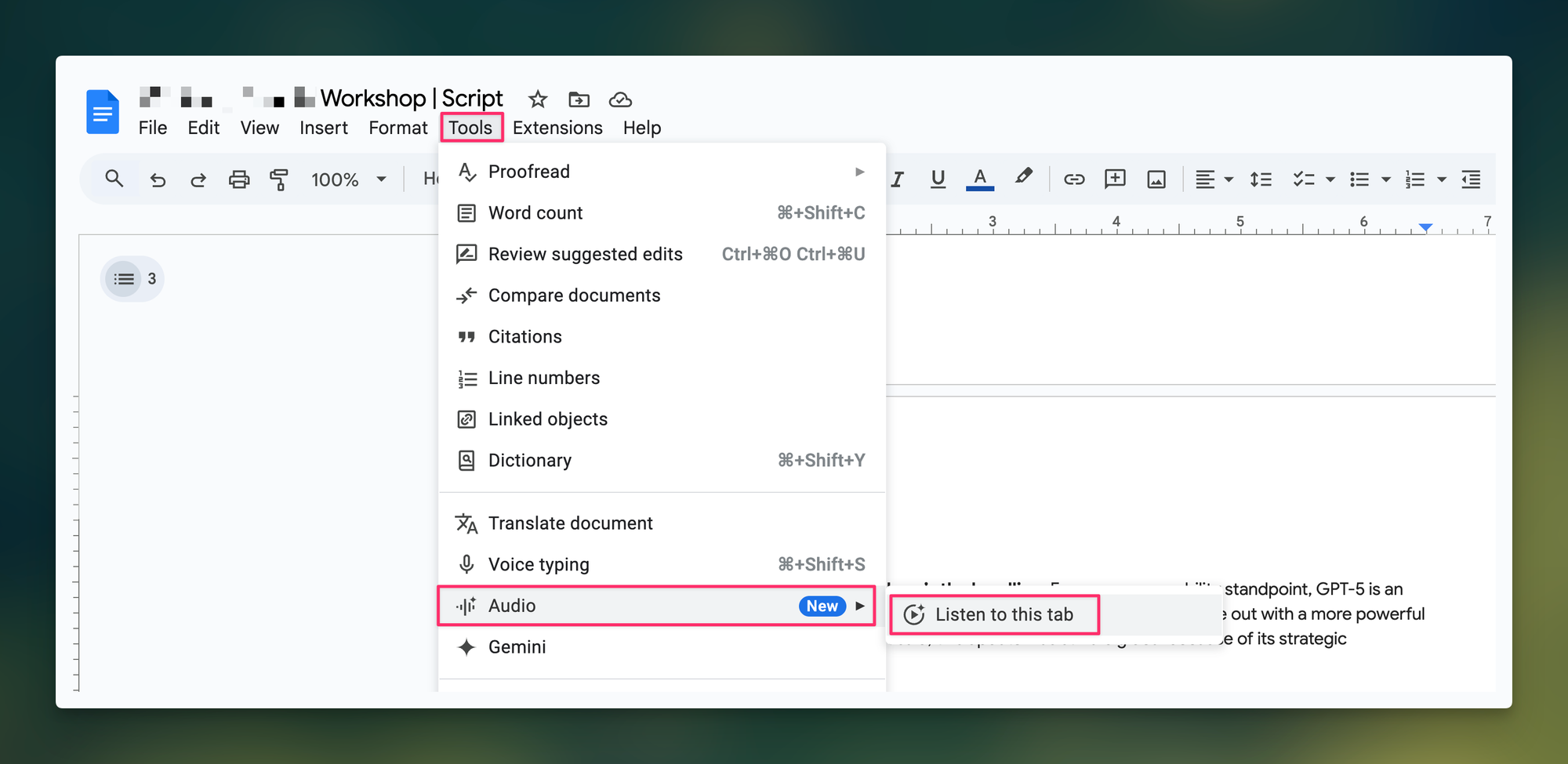
The good news: The audio quality is surprisingly natural and captures the inflections I would have made as the human speaker. It even nails the timing on jokes that require some comedic pause (but obviously still not as funny as my delivery 😉).
The bad news: This feature by itself isn't all that impressive. There aren’t that many use cases where you’d use this function in isolation.
Where This Feature Actually Shines
A few months back, I shared how I use Google Docs' "@ai summary" feature to create auto-refreshing summaries of long documents. Since I typically place the AI summary block at the very beginning of the document, I now use the Audio feature to listen to the latest summary while simultaneously skimming through the rest of the document.
Now, I've never been a fan of multitasking (it's actually terrible for productivity), but I've found this to be an acceptable balance.
Why? Because I'm listening to the executive summary of the exact document I'm currently reviewing. I feel like in this case, it's not competing attention - it's reinforcing comprehension.
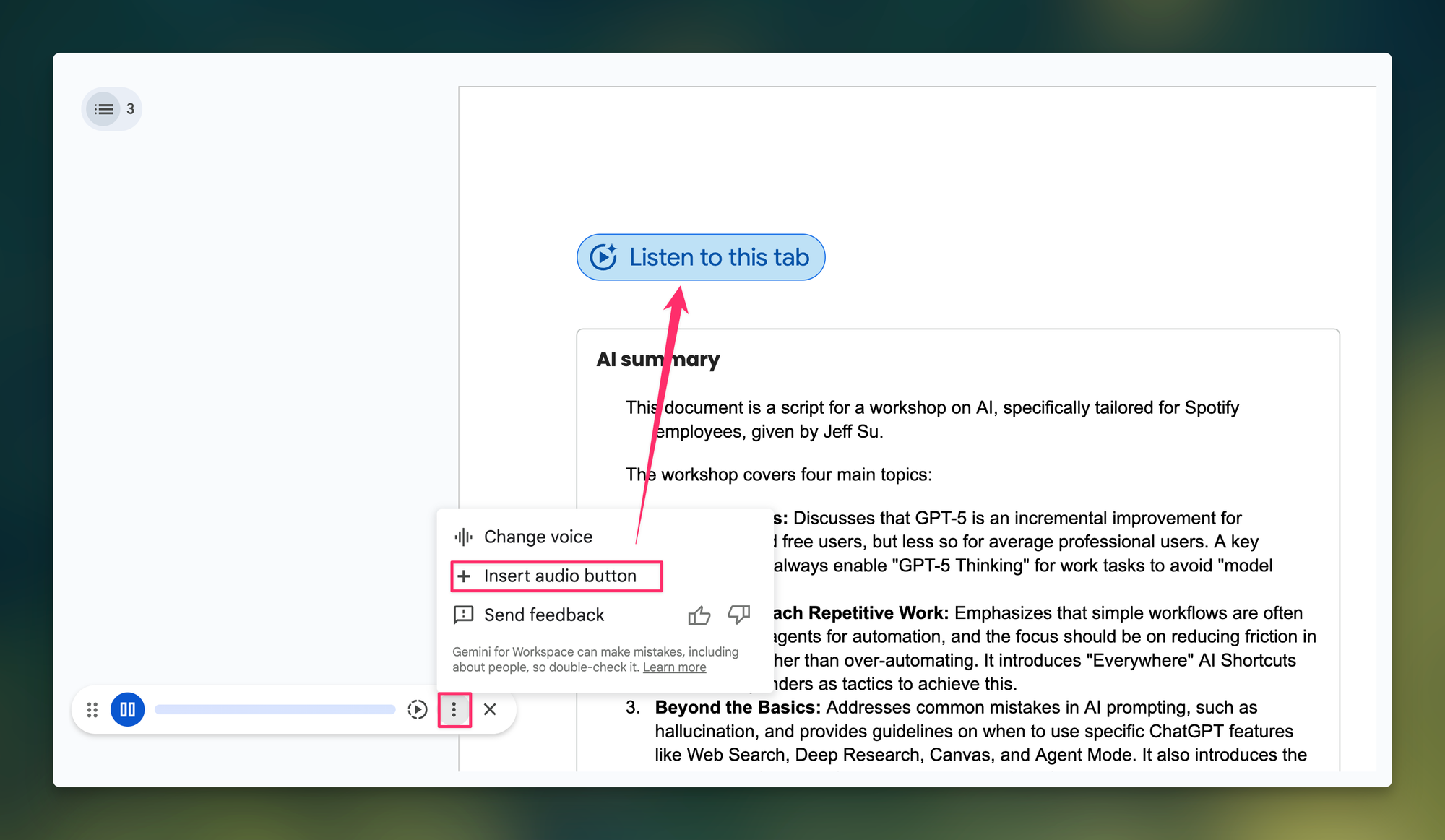
A Personal Use Case (That Might Apply to You)
Here's another workflow that's specific to me, but might be relevant for some of you as well:
- When I prepare for presentations, I draft the entire script in Google Docs. By selecting the "Coach" voice and setting the playback speed to 1.1x, I can simulate a natural, energetic speaking pace.
By listening to each section individually, I can time them both separately and as a complete presentation. This auditory feedback allows me to tighten my script and reallocate time where needed.
Whenever you're ready, here are some other ways I can help you:
💻 The Workspace Academy: Never lose a file, task, or note again with my CORE workflow for Google Workspace. Adopted by over 10,000 Googlers.
✅ Build Your Command Center in Notion: Plug-and-play dashboard that surfaces today’s priorities automatically and organizes your life in seconds. #1 rated Notion Course globally.