Top 5 AI Tips for iPhone Users
99% of iPhone users have no idea these powerful workflows exist. From drag-and-drop AI interactions to voice-activated commands, these habits will fundamentally change how you use AI on your phone.
Watch it in action
Resources
- Text replacement prompts
- AI Actions shortcut template
- Coursera's AI Essentials course
- The Workspace Academy
1. Drag to Ask
The cross-app drag and drop feature has been available on both Android and iPhone for years, yet most people have never thought to use it with AI. This simple habit reduces significant friction when using AI on mobile, making it feel like a natural part of your workflow rather than an extra step.
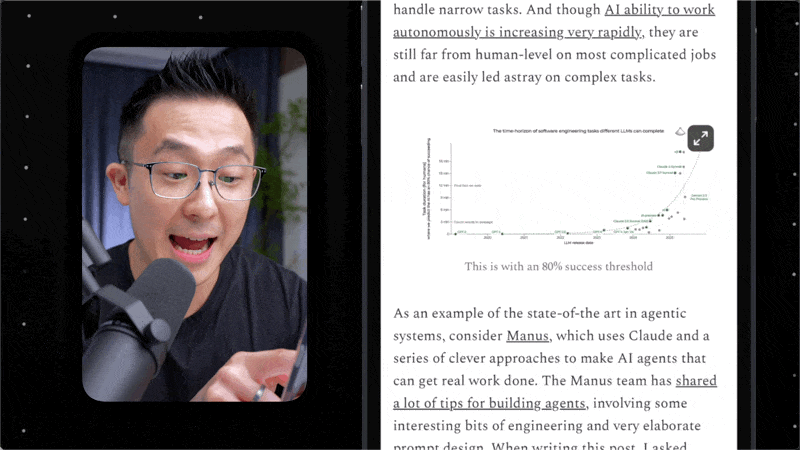
How it works
In most native apps, you can:
- Long press on an image or text snippet
- Use a second finger to swipe out of the app
- Drop the content directly into ChatGPT or another AI app
Real-world applications
Contract Review on the Go: Drag a contract PDF from your Files app directly into ChatGPT to quickly review terms while on a phone call with another party.
Screenshot Analysis: Instead of the traditional workflow (expand screenshot → click "Done" → Copy and Delete → paste in ChatGPT), simply:
- Take a screenshot
- Long press to select it from the preview
- Open ChatGPT
- Drop it into a new chat
- Ask AI to recreate tables, extract text, or analyze the content
The limitation
Many non-native apps don't support drag and drop, which brings us to our next solution.
2. Instant Content Analysis
For situations where drag and drop doesn't work, we need to make sharing to AI as seamless as possible by reorganizing our system share sheet.
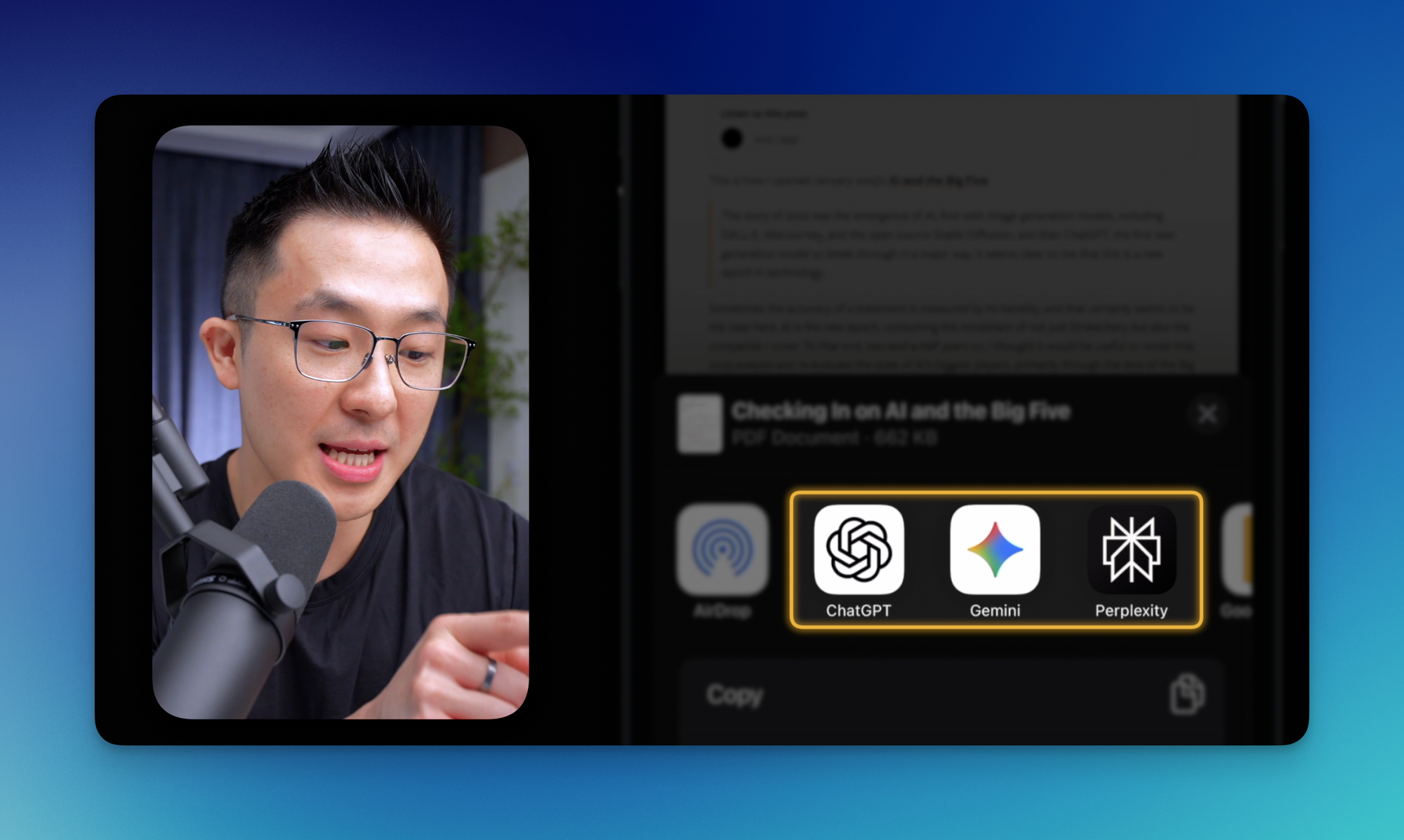
iPhone setup
- Go to any app with a share button
- Tap share → scroll right → tap "More"
- Click "Edit"
- Toggle on your preferred AI apps (ChatGPT, Gemini, Claude)
- Add them to Favorites using the plus icon
- Drag them to the top, right next to AirDrop
- Click "Done"
Android setup
- Open any image or file
- Click share
- Long-press on your AI app to pin it to the top
Three essential workflows
Website Analysis: When sharing from Safari or Chrome, only the link gets passed to the AI app. However, both ChatGPT and Gemini can read webpage content (unless login-required). Simply follow up with "summarize this" or "share the key takeaways."
Email Processing: In Gmail or Apple Mail ⬇️
- Select the Print option first
- Then click share
- Pick your AI app
- The email uploads as a PDF for analysis
LinkedIn Workaround: Since LinkedIn blocks direct content sharing:
- Open the post in Chrome
- Take a full page screenshot
- Share the screenshot to your AI
Pro tip: During commutes, ask ChatGPT for a summary and hit the speaker icon to listen to the results instead of reading.
3. The Prompt Snippet Keyboard
Typing prompts on mobile is painful. Text replacement shortcuts solve this problem elegantly.
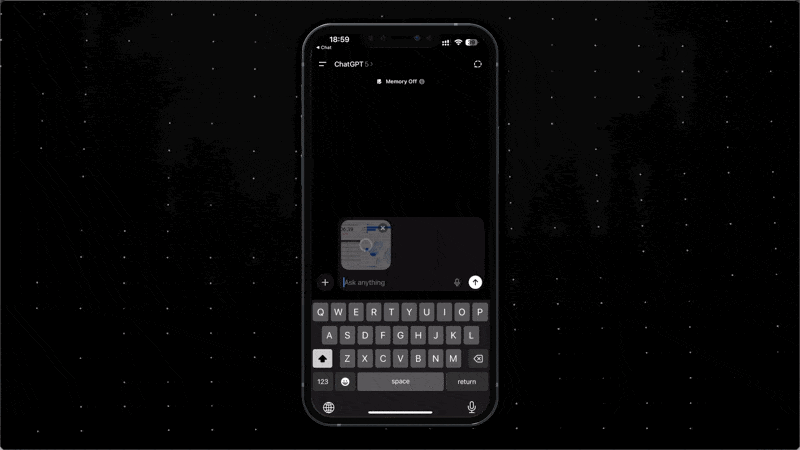
Setting up text replacements
- Search for "Text Replacement" in your settings
- Click the plus icon
- Enter your full prompt as the "Phrase"
- Create a short "Shortcut" keyword (prefix with "zz" to avoid accidental triggers)
Click here to make a copy of my 3 favorite text replacements for mobile!
4. Pocket Voice Command Launcher
Transform your iPhone's Action Button into an instant AI assistant.

Setup process
- Search for "Action Button" in settings
- Scroll to the Shortcut option
- Search shortcuts for "ChatGPT"
- Choose "Start dictation" (not "Start new chat")
- This allows you to speak your ideas immediately
- Gives you the option to edit before sending
Practical example
While shopping for pillows in-store, simply press the Action Button and ask: "Search the web: which pillow types are good for side sleepers vs. back sleepers?"
Maintaining other functions
To keep quick access to Do Not Disturb:
- Go to "Back Tap" settings
- Map double tap to a "Toggle DND" shortcut
- Set up the shortcut separately (takes just a minute)
5. Smart Context Commander
This is the text replacement feature on steroids, creating a context-aware menu of AI actions.
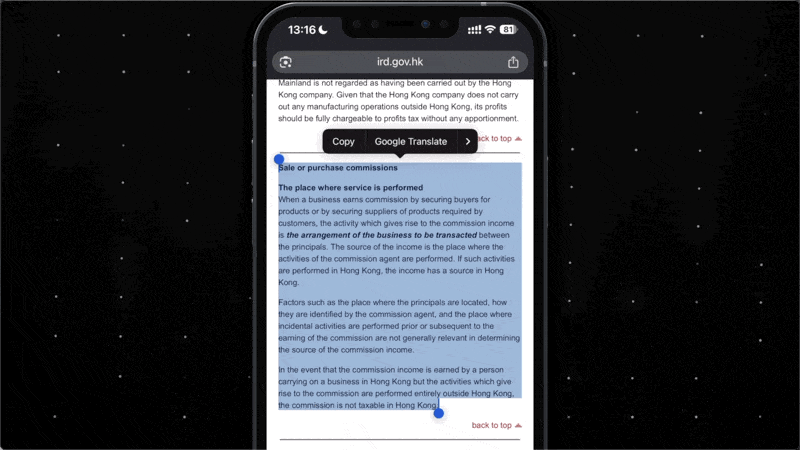
How it works
- iPhone users can make a copy of my "AI Actions" Shortcut
- Highlight any text in any app
- Tap Share → select "AI Actions" shortcut
- Choose from custom options like:
- Quick Summary
- Draft a Reply
- ELI5 (Explain Like I'm 5)
- The selected text automatically populates with your chosen prompt
Real-world scenarios
Complex Documentation: When reading tax regulations or technical documents, highlight confusing paragraphs and instantly get simplified explanations with real-world analogies.
Email Responses: For low-stakes emails while away from your desktop, highlight the email body, select "Draft a Reply," and immediately start adding your thoughts to an AI-generated response.
Customization options
The AI Actions shortcut is highly customizable. You can add new menu items for specific use cases like:
- Meeting Notes (extracts action items, owners, and deadlines)
- Technical Analysis
- Creative Brainstorming
- Language Translation
Note: There's currently a known issue where text doesn't automatically paste into ChatGPT - you'll need to tap "paste" manually until OpenAI fixes this.
Making AI Native to Your Mobile Experience
By reducing friction at every touchpoint, AI becomes an extension of your thinking rather than a separate tool you have to consciously decide to use.
Start with one or two habits that address your most common pain points. As these become second nature, layer in the others. Within a few weeks, you'll find yourself naturally reaching for AI solutions in situations where you previously would have struggled through manually or simply given up.
The goal isn't to use AI for everything, but to make it so accessible that you can leverage it precisely when it adds value - whether that's understanding a complex document during a meeting, translating on the fly, or quickly extracting insights from lengthy reports.
If you enjoyed this...
You might also like some higher level strategies when it comes to staying ahead in AI!