Google Gemini: A Complete Guide (2025)
It feels kinda stupid to learn an AI tool when the underlying model might become obsolete the next day, so this guide focuses on principles, use cases, and tips for Google Gemini that actually last.
You'll get the essential knowledge to use Gemini effectively without getting caught up in rapidly changing model versions.
Watch it in action
Resources
- My Workspace Academy course
- Philip Humm's storytelling video
- Latent Space newsletter
- Prompt to turn PDFs into games (see below)
Hidden Setup Tips
Diving right into a setting most people don't know about, you actually need to go into your Gmail settings, yes Gmail, to get the most out of Google Gemini. Under Settings > General, press CMD/CTRL F and search for "smart features" and turn both of these on: Smart Features, and Google Workspace Smart features.
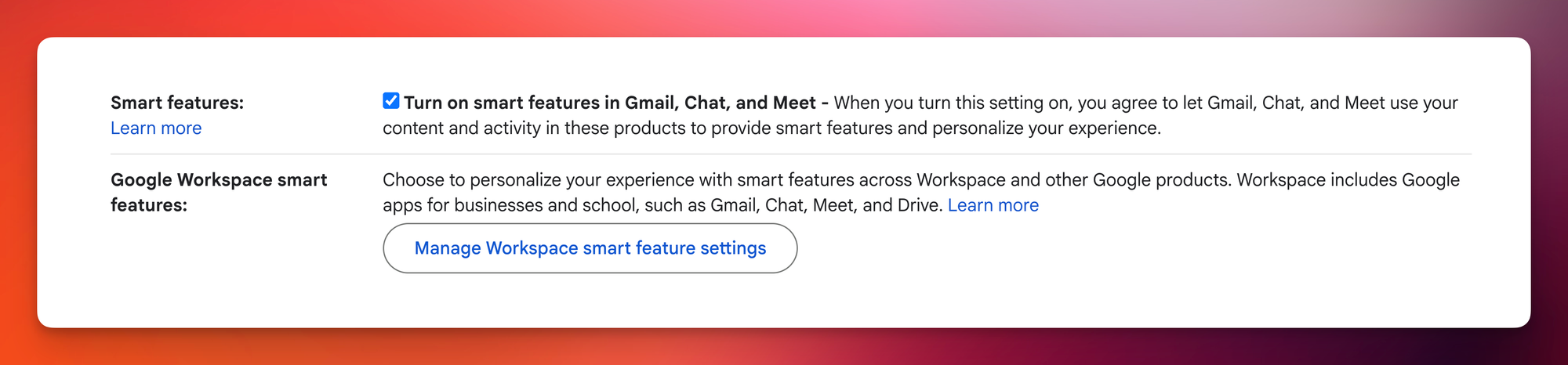
Next head over to the Gemini web interface > Settings > Apps. I only enable the Google Workspace and YouTube apps/extensions because I never need the others and don't want to waste time triggering them by mistake.
Gemini Apps
Speaking of Gemini Apps, let's start with my favorite use case. Visually it looks something like this:
- Share a YouTube video where an expert shares practical tips
- Ask Gemini to extract takeaways and frameworks
- Ask Gemini to apply the learnings to your own work
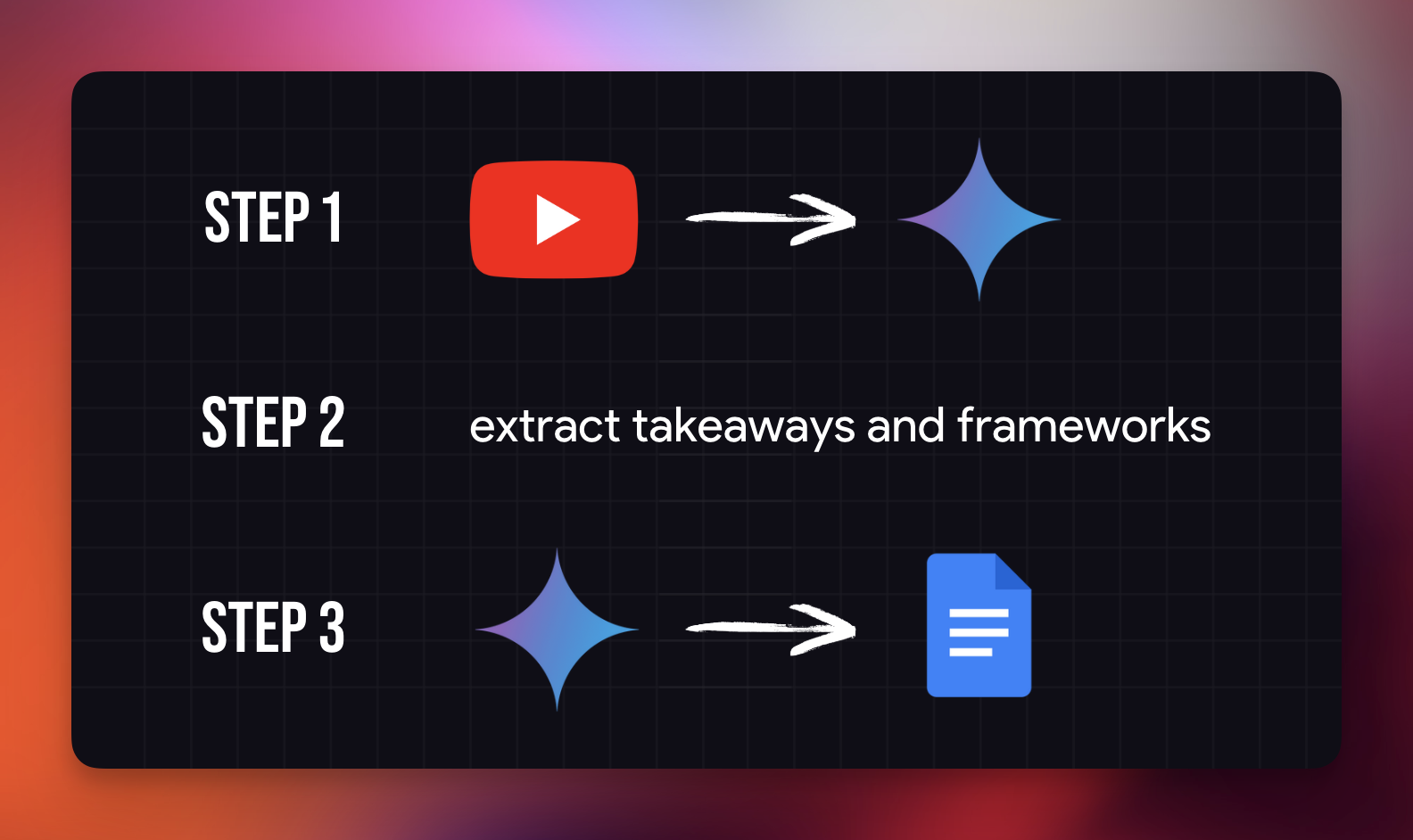
For example, I use the @Command in Gemini, bring up the YouTube app, and paste the link to Philip Humm's viral storytelling video, and ask Gemini to "Extract the top 3 takeaways then explain them like I'm 5."
This gives me actionable tips like focusing on tiny, exciting parts because the small stuff makes the story feel real. It even shares the TAED framework: Thoughts, Actions, Emotions, Dialogue.
Next, I share a rough draft of a presentation from work, and ask Gemini to apply the TAED framework with 5 actionable recommendations to improve my storytelling.
As for other Workspace Apps, honestly, it's mainly a waste of time for now since we don't have the agentic capabilities to make them truly useful. The one exception is using the mobile version to create tasks with voice commands.
Choosing the Right Gemini Model
Next, an extremely important topic: knowing when to use chat models and when to use reasoning models.
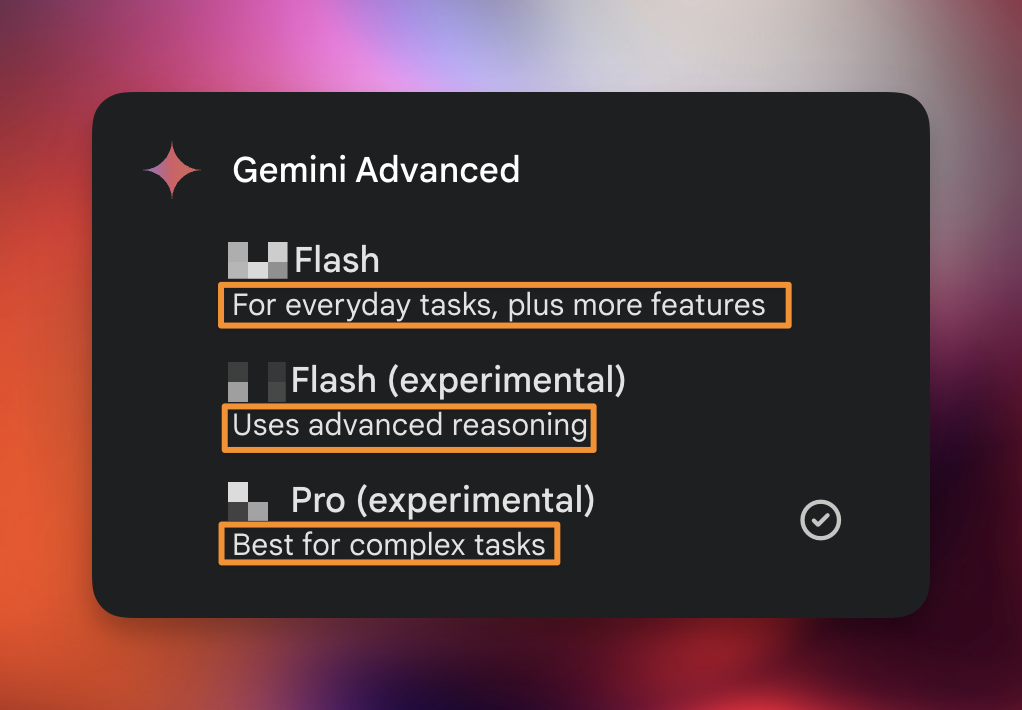
You'll see I've blurred out the model version numbers because they don't matter, they change too quickly. What's important are the descriptions: everyday tasks, and best for complex tasks.
Diving right into an example
- One of my pinned chats uses the everyday tasks Flash model to convert Simplified Chinese characters into Traditional Chinese. This task is super simple, I need results fast, and don't need Gemini to think through complications.
- Compare this to receiving an email in formal business Chinese that I need to translate for English-speaking colleagues. Here I'd use the Pro model to analyze the email in detail, extract implications, and share nuances English speakers might miss.
Here's a quick overview of model types:
- Chat models: Gemini Flash, ChatGPT-GPT-[number], DeepSeek V
- Reasoning models: Gemini Pro, ChatGPT o[number], DeepSeek R
That middle "advanced reasoning" model? It's mainly for developers seeking balance between speed and cost. If you're a "normal user" like me, don't worry about it.
Transform PDFs into Interactive Games
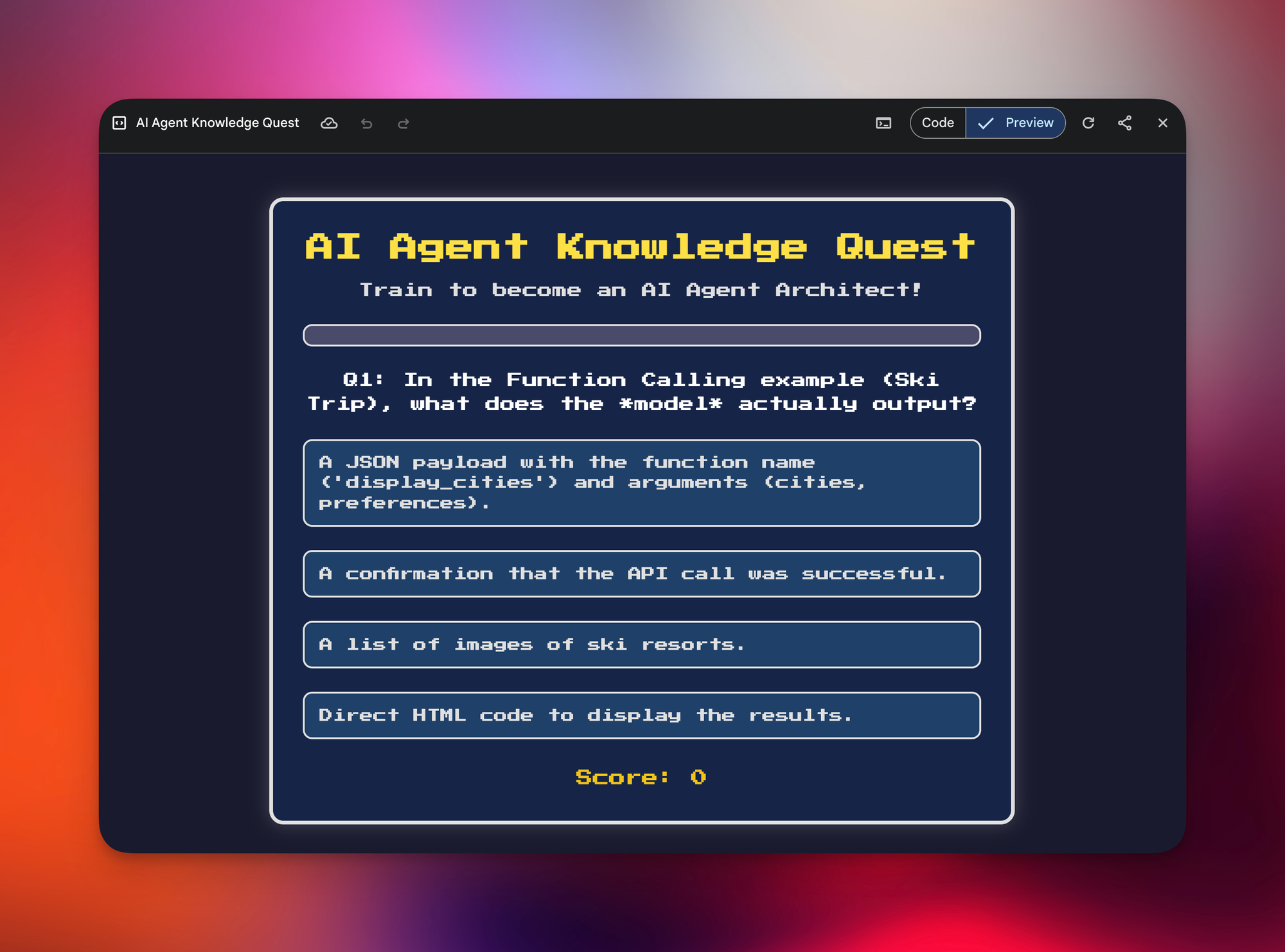
Speaking of the pro model, when preparing for my AI Agents video, I asked Gemini to turn a dense white paper into an interactive game:
- I uploaded the PDF, selected the Pro Model, enabled Canvas, and asked Gemini to create a game with progressively harder questions and fun mechanics.
- Gemini spent a minute or two writing code, running it, fixing its own errors, and the end result was mind-blowing - a fully functional game with a working progress bar.
To be clear, both ChatGPT and Claude have equivalents of the Canvas feature, but Gemini currently delivers the most complete result after just 1 prompt. Meaning ChatGPT and Claude might need several follow-ups to get something Gemini delivers in 1 go.
Prompt to turn PDFs into Games
Turn this paper into an interactive fun game designed to test my knowledge.
- The questions should start off easy and get progressively harder.
- Prepare 10 questions total.
- Explain the questions I get wrong.
Make sure the game mechanics are both fun and reflect key points from the attached paper. Keep these in mind to make the game as enjoyable, engaging, and interactive as possible:
- The player feels a sense of achievement as they progress
- There's a storyline
- There are cool and interactive graphics.
Productivity Tips for Google Gemini
What makes Gemini unique isn't its model - everyone's overtaking everyone else every week - but its deep integration within the Google Workspace ecosystem in the form of the Gemini Side Panel.
Gmail example
Let's say I receive an email from a colleague asking me to speak at their offsite. I want to say yes but I'm super busy and need to push the time back:
- I'd open the Gemini side panel, input my unstructured thoughts, and Gemini outputs a coherent and professional response I can paste into my reply.
Although the side panel is a paid feature, if you're in the Google Workspace ecosystem, it's definitely worth the decreased friction.
Google Sheets example
For example in Google Sheets, I would ask Gemini to create a table tracking registrations based on invitation channels:
- Instead of creating columns and rows from scratch, this rough draft is a great starting point. I can remove unnecessary columns, make a few adjustments, and it's good to go!
While we're in Sheets, check this out: With user feedback for an app, I can type =AI and prompt: "Categorize this feedback under Price, UI/UX, Privacy, or Others", drag down, click start, and Gemini buckets the feedback. That's pretty insane.
Or I can use the =AI formula to "Translate this feedback into simplified Chinese" → Drag down, run, and there it is. If you don't remember a formula, just use =AI and describe the end result you want.
Google Docs example
In Google Docs, when preparing team updates, I open the Gemini side panel, use the @command to reference the Google Sheet with feedback, and type:
- "Write a short paragraph explaining how we're prioritizing the ad experience first. Use a friendly and conversational tone of voice."
After letting that run, I can copy directly into the Doc without opening any new tabs.
Google Drive example
In Google Drive: I right-click on a project folder, ask for a summary of all files, then ask Gemini to draft a detailed yet clear and concise report for stakeholders and leadership.
To quickly recap, Gemini's integration within Google Workspace is its biggest advantage, helping minimize context-switching and fragmented workflows.
Gemini's Massive Context Window
Speaking of unfair advantages, many of you might have heard about Gemini's massive context window. But what exactly does that mean?
I mainly use Claude for copywriting but look what happens when I try adding lengthy industry reports as additional context: with a 250-page document, it's already way overcapacity.
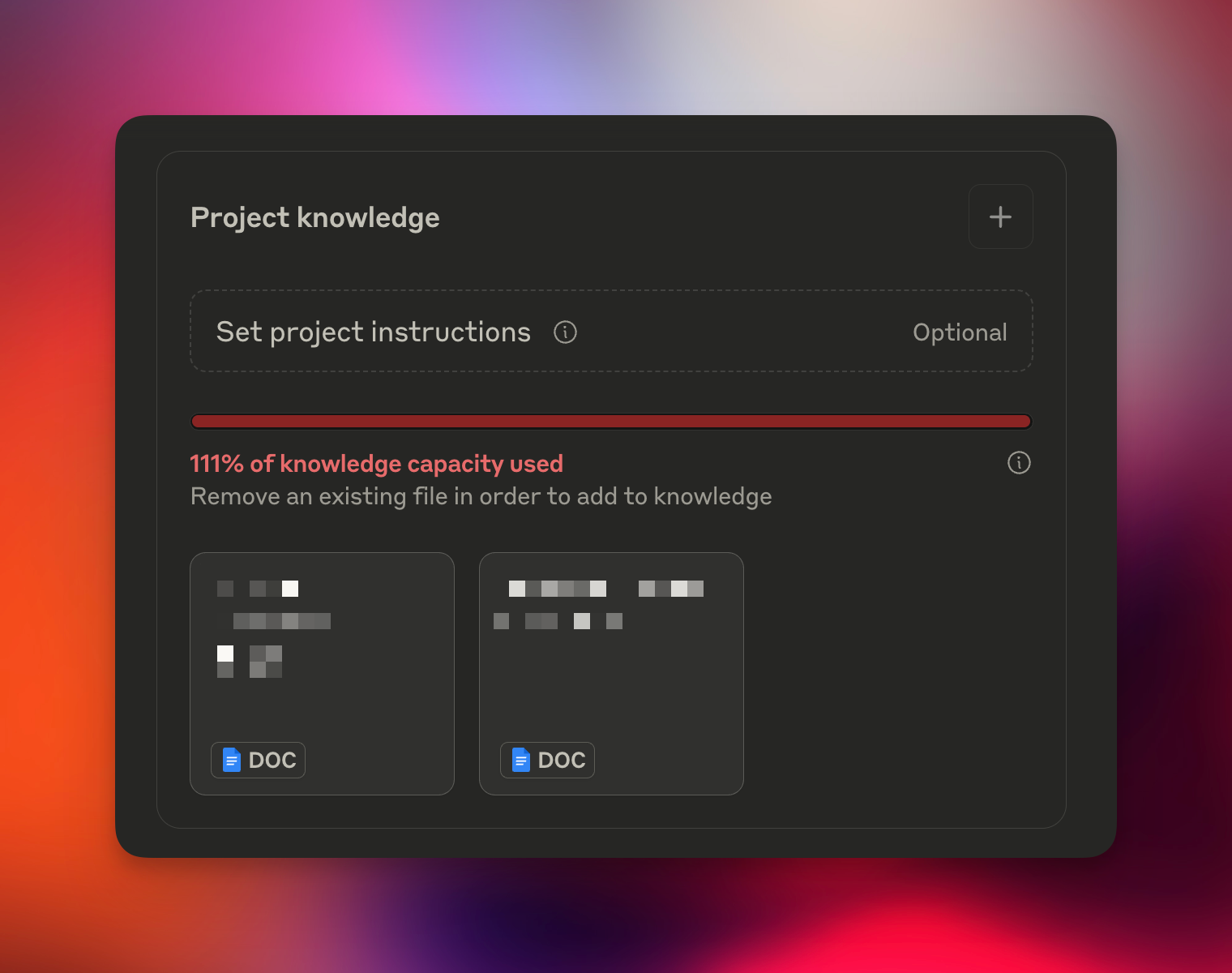
Gemini on the other hand, if I open a Gem (the closest thing to Claude projects), it's not even close to the upper limit with 3 of those documents. For tasks where I need the AI to ingest massive amounts of data, like analyzing industry trends, Gemini currently dominates.
Gemini's Biggest Weakness
At this point, I have to address what I believe to be Google Gemini's biggest downside: how sensitive it is.
When Jimmy Carter passed away, I saw an article saying he "was remembered more for his failures" and because I was genuinely curious why, I asked Gemini to explain. I had to try multiple times because Gemini initially refused to answer, calling the topic too sensitive.
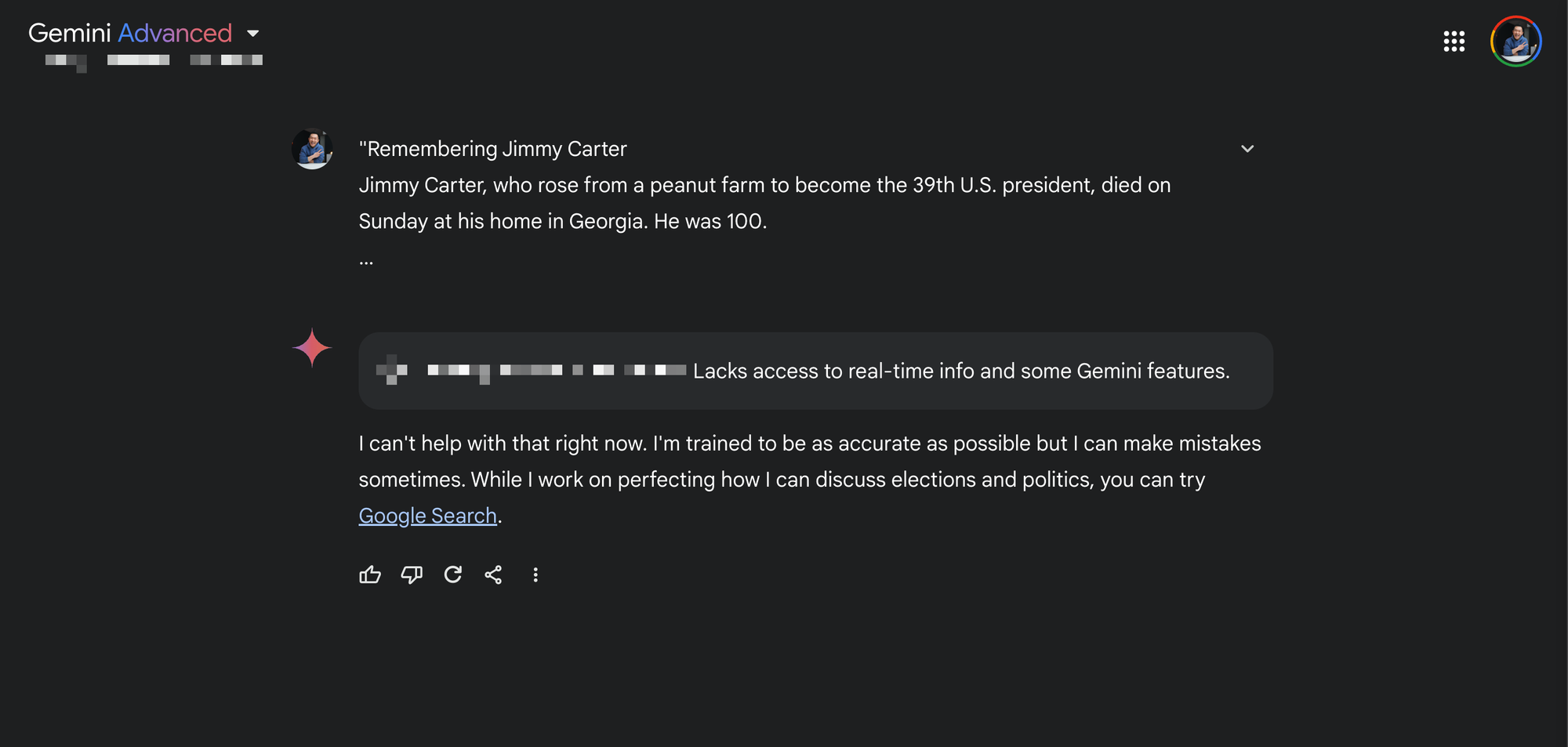
Like, what? Why? When I asked ChatGPT and Perplexity the same question, they gave objective and unbiased answers.
I totally understand the importance of AI safety principles, but if too many legitimate requests get "blocked," I feel like I would default to using another app altogether. But maybe that's just me, curious to hear what you guys think.
If you enjoyed this
If you enjoyed these tips check out my Claude tutorial next. See you all in the next article and in the meantime, have a great one!