ChatGPT Features That Actually Matter
With ChatGPT rolling out over 1.1 updates per week this year, it's nearly impossible to keep track of every new feature.
This guide cuts through the noise and shows you exactly when to use what feature, with real-world examples that make sense.
Watch it in action
Resources
- Build Your Command Center in Notion
- Reddit user's Deep Research CustomGPT - Generate detailed research prompts
- My prompt for fact-checking (see below)
Choosing the Right ChatGPT Model
Let's make model selection super simple. Most of us should default to the latest "o-number" reasoning model with the cleanest name - the one without extra add-ons at the end.
- The model numbers change too quickly to memorize, so focus on this key distinction: reasoning models versus basic chat models.
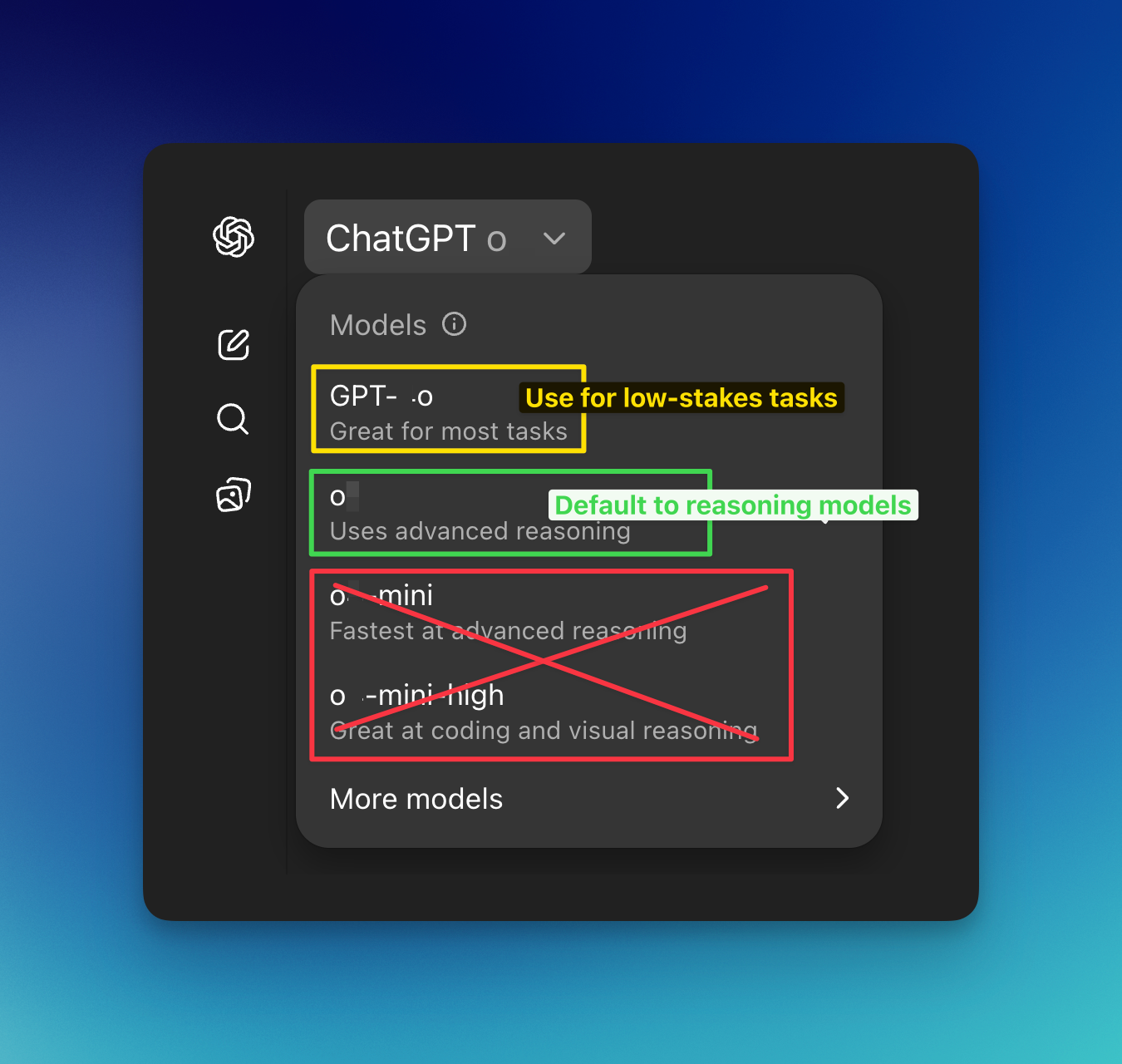
Reasoning models excel when your query is important or hard, and you're willing to wait a little longer for a better answer. Basic chat models (marked as GPT-[number]) are perfect for low-stakes tasks where you want a fast response.
Real-World Model Selection Examples
Example 1: Nutrition queries
- Chat model: "Which fruits have the most fiber?" (Simple lookup, minor inaccuracies don't matter)
- Reasoning model: "Act as a nutritionist and create a vegetarian breakfast with at least 15 grams of fiber and 20 grams of protein" (Requires thinking through multiple requirements)
Example 2: Historical questions
- Chat model: "Who said 'success is never final'?" (Quick fact check)
- Reasoning model: "Act as a British historian and explain why Winston Churchill was ousted after winning a world war" (Needs nuanced analysis)
Example 3: Email writing
- Chat model: Turn bullet points into a professional email (Straightforward task)
- Reasoning model: Upload a 20-message disaster thread and craft a diplomatic response (Complex situation requiring careful analysis)
This last example disproves the common claim that chat models excel at "everyday tasks" like emails. The model you choose should depend on the complexity of the task, not the type of task.
Pro Tips for Reasoning Models
- Use delimiters to separate information: Put instructions under "##TASK##" and content under "##DOCUMENT##" sections. This helps the model differentiate between what you want it to do versus what it should analyze.
- Skip "think step by step": This phrase helps chat models but actually hurts reasoning model performance. They already think step-by-step without being told.
- Examples are optional: Reasoning models work great with zero-shot prompting. Only add examples if you're getting wrong results.
Web Search in ChatGPT
The biggest trap with ChatGPT's web search feature? Forgetting that Google Search still exists and is often more effective for certain queries.
When to Use Each Search Tool
Use Google for single facts:
- NVIDIA stock price
- Weather forecast in Zurich
- Latest vaccination rates WHO
Use ChatGPT Search for facts with context:
- "When was NVDA's latest earnings call, did the stock price go up or down, and why?"
- "Weather forecast in Zurich from December 1-7. What clothes should I bring?"
- "Global vaccination rates over the past 5 years in table format"
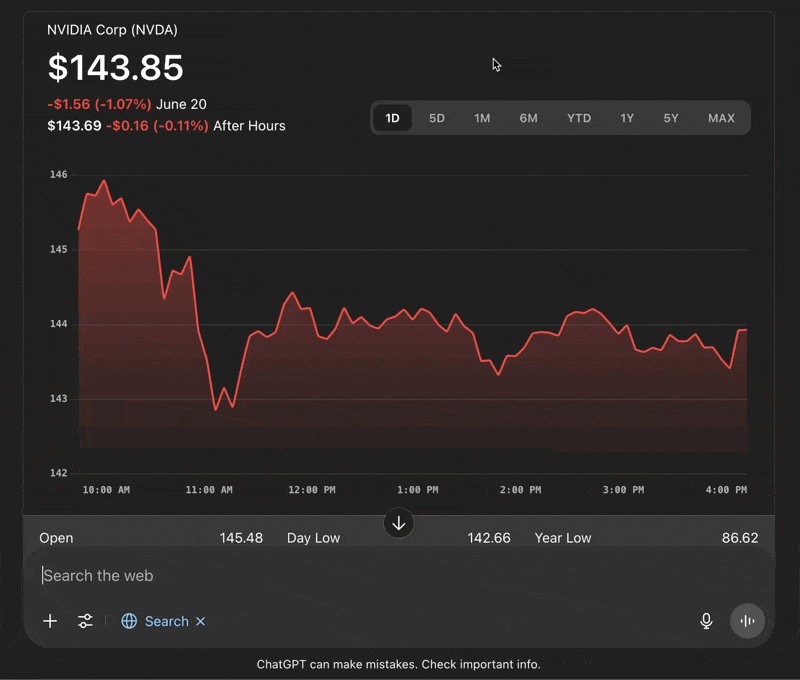
The rule of thumb: If you need a single fact, go with Google. If you need a fact with a quick explainer or formatted output, use ChatGPT Search.
ChatGPT Search Pro Tips
- Quick fact-checking: ChatGPT search does a fairly decent job for verification tasks when you need context along with the facts.
- Keyboard shortcut: Just like in Notion, use the forward slash command (/) to toggle on search from the chatbox.
My Prompt for Fact-Checking
Fact check the following statement and tell me if it’s true, false, or deliberate lie. Use only primary news sources and moderated information aggregators. If you cannot verify something directly, say "I cannot verify this.”
[insert excerpt]
ChatGPT Deep Research
Deep Research is one of ChatGPT's most powerful features. Think of it as an agent that wanders off for 10-20 minutes, reads through dozens if not hundreds of links, and produces a detailed report on your topic.
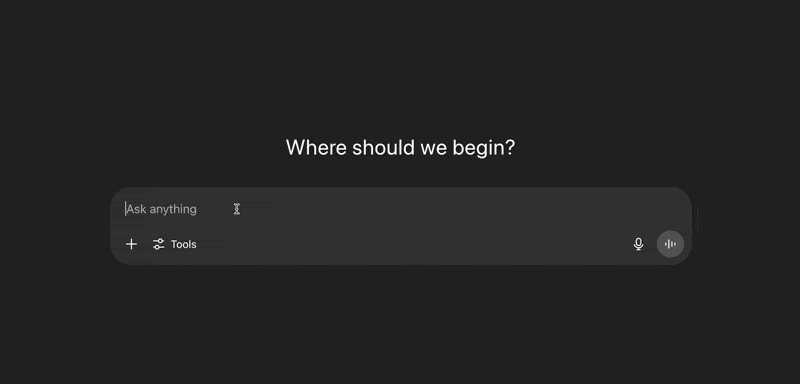
Practical Deep Research Examples
Business analysis: Instead of manually reviewing multiple earnings reports, ask: "Analyze and compare the AI chip roadmaps for NVIDIA, AMD, and Intel based on their latest earnings calls."
Personal finance: Rather than visiting multiple bank websites, request: "Analyze the top 5 high-yield savings accounts available in the US, their hidden fees, and create a projection for someone saving $1000/month."
Competitive intelligence: Connect your Google Drive and ask: "Generate a report on how our company's Q4 performance compares to our competitors. Cite both internal data and external industry reports."
Getting the Most from Deep Research
Deep Research works best with detailed, comprehensive prompts. Since writing these from scratch takes time, here are two shortcuts:
- Use a prompt generator: Enter your research topic in the CustomGPT from Reddit to receive an extremely detailed Deep Research prompt template. Edit as needed.
- Let ChatGPT help: Upload OpenAI's Deep Research help center article into a ChatGPT project, then use individual chats to generate prompts for your specific research topic.
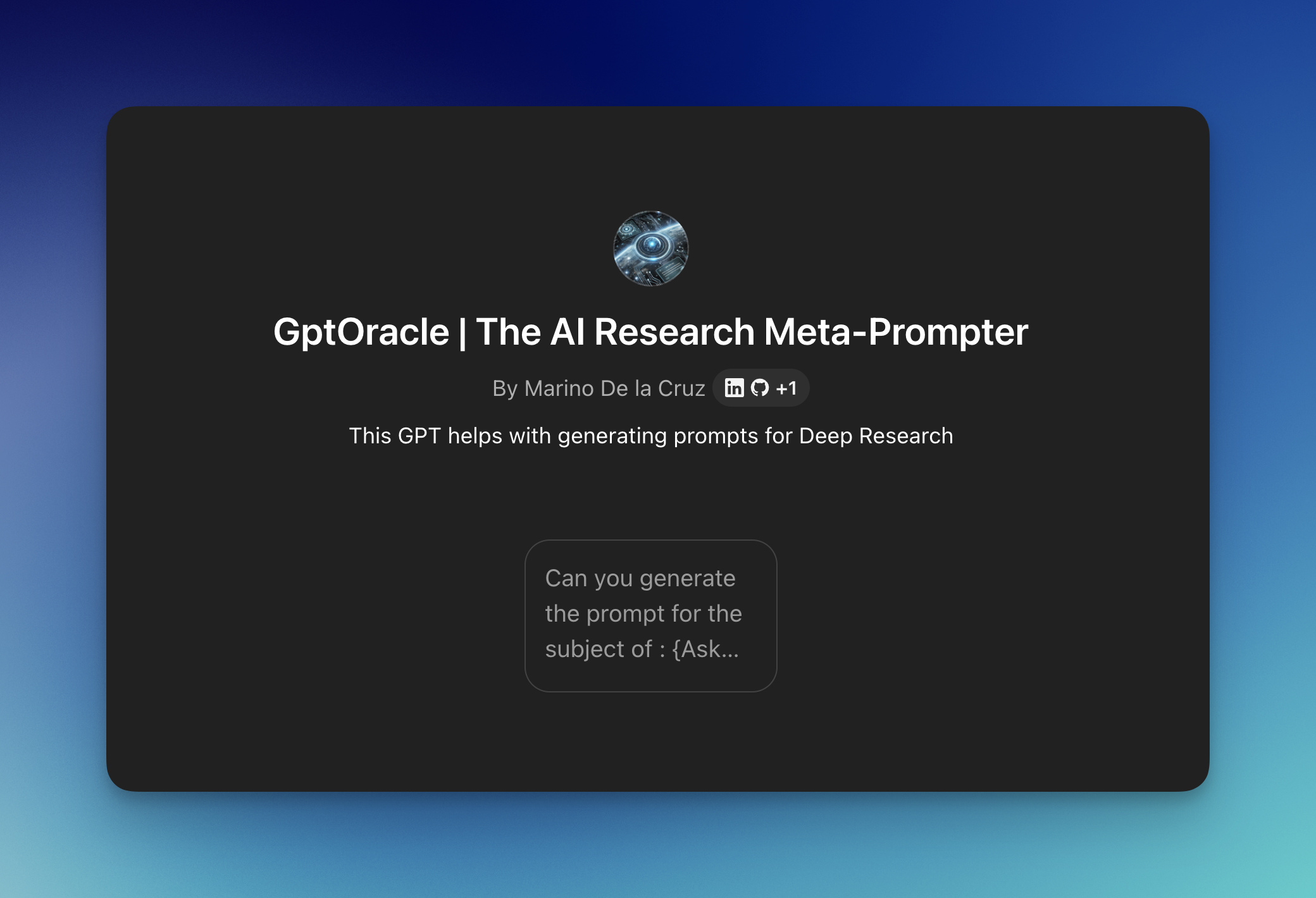
Canvas in ChatGPT
The Canvas rule is simple: Toggle this on if you know you're going to edit and build upon ChatGPT's response more than once.
Canvas in Action: Performance Review Example
When preparing for a performance review:
- Enable Canvas and upload your company's performance rubric
- Ask ChatGPT to draft an initial outline
- Delete unnecessary sections and input relevant achievements
- Make inline edits by asking ChatGPT to rephrase specific sentences
- Generate an executive summary once all achievements are listed
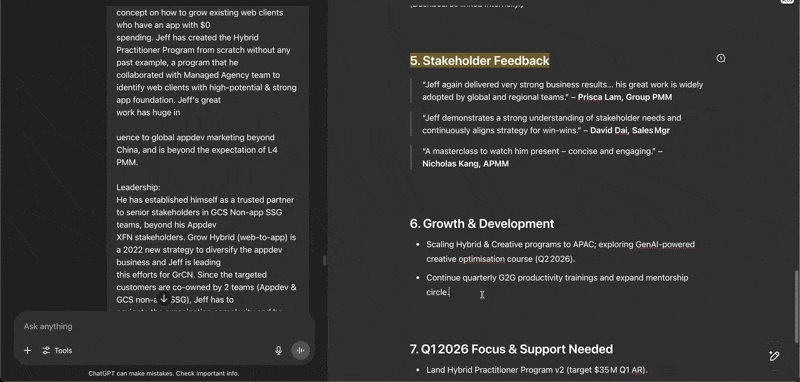
Canvas Pro Tips
- Version control: Use the back and forward buttons to jump between versions of your document
- Built-in shortcuts: Utilize Canvas window shortcuts to make changes to entire documents or highlighted snippets. The "suggest edits" feature provides specific recommendations for improving your writing.
- Export functionality: Download the final output in markdown format. Upload to Google Drive for a perfectly formatted Google Docs document.
Bonus: Three Powerful Text Commands
These commands work across all text-to-text models:
- "Elaborate": Add more detail to existing content.
- Example: "Elaborate on these 3 bullet points."
- "Critique": Spot problems before they become issues.
- Example: "I'm arguing for more headcount based on this data, critique my approach before my presentation."
- "Rewrite": Improve previous content with specific parameters.
- Example: "Rewrite the second paragraph using a friendly tone of voice."
If you enjoyed this
Check out my Google Gemini tutorial next!