3 AI Habits That Saves Me 20+ Hours a Week
AI tools like ChatGPT are supposed to make us more productive, but the friction of switching between your work and AI often means we stick to our old, less efficient workflows.
Today we'll go over how to access AI instantly from anywhere on your computer, automate your most-used prompts, and multiply the quality of your AI outputs for high-stakes tasks!
Watch it in action
Resources
- Prompts mentioned in the video (link)
- Alfred - Paid launcher app for Mac
- Raycast - Free launcher app for Mac
- PowerToys - Free launcher app from Microsoft for Windows
- Beeftext - Free open-source text expander for Windows
- HubSpot AI Agents Unleashed Playbook - Free guide with decision tree for when to use AI agents
Habit #1: The "Everywhere" AI Shortcut
Picture this: You press CMD+Space on your keyboard, type "gpt", tab, paste a prompt, hit enter...and you're instantly in a new ChatGPT window that's already taking action. No browser hunting, no tab switching, no friction.
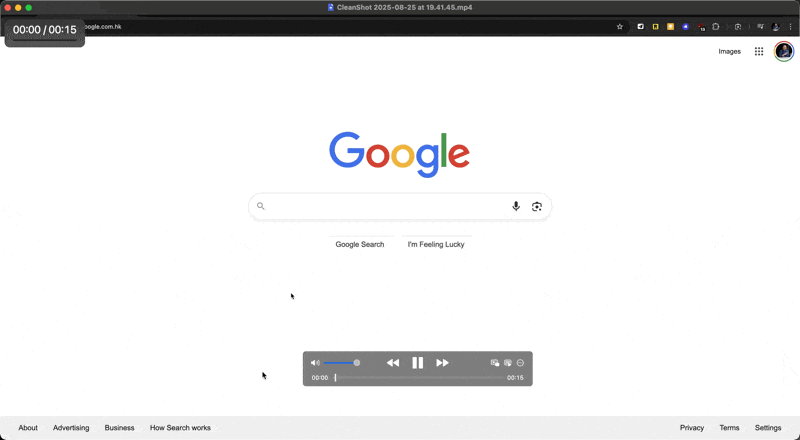
This works through launcher apps that create a universal search bar on your computer. The setup differs slightly depending on your operating system:
For Mac Users
You have two solid options:
- Alfred (what I use, but it's paid)
- Raycast (completely free)
For Windows Users
- PowerToys from Microsoft (free)
Setting Up Your AI Shortcuts
While each app's interface differs, the setup logic remains the same. Here's how to configure it in Alfred as an example:
- Open Alfred's preferences and navigate to Web Search
- Add a custom search
- For ChatGPT, paste this exact URL:
https://chatgpt.com/?q={query} - Title it "ChatGPT"
- Set your keyword trigger (I use "gpt")
- Save
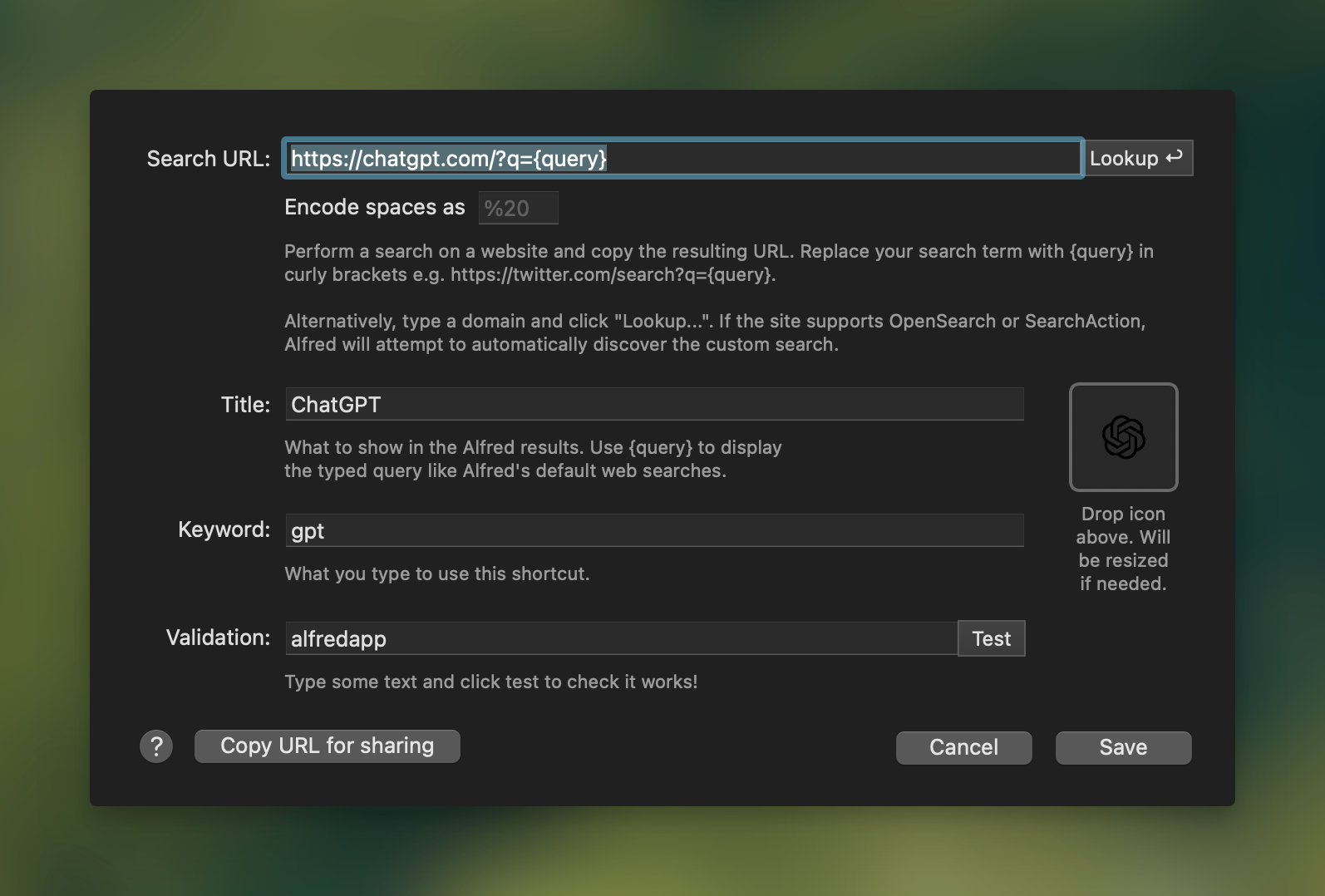
Now when you bring up the universal search bar and type "gpt", you can input or paste any prompt and be taken directly to ChatGPT with your query already running.
Different AI Tools, Different URLs
Claude works the same way with a different URL, though it brings you to a new chat with text prefilled (great when you want to review before executing).
- URL for Claude: https://claude.ai/new?q={query}
Gemini doesn't support dynamic URLs, so here's the workaround: Create a shortcut with the static URL gemini.google.com and keyword "gem". This brings you to an empty Gemini chat, but it's still faster than manual navigation.
Claude Projects uses the same static URL approach: claude.ai/projects with keyword "claudep".
Power User Tips
ChatGPT Search Enhancement: I've set up a separate shortcut for ChatGPT with search enabled by appending a special string to the dynamic query. Type "gptsearch", then your query like "compare n8n with zapier", and ChatGPT automatically uses web search.
- URL for ChatGPT Search: https://chatgpt.com/?q={query}&hints=search
Force Extended Thinking Mode: For paid ChatGPT users, add "think hard about this" at the end of any prompt to force the slower, more thoughtful thinking mode. For example: "compare n8n with zapier think hard about this".
Habit #2: Utilize Text Expanders
Imagine typing "::gptconciseclear" and watching an entire detailed prompt appear instantly. I use this exact prompt over 20 times a day to improve my writing, and there's no way I'm typing it out every single time.
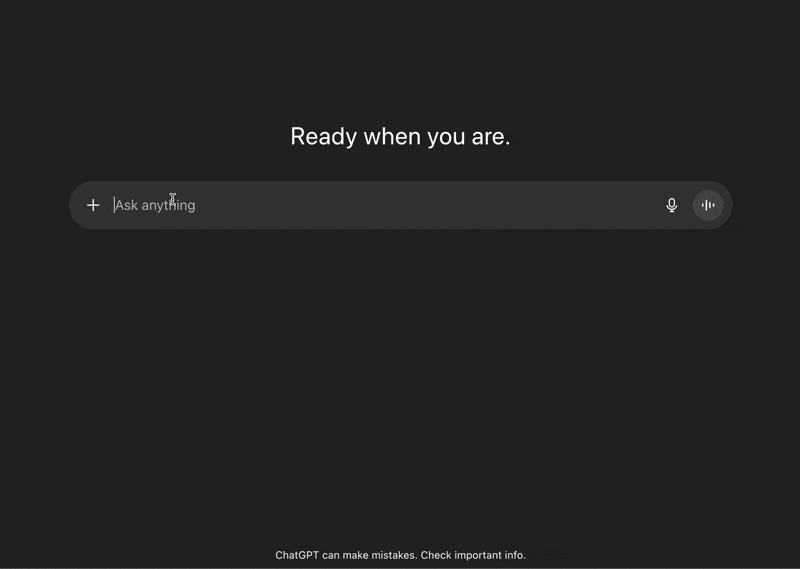
Setting Up Text Expanders
Alfred users: Navigate to the Snippets tab where you can create collections of frequently used prompts.
Raycast users: Enable the text expander snippet extension.
Windows users: Download Beeftext, a free and open-source text expander.
Building Your Text Expander Library
The key to developing this habit is to list and save 3-5 prompts specific to your workflow, then force yourself to use them at least once daily for two weeks. Here are some examples:
- Clear and Concise Writing: A prompt that rewrites text to be more direct and readable
- Email Formatting: Transforms rough notes into professional emails
- Markdown Conversion: Converts any text into properly formatted markdown
Your prompts should be tailored to your work. If you create YouTube videos, you might want an "Instant Analogy Generator" that explains complex concepts simply. If you're a designer, save a prompt that analyzes images and describes their style, color palette, and mood for reverse-engineering.
Habit #3: The Prompt Multiplier Method
All frontier AI models have gotten so good that even weak prompts produce decent results. But for high-stakes decisions, decent isn't enough.
Understanding Stakes
Low-stakes example: Preparing for a routine work presentation.
- A simple prompt like "Act as a senior product manager, recommend improvements given this goal" will give you great feedback.
Nothing critical rides on this.
High-stakes example: Considering refinancing your mortgage. This decision impacts your finances for years. The difference between a basic prompt and an optimized one could mean thousands of dollars in better insights.
The Multiplier in Action
Instead of using a basic prompt like "The bank is offering a 4.20% interest rate for my mortgage. What factors should I consider?" You can ask AI to generate a much better prompt.
Here's the template:
I'm trying to get good results using the following prompt:
[insert prompt]
Your task is to write a better prompt that is more optimal for [text model] and would produce better results.
Give me 3 variations.
The difference in output quality is massive. Since you only use this for high-stakes tasks, the extra step is worth it. Save the generated prompts in your text expander for future use.
Making It Stick
These habits work because they remove friction, not because they require discipline. Start with one habit and use it consistently for two weeks before adding another. The goal isn't to use AI more, it's to use AI so naturally that it becomes invisible, just another part of how you work.
Remember to customize everything to your specific needs. The examples I've shared are starting points. Your perfect setup will look different based on your work, your tools, and your goals.
If you enjoyed this
Check out our guide on building your own prompts database, where we walk through the entire workflow step-by-step for organizing and accessing your most valuable AI prompts.