[Workspace] Attend Google Meets calls on the go
Workspace editions only apply for Google Workspace users (i.e. businesses), and are sent in addition to the regular weekly Productivity Pings
(you can always filter previous issues by application!)
In situations where you're in a Google Meet call and:
- You need to step away, but wish to continue listening;
- You're having laptop/desktop audio issues but want to keep your webcam active;
- You prefer not to disrupt the meeting by leaving and rejoining
Here’s a simple solution ⬇️
Transfer your call from Meet to your phone
From the web app, go to More Options > Use a phone for audio
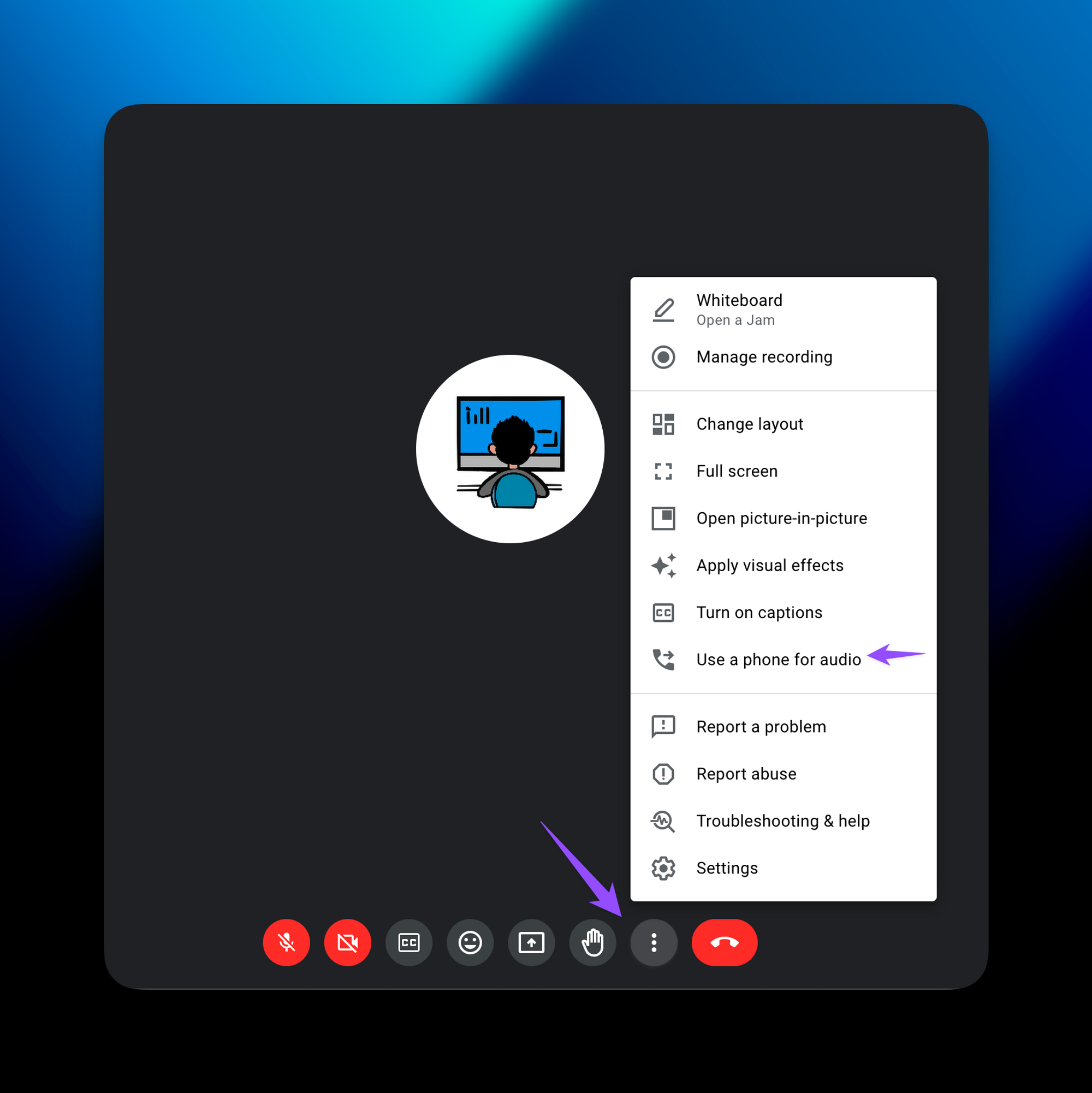
Then input your phone number (lots of countries are supported), and simply press “Call me”
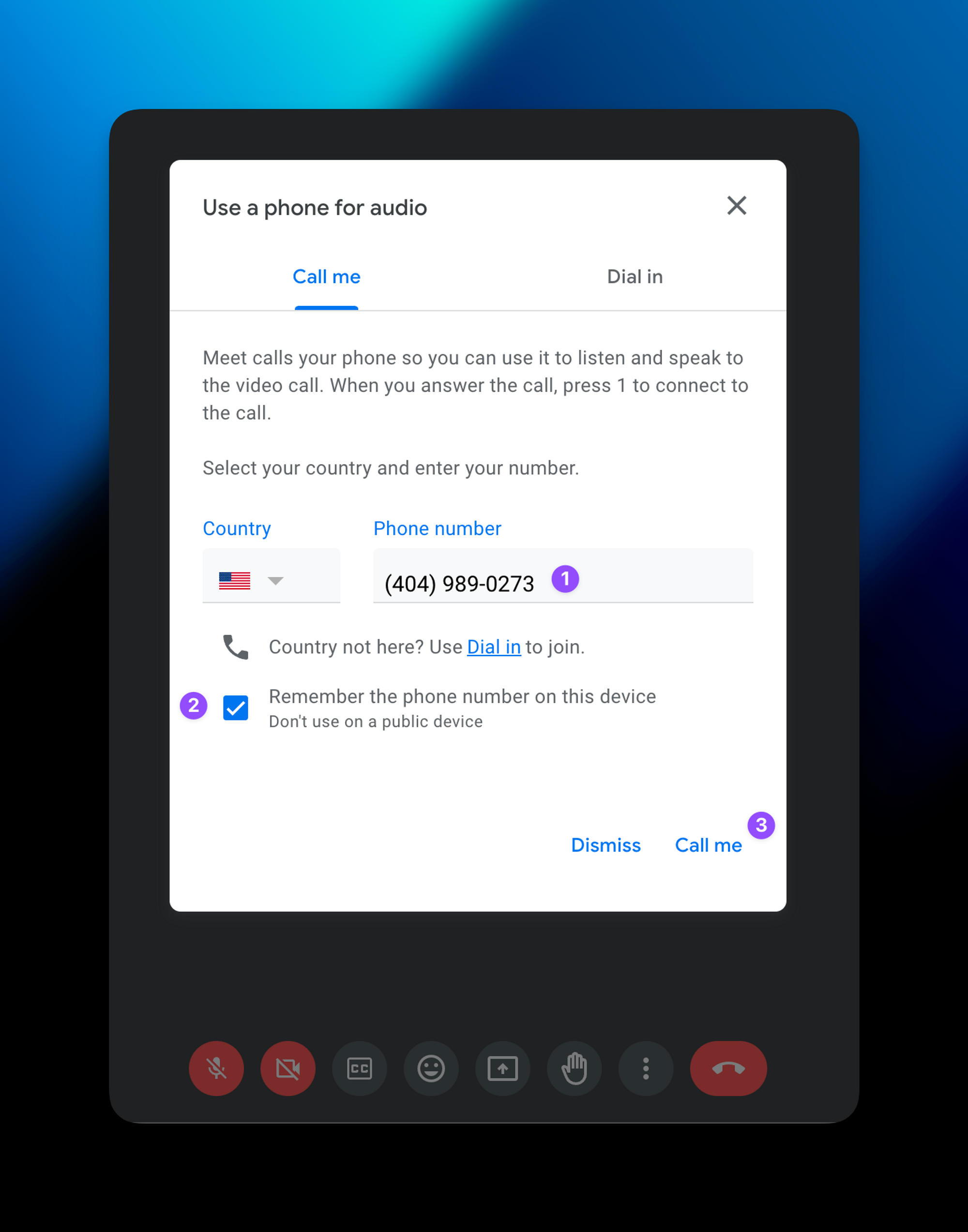
Now when your phone rings, answer and press 1. Your video is still streamed from your laptop but your audio will be from your phone
What a perfect way to take meetings on the go 🏃🏻!
⌨️ Keyboard shortcut
- CMD or CTRL + D to mute in Google Meet
Follow up questions? Click “View Online” and you can comment on this post directly! Or give anonymous feedback here 📝
Want someone to be more productive? Let them subscribe here 😉
Thanks for being a subscriber, and have a great day!