Google Drive: Stop Drowning in Comments
My apologies for sending this week’s issue ~8 hours late. I was on a business trip in Beijing and I failed to plan around the event I was organizing.
Onto this week’s issue
Comments assigned to you
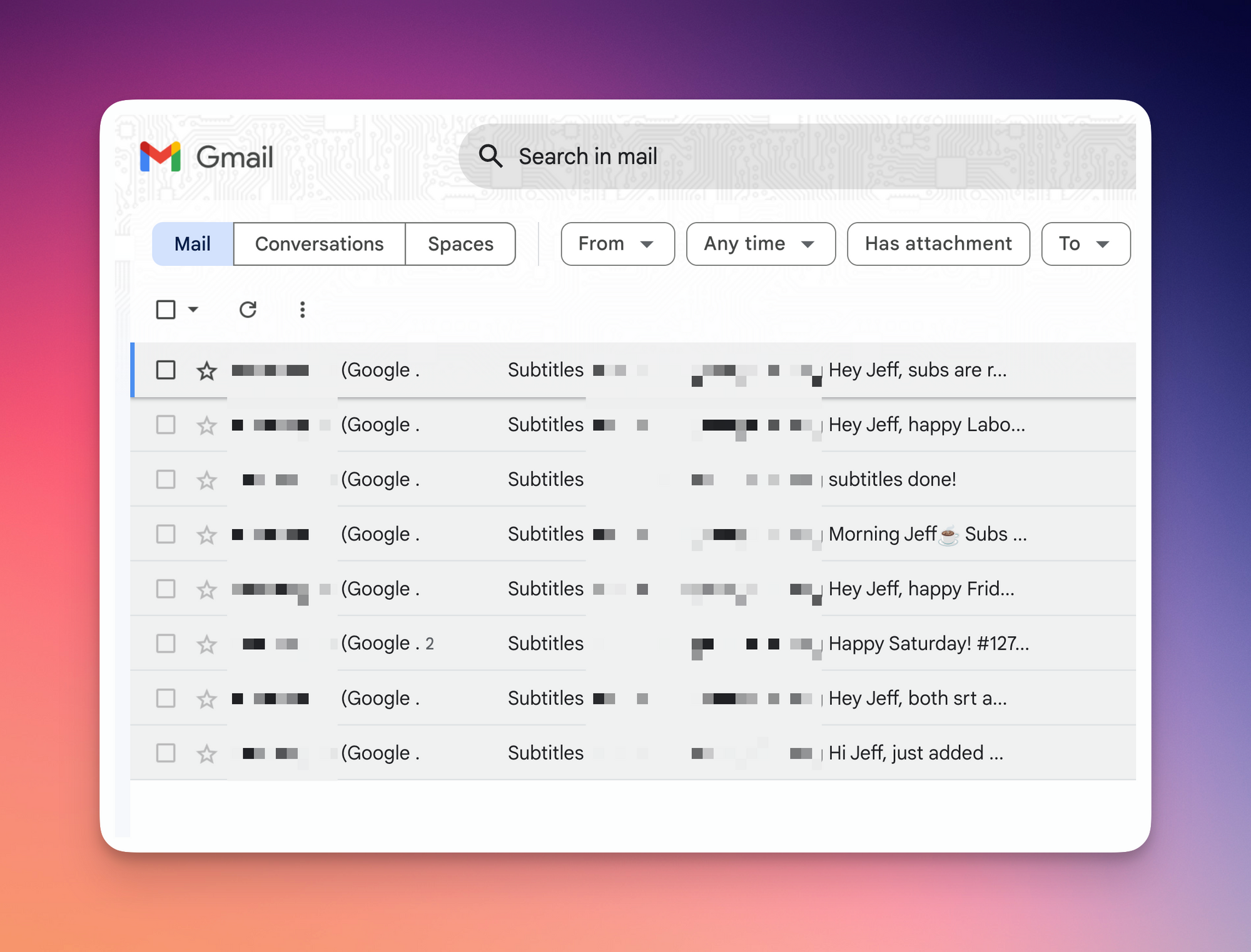
If you’ve ever collaborated with others on Google Docs, Slides, or Sheets, you’ve probably received emails like the ones above when you’ve been added to a comment.
The problem? It’s almost impossible to find a specific email notification after you’ve dealt with it.
Here’s what you can do instead:
- First, perform a simple keyword search for the document you’re working on
- Then, click on the “To Do” chip > Comments assigned to me
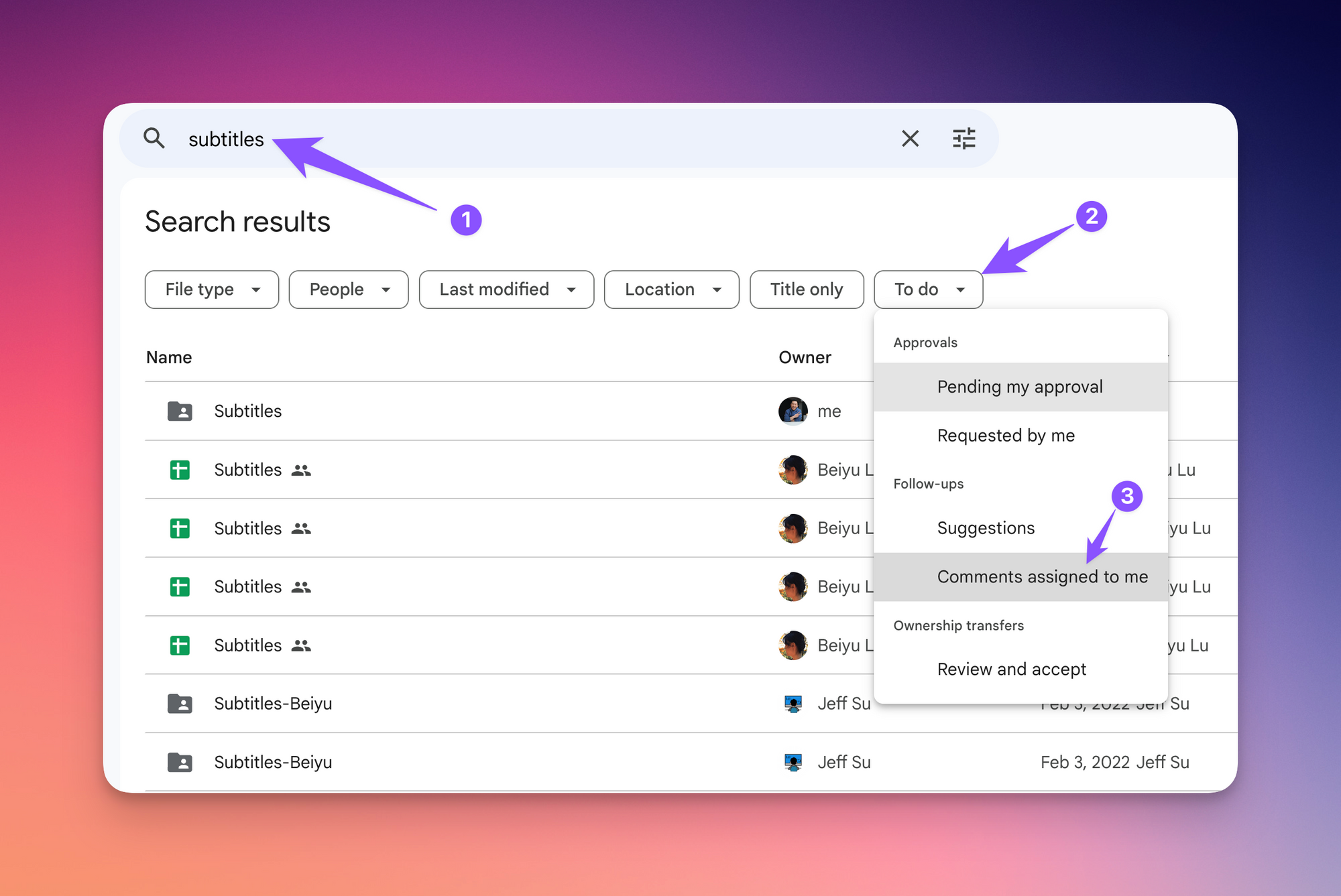
And voila! Now only files where comments have been assigned to you will show up.
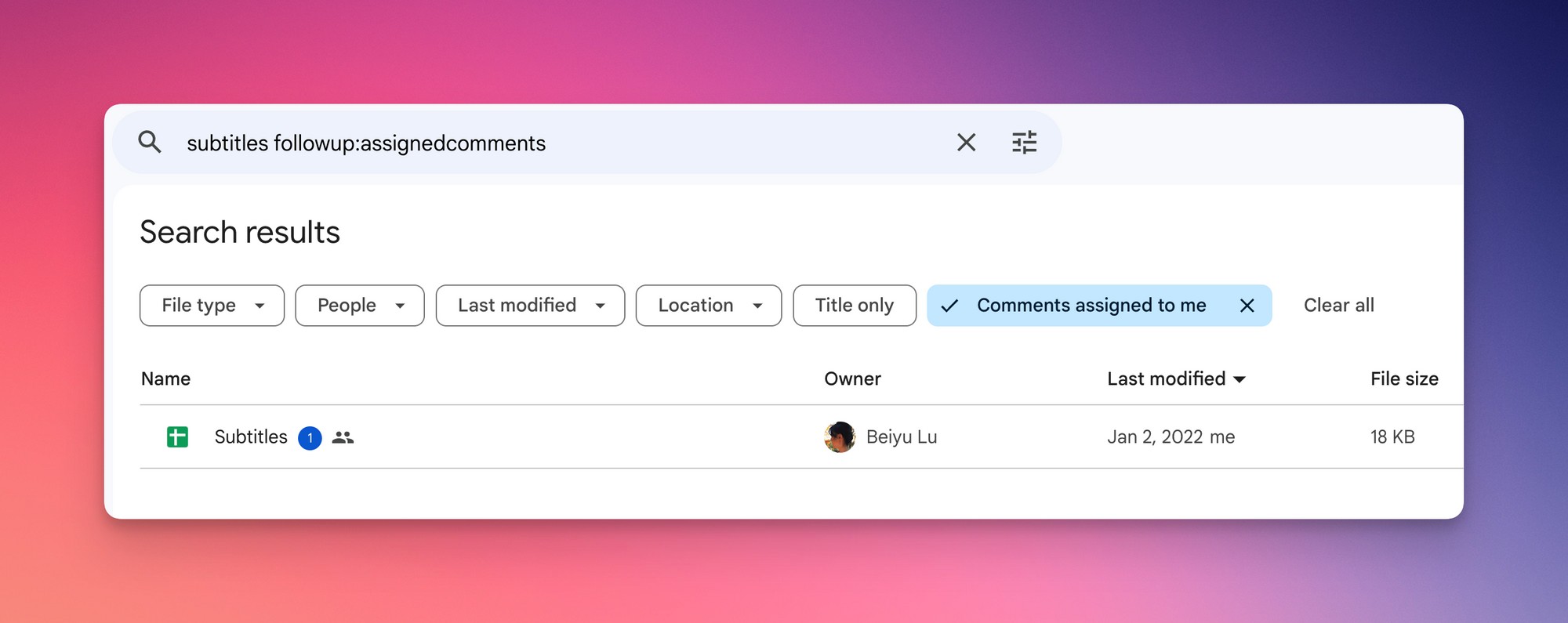
Bonus: Search within a specific folder
A viewer shared a pro tip on my recent File Management video:
- Right click on a folder in Google Drive > Search within > Perform basic search in Search bar
This works great if you have files with similar names in different folders (e.g. 2022 GDD Working Trix, 2023 GDD Working Trix).
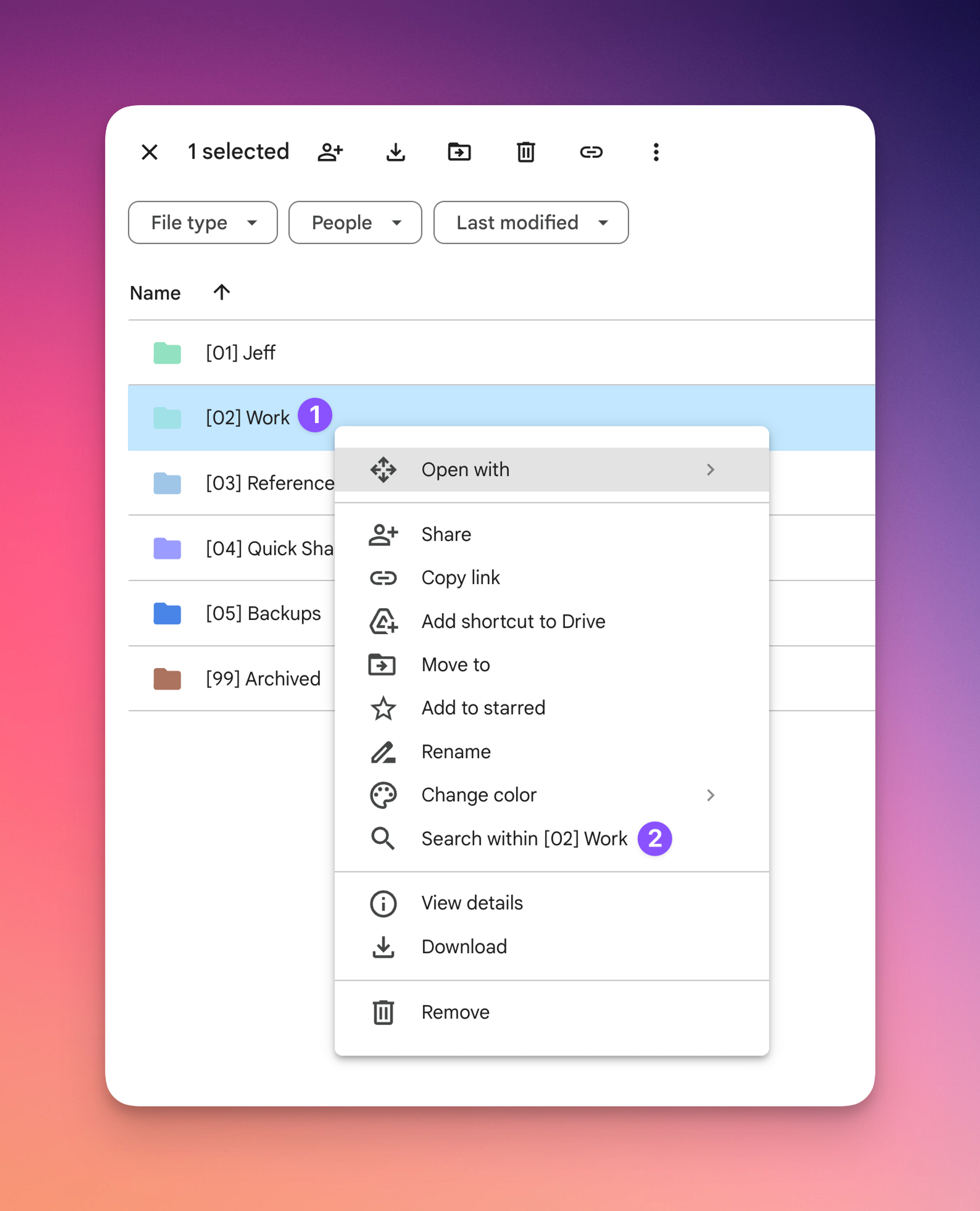
⌨️ Keyboard shortcut
- “P” in Google Drive to preview a file
I’m always looking for ways to improve so give me anonymous feedback here 📝
Want someone to be more productive? Let them subscribe here 😉
Thanks for being a subscriber, and have a great day!