|
Enterprise
| #92
[Workspace] Improving Presenter View in Google Slides
Workspace editions only apply for Google Workspace users (i.e. businesses), and are sent in addition to the regular weekly Productivity Pings
(you can always filter previous editions by application!)
The Old Way: Presenter View Issues
Google Slides' "Presenter View" had three main drawbacks:
- It opened up a new window, so you had to toggle back-and-forth
- The second window blocked part of your screen
- You couldn’t see the reaction of your audience
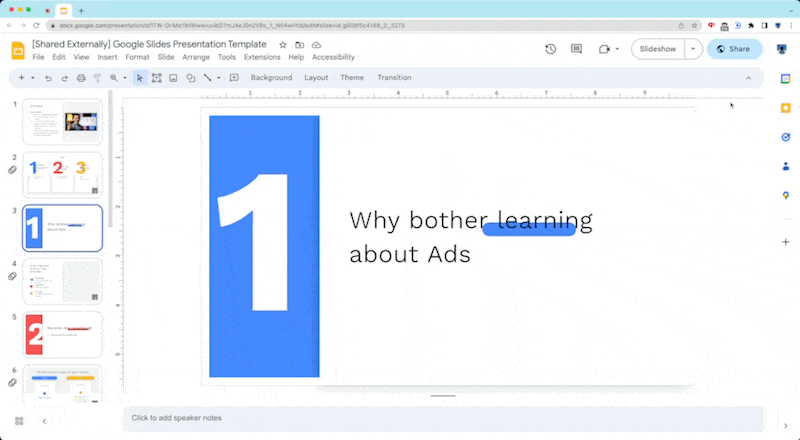
Try this instead
First, present your Google Slides tab directly from your Meet window:
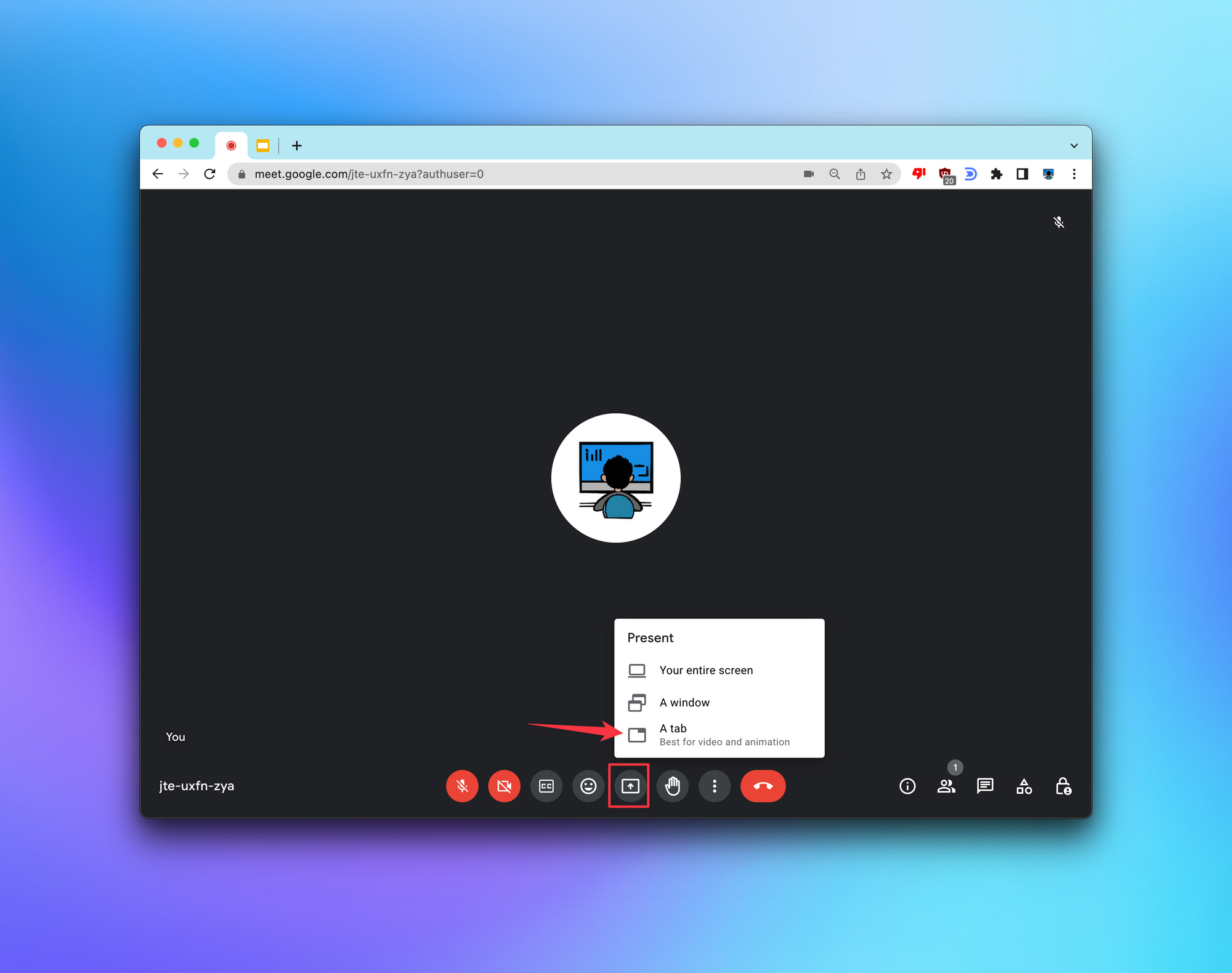
Then click “Start Slideshow” directly from Meet window:
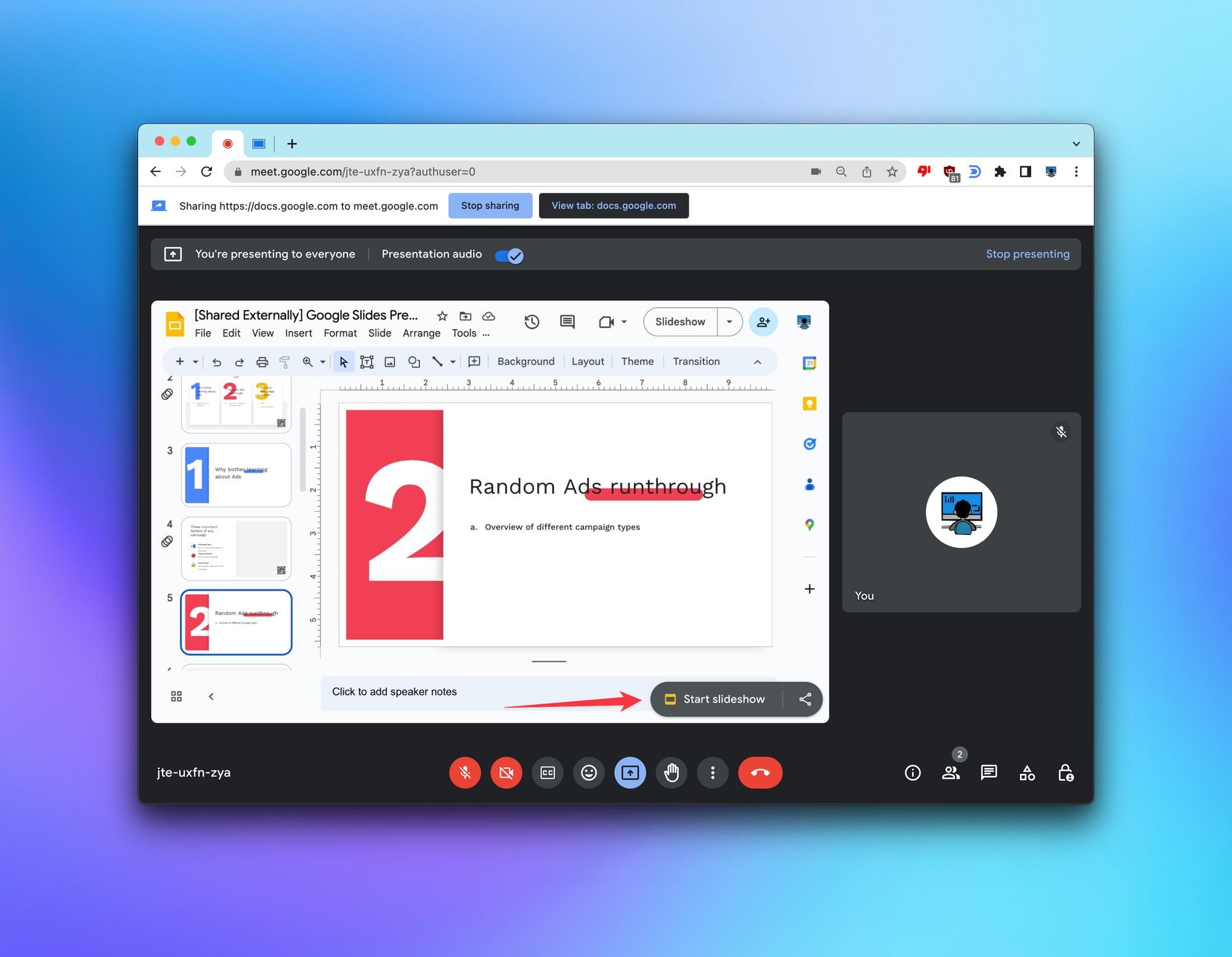
And now click the 3 lines at the bottom to show your speaker notes side-by-side with the other attendees!
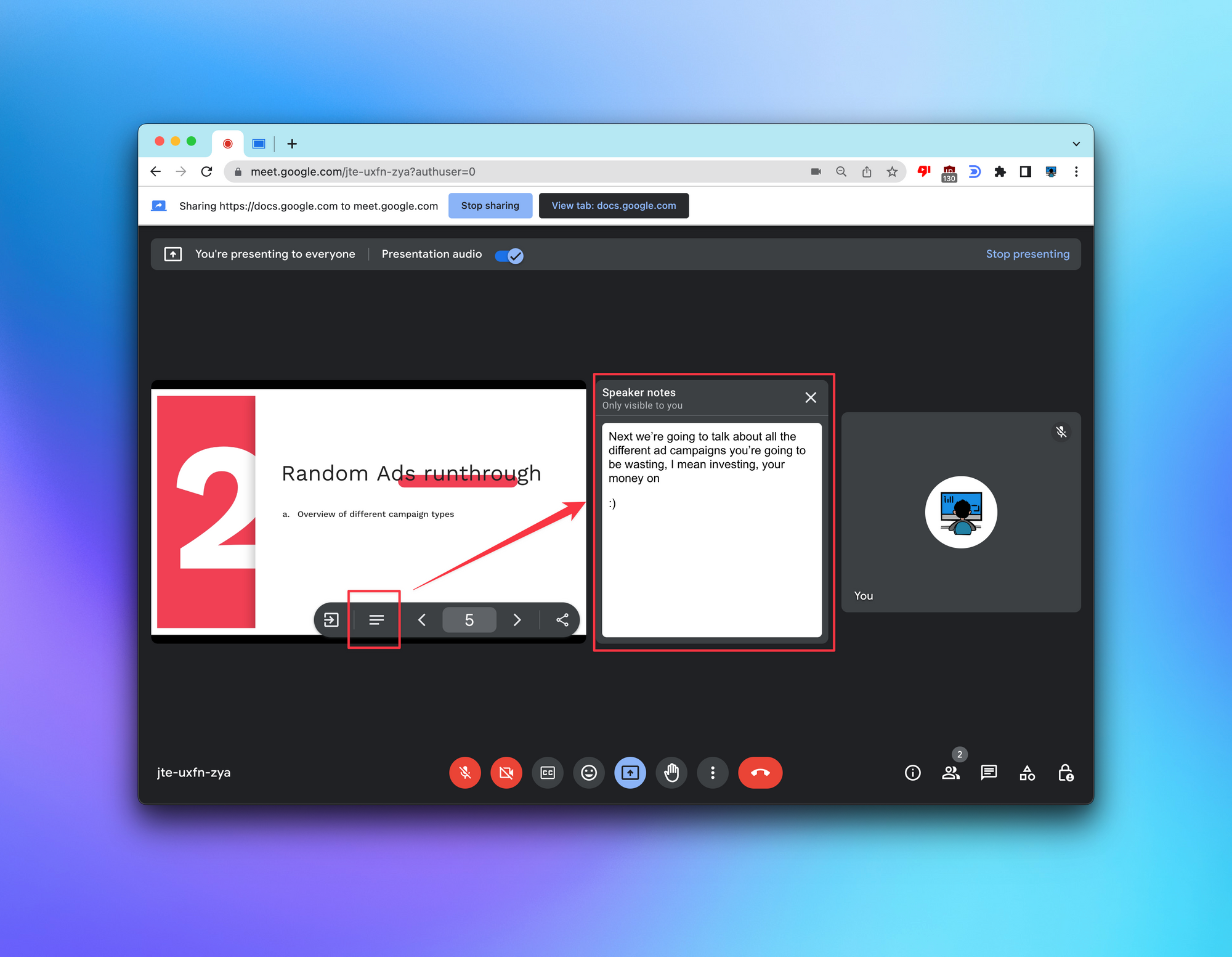
⌨️ Keyboard shortcut
- Press "B" or "W" during the presentation to quickly display a black or white holding slide!
Follow up questions? Click “View Online” and you can comment on this post directly! Or give anonymous feedback here 📝
Want someone to be more productive? Let them subscribe here 😉
Thanks for being a subscriber, and have a great day!