Chrome: Productive Side Bar; Better Privacy Controls
(you can filter previous editions by application!)
Side Bar for Productivity
By default, clicking on a result in Google opens up a new tab:
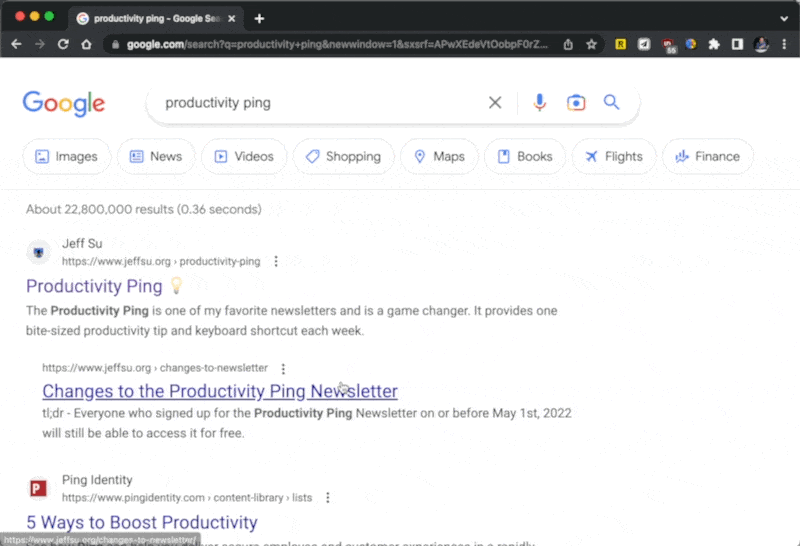
If you don’t find what you were looking for, instead of navigating back to the Google Search page, you can click the “Google Icon” within the address bar to bring up Search Results again!
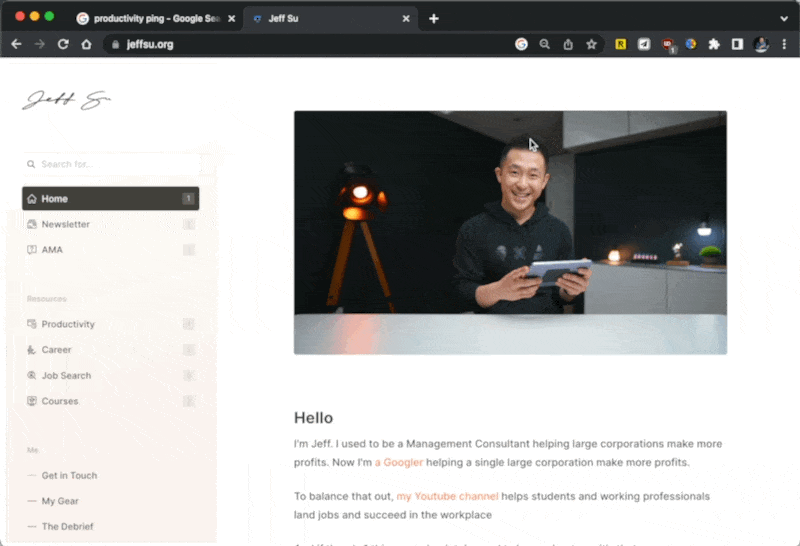
Control the type of data Chrome collects from you
First, type in “chrome://settings/privacy/guide?step=welcome” in your Chrome address bar and hit <Enter>
While the default settings might be acceptable for the everyday user, you might want to turn off some features.
For example, I actually don’t like predictive search results in the Chrome bar, so I disable this setting:
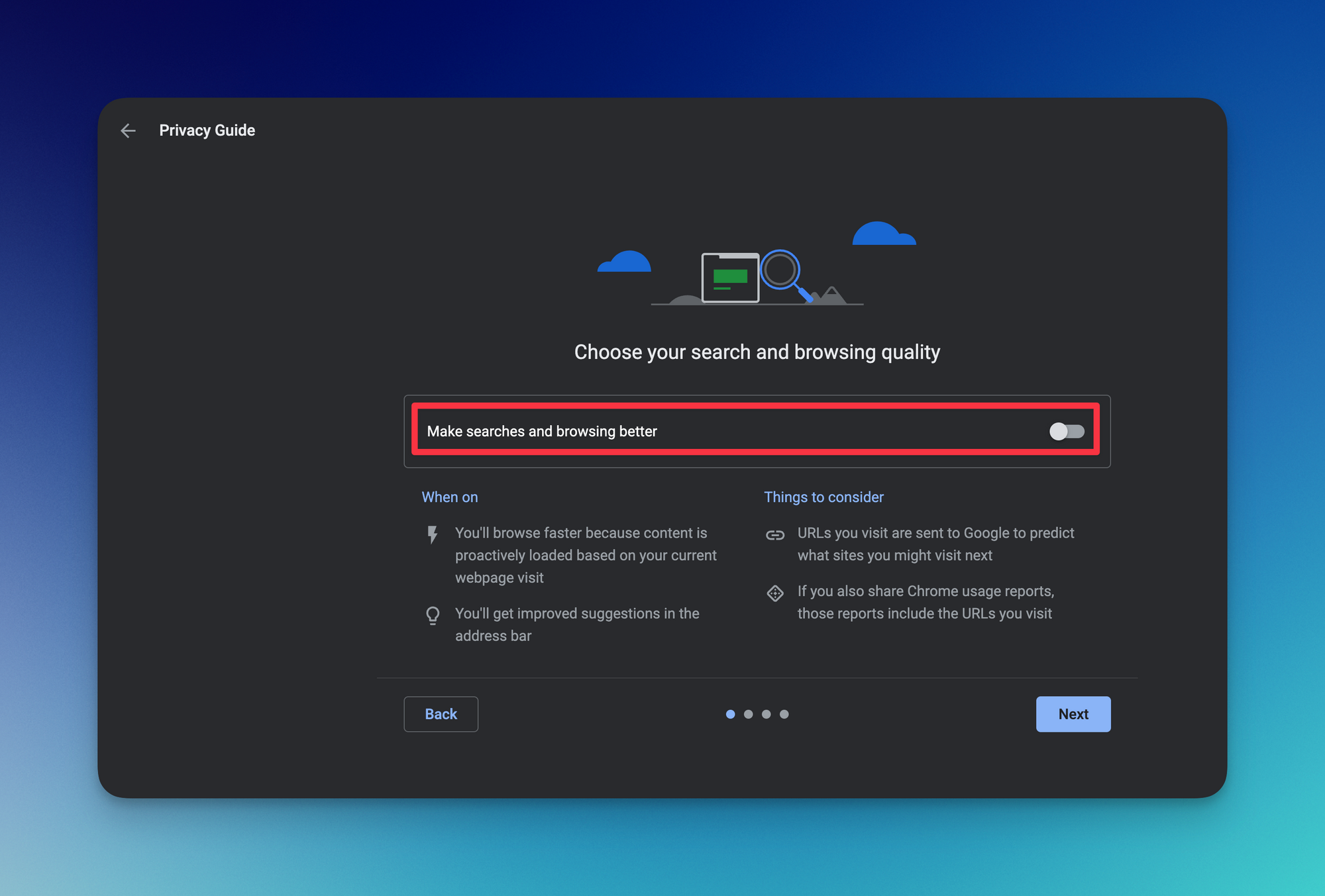
I can still search my Drive files from the address bar, but I won’t see predictive results anymore (an experience I personally find more enjoyable).
⌨️ Keyboard shortcut
- Search Chrome tabs: Cmd + Shift + A (Mac) or Alt + Shift + A (Windows)
I’m always looking for ways to improve so give me anonymous feedback here 📝
Want someone to be more productive? Let them subscribe here 😉
Thanks for being a subscriber, and have a great day!