[Workspace] Pro Tips for Appointment Scheduling!
Workspace editions only apply for Google Workspace users (i.e. businesses), and are sent in addition to the regular weekly Productivity Pings
(you can always filter previous editions by application!)
Quick Recap
Google Calendar’s “Appointment Schedule” feature is an amazing way to automate your scheduling process:
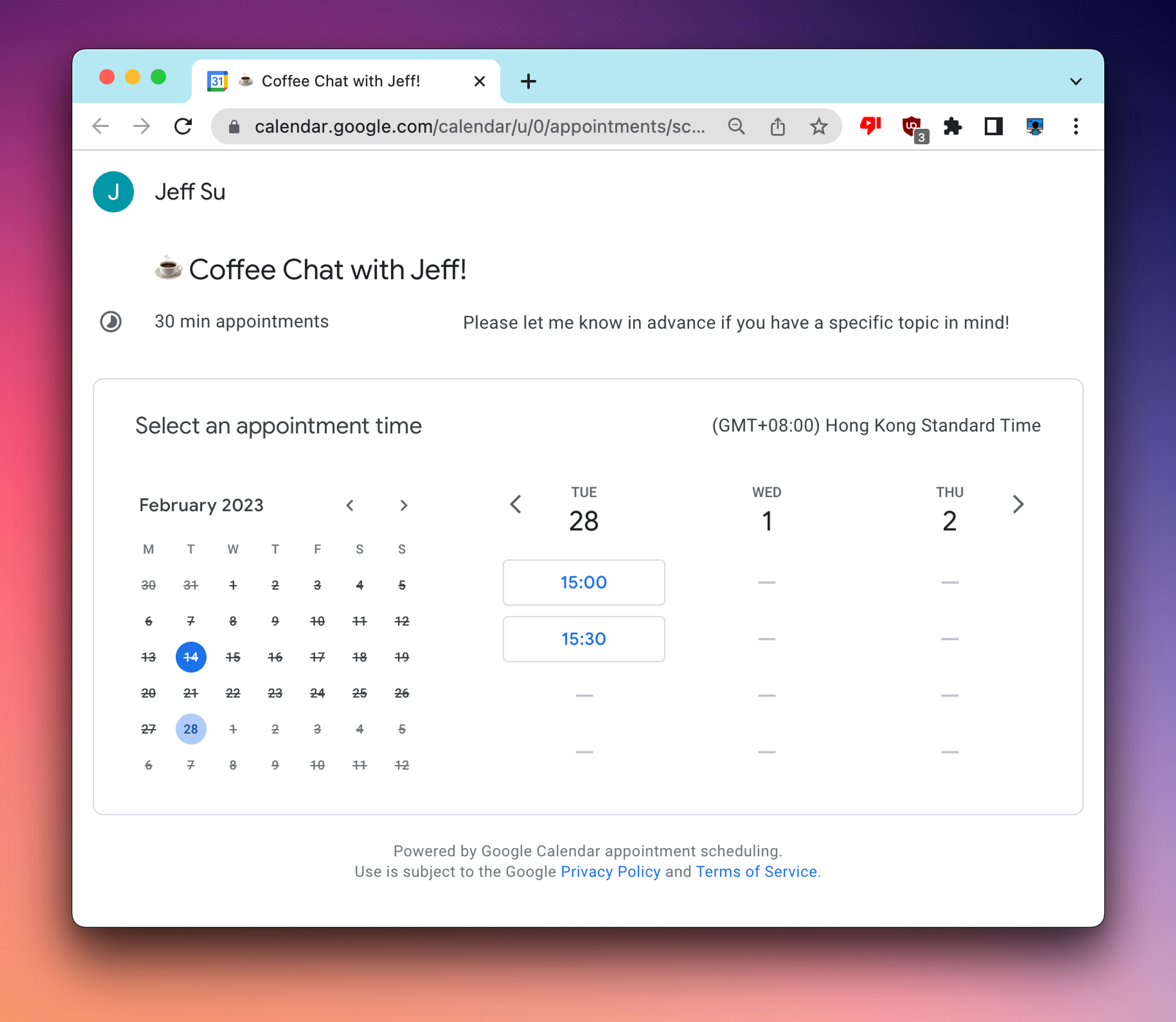
All you need to get started is to Create New Calendar Event > Appointment Schedule (super simple setup process)
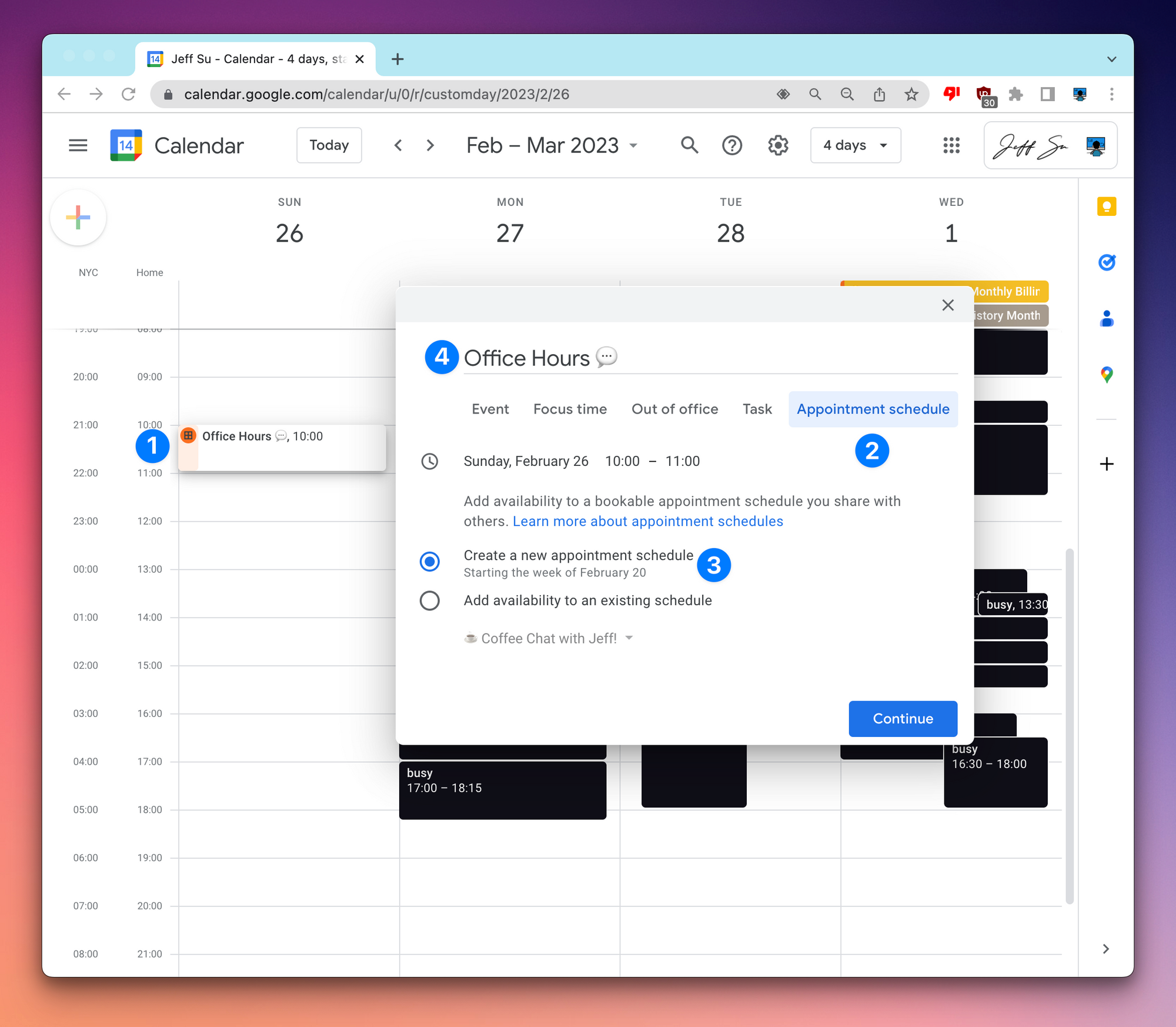
How I use it
- Coffee Chats ☕️ - I have two 30-minute slots reserved for colleagues I haven’t met before (monthly)
- Office Hour 💬 - I have four 15-minute slots (weekly) for my team members
Pro Tips
(1) If you have more than 1 calendar, make sure to let Google Calendar check those for availability so there are no conflicts:
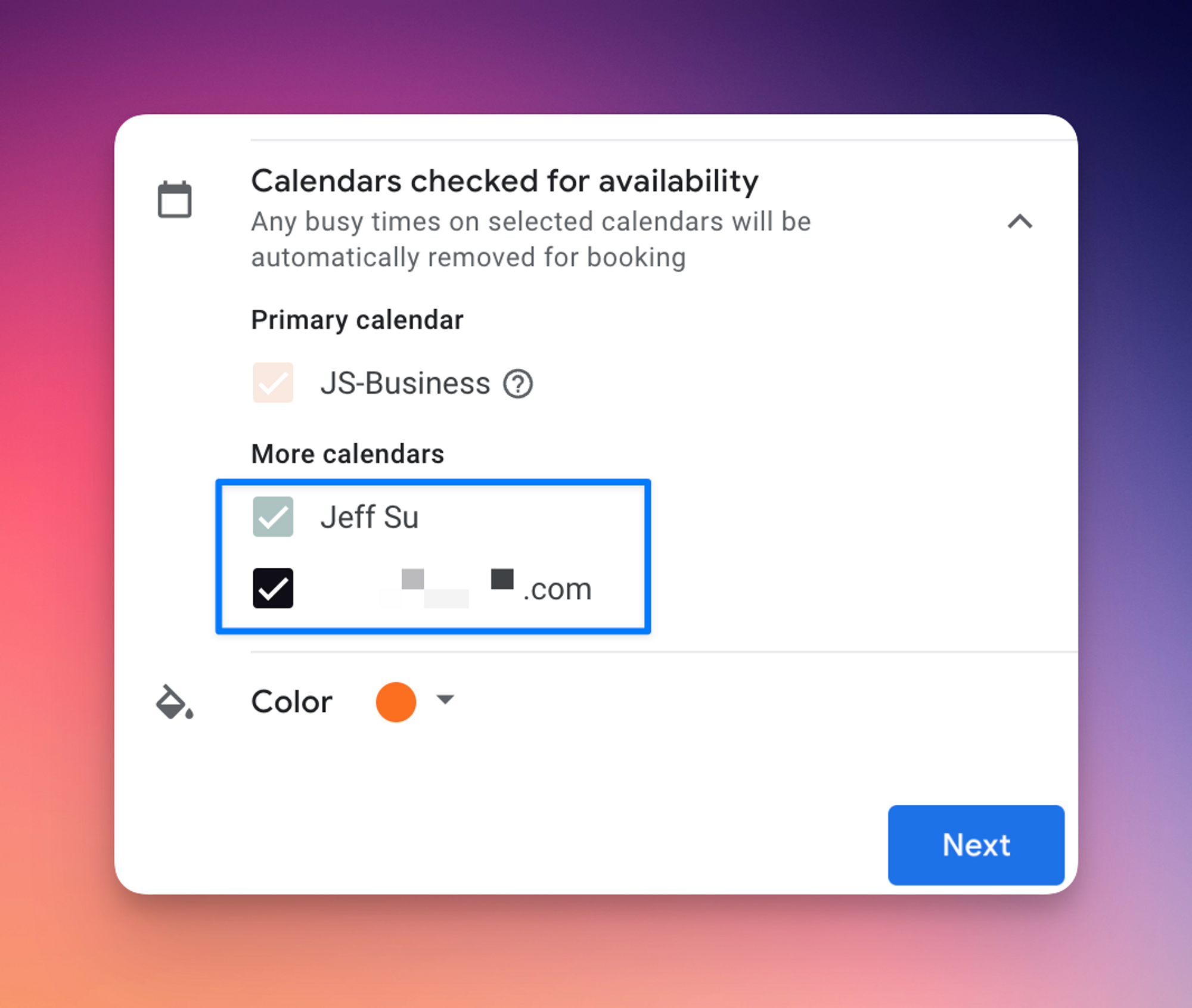
(2) Change the cut-off time to 24 hours so no-one can make last-minute appointments
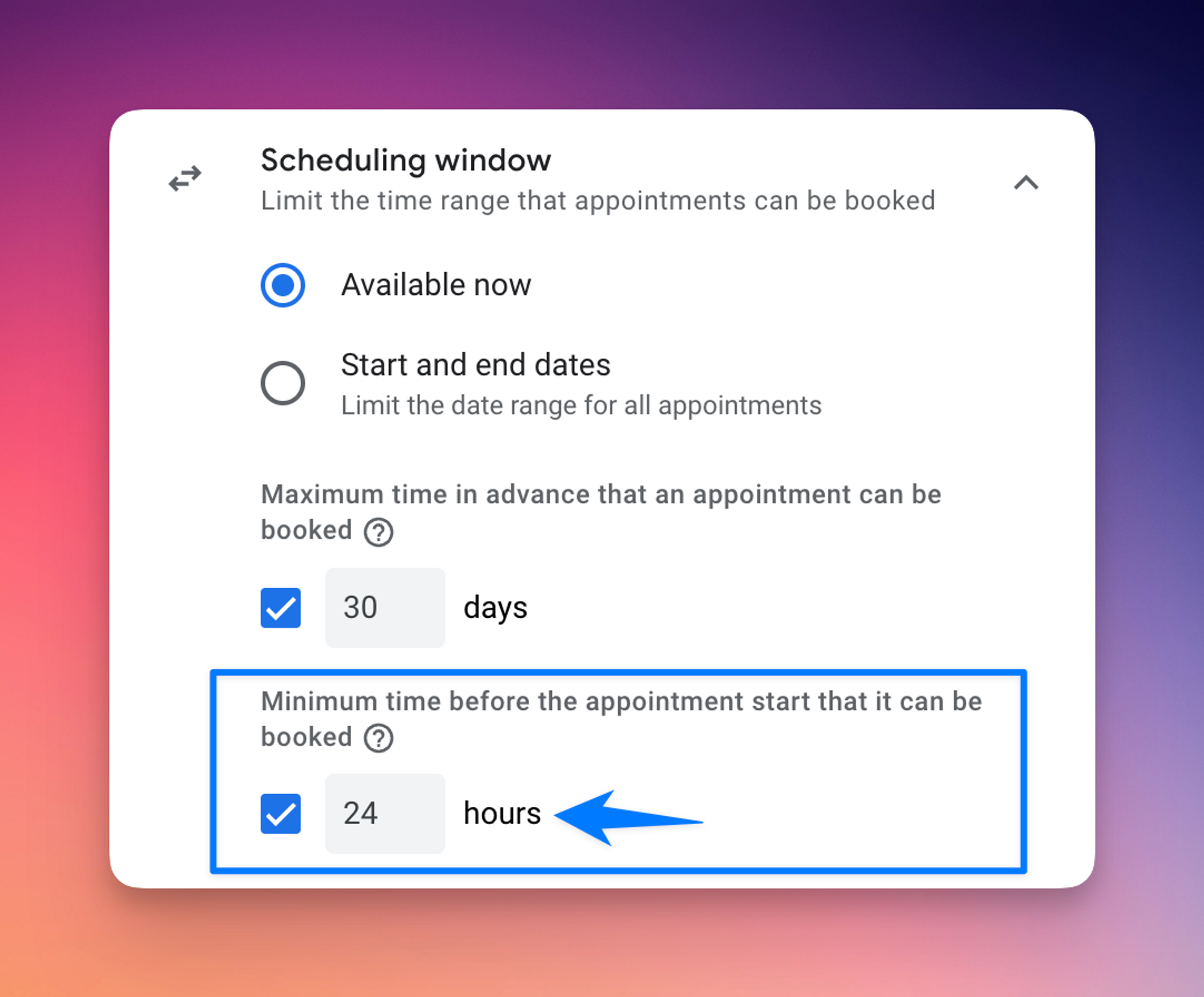
(3) Use a text expander tool (I use Alfred on Mac, but I heard aText is good as well) so you can quickly access your booking link.
For example here’s what happens when I type “::gschedule”
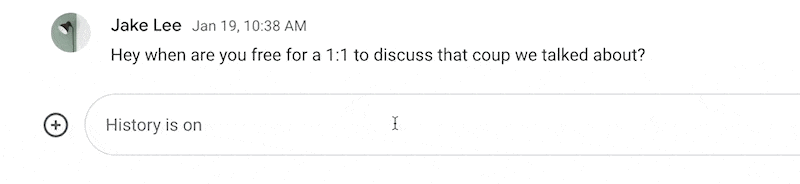
⌨️ Keyboard shortcut
- Press “X” in the main Google Calendar window for a 4-day view (my favorite view)
Follow up questions? Click “View Online” and you can comment on this post directly! Or give anonymous feedback here 📝
Want someone to be more productive? Let them subscribe here 😉
Thanks for being a subscriber, and have a great day!