Chrome: Tabbin' for Productivity
(you can filter previous editions by application!)
Quick note - Many of you asked for a live workshop on Inbox Zero for Gmail. If you’re interested, please fill out this form.
If there’s enough interest, I’ll give more details next week!
🔍 Search open tabs
I like to pin tabs I use everyday (e.g. Gmail, Calendar, Keep, Drive, etc.) to keep things nice and tidy.
The problem is if there are multiple pinned tabs for the same tool (for example I have 2 Google Sheets pinned), it’s hard to differentiate between the two:
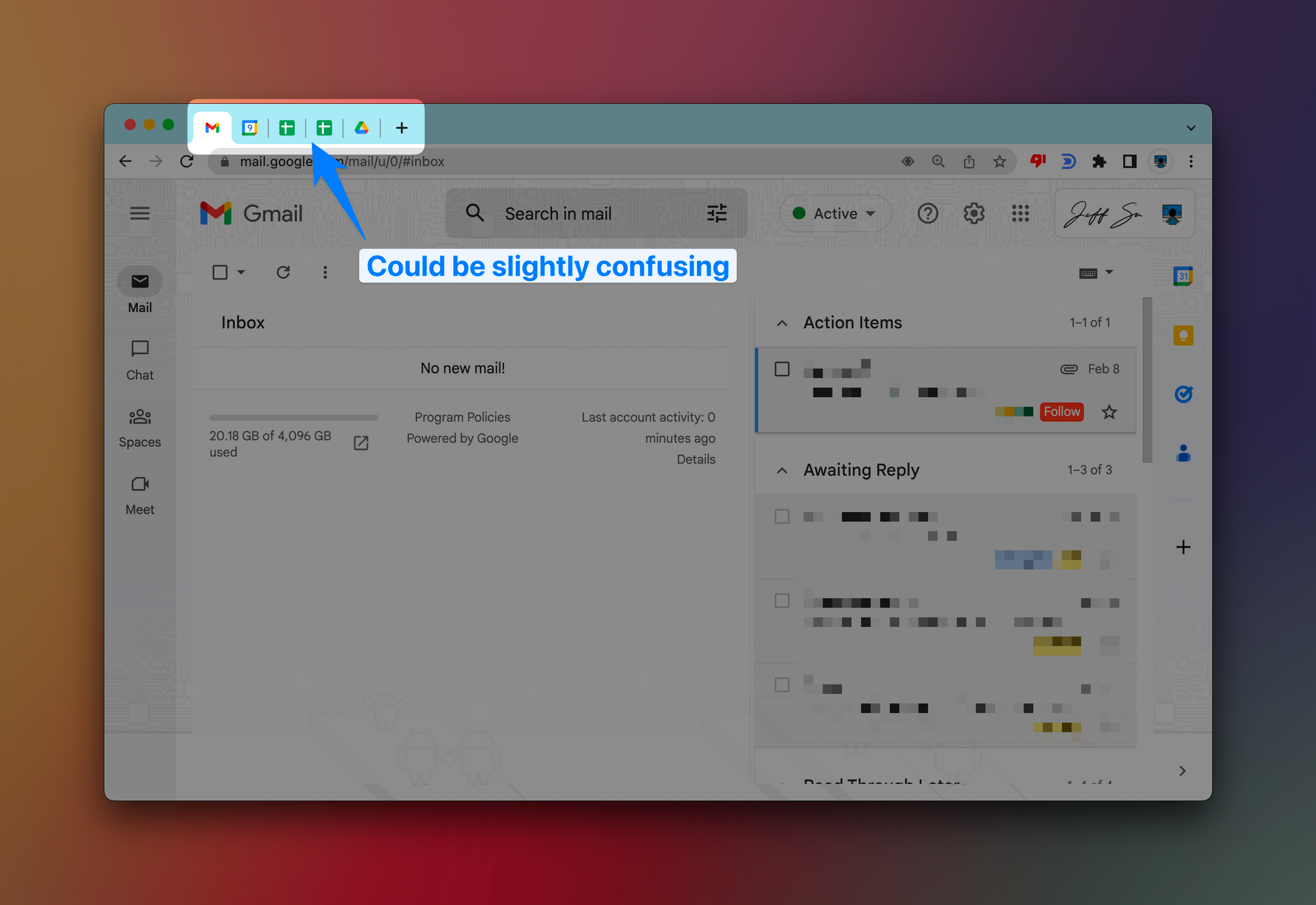
- You can use the keyboard shortcut CMD + Shift + A (or CTRL + Shift + A for Windows users) to quickly search for the file you’re looking for!
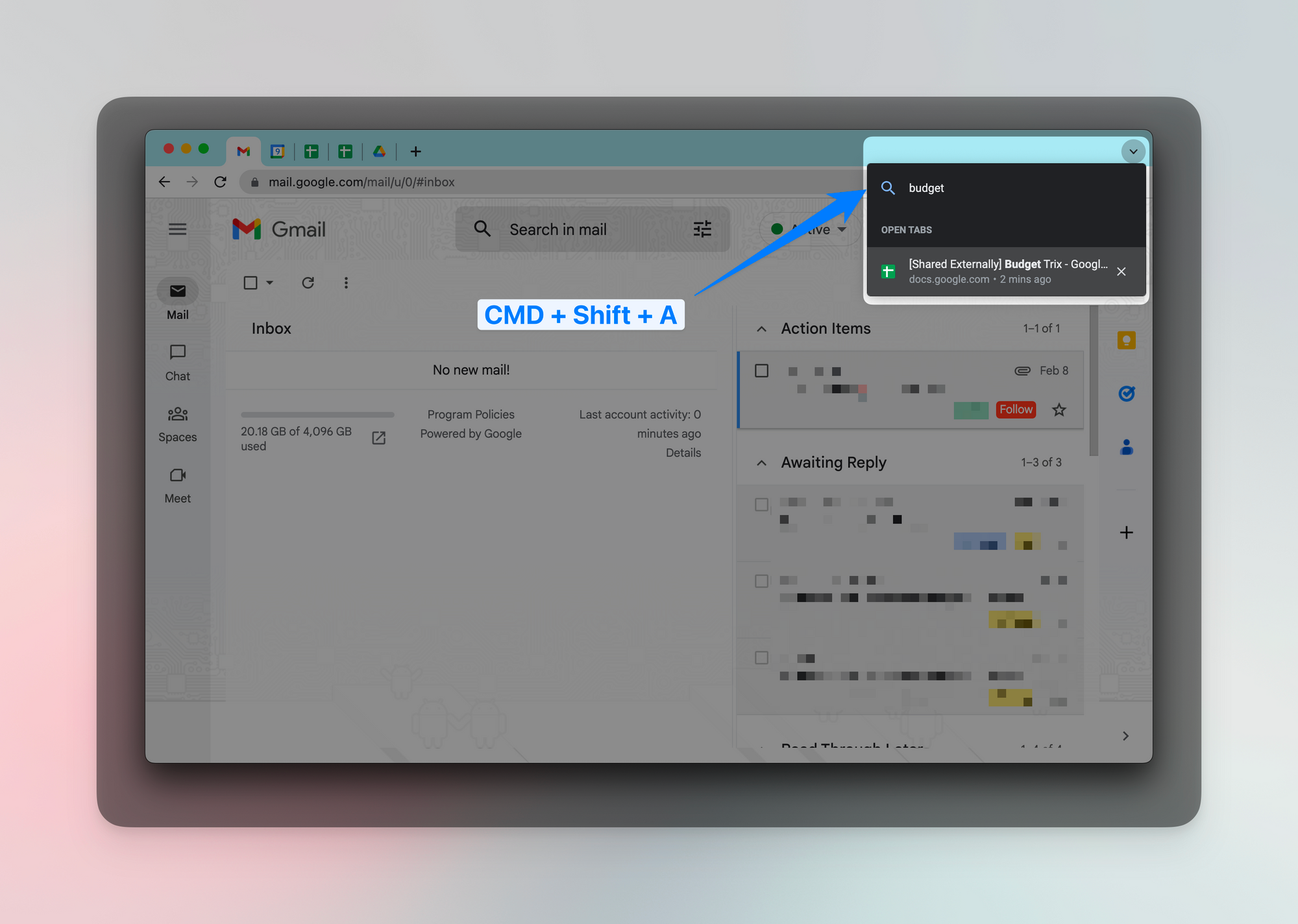
🪟 Name an entire Chrome window
If you usually have multiple Chrome windows open, you can easily navigate between them by naming each one:
- First, click the 3 dots in the top right > More Tools > Name Window
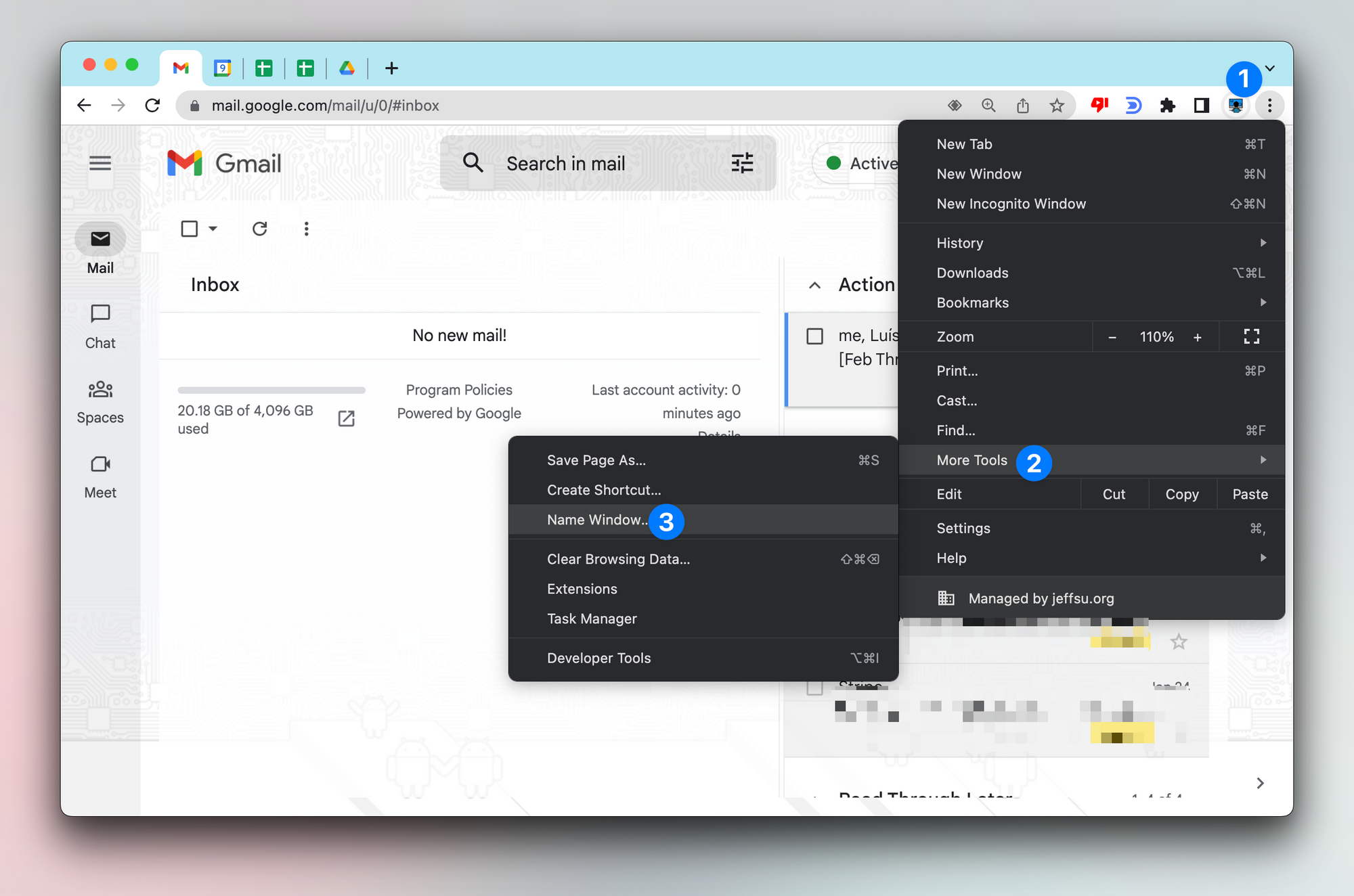
- After giving all your windows a name, you can go to the <Window> tab in the menu bar to quickly find the window you need:
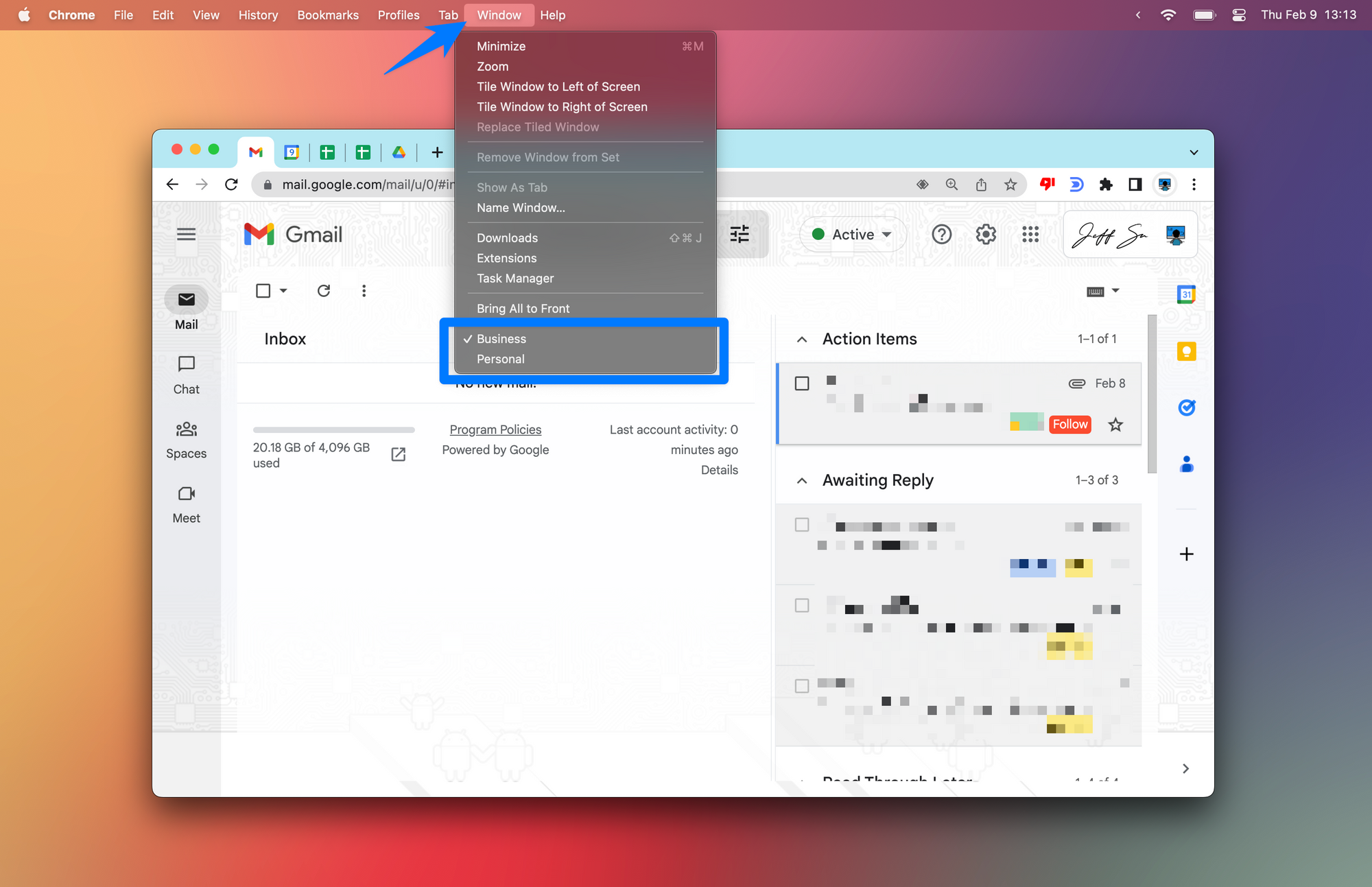
⌨️ Keyboard shortcut
- Technically not a keyboard shortcut but you can click the middle button on your mouse to close a tab in Chrome (instead of clicking the x)
I’m always looking for ways to improve so give me anonymous feedback here 📝
Want someone to be more productive? Let them subscribe here 😉
Thanks for being a subscriber, and have a great day!