|
Enterprise
| #66
[Workspace] Keep track of action items with Transcribe in Google Meet!
Workspace editions only apply for Google Workspace users (i.e. businesses), and are sent in addition to the regular weekly Productivity Pings
(you can always filter previous editions by application!)
🤔 What is it?
- You can enable the “Transcribe” feature during a meeting and Google Meet will save a transcript in Google Docs format
- I’ve found the transcript to be extremely useful (and accurate) when reviewing and supplementing my own notes after an important meeting with lots of discussions taking place
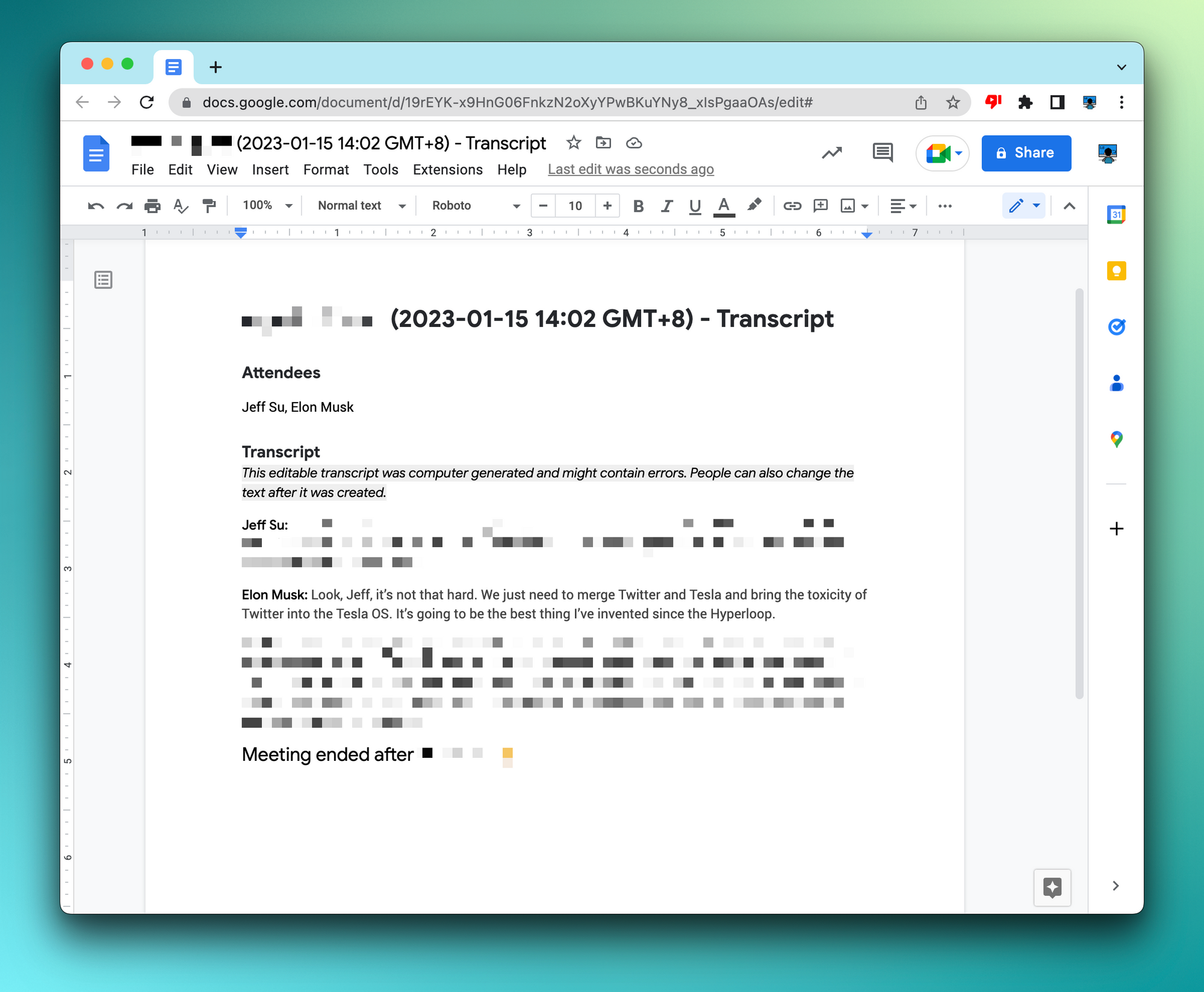
💡
Pro tip: You can comment directly on this post if you have questions or feedback
📸 Instructions
From the “Activities” menu, simply click the “Transcripts” option to initiate the transcribe feature
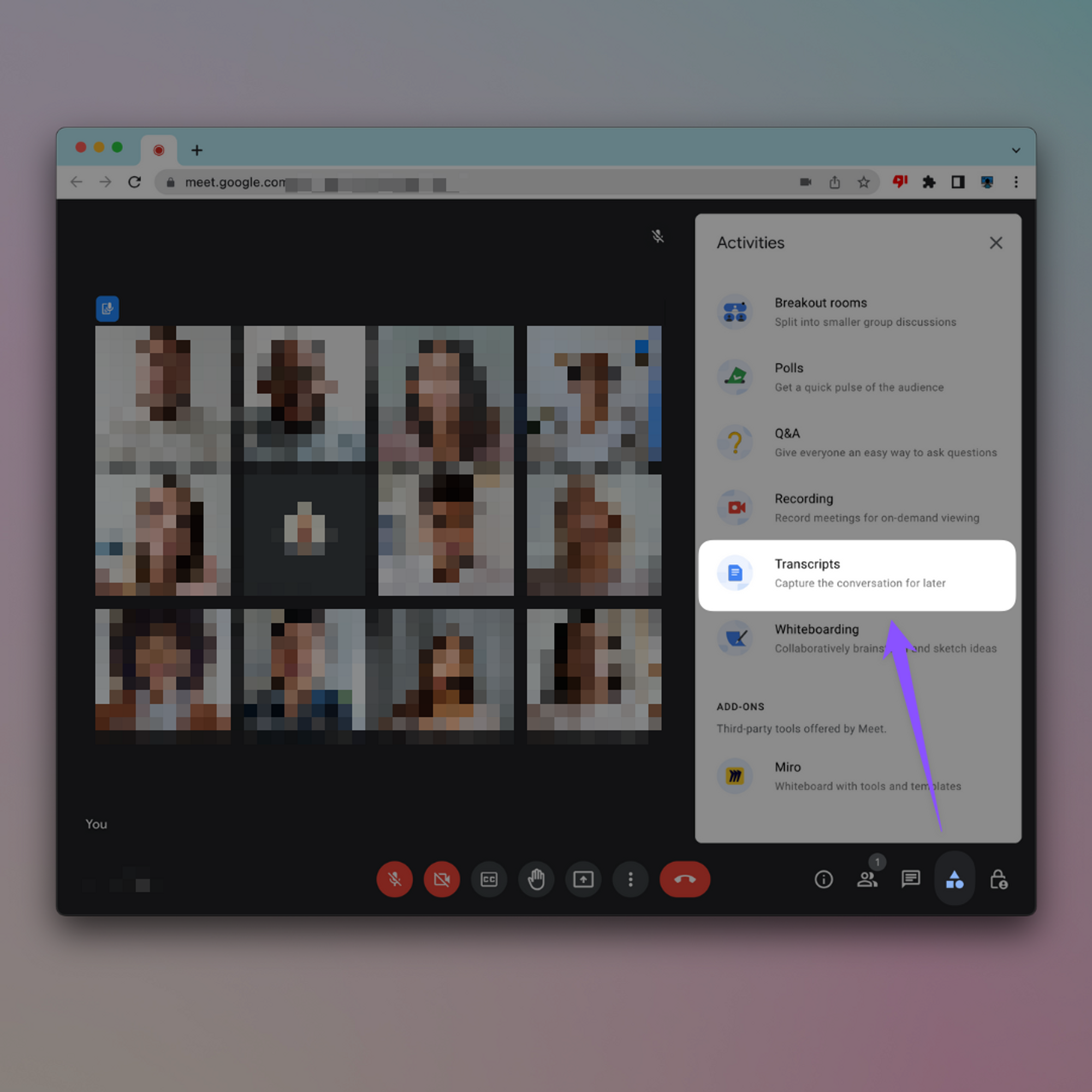
After the meeting ends, the transcript initiator will receive a link to the transcription document via email
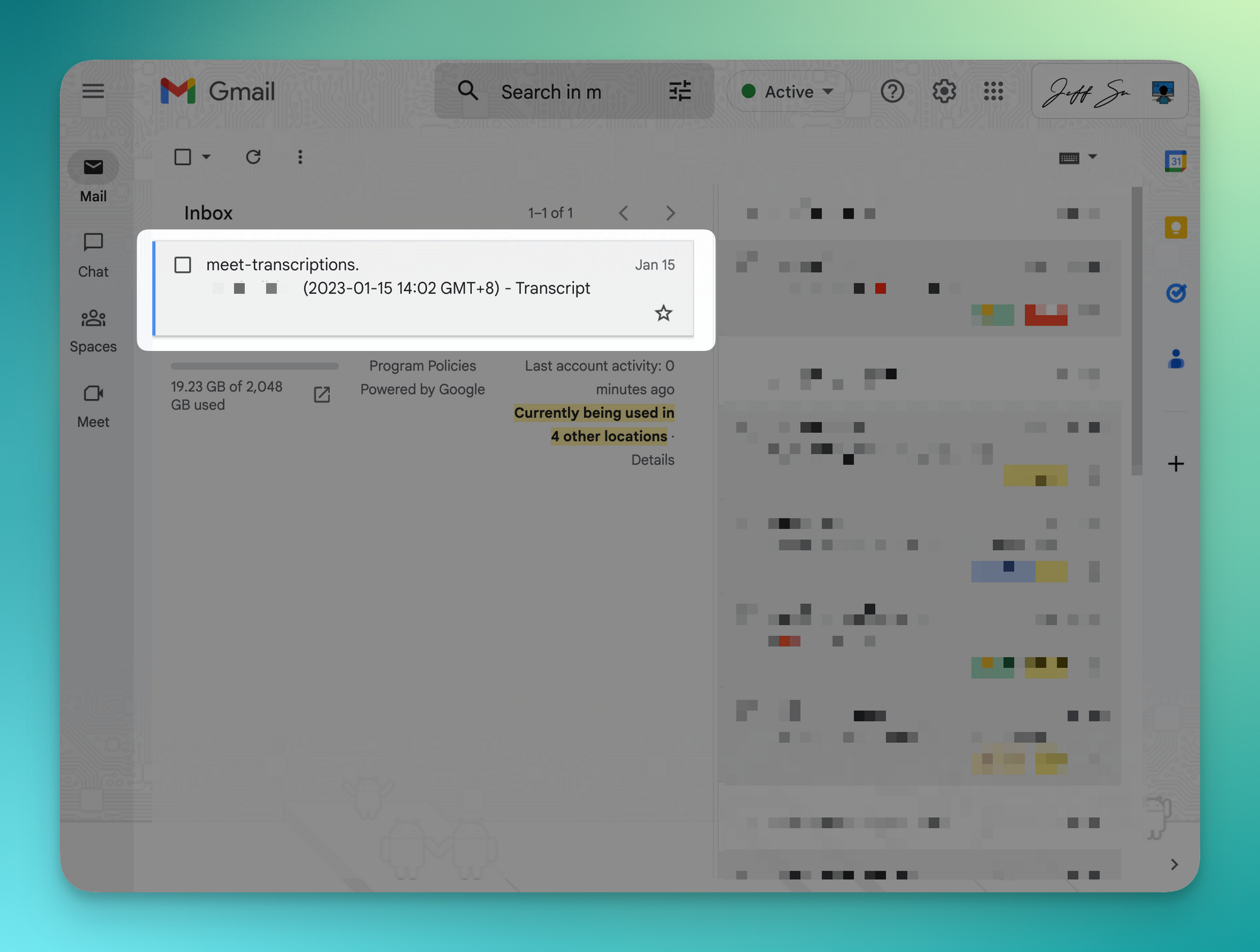
- The transcript will automatically be attached to the associated calendar invite for the meeting
- Before joining a meeting, attendees will see a notification informing them when transcripts are active
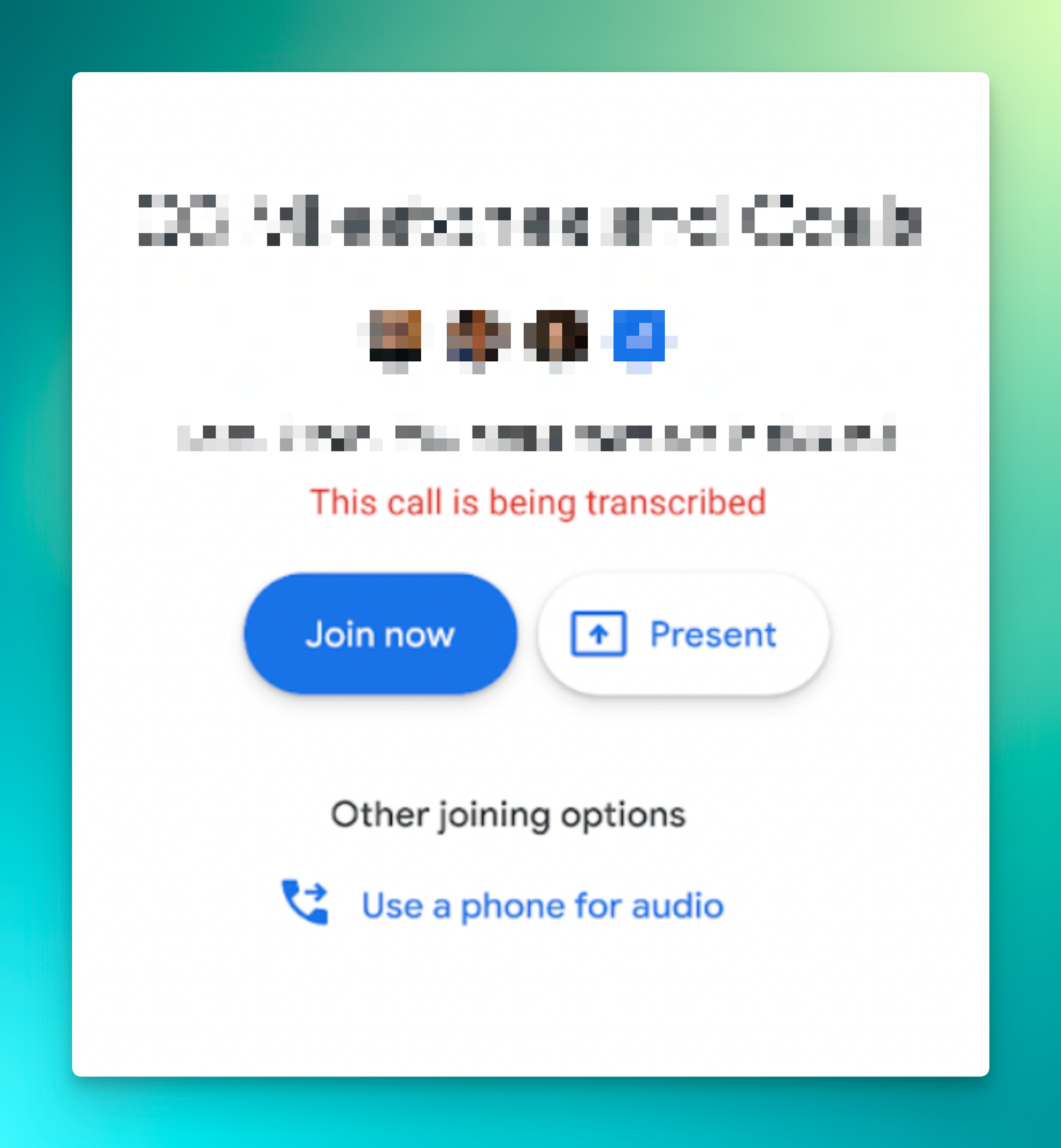
⌨️ Keyboard shortcut
- CMD+D to mute / un-mute yourself in Google Meet (CTRL+D for Windows users)
Follow up questions? Click “View Online” and you can comment on this post directly! Or give anonymous feedback here 📝
Want someone to be more productive? Let them subscribe here 😉
Thanks for being a subscriber, and have a great day!