|
Google Chat
| #64
Google Chat: Communicate in Style!
(you can filter previous editions by application!)
🤔 What is it?
Your colleague is a fast typer and messages you with 3 separate questions in Google Chat before you could even respond to one:
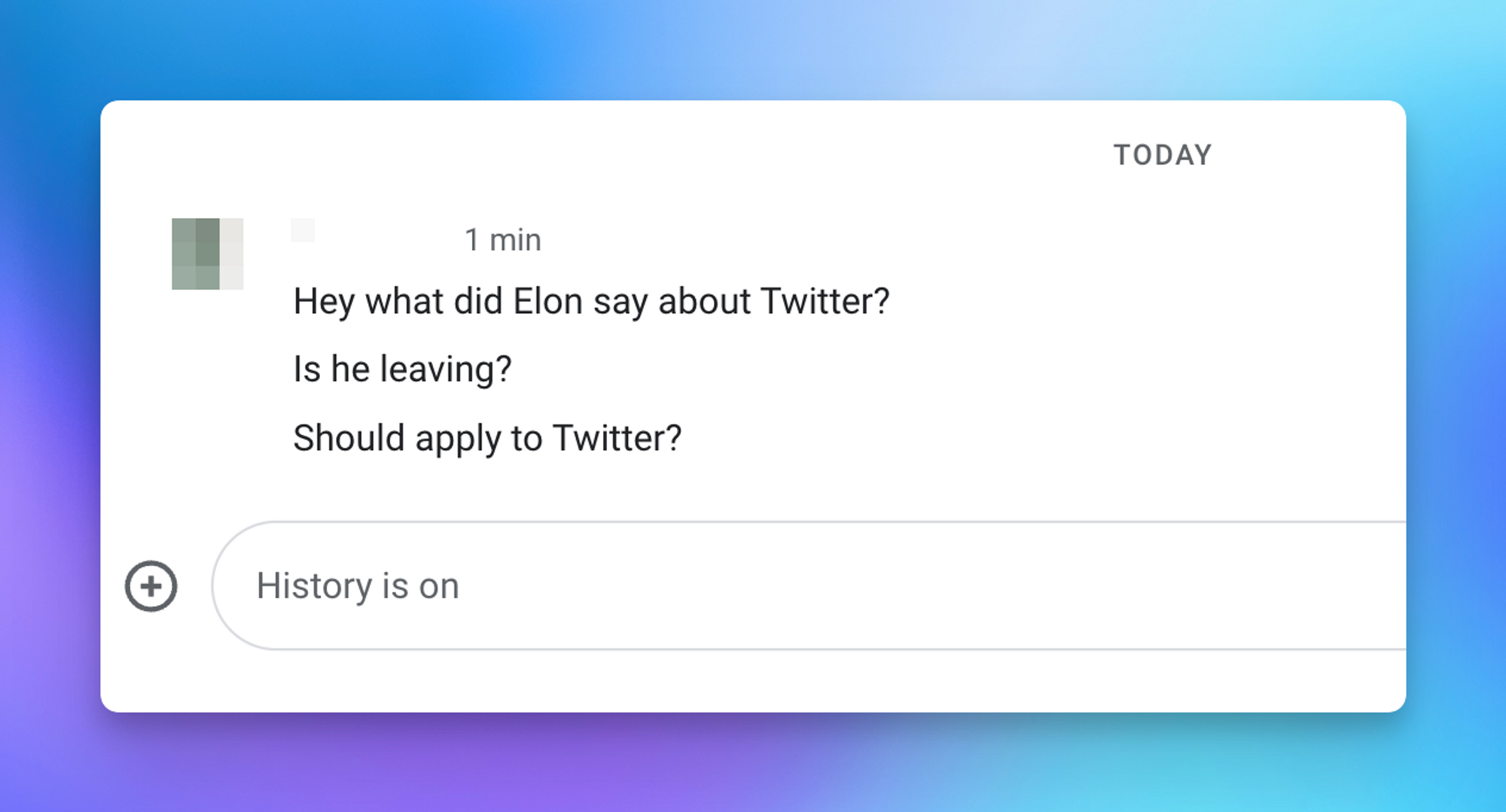
Wouldn’t it be nice if you could respond to a specific sentence from within Google Chat directly (without using third-party add ons)?
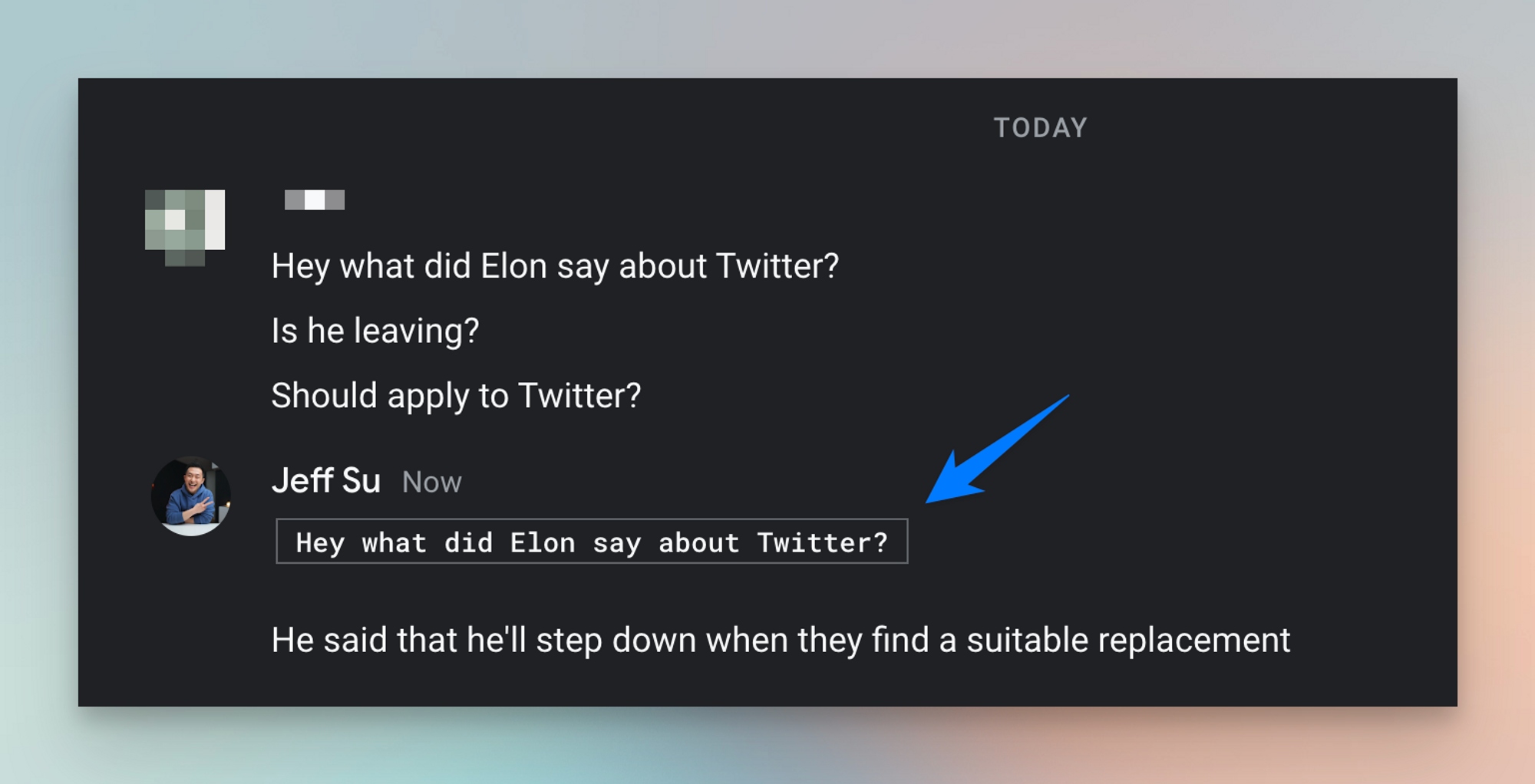
🤯
🤷🏻 Ok what did you do?
- We all know Google Chat supports all the basic markdown functions: bold (CMD or CTRL + b), italicize (CMD or CTRL + i), underline (CMD or CTRL + u)
Here are 3 additional formatting tips you will find useful
- Adding a backtick ` before and after your message creates a “code block.” I don’t code but I use it to highlight something the other person has said (see above screenshot)
- Adding 3 backticks ``` creates a multi-line code block. I use this when I want to respond to multiple sentences (see screenshots below)
- Add tildes ~ before and after your message to strikethrough your text
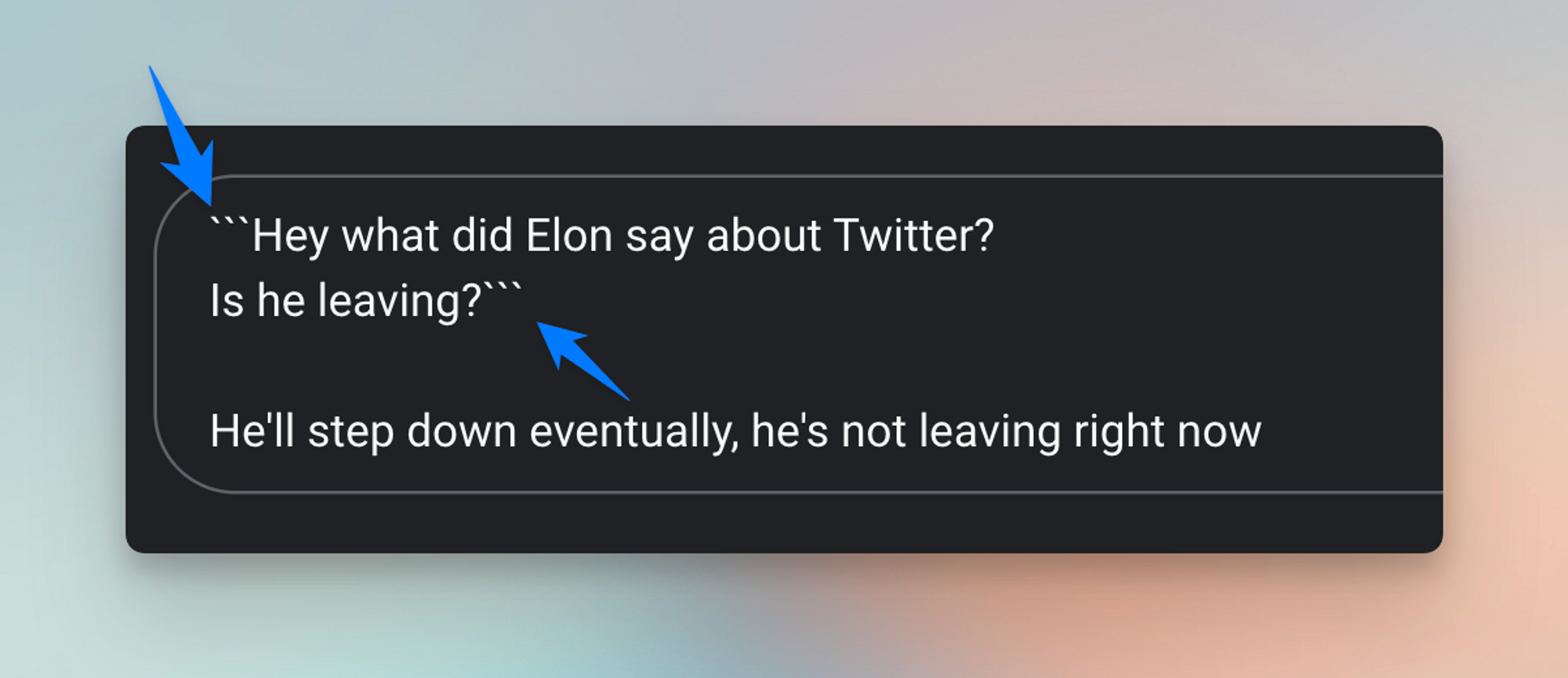
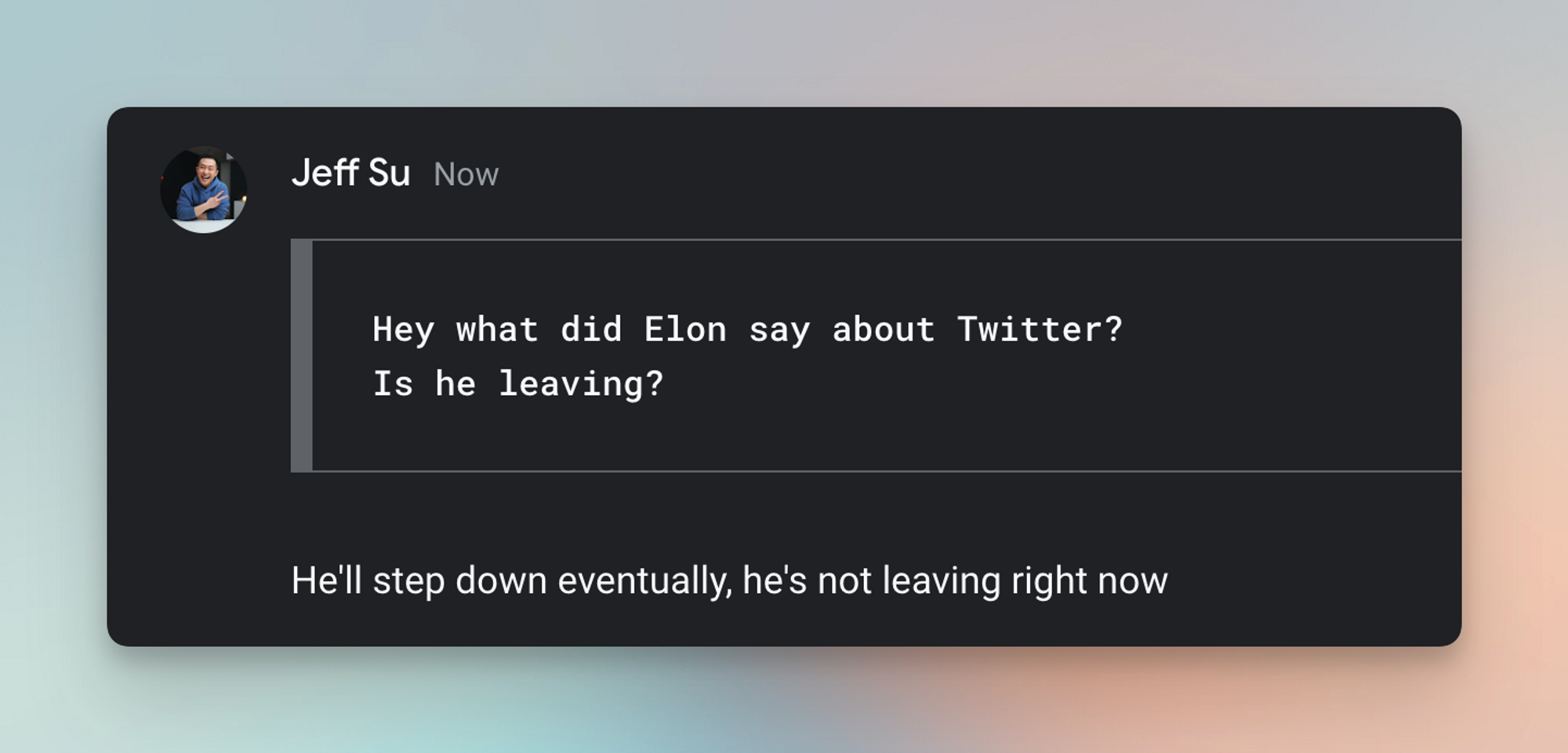
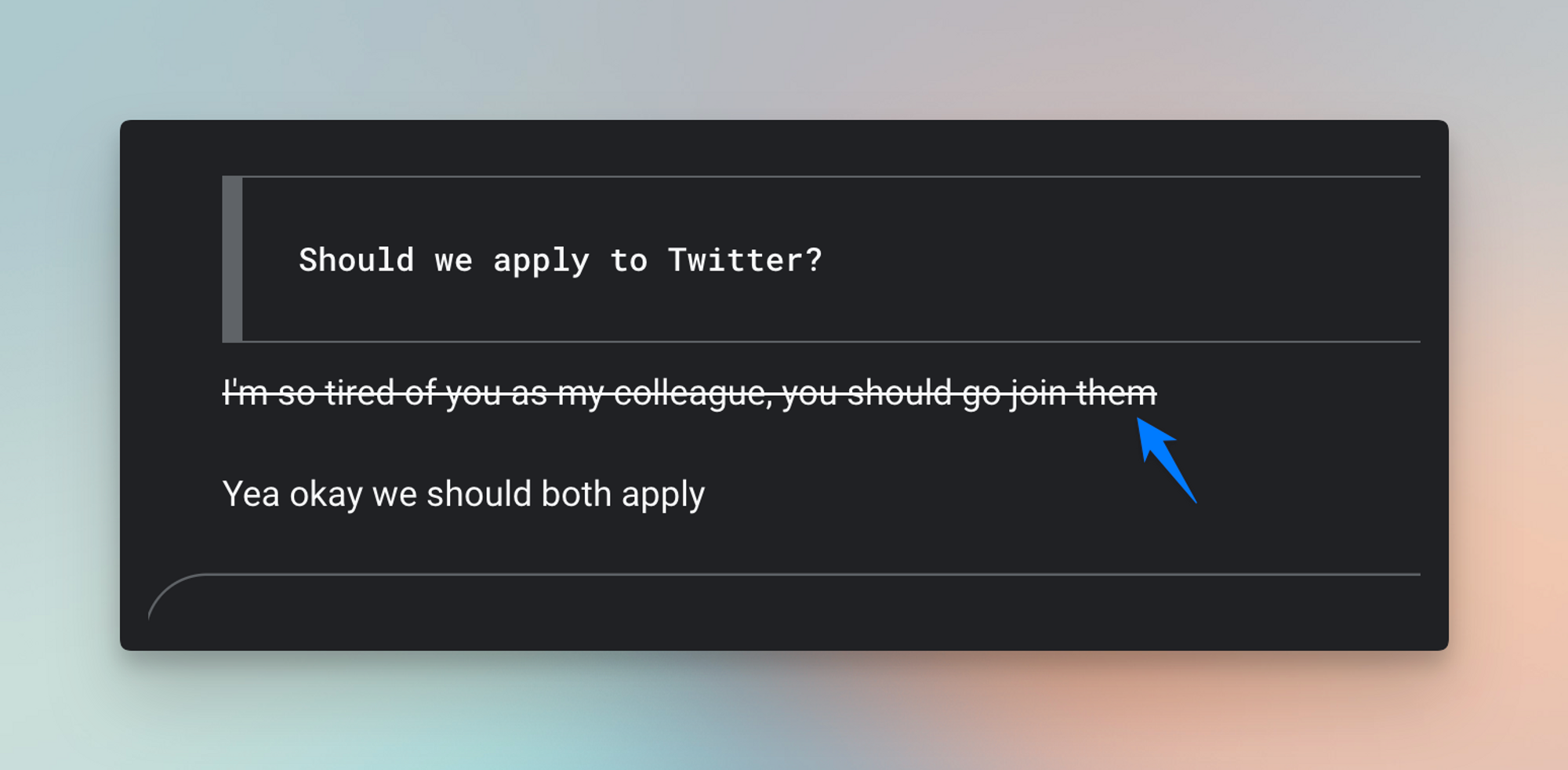
⌨️ Keyboard shortcut
- Google recommends you to use colon :sad: when creating emojis in Google Chat, but honestly I find it much easier to use the built-in keyboard shortcuts on your device
- Mac users: Press ⌘ + CTRL + Space bar
- PC users: Windows + ; or Windows + .
I’m always looking for ways to improve so give me anonymous feedback here 📝
Want someone to be more productive? Let them subscribe here 😉
Thanks for being a subscriber, and have a great day!