Google Docs: Automatically link to Sheets
Before diving into the tips today, I just wanted to thank each and every one of you for being a subscriber. I started Productivity Ping a little more than a year ago and can’t believe we now have over 7,000 readers (with an average 51% open rate)!
As we head into 2023, I’d love to hear your honest feedback so I continue improving on this newsletter and providing as much value as possible to you 😁
Onto this week’s tips:
Google Docs <> Sheets Hack
If you’ve watched my note-taking video, you know that I like to hyperlink to working spreadsheets at the top of the Google Doc, like so:
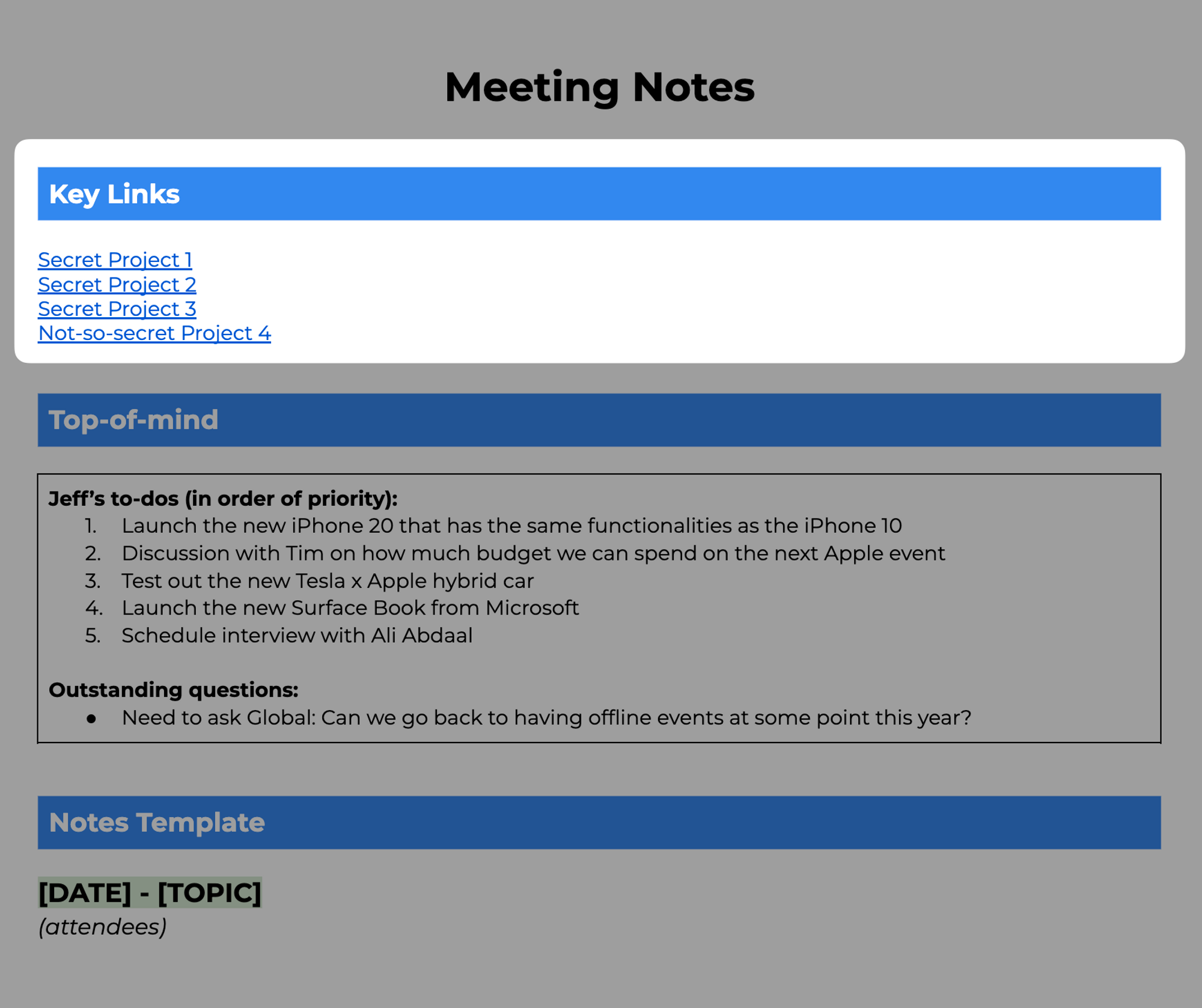
Smart Chips integration
First up, you can now use Smart Chips to link directly to Google Sheet files. Instead of having to copy and paste the URL as a hyperlink, you can simply type “@” to link to the file directly
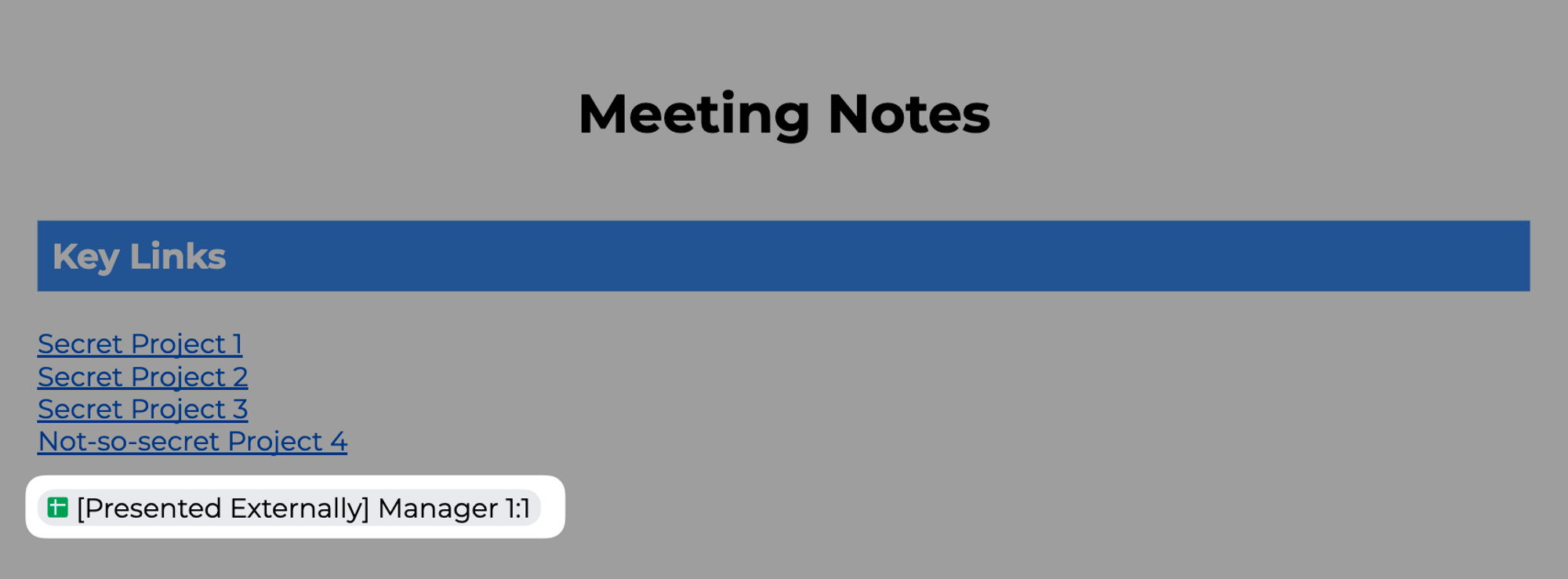
Paste table directly in Google Docs
Taking this 1 step further, you can now paste a table directly from Google Sheets into Google Docs
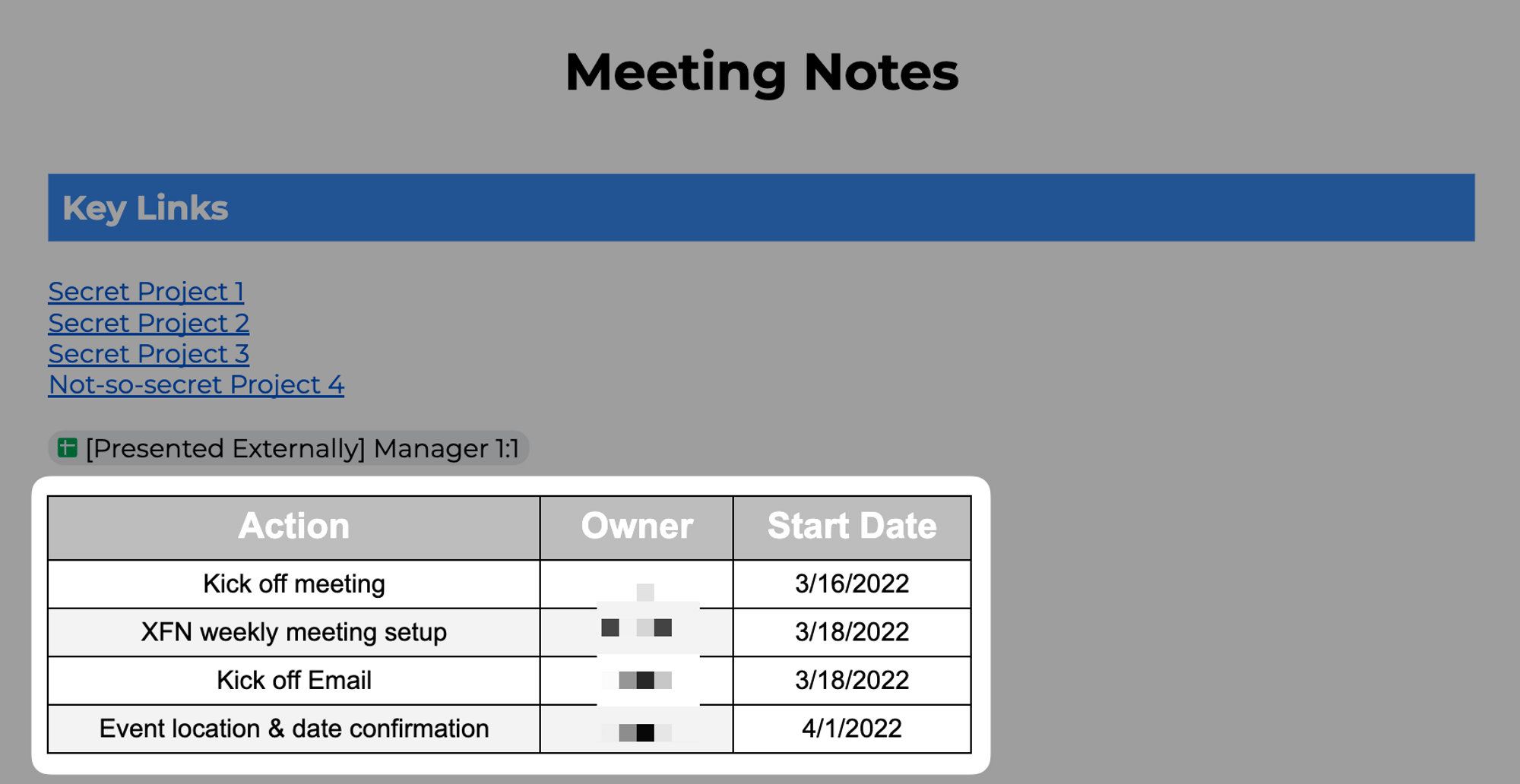
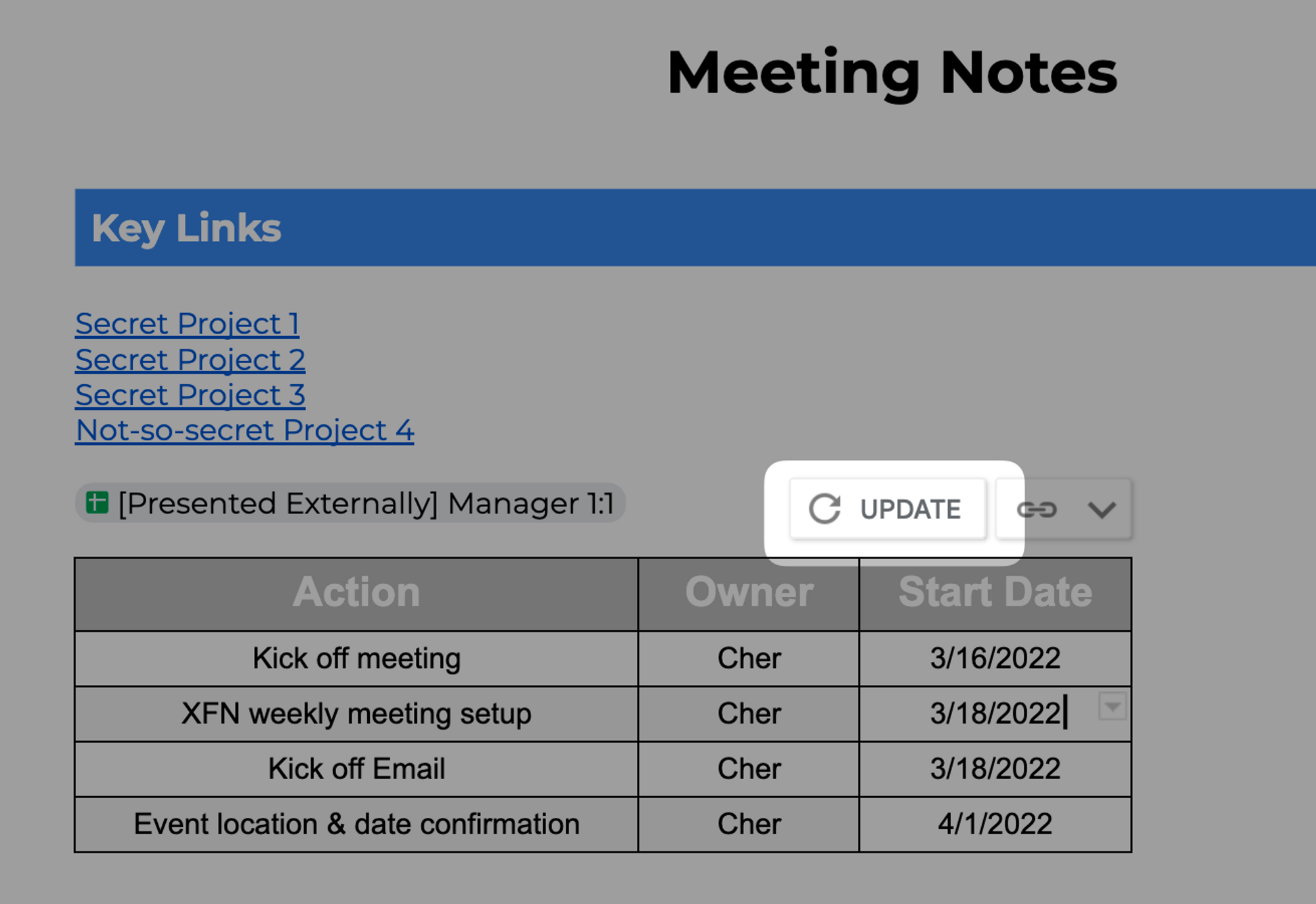
This is super useful in situations where it makes sense to track progress in a spreadsheet but you review and present status updates in Google Docs (e.g. during team meetings or 1:1’s with your manager)
⌨️ Keyboard Shortcut
- CMD + Option + M to add comment in Google Docs (CTRL + Alt + M for Windows)
I’m always looking for ways to improve so give me anonymous feedback here 📝
Want someone to be more productive? Let them subscribe here 😉
Thanks for being a subscriber, and have a great day!