Gmail: Create your own keyboard shortcuts!
(you can filter previous issues by application!)
Pros and Cons of Gmail shortcuts
If you follow the Inbox Zero workflow, you know I’m a huge fan of these shortcuts:
- e = Archive
- v = Label + Archive
- l = Label / un-label
- gi = Refresh your inbox
- …and the list goes on
But it’s actually super annoying when you press “s” and star an email by mistake or you forget that the shortcut for Snooze is “b” (where is the "b" in “snooze”?!?!)
Edit / Create your own keyboard shortcuts!
First, head on over to Gmail Settings > Advanced > Enable Custom Keyboard Shortcuts > Save Changes
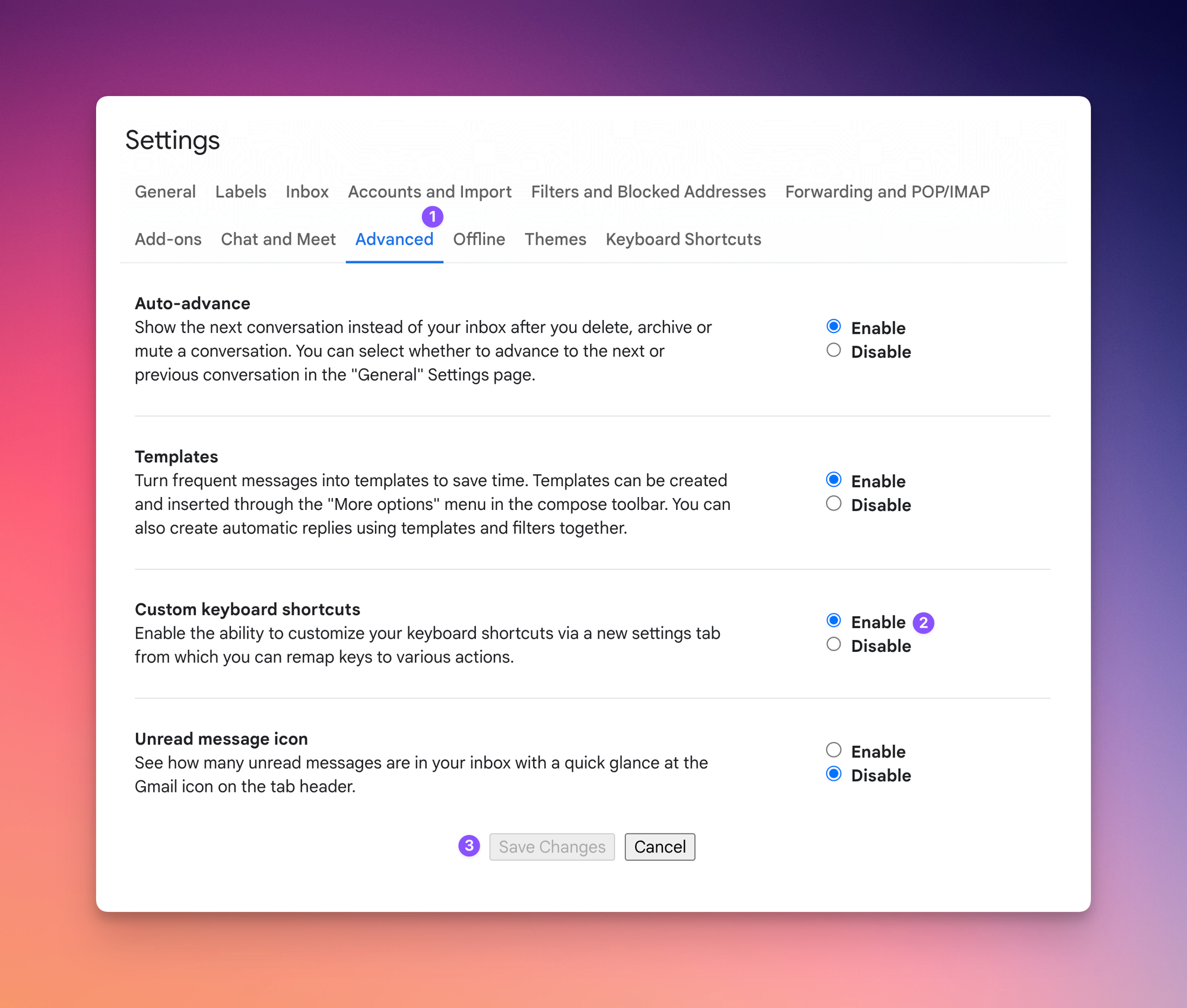
You will now see a “Keyboard Shortcuts” tab appear under Gmail Settings:
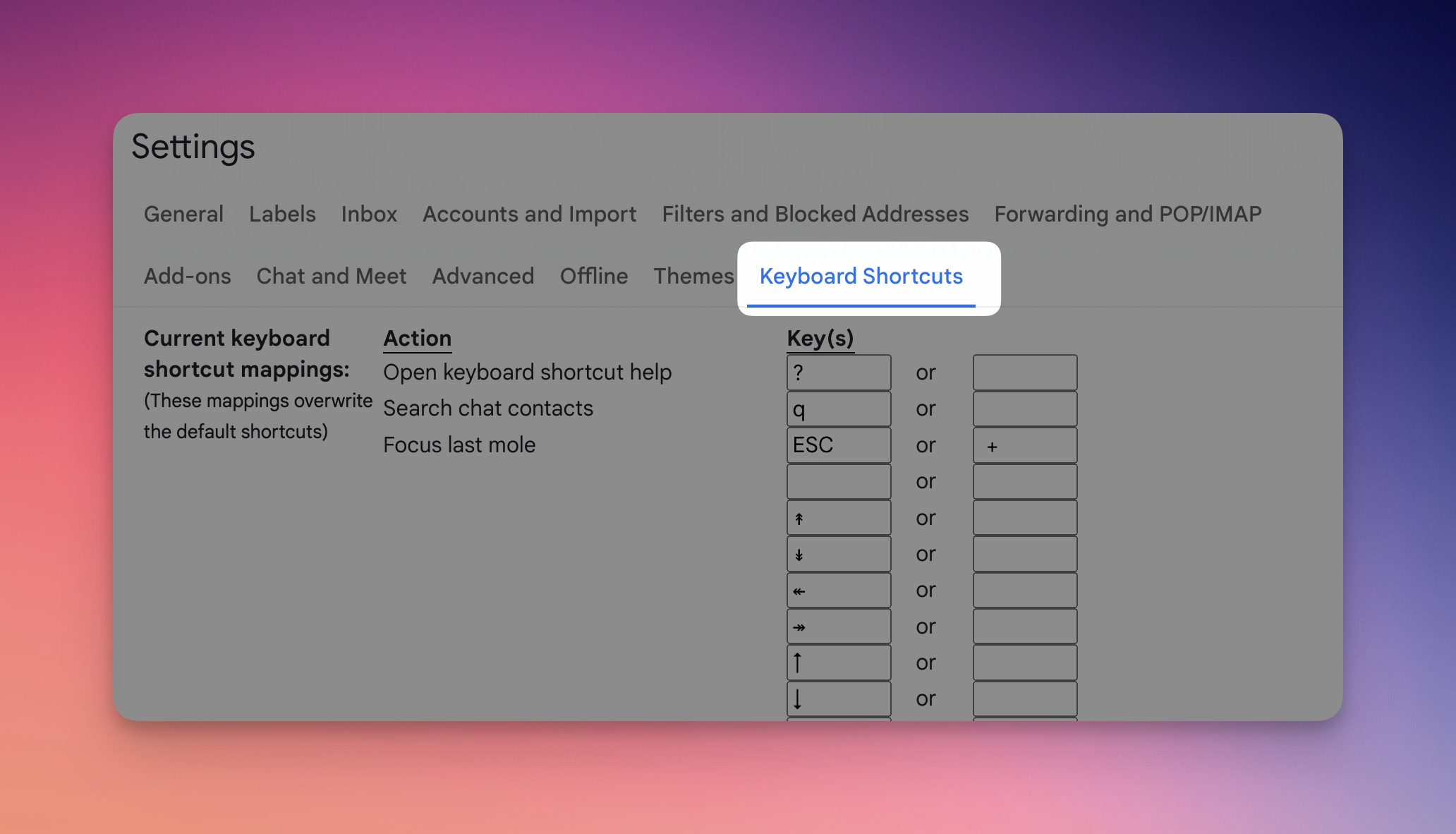
I personally remove all the shortcuts I never use (so I don’t hit them by mistake), for example:
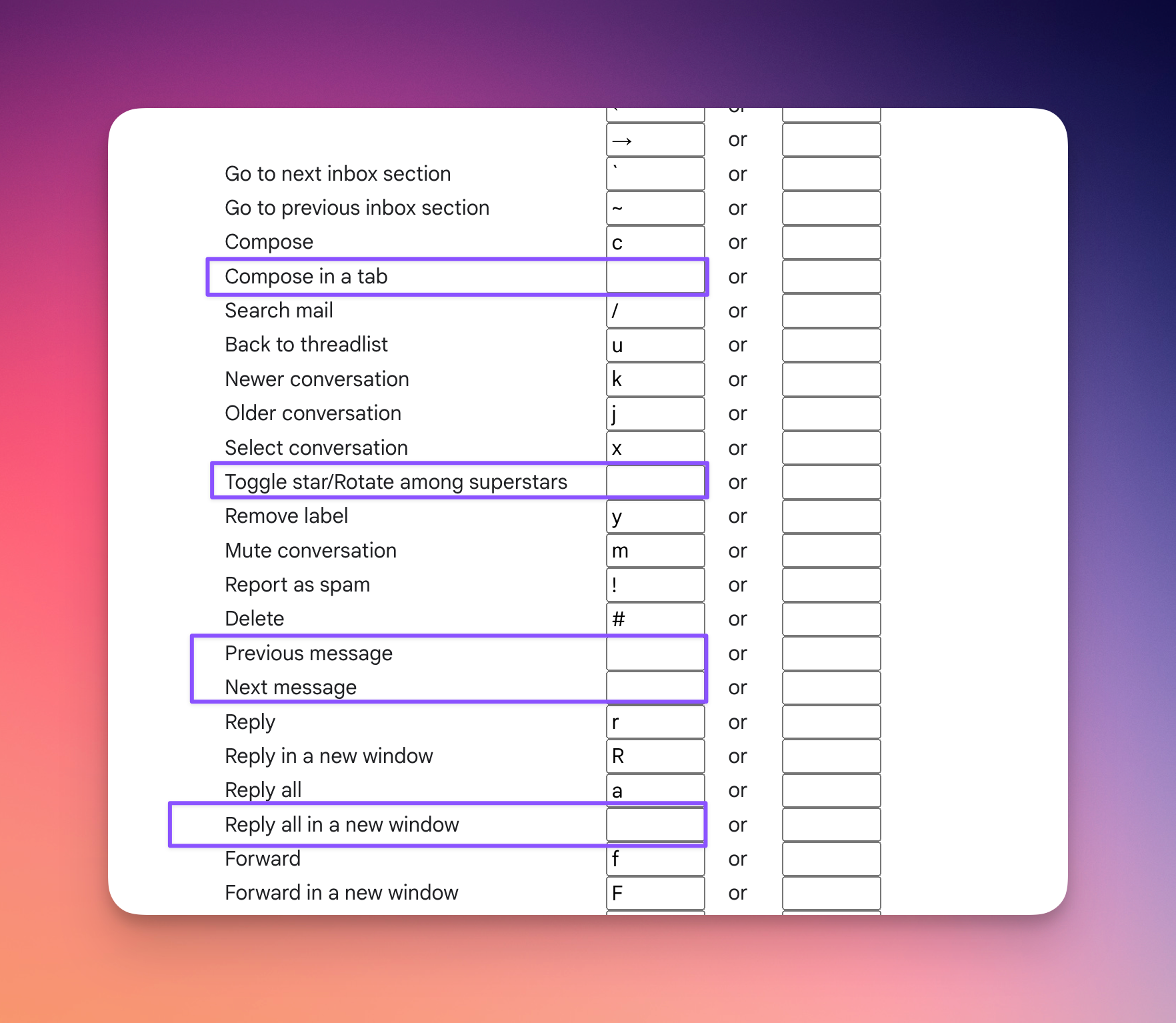
Play around with this and customize to your heart’s content!
🌟 Pro Tip
- A lot of viewers have left comments asking what the shortcut is for Delete. By default the # sign means SHIFT+3, but you can change it to anything you want!
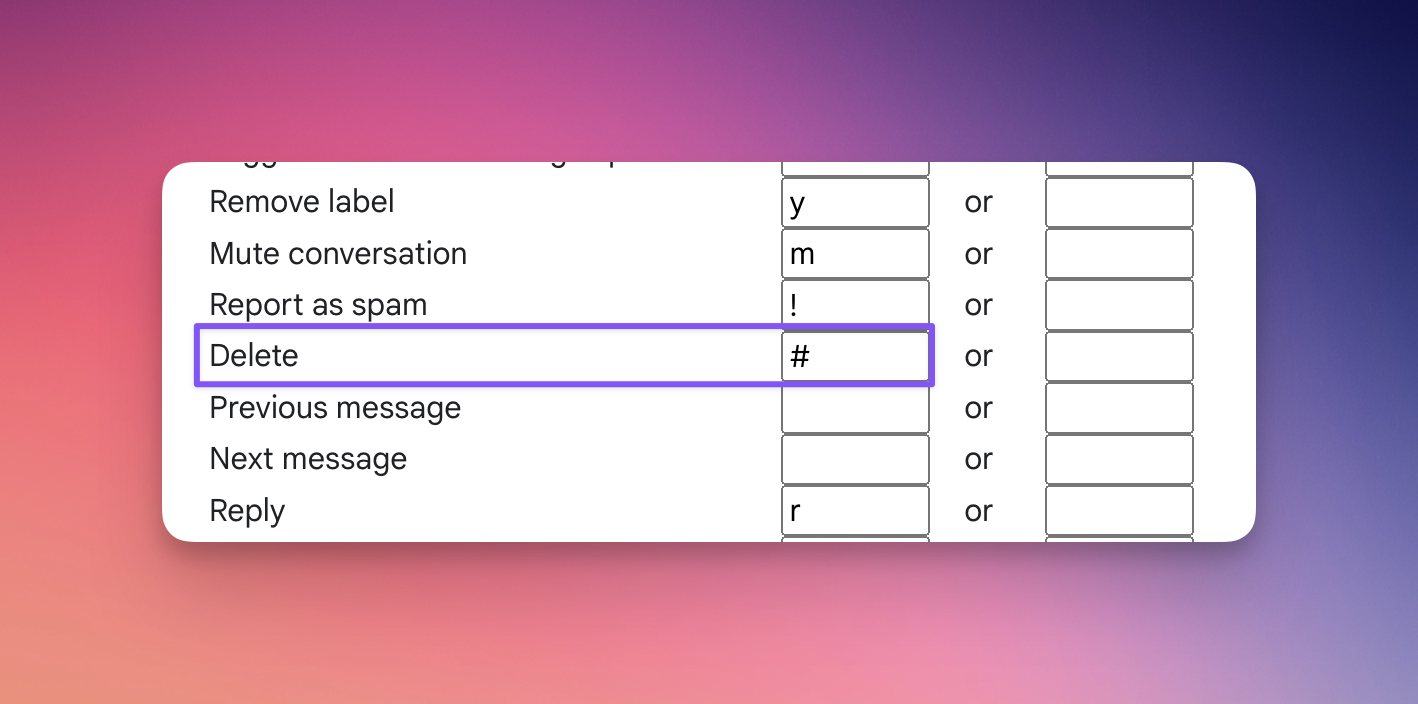
I’m always looking for ways to improve so give me anonymous feedback here 📝
Want someone to be more productive? Let them subscribe here 😉
Thanks for being a subscriber, and have a great day!