|
Gmail
| #111
Gmail: Offer Meeting Times directly in Gmail
(you can filter previous issues by application!)
🤔 What is it?
I recently received an email from Elon asking for a meeting, and as you can see in the screenshot below, I was able to provide different time slots from within Gmail!
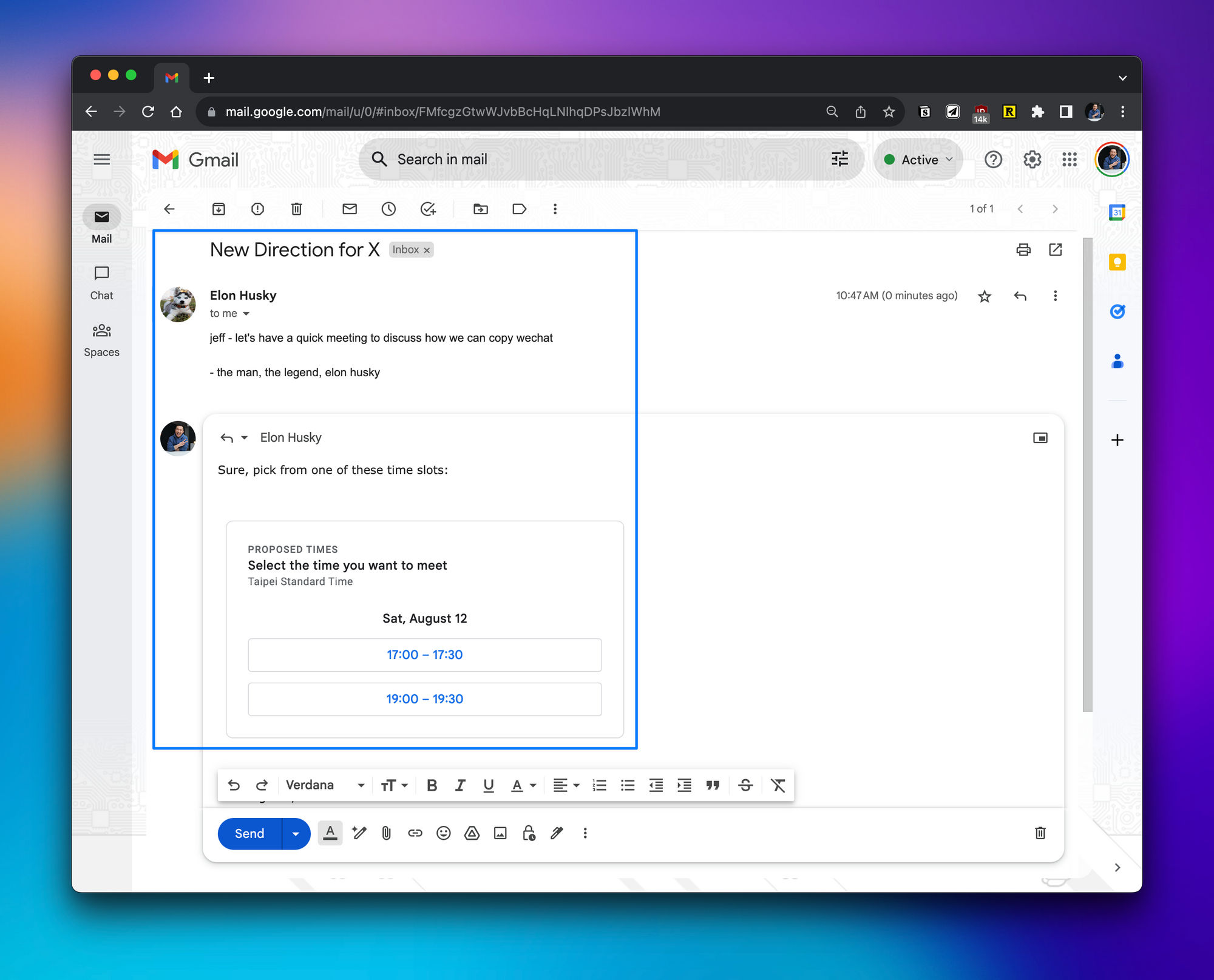
Offer times you’re free
In your reply, simply select:
- 3 dots > Set up a time to meet > Offer times you’re free
- The companion bar will open on the right
- Pick a day > Select the time slots you’re available
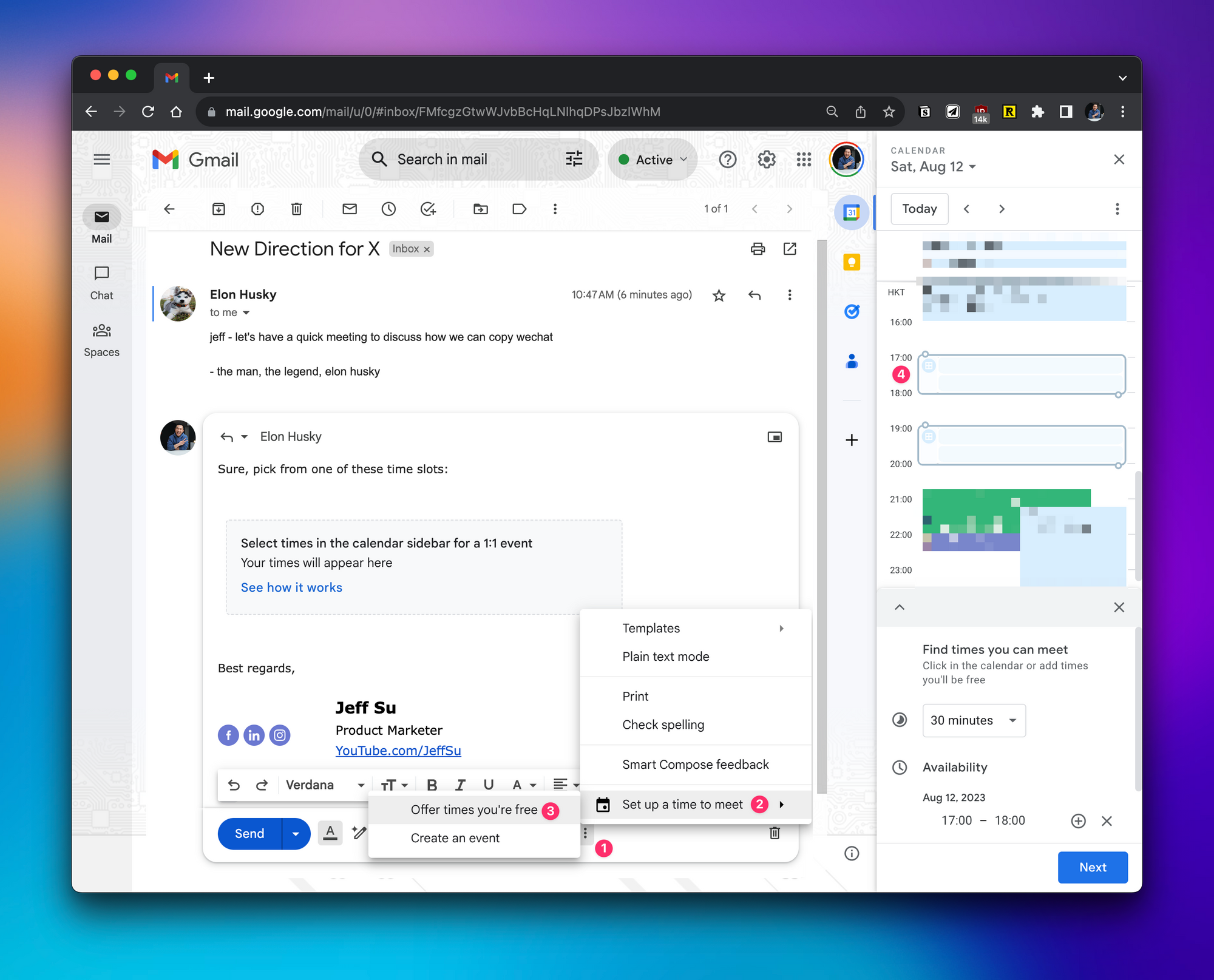
Elon will receive my reply that looks like this:
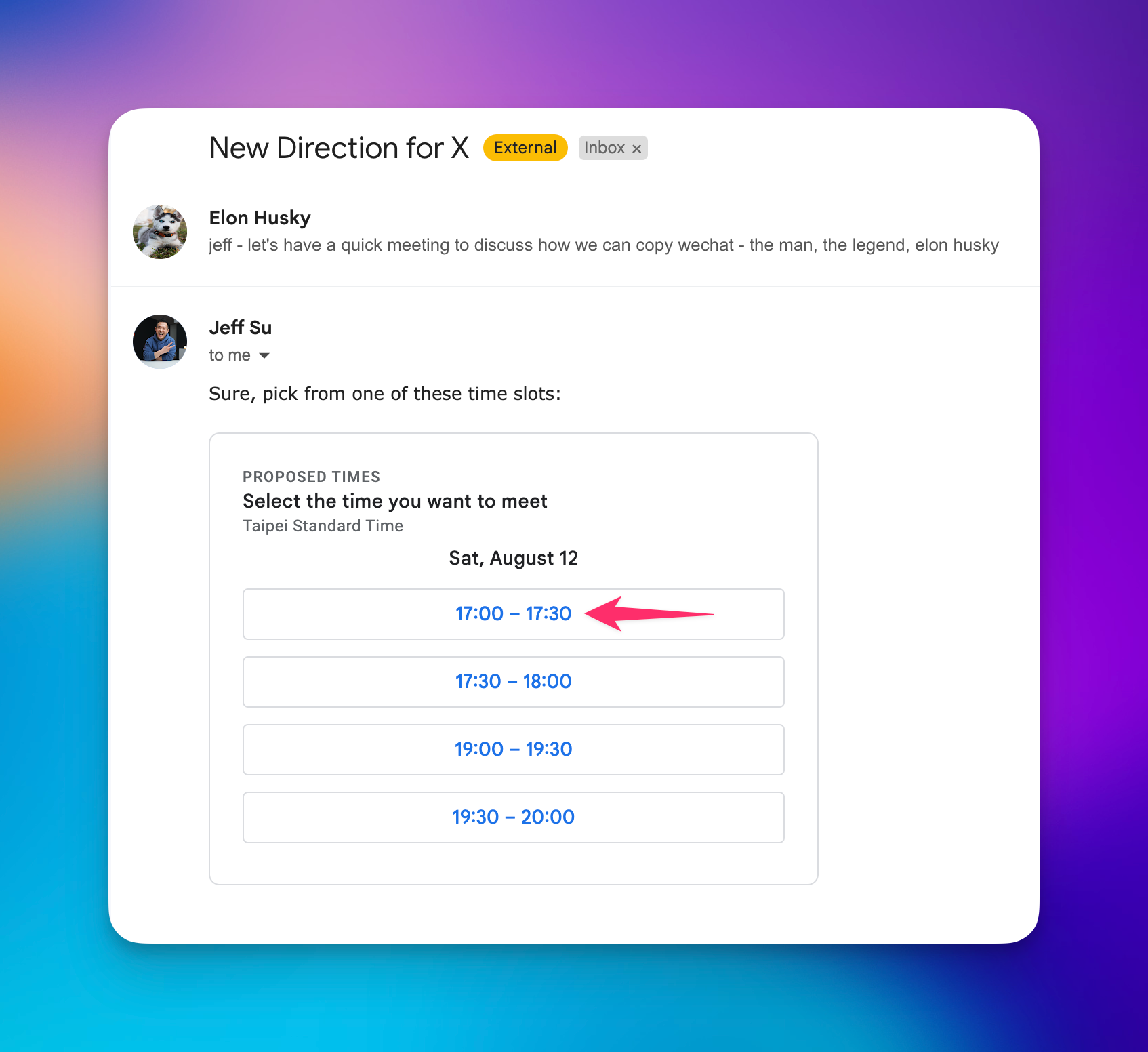
Clicking into a time slot will bring him to a confirmation page that looks like this:
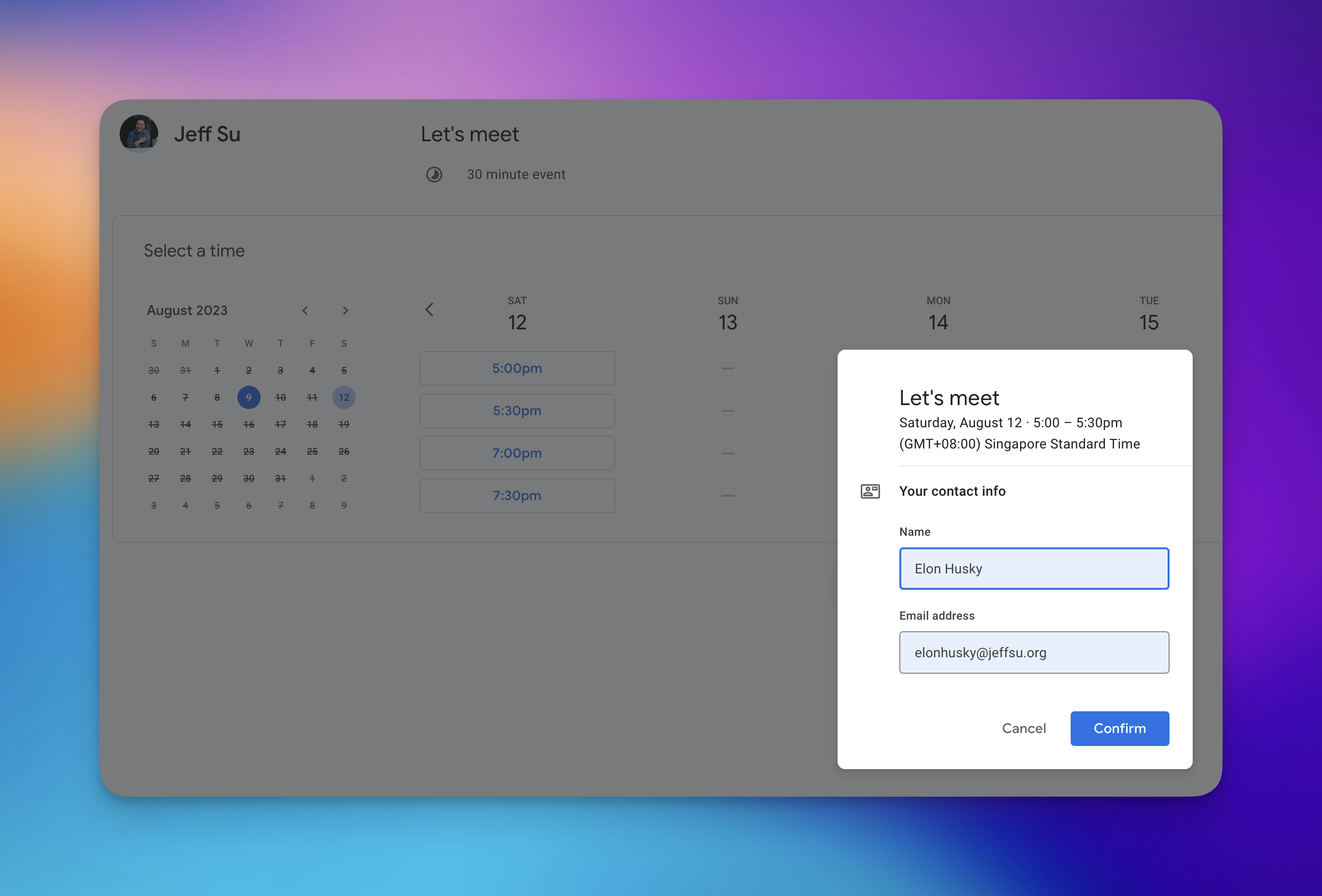
💡
Pro tip: This is perfect when you don’t have visibility into the other person’s email (Elon is very secretive) so you let them choose a time
Next week, I’ll share what you should do instead when you can see the other person’s calendar 😉
⌨️ Keyboard shortcut
- Train yourself to press “R” to reply (make sure keyboard shortcuts are enabled in settings, and the default is to “Reply” instead of “Reply all”
I’m always looking for ways to improve so give me anonymous feedback here 📝
Want someone to be more productive? Let them subscribe here 😉
Thanks for being a subscriber, and have a great day!