Google Sheets: Extract Useful Data in 2 Clicks
(you can filter previous issues by application!)
🤔 What is it?
I’m working with an amazing freelancer who’s turning some of my Youtube videos into written posts.
Since we’re tracking progress in Notion, he has to take my scripts (in Google Docs) and extract the file name and URL for 130+ files 😵!
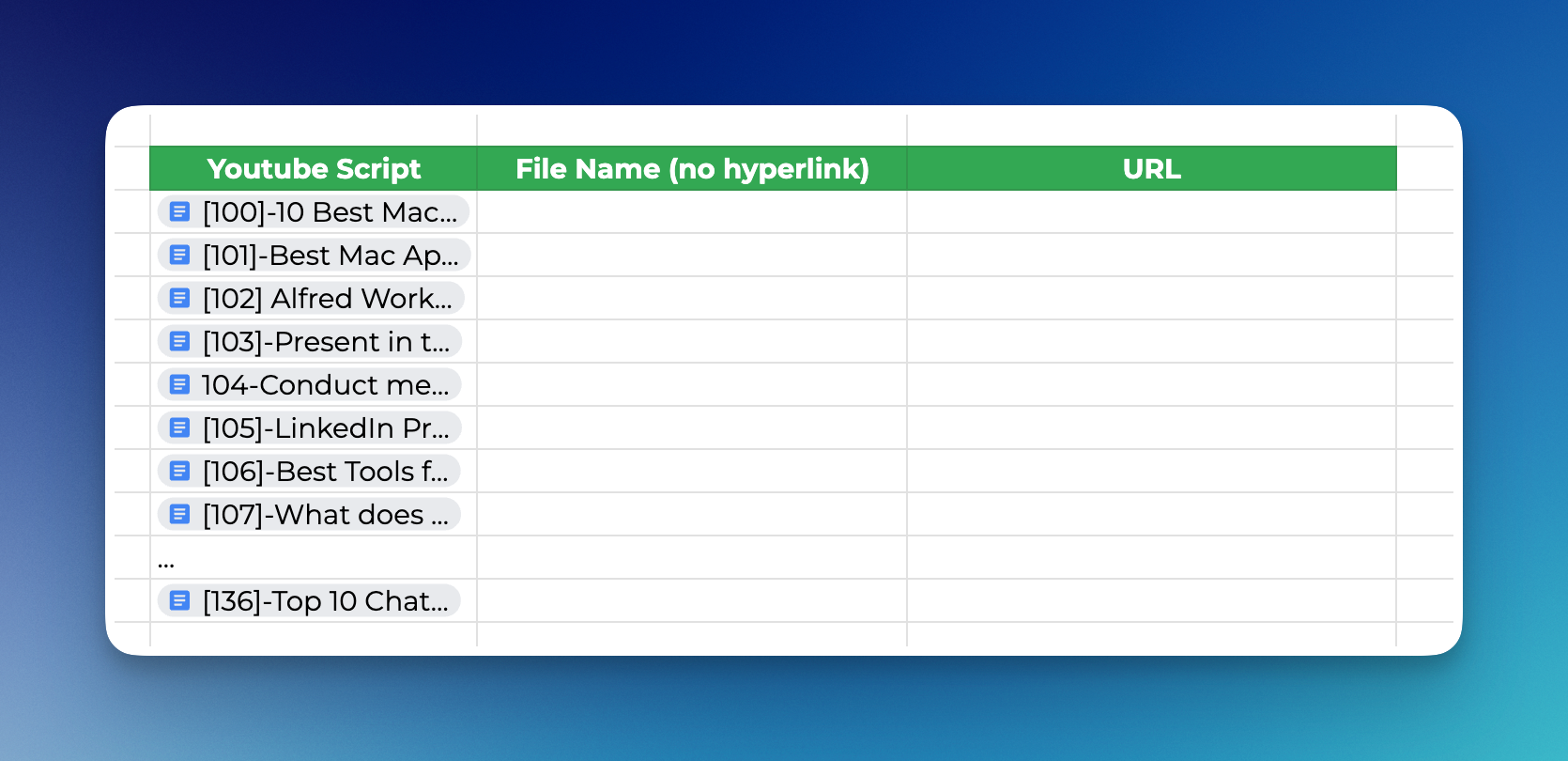
Luckily we can use the Data Extraction tool within Google Sheets to make this a complete breeze:
- Right click Smart Chips > Data extraction > Select data to extract
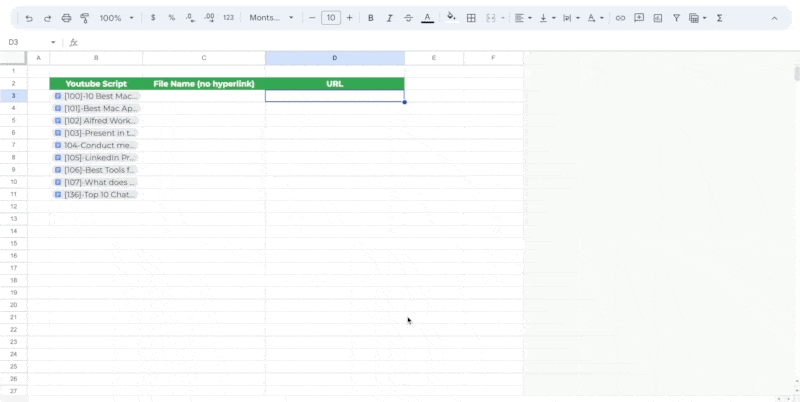
File vs. People Chips
The type of data you can extract will depend on the Smart Chip you use.
Here’s what you can extract from People Chips for example:
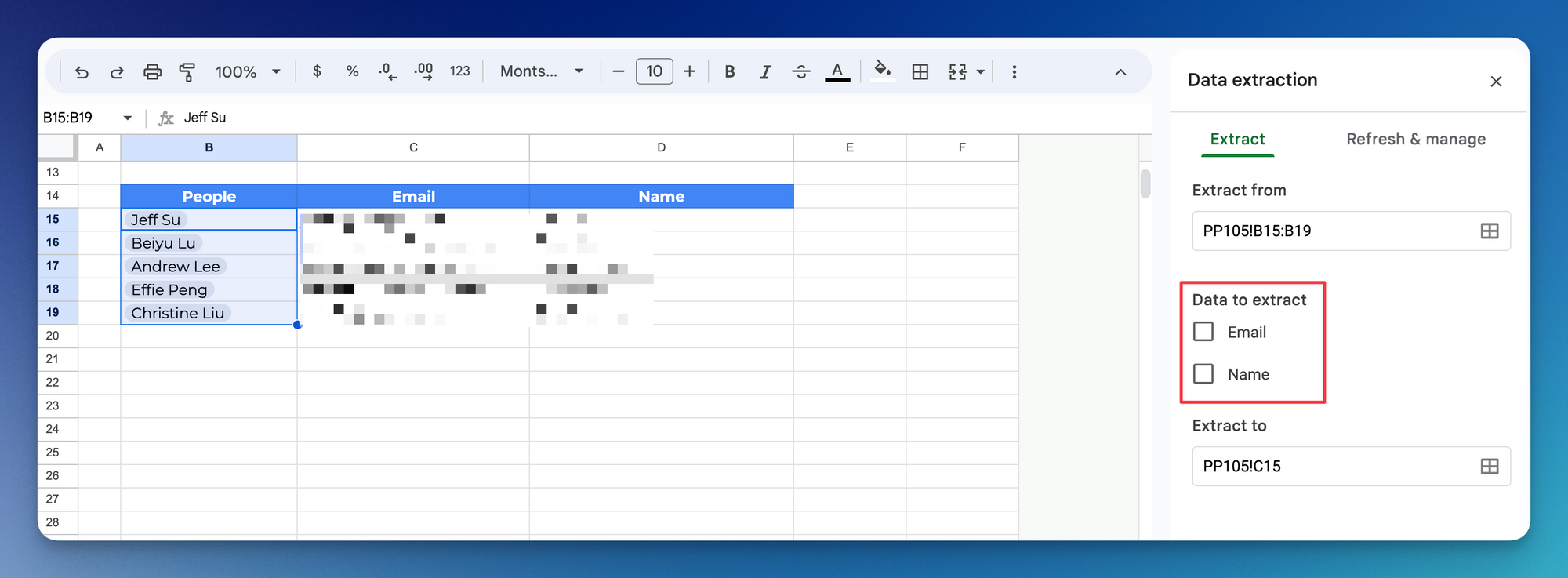
Limitations
As you can see in this screenshot, the Data Extraction tool is essentially creating a bunch of formulas at once (i.e. you can input the formula manually as well):
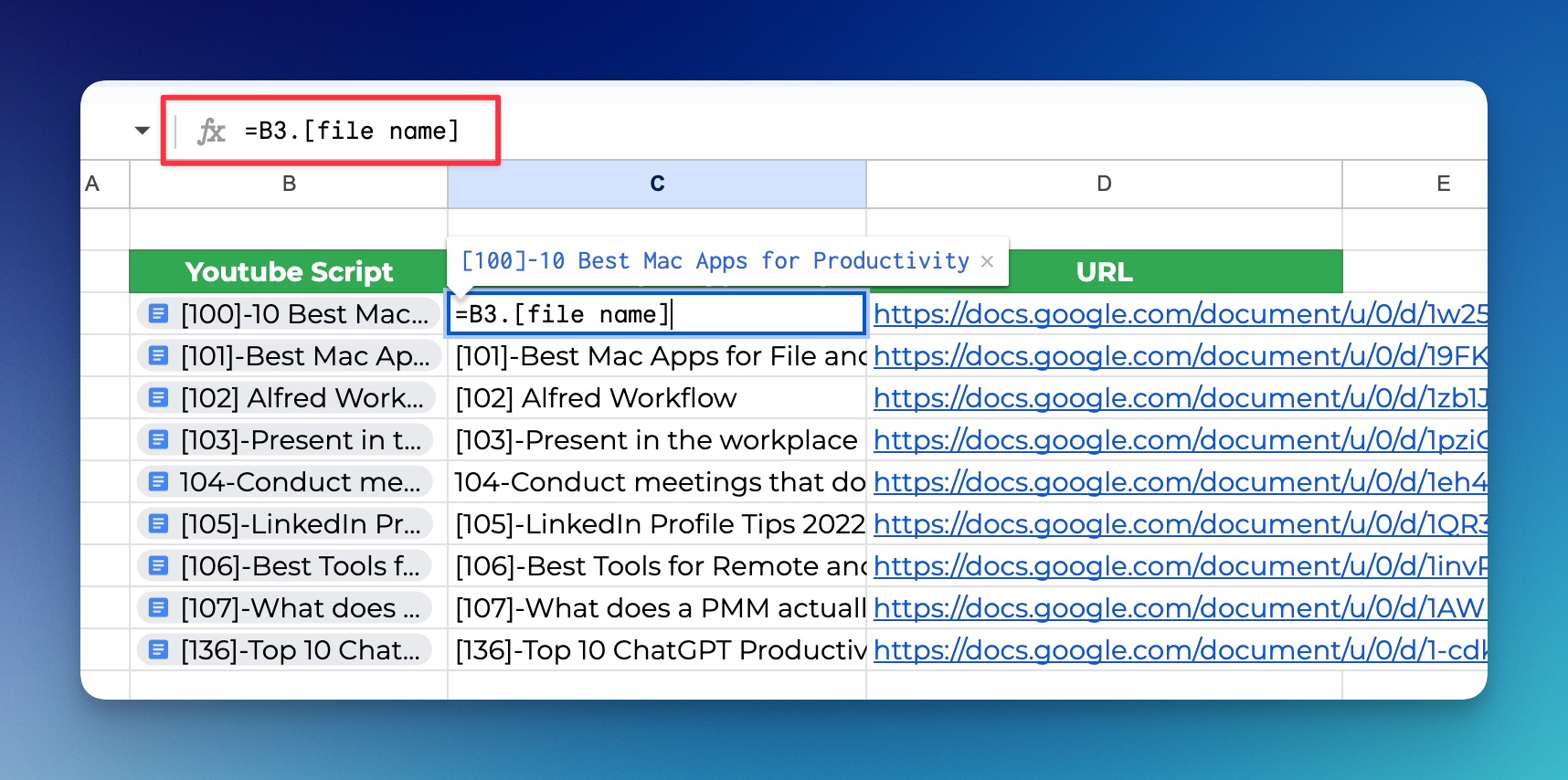
Free Google accounts are limited to the following data outputs:
- MIME Type
- URL
- File Name
Google Workspace users (aka businesses) have these additional datapoints:
- Owner
- Creation Time
- Last Modified By
- Last Modified Time
Give it a try and let me know what you think in the comments!
⌨️ Keyboard shortcut
- Mac users: CTRL + OPT + D to open Data Menu > Data Extraction
- Windows PC: Alt + D on Chrome, Alt + Shift + D for other browsers
I’m always looking for ways to improve so give me anonymous feedback here 📝
Want someone to be more productive? Let them subscribe here 😉
Thanks for being a subscriber, and have a great day!