Google Sheets: 4 tricks that save hours every month
Want to see these tips early? Subscribe to the newsletter!
Most of us use Google Sheets daily but barely tap into what it can actually do. Today I'm sharing 4 of my favorite - yet underutilized - features that'll save you hours, let’s dive right in!
Feature 1: The One-Click Filter
❌ The standard approach:
- Select all data → Create filter → Configure settings through multiple menus.
✅ The faster way:
- Right-click any cell with your target value → Select "Filter by cell value." Done.
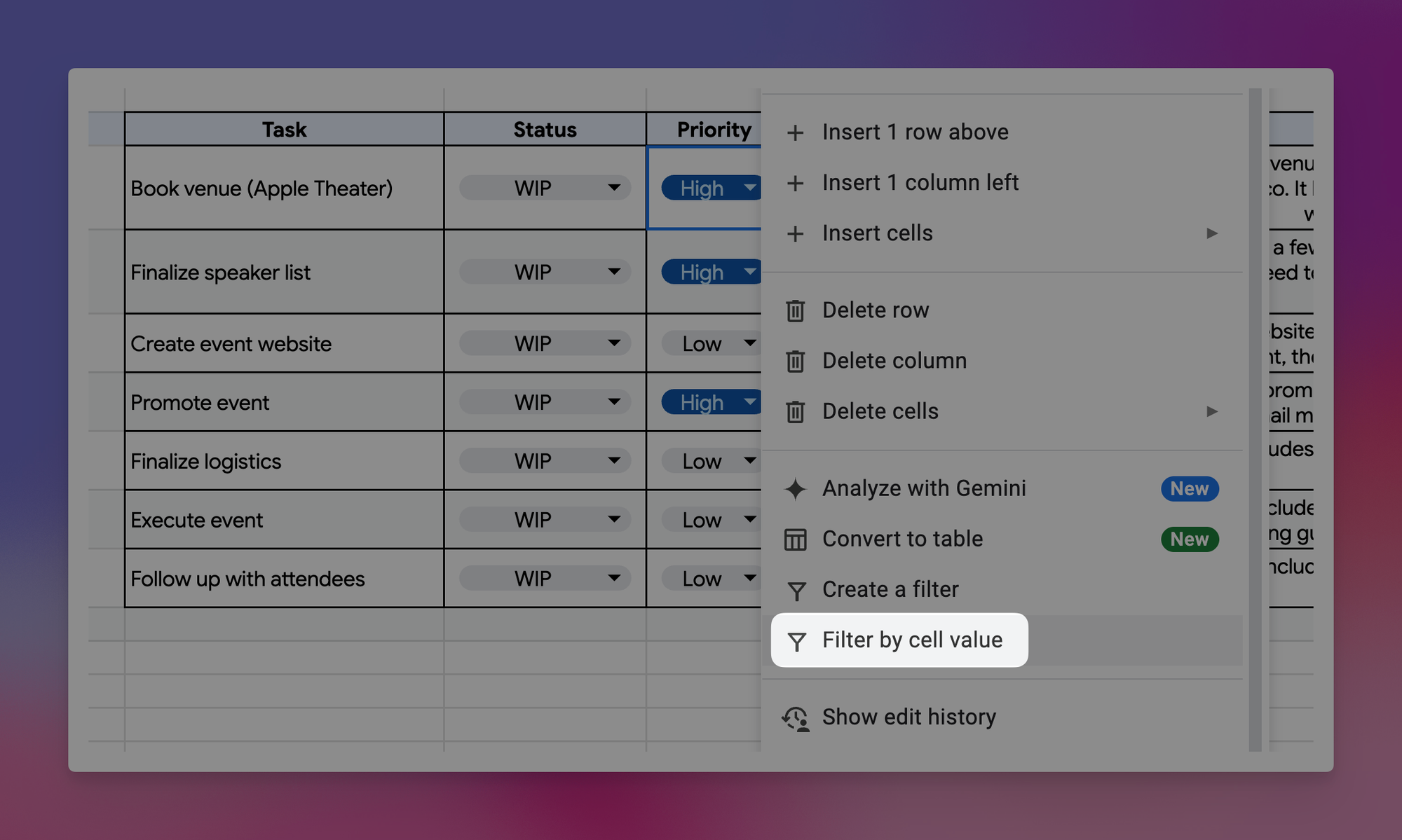
Feature 2: Dynamic Formula Ranges
The problem: You write =COUNTA(A1:A100), add more data that extends beyond “A100”, and suddenly your formula is outdated and the numbers you’re seeing are (probably) wrong.
The solution: Use =COUNTA(A1:A) or =COUNTA(A:A) instead. Google Sheets accepts open-ended ranges that automatically expand with your data. Set it once so you can forget it forever.
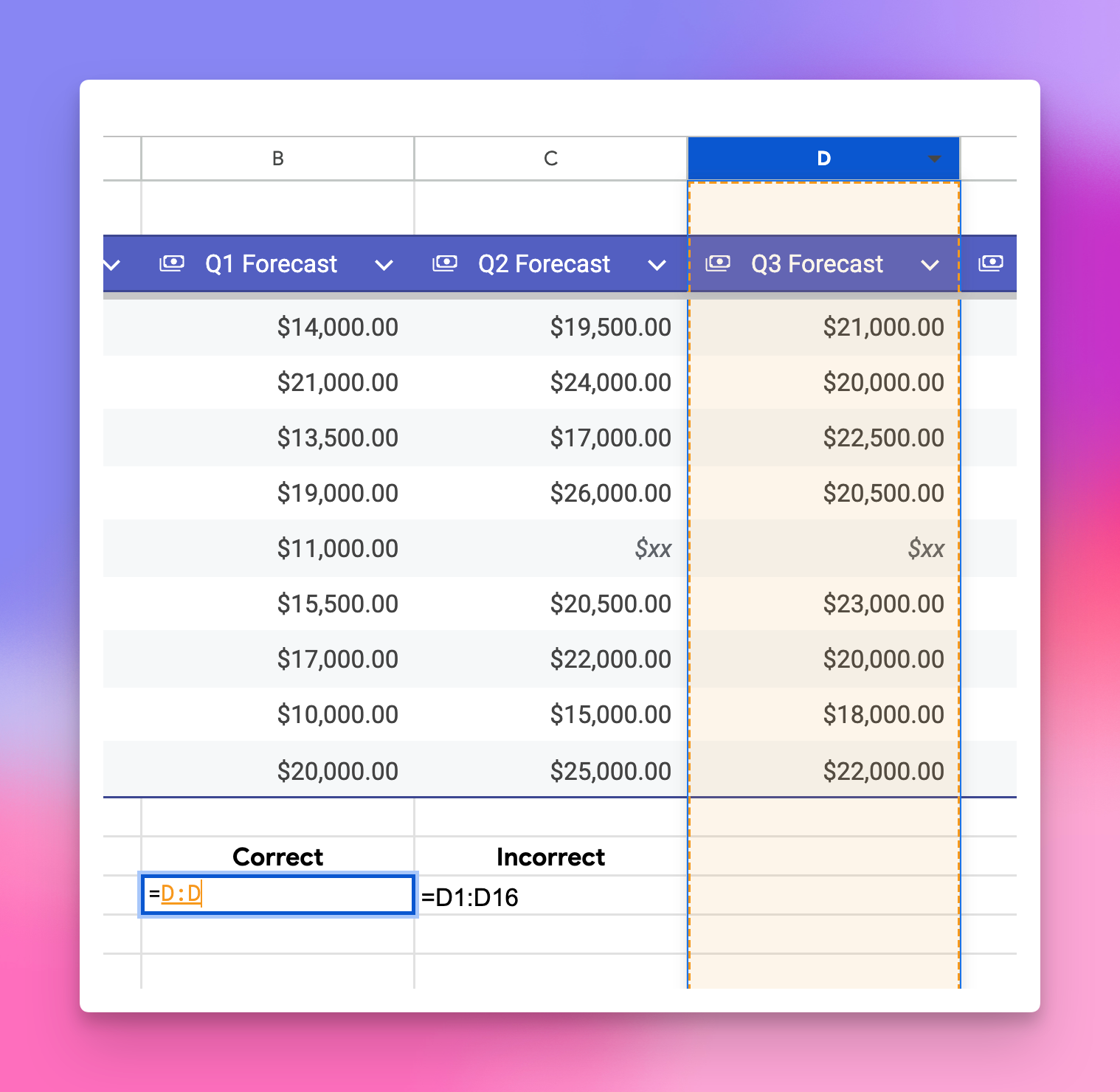
Feature 3: Centralized Comment Management
When you're tagged in 5+ comments across different tabs in Google Sheets, keeping track becomes overwhelming. "Did I already respond? Where was that comment again?"
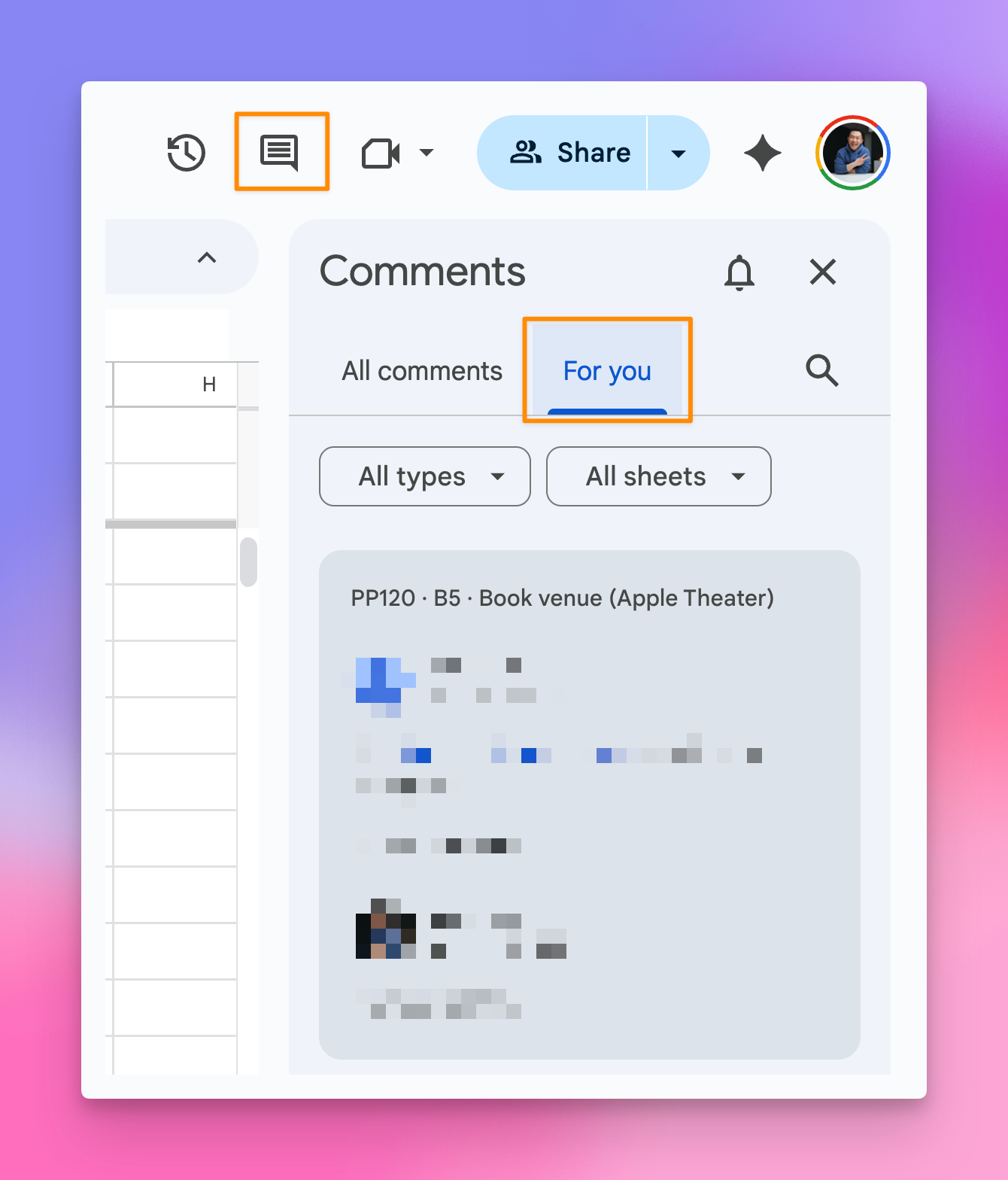
The fix: Click the Comment icon (top-right) → Filter by "For You." You'll see every comment assigned to you in one view! You can even review resolved comments.
Feature 4: Direct Cell Linking
We've all been on that call: "Go to the 12th tab, scroll to cell B456…no, not that tab..." 😵
(you’d be surprised how many of my colleagues at Google did this, it drove me CRAZY)
What they should have done instead: Right-click any cell → View more cell actions → Get link to this cell. Send the link, and recipients land exactly where you intended.
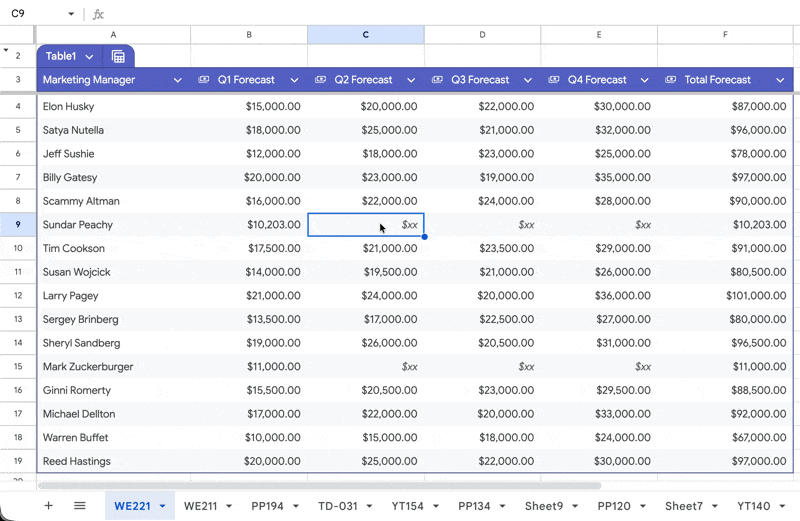
Why bother?
Even if you’re not a high-maintenance productivity nerd like me, each one of these tips addresses a specific friction point.
Individually, these are small wins. Stack them together, and you're saving hours monthly while reducing frustration significantly! 😉
Try one this week and let me know how it goes!
Whenever you're ready, here are some other ways I can help you:
💻 The Workspace Academy: Never lose a file, task, or note again with my CORE workflow for Google Workspace. Adopted by over 10,000 Googlers.
✅ Build Your Command Center in Notion: Plug-and-play dashboard that surfaces today’s priorities automatically and organizes your life in seconds. #1 rated Notion Course globally.