Chrome: 3 Hidden Settings I Use Every Single Day
Want to see these tips early? Subscribe to the newsletter!
Hey friends, did you know Google Chrome has over 8,000 experimental features hidden behind a single URL?
Today I’ll share three of my favorites, and they also happen to be the ones that will actually make a difference in your daily browsing. 😉
Bottom Line Up Front
Chrome flags are experimental features that Google tests before rolling them out to everyone. You can access them by typing chrome://flags/ into your address bar.
Fair warning: Google calls these “experimental” for a reason, but the three I’m sharing today have been stable for years and won’t break your browser.
Feature 1: Force Dark Mode on Every Website
This is pretty self-explanatory; Chrome will enable Dark Mode 🌘 whenever possible.
How to Enable It
- Type
chrome://flags/in your address bar - Search for “Auto Dark Mode for Web Contents”
- Select “Enabled” from the dropdown menu
- Restart Chrome
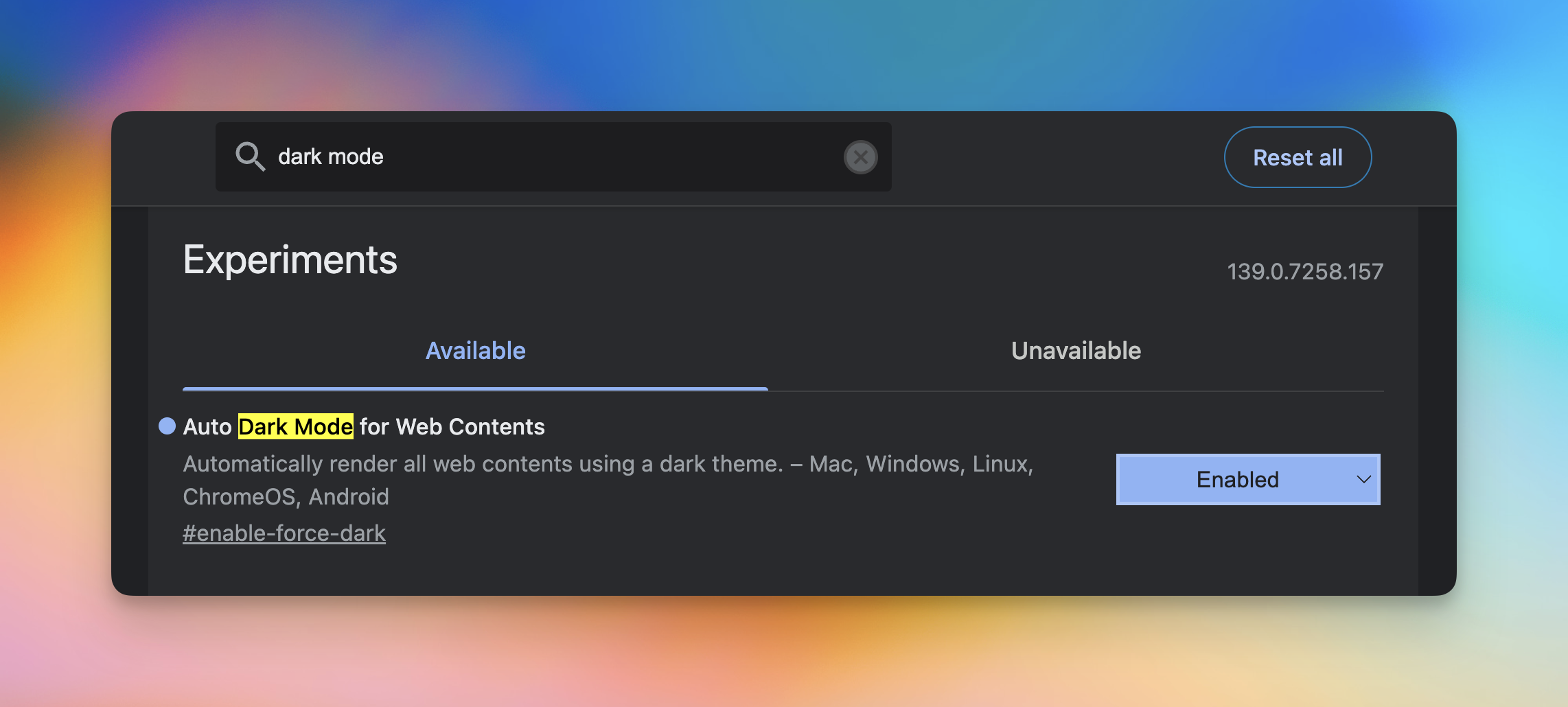
What This Actually Does
Chrome analyzes each website’s color scheme and inverts light backgrounds to dark ones while keeping text readable. Unlike browser extensions that often break website layouts, this works at the rendering level, so sites stay functional while being easier on your eyes.
Feature 2: Turbocharge Your Downloads
If you’re part of my generation (the BEST generation - Millennials), then you probably remember dial-up internet where downloading a single MP3 took 20 minutes.
While we’ve come a long way, Chrome still downloads files the old-fashioned way: one connection, one file.
How to Enable Parallel Downloading
- In Chrome flags, search for “Parallel Downloading”
- Enable the feature
- Restart your browser
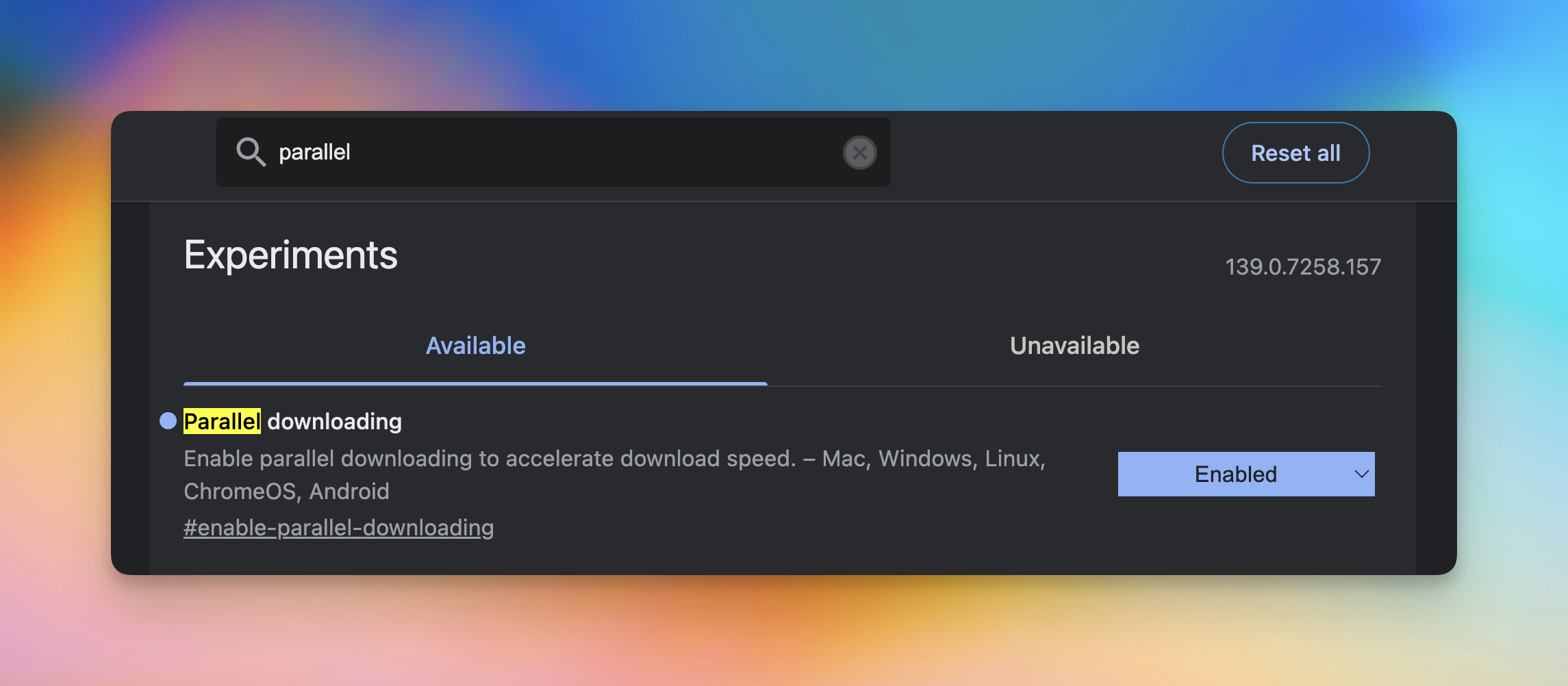
The Technical Bit (in Human Terms)
Instead of using a single connection to download a file, Chrome establishes multiple connections and downloads different chunks simultaneously.
- Think of it like having four delivery drivers bring you different parts of your furniture order instead of one guy making multiple trips.
Your 100MB file gets split into smaller pieces, downloaded in parallel, then reassembled. So now, downloads complete 2-3x faster on average.
Feature 3: Finally Make Sense of Your 47 Open Tabs
Tab hoarders, this one is for you. 😅
How to Enable Tab Scrolling
- Search for “Tab Scrolling” in Chrome flags
- Enable it from the dropdown
- Restart Chrome (last time, I promise)
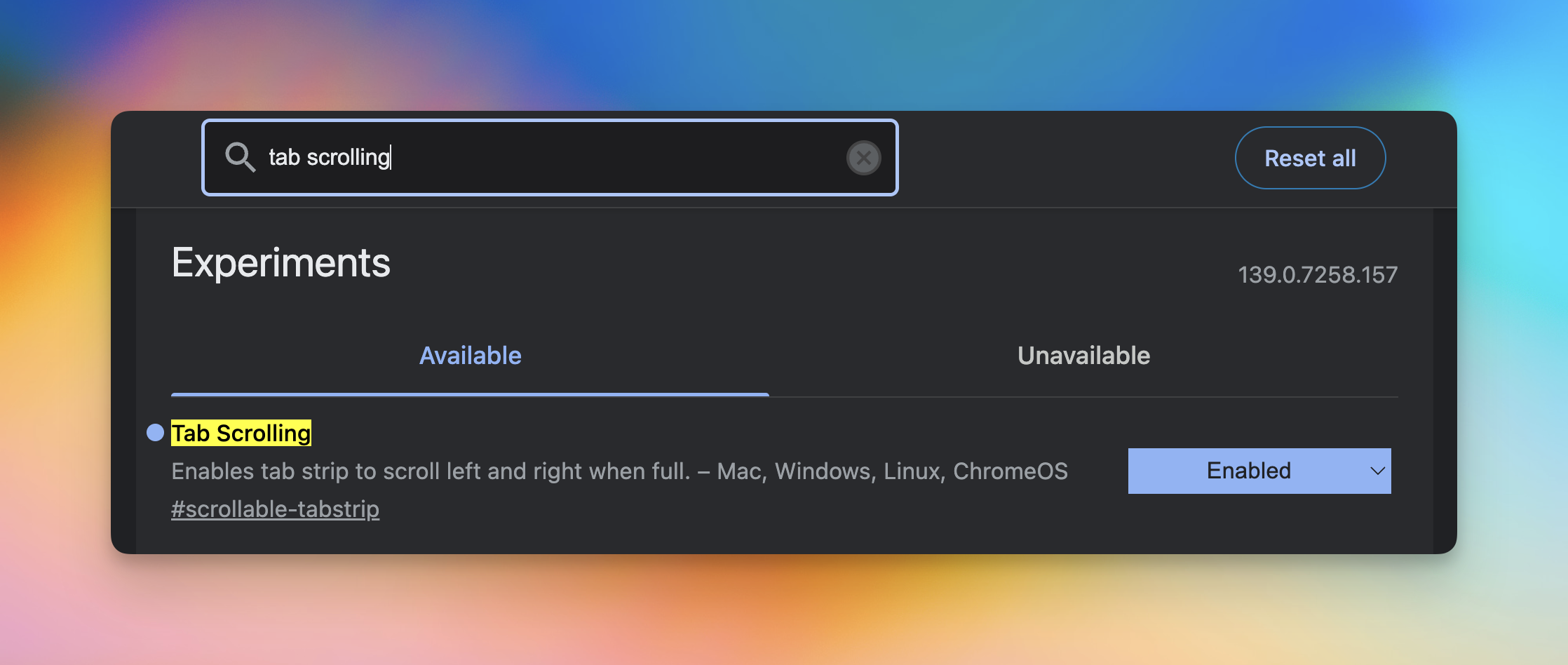
What This Does
Instead of Chrome cramming all your tabs into an increasingly tiny space until they’re literally one pixel wide, tab scrolling keeps them at a readable size. You can now scroll horizontally through your tabs, actually see their titles, and maybe (just maybe) find that documentation tab you opened this morning.
Bonus: Two Keyboard Shortcuts
Since we’re talking about tab management, here are the only two shortcuts you need to memorize:
CMD/CTRL + W: Close the current tab instantly.
CMD/CTRL + SHIFT + T: Resurrect that tab you just panic-closed. 😂
Remember, Chrome flags are experimental features, but these three have been around long enough that they’re essentially stable. Google just hasn’t made them default yet because, well, Google gonna Google.
Whenever you're ready, here are some other ways I can help you:
💻 The Workspace Academy: Never lose a file, task, or note again with my CORE workflow for Google Workspace. Adopted by over 10,000 Googlers.
✅ Build Your Command Center in Notion: Plug-and-play dashboard that surfaces today’s priorities automatically and organizes your life in seconds. #1 rated Notion Course globally.