Google Drive: The Gemini sidebar trick I use daily
(you can easily filter previous issues by application!)
Hey friends, I’ve said many times that Gemini’s biggest advantage over all other AI tools is its deep integration with Google Workspace tools.
I’ve been using this new workflow for the past few months and it has fundamentally changed how I use Google Drive. Let’s dive in!
Drag-n-drop
If you didn’t know already, you can drag and drop files directly into the Gemini sidebar in Google Drive. Just grab your files and drop them right into your conversation with Gemini.
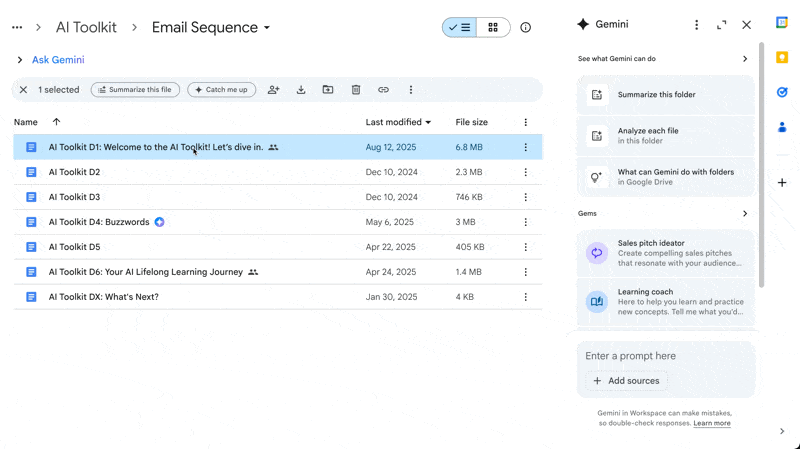
Why does this matter?
Because it transforms Gemini from a basic Q&A assistant into a contextual assistant that can analyze multiple documents simultaneously while you work.
- Best for: Content creators managing multiple drafts, project managers cross-referencing documents, and anyone who regularly synthesizes information from 3+ Google Docs at once.
Real-World Example: How I'm Using This Right Now
Let me show you exactly how this works with a real scenario from my workflow.
I'm currently revising Day 1 of my AI Toolkit email sequence based on reader feedback. Here's my process:
How to analyze multiple documents with Gemini in Google Drive:
- Drag your primary document (e.g., "AI Toolkit D1" Google Doc) directly into the Gemini sidebar
- Add supporting documents using the "@" command to reference additional files (e.g., "@AI Toolkit Feedback D1")
- Prompt with specific questions like "Based on user feedback, what are 10 changes I can make to Day 1 of my AI Toolkit?"
- Review Gemini's synthesized analysis that combines insights from all referenced documents
What previously required me to manually cross-reference multiple documents and synthesize feedback now happens in seconds. Gemini analyzes both the original content AND the reader feedback simultaneously, giving me actionable suggestions that are actually grounded in real data.
The "@" Command
While the drag-and-drop functionality is the headline feature, don't sleep on the "@" command. This lets you reference additional files mid-conversation without starting over.
When to use each method:
- Drag and drop is better when: You're working with 1-3 primary documents that need deep analysis, starting a new research session, or analyzing lengthy content like reports or manuscripts.
- The "@" command is better when: You need to quickly reference supporting data mid-conversation, pulling in spreadsheets or brief reference documents, or adding context without overwhelming your main analysis.
For example, you might drag in a project proposal, then use "@" to reference last quarter's budget, relevant meeting notes, or competitive analysis. All within the same conversation thread.
Pro tips
The "Add sources" button: If you prefer clicking to dragging, there's also a new "Add sources" button at the bottom of the Gemini panel. Same result, different method.
File visibility: Gemini now shows you exactly which files it's referencing in its responses. No more wondering whether it actually understood your context.
Whenever you're ready, here are some other ways I can help you:
💻 The Workspace Academy: Learn the workflow I taught to over 10,000 Googlers. Made for busy professionals using Google Workspace.
✅ Build Your Command Center in Notion: Create a single-dashboard system and organize everything in one place. Save yourself 5 years of trial-and-error.