Gmail: Is "Snooze" breaking your inbox?
(you can easily filter previous issues by application!)
Hey friends,
This week’s tip is for those of you using the Inbox Zero workflow in Gmail. However, if you use the "Multiple Inboxes" feature, you'll find this valuable as well!
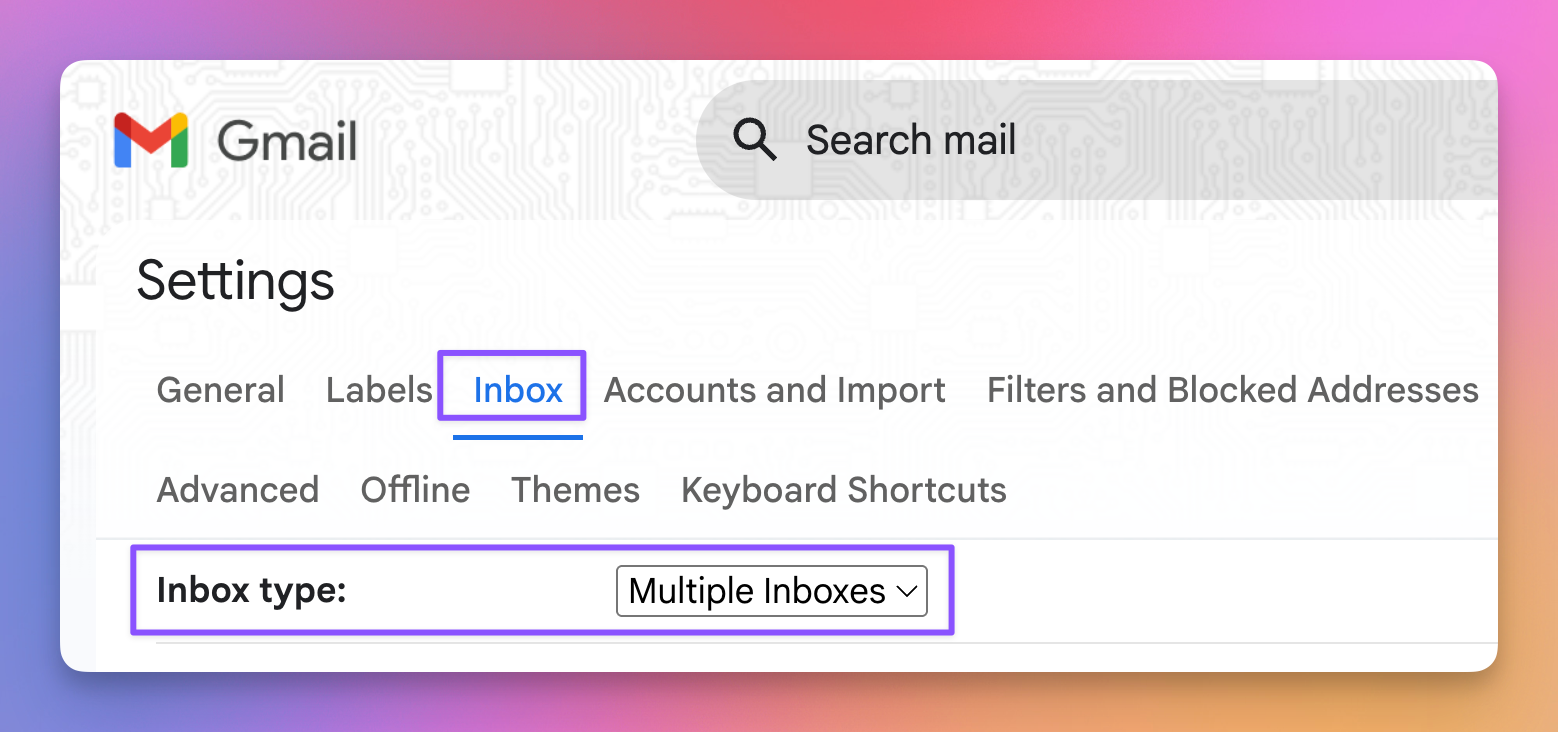
A Quick Refresher: The Inbox Zero Workflow
The Inbox Zero method is built on a straightforward principle: every email in your inbox can be sorted into one of three distinct categories:
- Action Required: These are emails that require a direct response or action from you.
- Waiting For: These are emails where you're waiting for a response or action from someone else. For example, you've asked a colleague for a dataset and are waiting for them to send it over.
- Pinned: These are high-priority emails you want to keep visible for constant tracking, like communications related to a critical project.
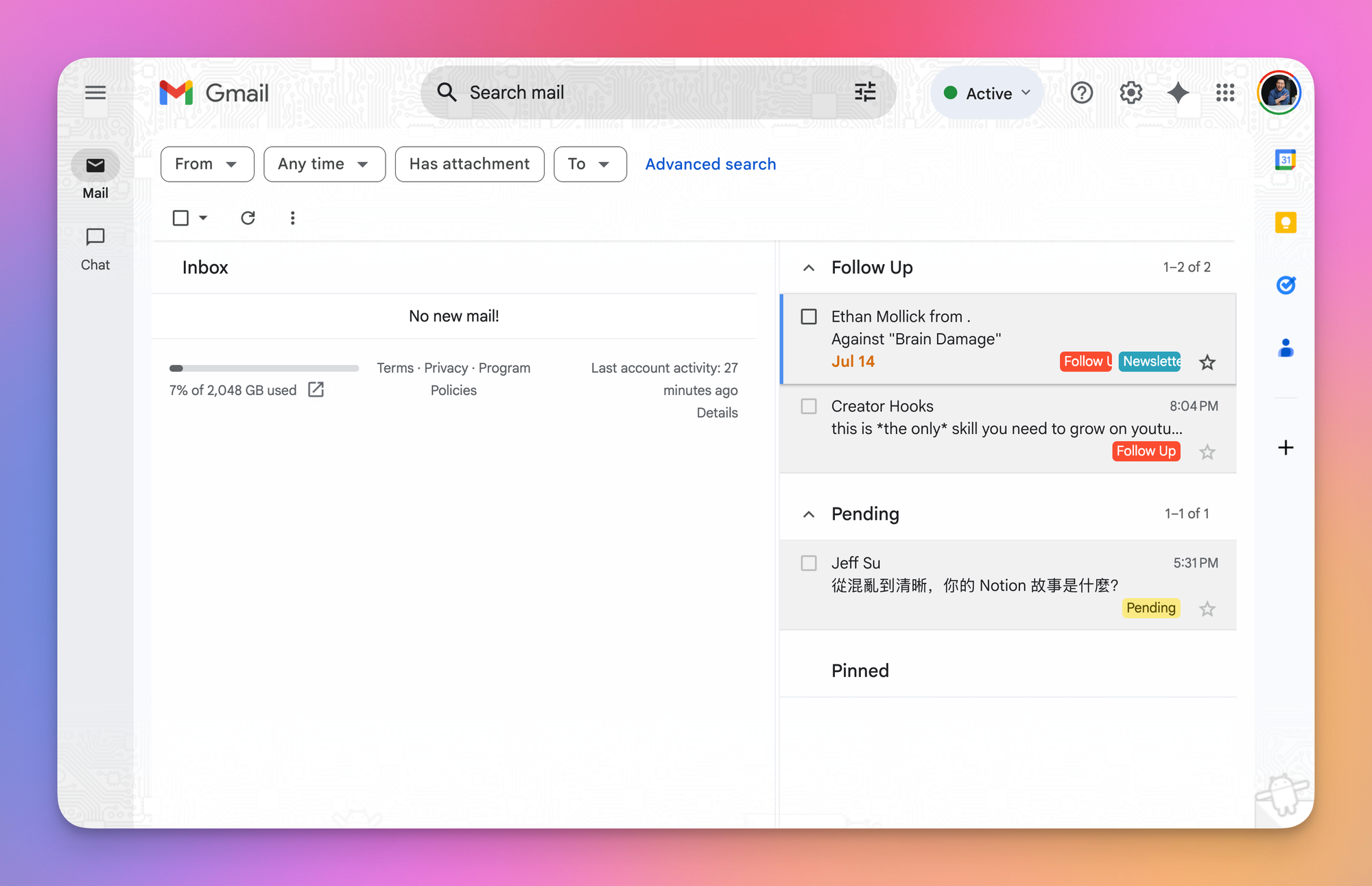
Any email that doesn't fall into one of these three categories should be archived immediately. This practice helps you maintain a clean, zero-email main inbox.
The Problem: When "Snooze" Meets Inbox Zero
Gmail's "Snooze" feature is a powerful tool for deferring emails until you're ready to deal with them. However, this feature can disrupt the clean setup of the Inbox Zero workflow.
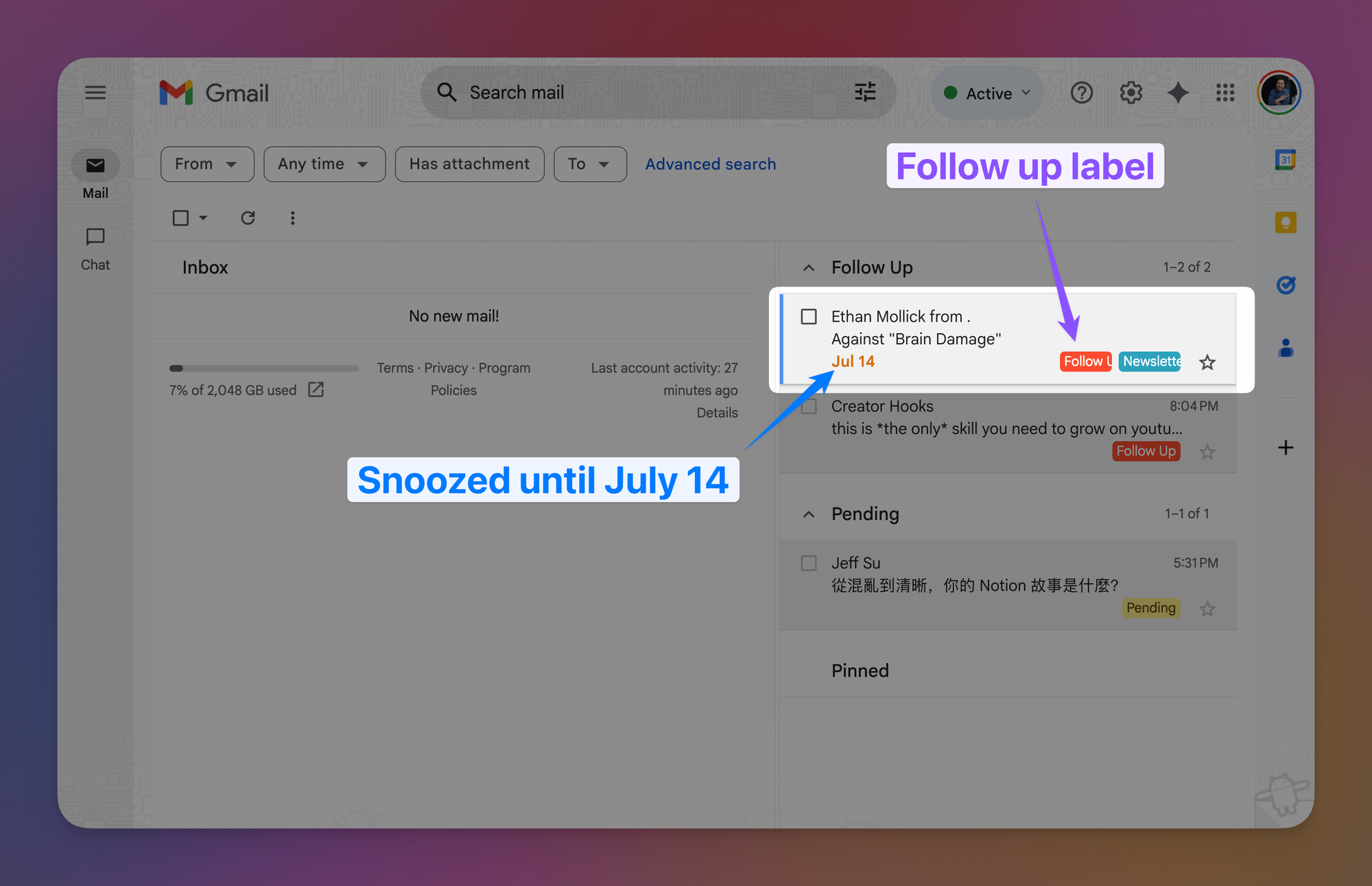
In the above screenshot, you can see that I have a newsletter from Professor Ethan Mollick, and I've done two things with it:
- Labeled it "Follow Up": I need to take action and read the newsletter.
- Snoozed it until July 14th: I've scheduled time on that day to read it.
The issue here is that the snoozed email now clutters my "Follow Up" section. While I do need to follow up on it eventually, I don't want it sitting there for the next week, creating a visual distraction every time I look at my inbox. The whole point of snoozing it was to get it out of sight and out of mind until the designated time.
The Fix: Removing Snoozed Emails from Your Multiple Inboxes
The fix is actually pretty simple and just involves a minor adjustment to your Gmail settings to filter out snoozed items from your multiple inbox panes.
Step 1: Navigate to Your Gmail Settings Click the gear icon in the top-right corner of Gmail and select "See all settings."
Step 2: Go to the "Inbox" Tab In the settings menu, find and click on the "Inbox" tab. Make sure your inbox type is set to "Multiple inboxes."
Step 3: Modify Your Search Queries You will see the search queries you've set up for each of your custom inboxes. To exclude snoozed emails, you simply need to add -is:snoozed to the end of each search query.
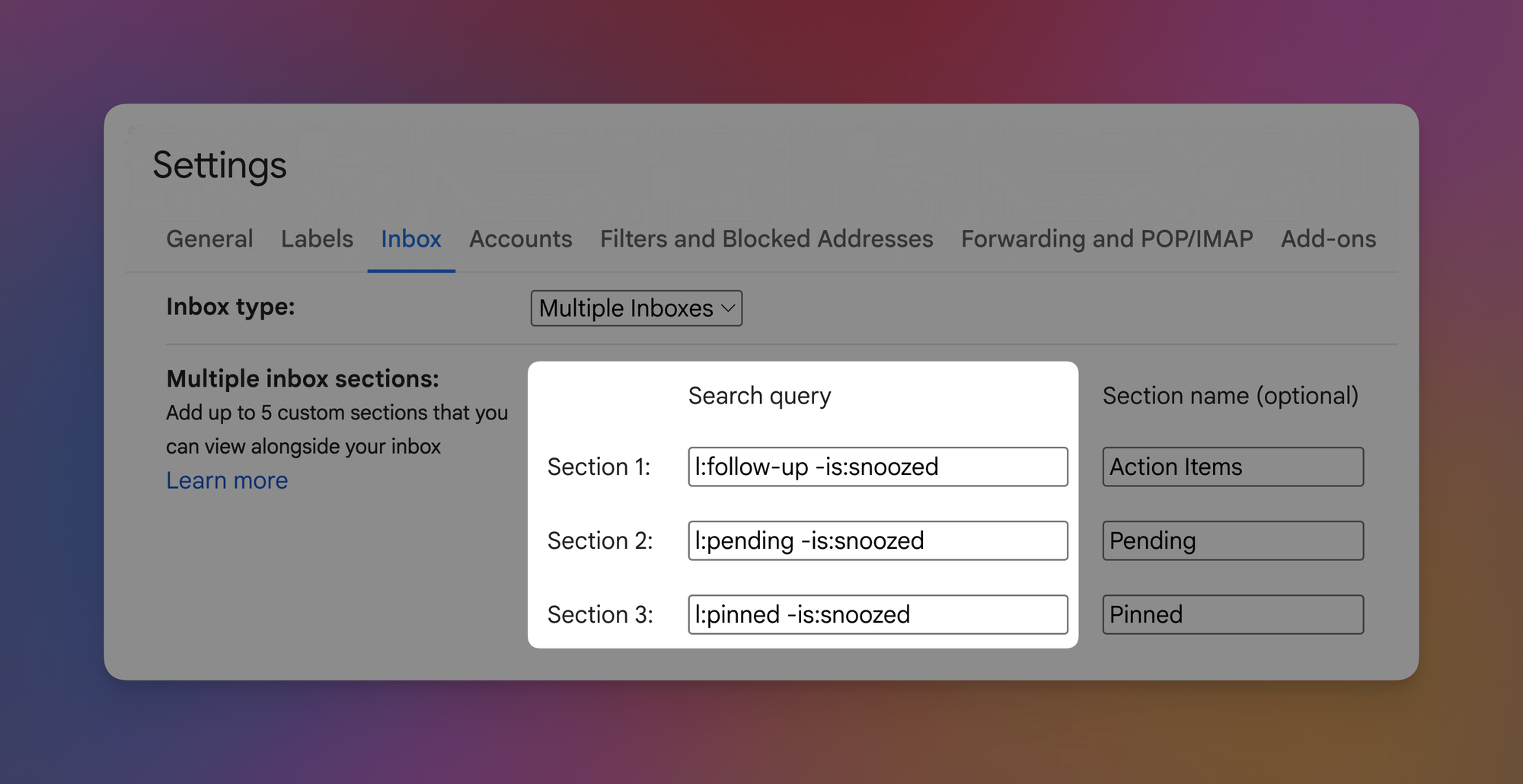
For example, if your "Follow Up" section is powered by the query label:Follow-Up, you would change it to:
label:Follow-Up -is:snoozed
This command tells Gmail to show all emails with the "Follow Up" label but to explicitly exclude any that are currently in a snoozed state.
Step 4: Save Your Changes Scroll to the bottom of the page and click "Save Changes."
Once you've done this, all snoozed emails will vanish from your multiple inbox views, while still retaining their original labels. They will reappear in your main inbox on the date and time you designated, ready for action.
I know today’s tip was a bit more niche and complicated than usual but for those of us following the Inbox Zero Workflow it’s just too good a tip to not share, thanks for bearing with me! 😁
Whenever you're ready, here are some other ways I can help you:
✅ Build Your Command Center in Notion: Create a single-dashboard system and organize everything in one place. Save yourself 5 years of trial-and-error.
💻 The Workspace Academy: Learn the workflow I taught to over 10,000 Googlers. Made for busy professionals using Google Workspace.