Google Docs: Instantly Draft Docs From Your Files
(you can easily filter previous issues by application!)
Hey friends, although today’s tip is technically for Google Docs, it’s powered by Gemini behind the scenes (it’s almost as if Google is focusing 99.99% of their resources on it’s primary AI product 🤯).
Note: This functionality is currently available only for paid Gemini users.
Bottom Line Up Front
When you open a new Google Doc (by typing doc.new into your browser), you will see a "Generate document" option.
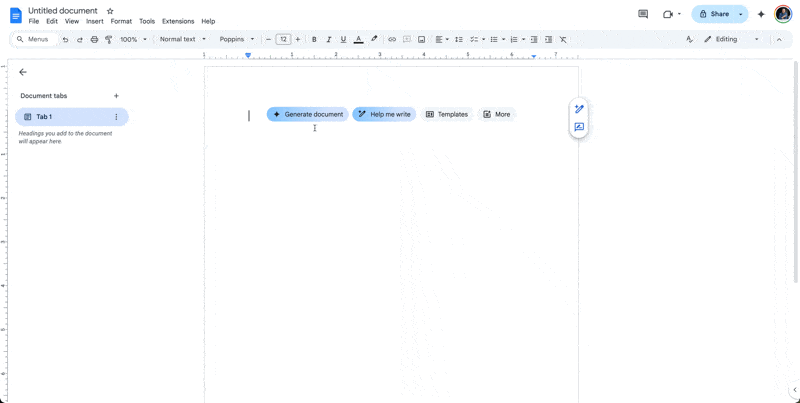
This is the entry point. Its key capability is the use of the "@" command within the prompt box. This command allows you to reference other files stored in your Google Drive, pulling their context directly into the generation process for a new document.
For example, you can use a prompt like: Based on S6 Start on Android | MKT Meeting Notes draft an email with the latest updates
This creates a seamless workflow between your stored information and new document creation, eliminating the need to toggle between tabs to copy and paste content.
"Wait, haven’t we seen this already?”
You might be thinking, "Can't I already do this with the Gemini sidebar in Google Docs?"
The answer is yes and no. The two features are designed for different stages of the writing process.
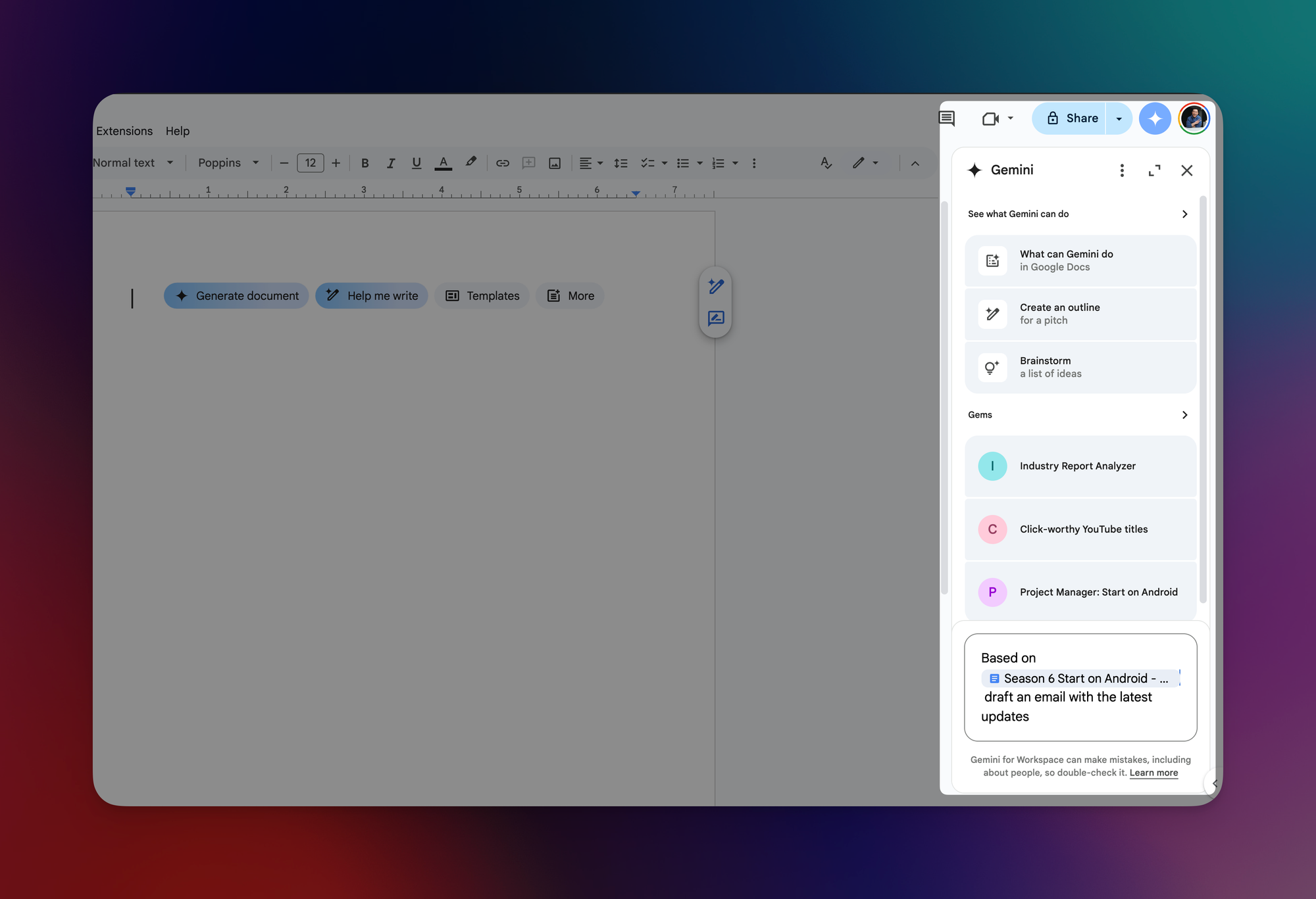
Think of it this way:
- Sidebar Gemini: This is your co-editor. It is most effective when you are already working within a document and need to make additions, edits, or brainstorm ideas based on the existing text. You are modifying a work in progress.
- Generate Document: This is your first-draft assistant. It is designed to take you from a blank page to a populated document (from 0 to 1). It’s ideal for kickstarting the writing process by building a foundation from reference materials.
Instructions
- Open a new Google Doc. Access the generator by either clicking the "Generate document" selection that appears on the blank page or by navigating to File > New > Help me create.
- Input a prompt that specifies your goal and references a source file using the "@" command.
- Google Docs generates the document in a "Pageless" format with a cover image by default. For some
stupidreason, you must manually revert this if you prefer a standard page layout. To do so, navigate to Format > Switch to pages format.
Pro-Tip: "Garbage In, Garbage Out"
After a lot of testing, I’ve found the quality of the generated document to be heavily dependent on the “source” material. Put simply, if the file you’re referencing is well-written, you’ll tend to get a much better result.
When you’re ready, here are all the ways I can help.
Was this forwarded to you? Join Workspace Essentials for free 😉