Google Docs: Save Hours with Auto-Refreshing AI Summaries
(you can easily filter previous issues by application!)
Hey friends - Two quick announcements before diving into today’s essential tip:
- I published my first (and perhaps the last) Day in the Life of a Googler video this week. I had a lot of fun making it so feel free to check it out and let me know what you think. Unless you’re my manager, in which case there is no video, don’t watch it, don’t bother clicking the link, you saw nothing. Move along.
- Also, pre-orders for my "Build a Command Center in Notion" course have officially launched! This is the exact system I've been using for the past 5+ years to balance a full-time job at Google, a growing YouTube channel, and everything else in my life. It's 50% off for now and jumps back to full price when it launches on May 16th.
Onto today’s essential tip
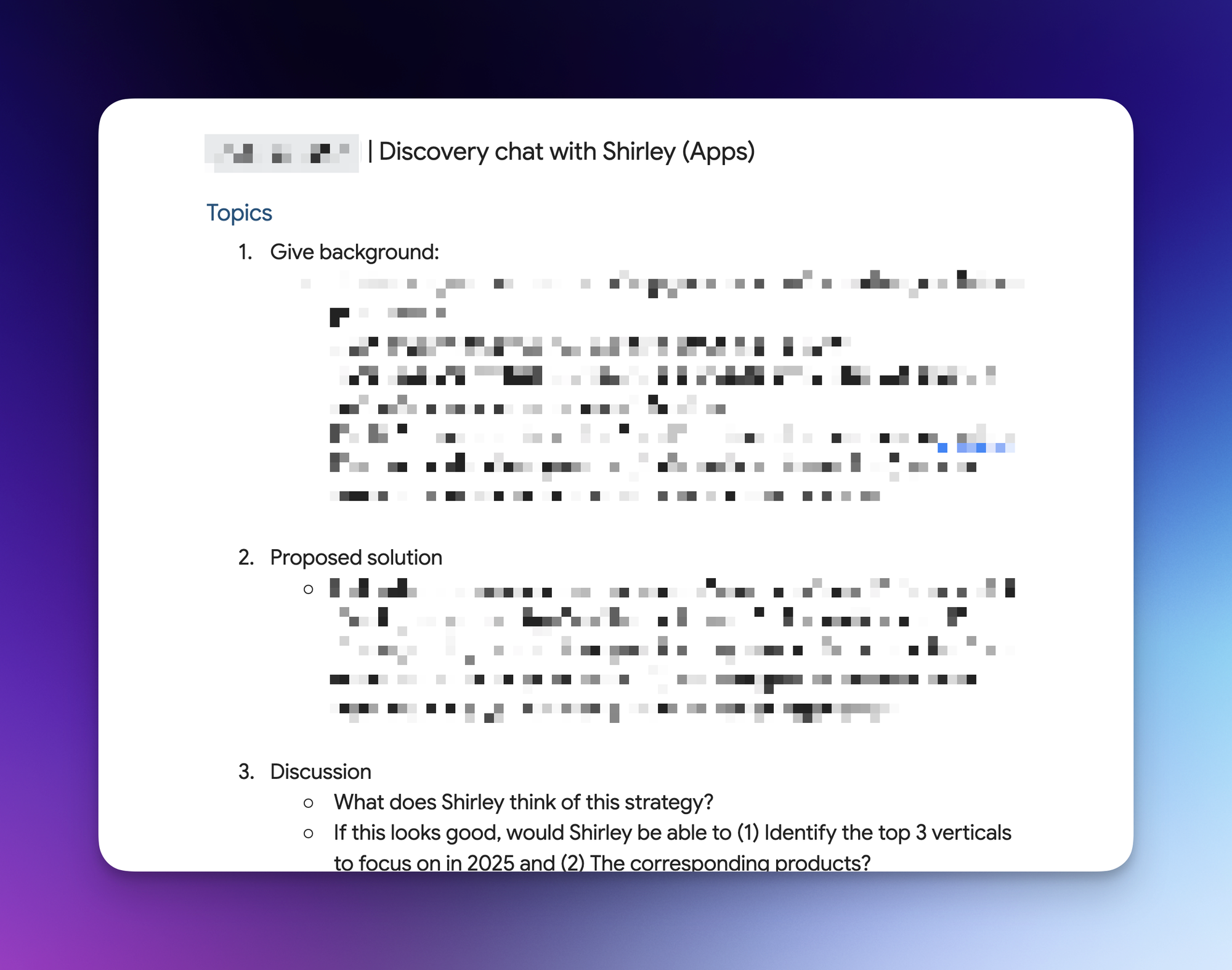
For those of you who've made a copy of my Meeting Notes template, you know I keep all notes related to one project in a single Google Doc.
This structure is fantastic for referencing previous discussions (i.e. no more hunting through dozens of files), but there's a significant downside: as your document grows longer, colleagues struggle to quickly grasp what's inside. They're forced to scroll through pages of dense notes, often missing critical information.
AI-Powered Summaries That Update Automatically
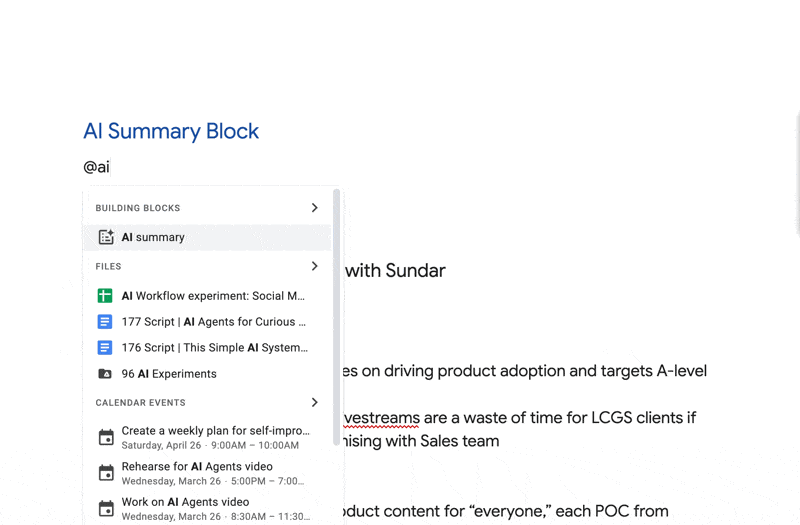
For those who rely heavily on Google Docs in your workplace, here's a game-changing habit to adopt: insert an "AI Summary" Building Block at the beginning of your document.
This summary serves two critical purposes:
- It helps stakeholders (including your manager) quickly get up to speed without reading the entire document
- You can refresh the summary as new notes are added, keeping it current without manual rewriting
Try This Yourself
Implementing this tip takes just seconds:
- Type the "@" command
- Enter "ai summary"
- After adding new content later, simply hover over the summary block and click the Refresh icon to the left
Knowledge Check: Think about your longest, most frequently referenced documents. Where could an auto-summarizing feature save you and your team the most time?
When you’re ready, here are all the ways I can help.
Was this forwarded to you? Join Workspace Essentials for free 😉