YouTube: The Screenshot Trick No One Tells You About
(you can easily filter previous issues by application!)
Hey friends - Quick plug before diving into today’s tip.
Longtime readers will know that although I use Google tools exclusively in the workplace, I manage literally all other parts of my life in Notion.
Many of you have asked whether I can share my entire system so I’m doing exactly that - a Notion course to finally get your digital life in order, without the usual friction.
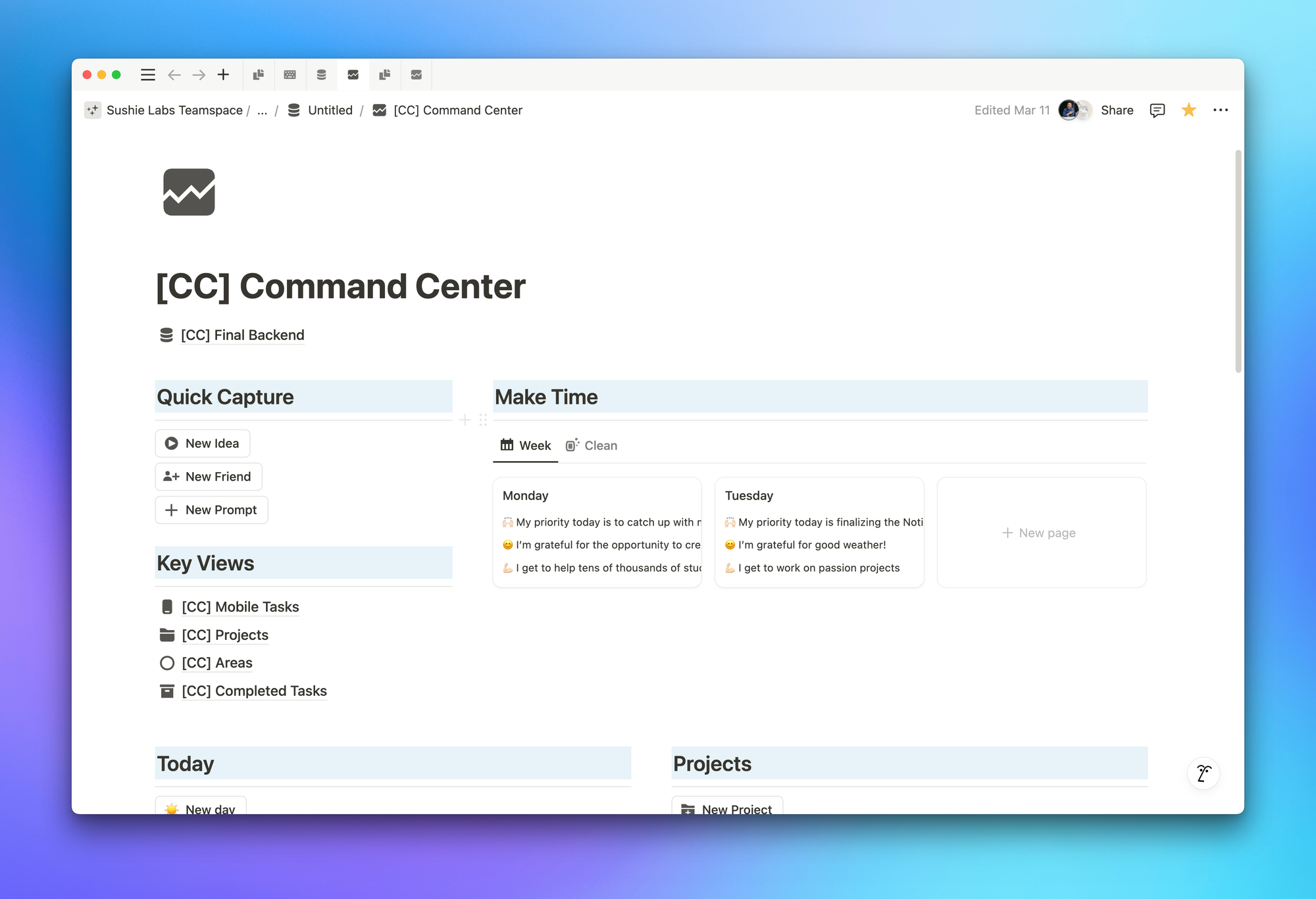
But before I finalize everything, I’d love to hear from you.
Your feedback will directly help to shape the final version of the Command Center so if you’ve got 2 minutes I’d love it if you’d take this quick survey and let me know your thoughts:
Today's Tip: YouTube Screenshot Ninja Mode
Both Windows and Mac offer built-in screenshot tools (Snipping Tool for Windows, CMD+SHIFT+4 for Mac), but capturing clean YouTube frames presents a unique challenge.
If you’ve ever tried to take a high-resolution screenshot of a YouTube video, you must likely end up with a blurry image with a mess of controls and progress bars:
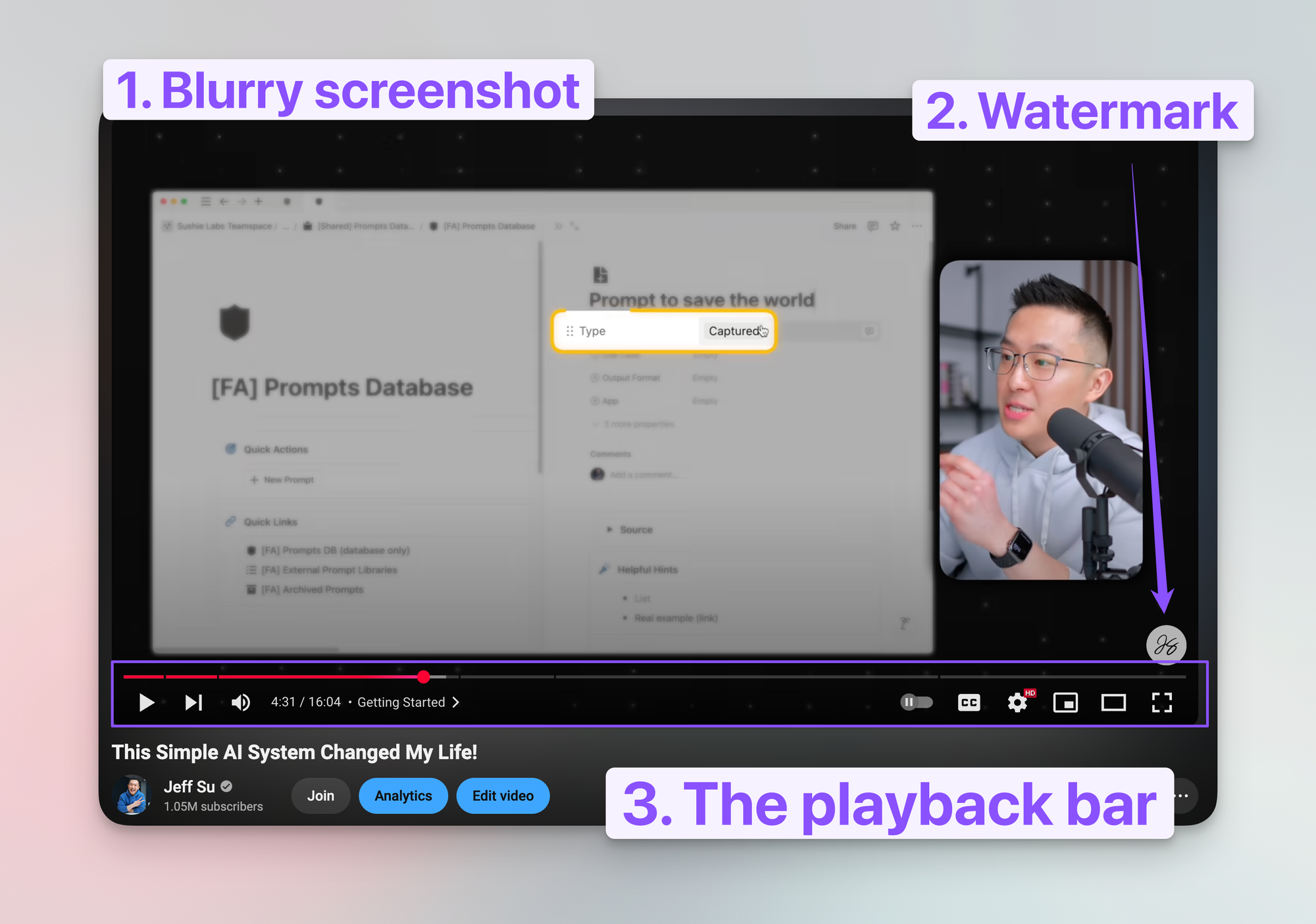
Your New Secret Weapon
The next time you need a pristine, high-resolution close-up of your favorite Asian YouTuber whose first name starts with a "J" (see what I did there), simply double right-click the video player and select "Copy Video Frame"!
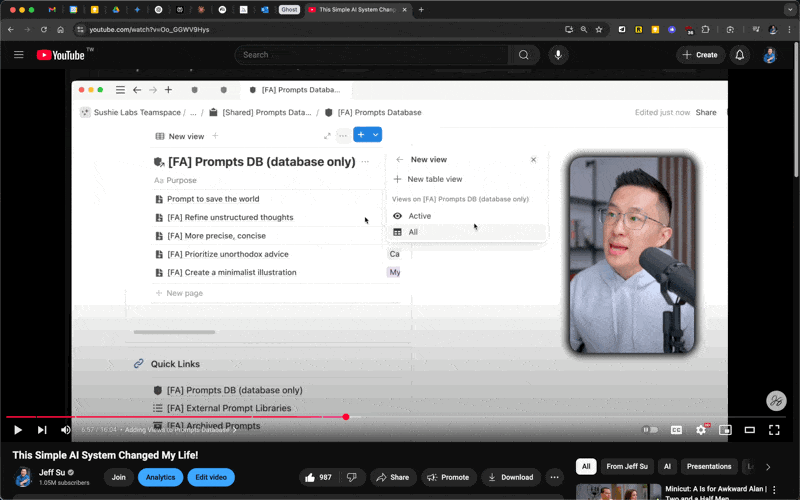
This might seem like a niche tip, but as a content creator, I frequently need to capture specific moments from videos - either to share with others or for my own reference library.
Let me know if you have a need for this or if it’s just me! 😅
When you’re ready, here are all the ways I can help.
Was this forwarded to you? Join Workspace Essentials for free 😉