Gemini: Unlock Folder-Level AI Power
(you can easily filter previous issues by application!)
Hey friends - Today's tip applies specifically to paid Google subscribers, but I'm covering an AI concept relevant to everyone. So even if you're a free user who can't immediately apply this technique, I hope you’ll still walk away with valuable knowledge about getting better results from any AI system.
New Feature Alert: Folder-Level Access in Gemini
Google recently upgraded the Gemini sidebar for paid subscribers with a new capability: you can now reference an entire Google Drive folder at once, rather than having to select individual files.
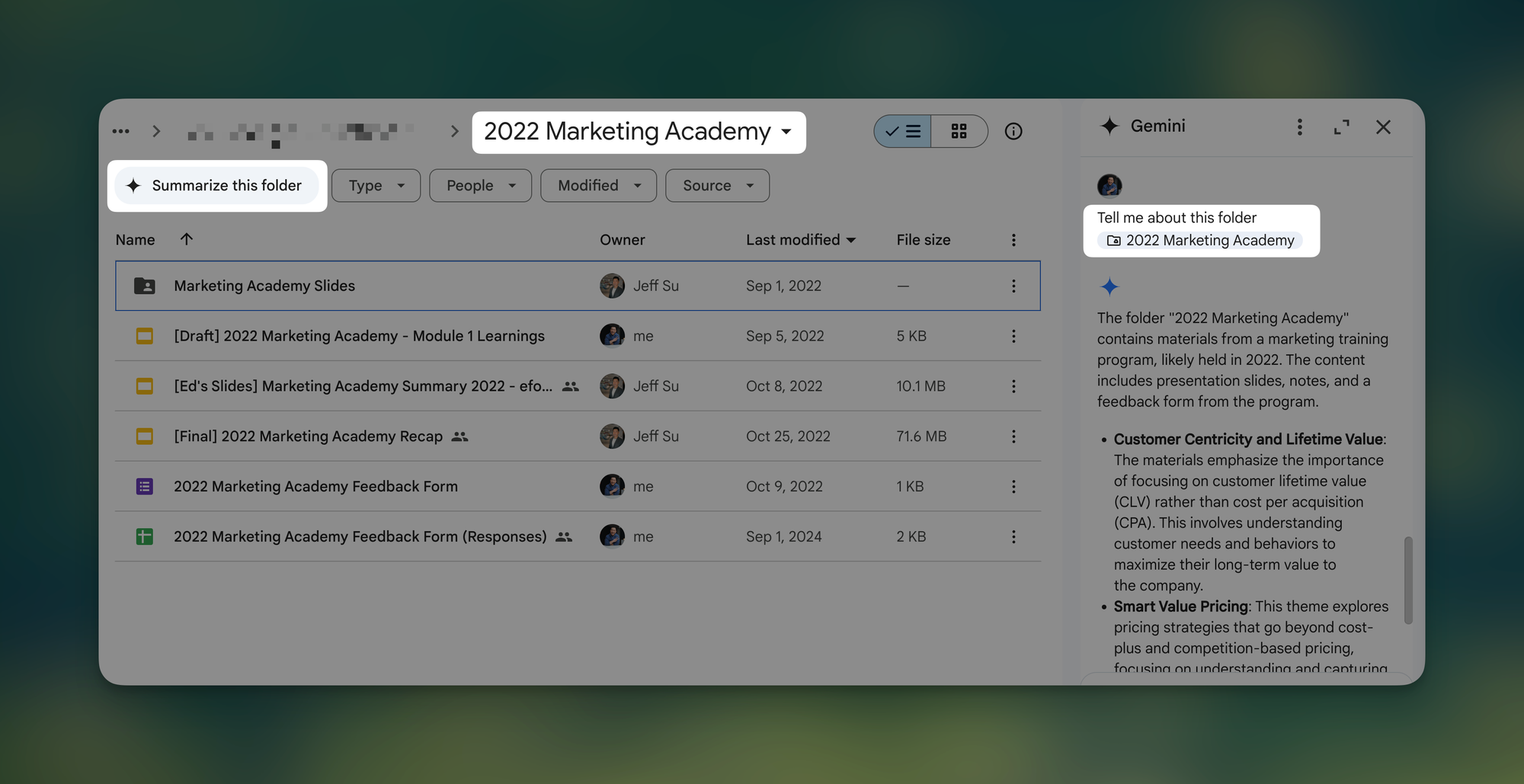
In this example, I've asked Gemini to summarize all documents from my Marketing Academy training in 2022.
Instructions (Gemini in the Side Panel is Closed)
There are three ways to initiate folder interaction when the Gemini side panel is closed:
- "Summarize this folder" Button:
- Navigate to the desired folder in Google Drive.
- Click the "Summarize this folder" button.
- Right-Click Context Menu:
- Right-click on a folder in the document list.
- Select "Ask Gemini" from the context menu.
- Selection Toolbar:
- Select a folder in the document list.
- Click "Summarize this folder" in the selection toolbar that appears.
Instructions (Gemini in the Side Panel is Open)
If the Gemini side panel is already open, you have two options:
- Drag and Drop:
- Drag a folder from the document list directly into the open side panel.
- @-mention:
- Type "@" followed by the folder's name in the Gemini side panel's text input box.
- Note: This is a bit buggy in my testing.
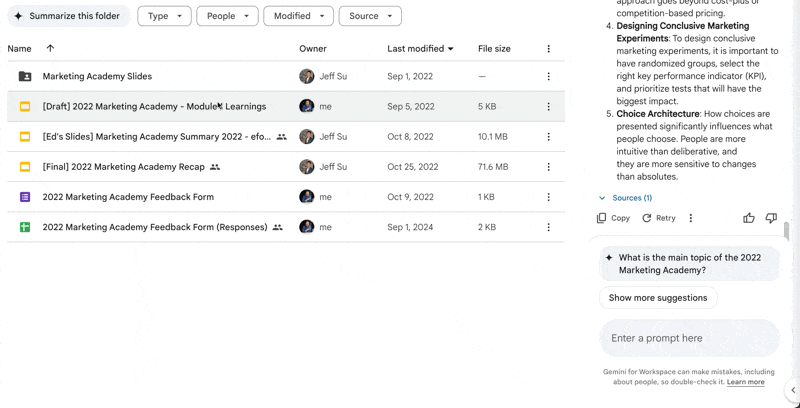
Real-World Applications That Save Hours
Within this folder, I've got training materials scattered across multiple formats—Google Docs with my notes, photos from sessions, presentation slides, and instructor-provided PDFs.
Now, with a single prompt, I can ask Gemini to analyze everything and extract the top five key findings.
But here's where it gets seriously powerful: Let's say I become the program manager for next year's Marketing Academy training. By pointing Gemini at this comprehensive folder, I can generate an entire suite of deliverables:
- A detailed training brief
- A thoroughly justified budget proposal
- A realistic project timeline with dependencies
The Bigger AI Principle at Work
Now for the concept I promised would benefit everyone. As AI models grow increasingly massive (GPT-4o reportedly contains 1.8 trillion parameters), the difference between mediocre and exceptional results often comes down to how precisely you frame your context.
Compare these two prompts:
- "Create a workout plan for me"
- "Create a workout plan for me based on my latest body composition stats and my goals"
The difference in quality is huge, and this is precisely why organized information architecture matters more than ever.
By thoughtfully structuring our files and documents into logical groups (i.e. folders), we accomplish two critical things:
- We can quickly identify relevant information clusters.
- We can feed precisely targeted context to AI systems, dramatically improving output quality.
The Takeaway
Whether you're using Google's Gemini, ChatGPT, Claude, or any AI system, the principle remains the same: garbage in, garbage out. Organized information leads to organized thinking, which leads to precise prompts, which generate superior results.
So while folder-level access might seem like a minor feature update, it represents a fundamental shift in how we can interact with AI systems—moving from broad, general prompts to highly contextualized, information-rich queries.
When you’re ready, here are all the ways I can help.
Was this forwarded to you? Join Workspace Essentials for free 😉