Google Sheets: One Click to Automate Your Formulas
(you can easily filter previous issues by application!)
Hey friends - Today’s Google Sheets tip might seem slightly advanced at first glance but is extremely helpful. The few minutes you spend learning this will save you hours down the road!
The Magic of Smart References
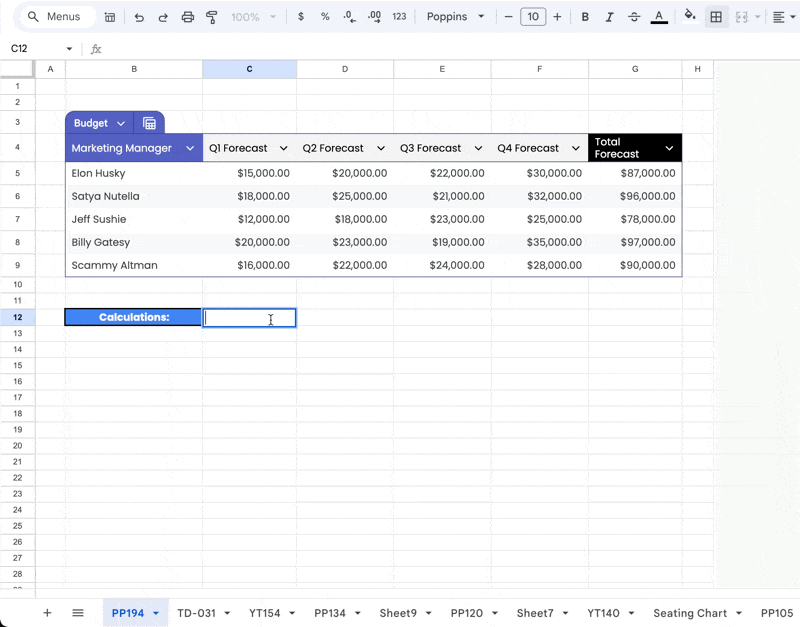
Taking a look at this gif above, we can see that instead of manually selecting column ranges for calculations, simply typing "total" automatically references the "Total Forecast" column.
Wait. What?! 🤯
Put simply, this capability comes from the Table function, a feature Google Sheets introduced last year.
Let’s break it down step-by-step
1. Creating Your First Table
Let's start with the basics and convert our existing data into a table:
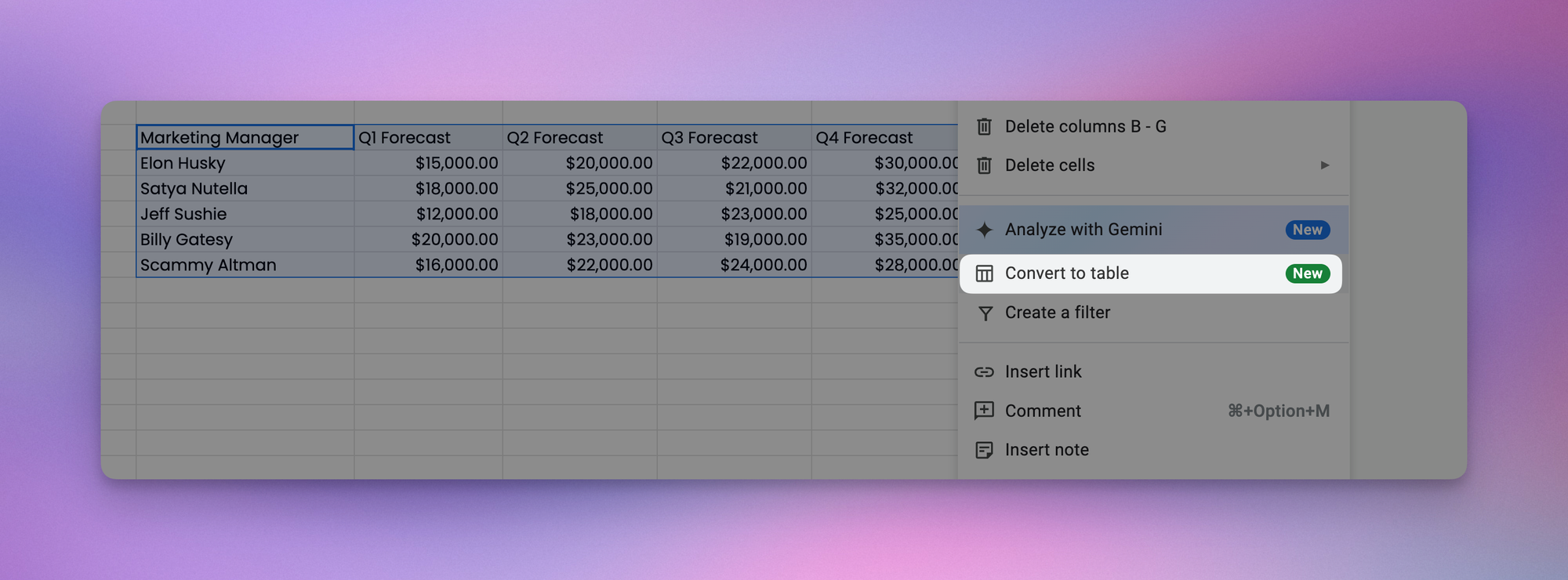
- Right-click anywhere in your data range
- Select "Convert to table"
2. Naming Your Table
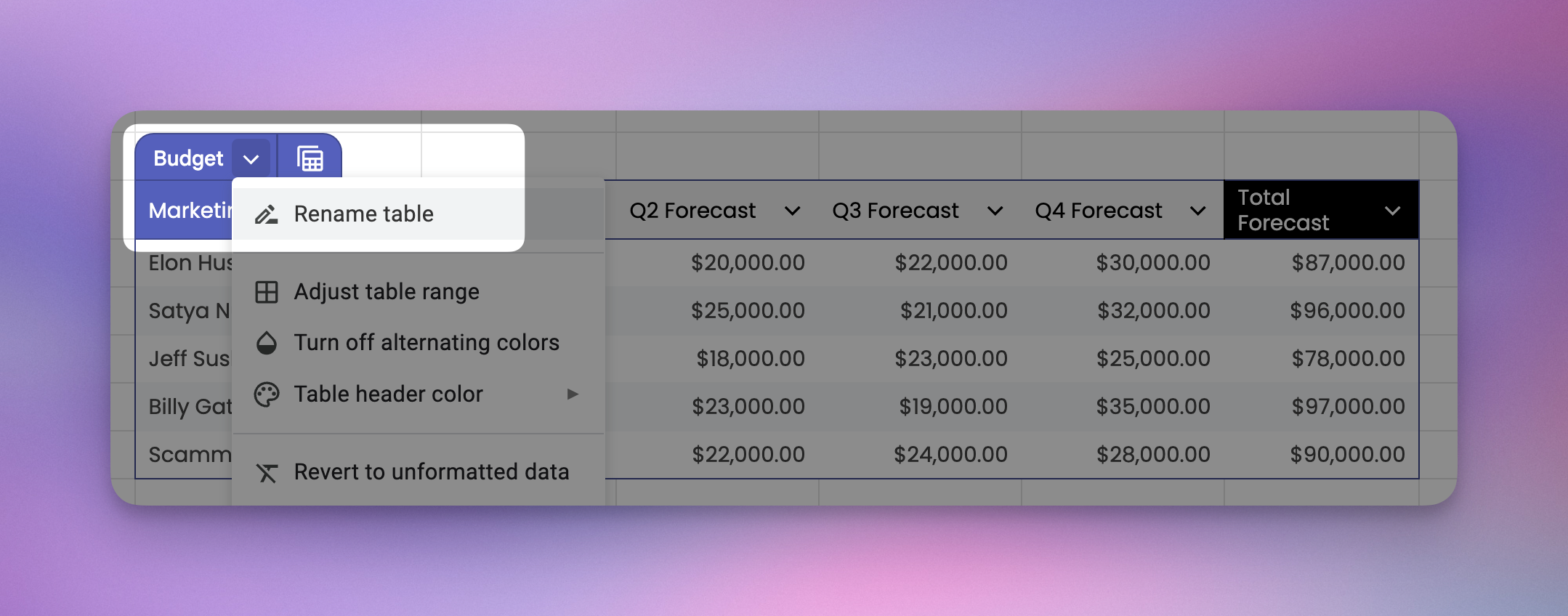
Once your table is created, give it a name. This name becomes your reference point for all future operations.
3. Understanding Reference Options
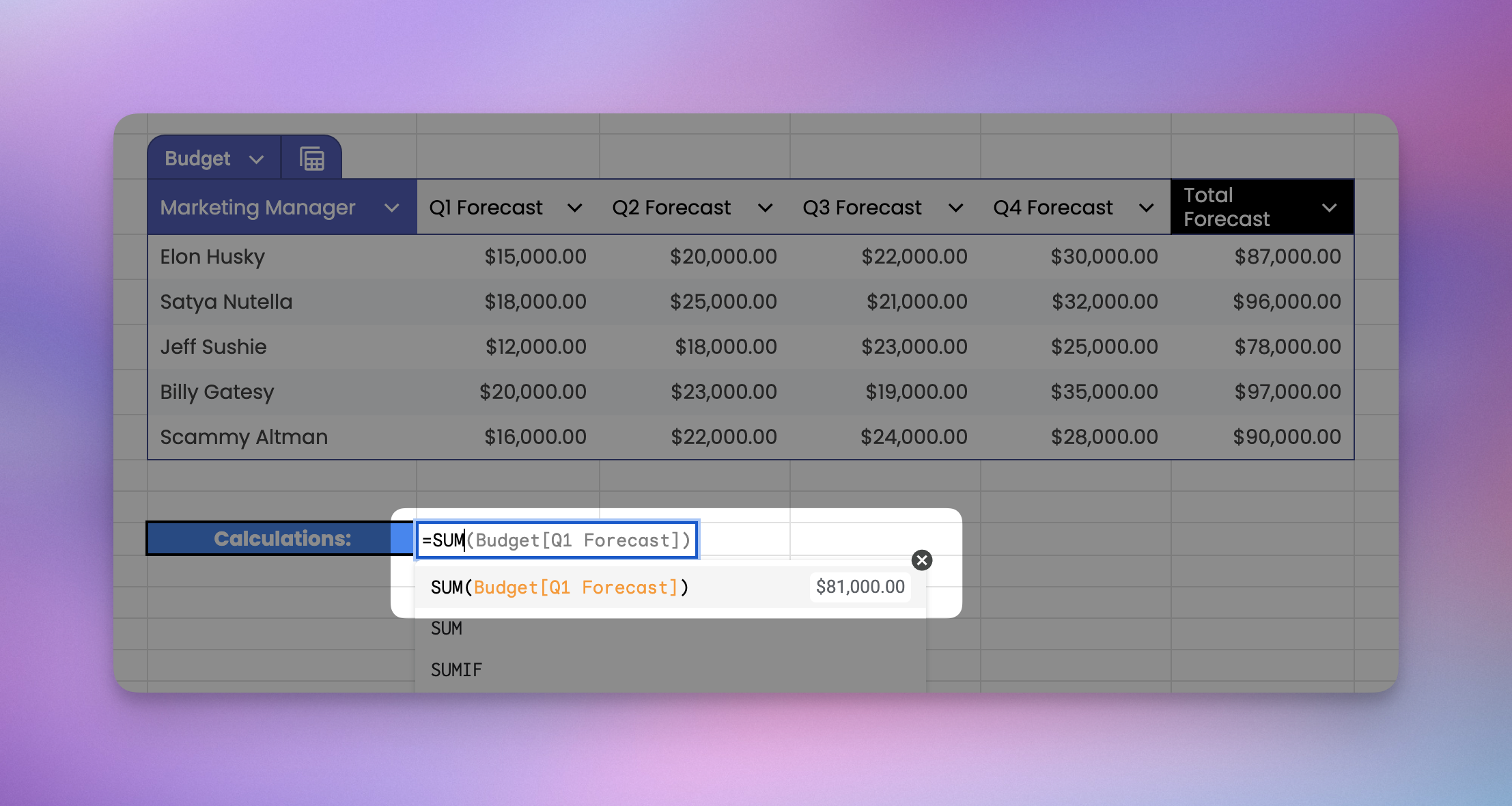
When you begin typing a formula like “=SUM()”, you now have new ways to reference your data. These include:
- The entire table
- Specific columns
- Specific rows
That’s cool. So what?
Remember those frustrating moments when adding a new row meant updating all your formulas? Yea those days are over.
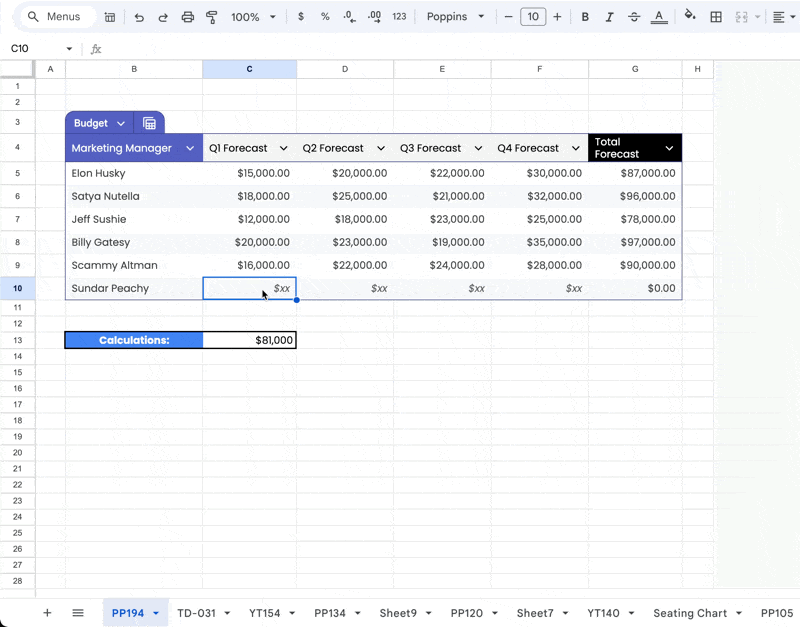
Let's say you need to add another Marketing Manager to your team. In a traditional spreadsheet, this might mean manually updating your formulas.
But with table references, your formulas automatically adjust to include the new data. The reference to "Q1 Forecast" remains intact and functional, no matter how many rows you add.
Next Steps
While this was (obviously) an extremely simple example, I encourage you to start incorporating this feature into your daily workflow.
Start small – convert one of your regular spreadsheets into a table and experiment with the reference features. You might be surprised at how quickly it becomes an indispensable part of your productivity toolkit.
Remember: The best way to master any new tool is through practical application. Try this with your next data analysis task, and watch how it streamlines your process.
When you’re ready, here are all the ways how I can help.
Was this forwarded to you? Join Workspace Essentials for free 😉