Google Docs: 3 Must-Try Modern Templates!
(you can easily filter previous issues by application!)
Hey friends! I've been exploring Google Docs' latest release of templates, and I have to say I’m pretty impressed.
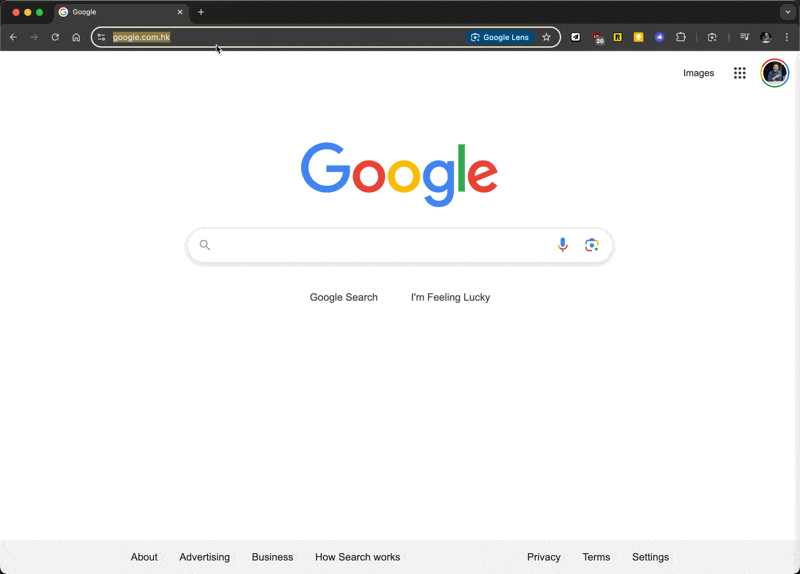
What's particularly interesting is how this move seems to be Google's response to Canva's massive success. If you've ever wondered why Canva became so popular so quickly, they essentially created a "template for everything" approach, making good design accessible to everyone.
What's New in Google Docs Templates?
Google has completely revamped their template gallery with fresh, modern designs that feel more current and professional.
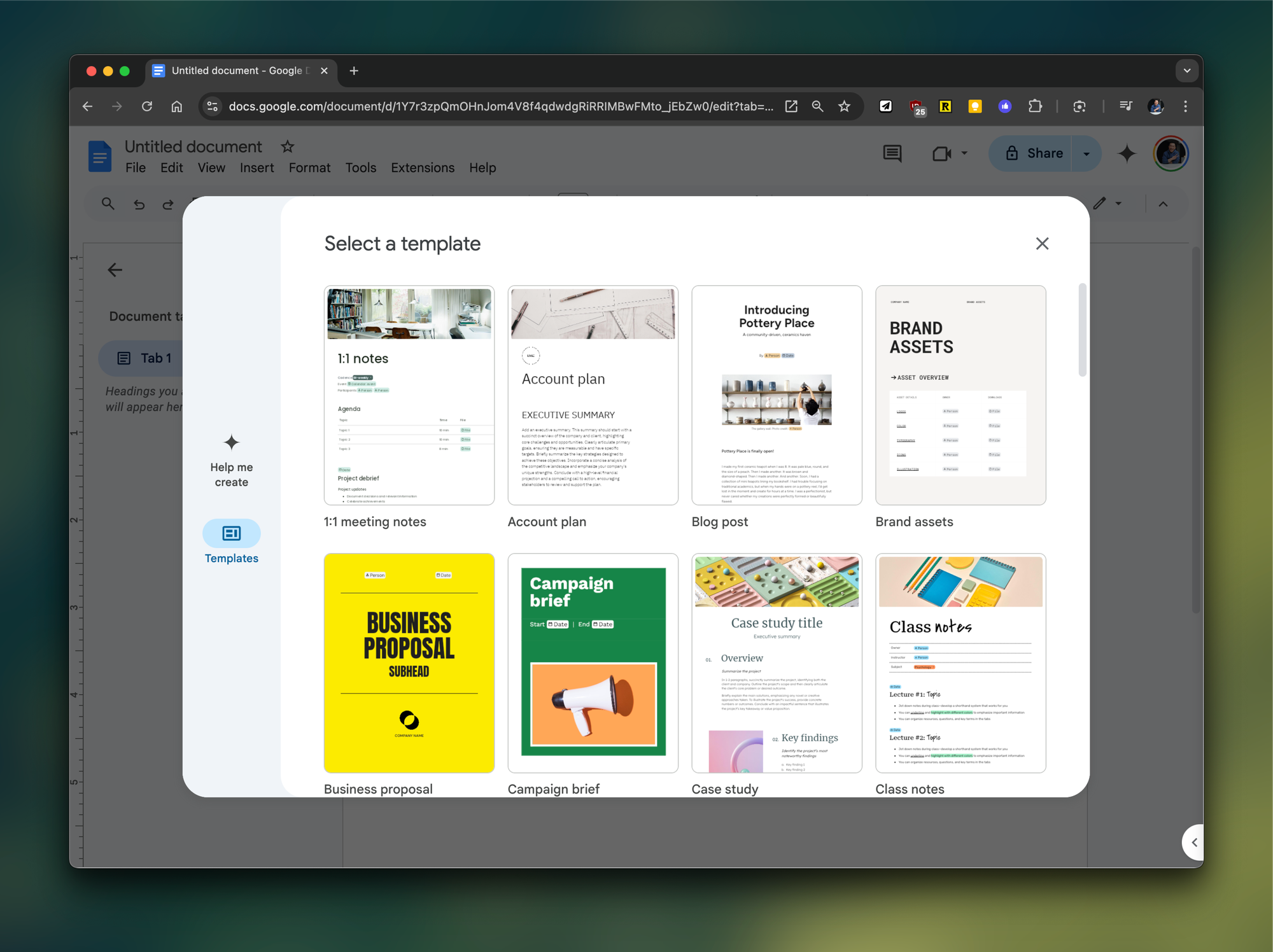
How to Access the New Templates
You have two simple ways to explore these templates:
- Quick Access: After typing
doc.newin your browser, click the "Templates" button that pops up on the page - Menu Navigation: Go to Menu → File → New → From template
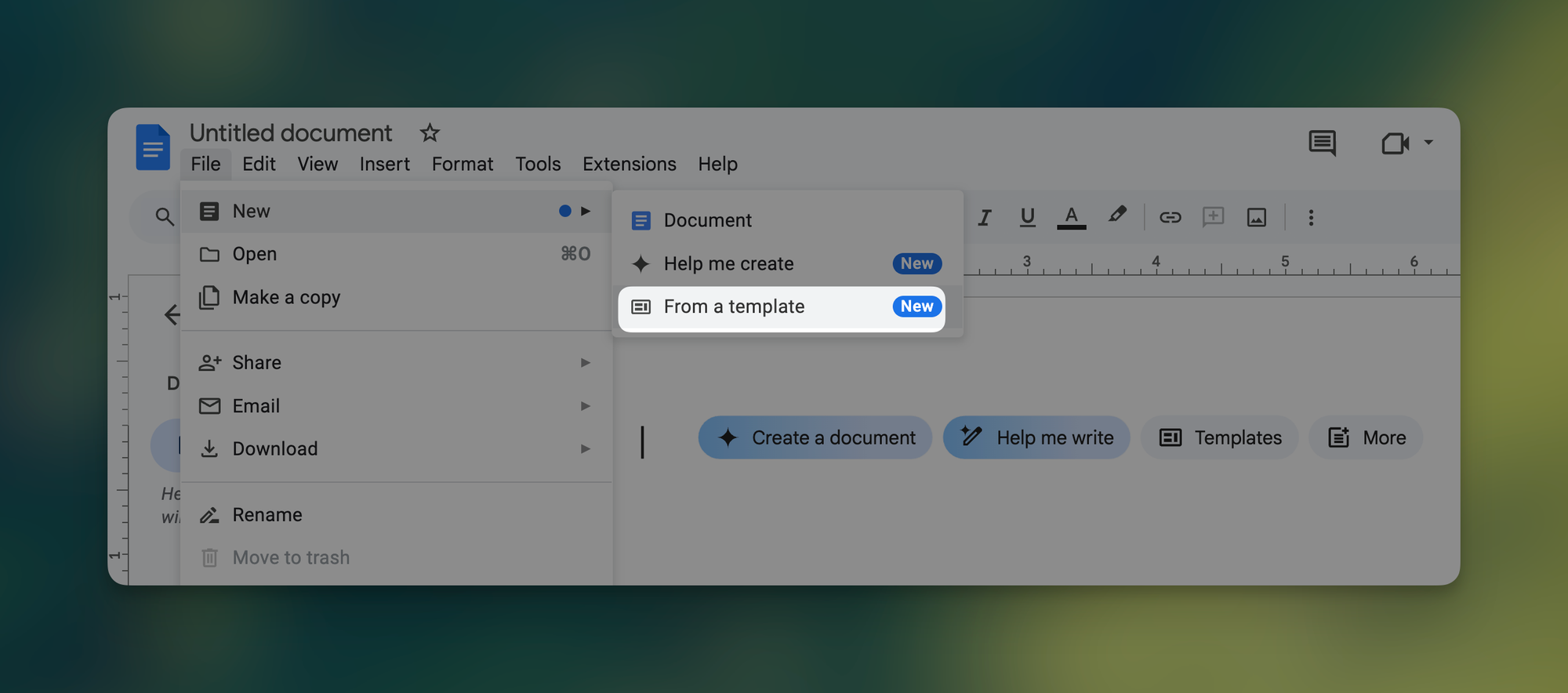
My Top 3 Template Picks
After testing various templates, here are the standouts that I think you'll find most useful:
1. Blogpost Template
- Clean, minimalistic design that puts your content front and center
- Versatile layout that works for multiple content types
- Perfect balance of white space and content areas
2. Project Wiki Template
- Modern, tech-inspired design reminiscent of OpenAI's aesthetic
- Well-structured sections for organizing complex information
- Great for documentation and team knowledge bases
3. Class Notes Template
- Vibrant color scheme that makes information pop
- Thoughtful font pairings that improve readability
- Organized layout that works well beyond just class notes
I'd love to hear which templates resonate with you. Drop your thoughts in the comments below!
When you’re ready, here are all the ways how I can help.
Was this forwarded to you? Join Workspace Essentials for free 😉