|
Google Chat
| #189
Google Chat: Master These 5 Power-User Tips Today
(you can easily filter previous issues by application!)
Hey friends - A reader recently pointed out to me that I rarely give Google Chat any love in my weekly newsletters so today’s all about the ONLY and BEST messaging app Google has ever made… 😏
(if you don’t get the joke scroll all the way to the bottom of this email)
Compact Density Setting
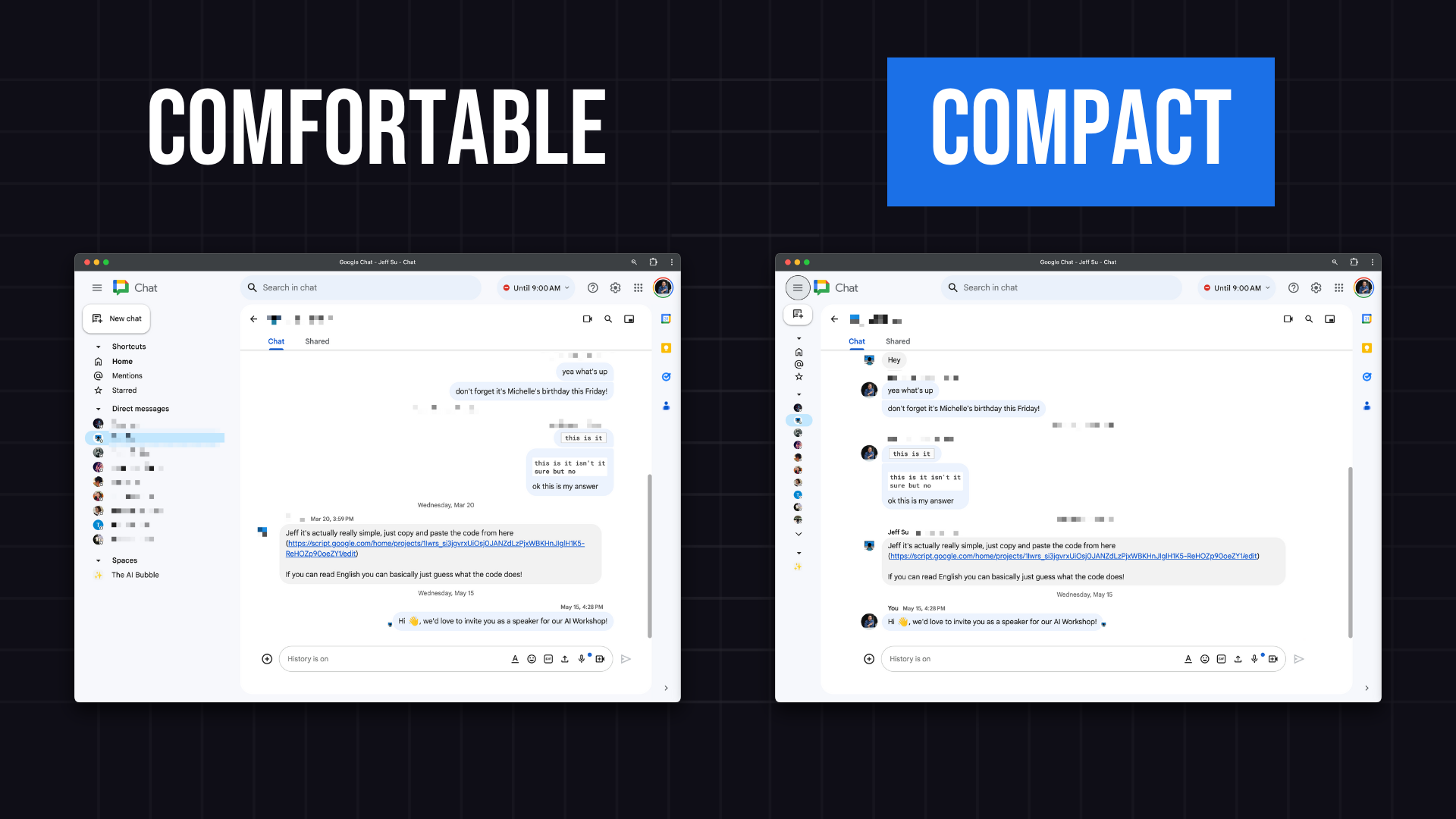
Before getting into the tips, I’ve been really enjoying the new “Compact” density mode where the message bubbles are aligned in the same direction for both the sender and recipient.
You can enable this by going to Chat Settings > Density > Compact.
My Five Favorite Google Chat Tips
- Cleaner chat interface: You can add hyperlinks by selecting a word or phrase > CMD/CTRL + K > Insert link to avoid pasting a long ugly string in its entirety.
- Quick reference: In addition to notifying a specific individual in a group chat, you can use the “@” command to insert a file from Google Drive by typing out the name of the document.
- Press ↑ in Google Chat reply box: Edit previously posted message.
- Bullet points: CMD/CTRL + Shift + 8 to insert bullet points within your chat box.
- Tasks integration: Hover over chat > 3 dots > Add to Tasks to centralize all your tasks in a single location (learn my entire workflow in the Workspace Academy)!
Timeline of all of Google’s Messaging Apps
- 2005: Google Talk
- 2009: Google Voice, Google Wave
- 2010: Google Buzz, Google Docs chat (wtf)
- 2011: Google+ Huddle, Google+ Hangouts
- 2013: Google Hangouts (unified messaging)
- 2016: Google Allo, Google Duo, Google Spaces
- 2017: Hangouts Chat, Hangouts Meet
- 2020:
- Google Chat (rebrand of Hangouts Chat)
- Google Meet (rebrand of Hangouts Meet)
When you’re ready, here are all the ways how I can help.
Was this forwarded to you? Join Workspace Essentials for free 😉