Google Sheets: Transform Project Management With One Formula
(you can easily filter previous issues by application!)
Hey friends - Today I’m sharing a project management tip in Google Sheets that has saved me a LOT of headache over the past few years.
For context, effective project management aims to minimize mistakes, like automatically rejecting incorrectly formatted emails.
In this example below, I want the Seller in Column D to be highlighted if they still haven’t approved their client for our event.
- I.e. If Column C says 'Pending,' we want to highlight Column D in a different color for quick identification.
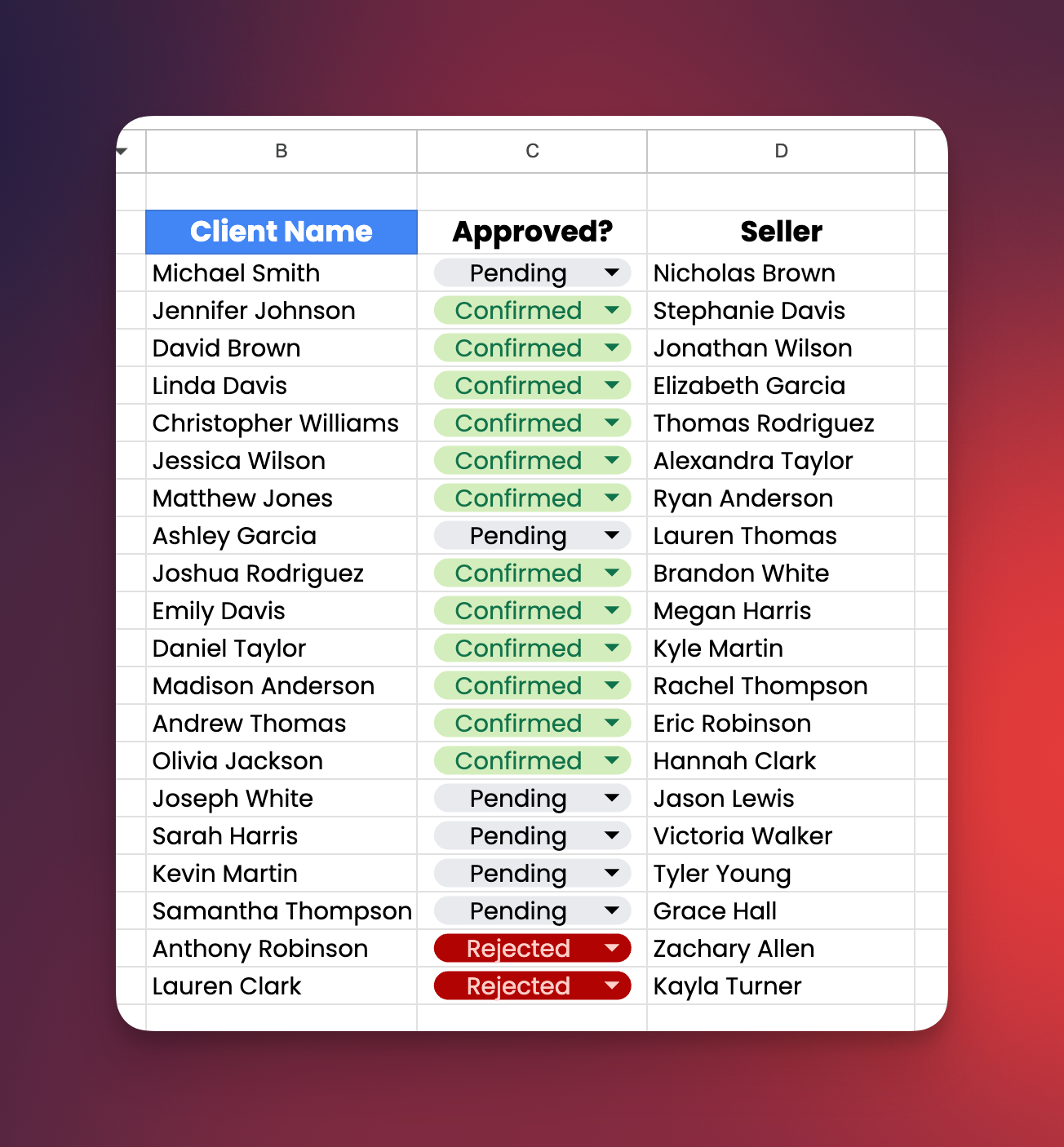
Currently, it's difficult to see who needs follow-up, especially if we apply this in a real-world use case with hundreds of names.
Custom Formulas to the rescue
First, press OPT+/ (or ALT+/ for Windows) to open the Menu search bar and search for 'Conditional Formatting.’
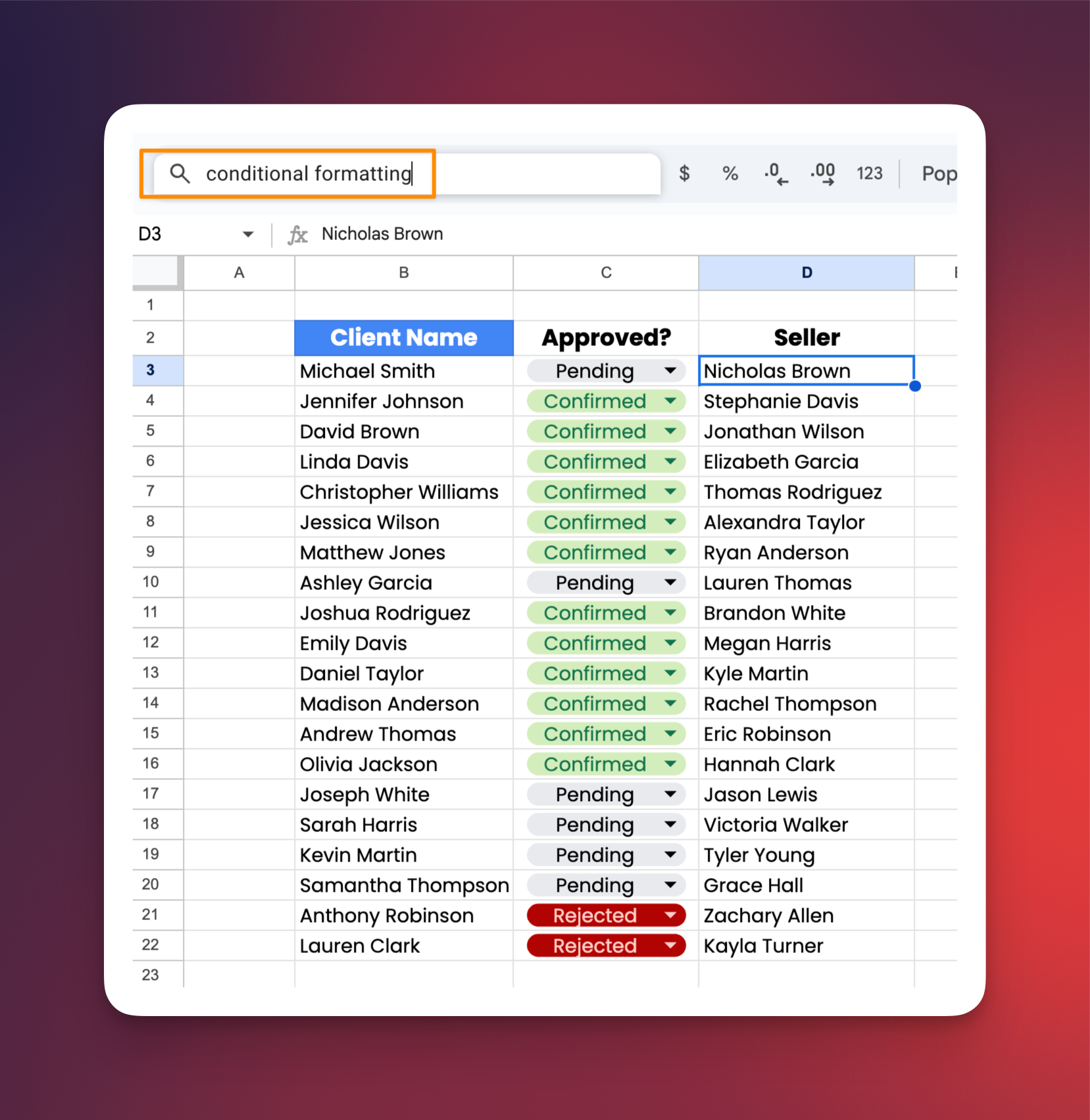
Then, under “Conditional format rules” I select:
- Apply to Range “D:D”
- Format cells if “Custom Formula is”
- Followed by =C1=”Pending”
- Highlight cells with red color
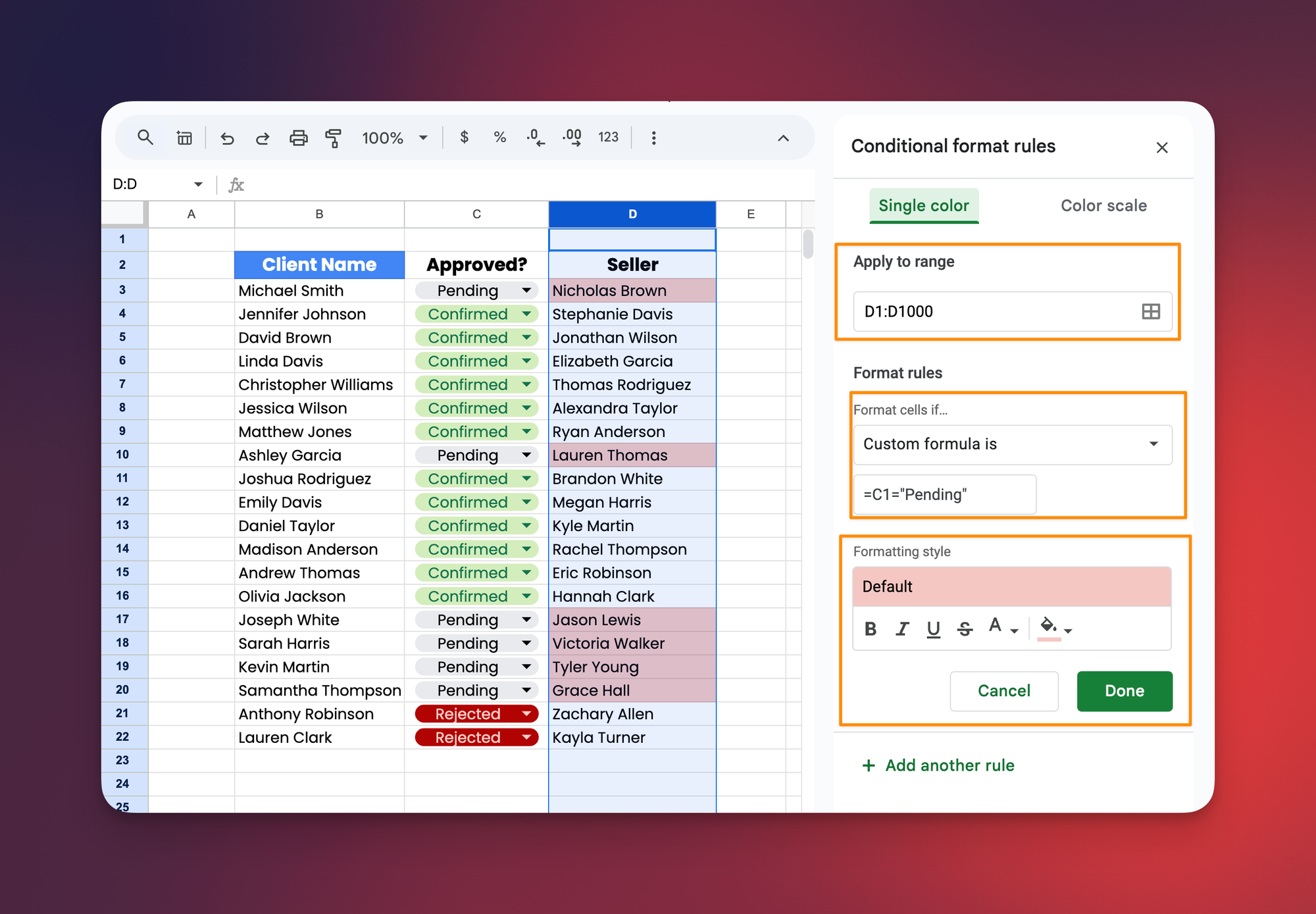
Essentially, we're instructing Google Sheets to highlight cells in Column D if the corresponding cell in Column C contains ‘Pending.’
Try it out yourself
Make a copy of this spreadsheet and play around with it yourself! Even if you rarely use Custom Formulas, make it a habit to use OPT+/ or ALT+/ to search for Google Sheets features. 😁
When you’re ready, here are all the ways how I can help.
Was this forwarded to you? Join Workspace Essentials for free 😉