Gemini: The Smartest Way to Extract PDF Data!
(you can easily filter previous issues by application!)
Hey friends! Although today’s tip mainly focuses on a paid Gemini feature, I’ve also included a workaround for free users at the end.
Let’s dive in.
Gemini in Google Sheets
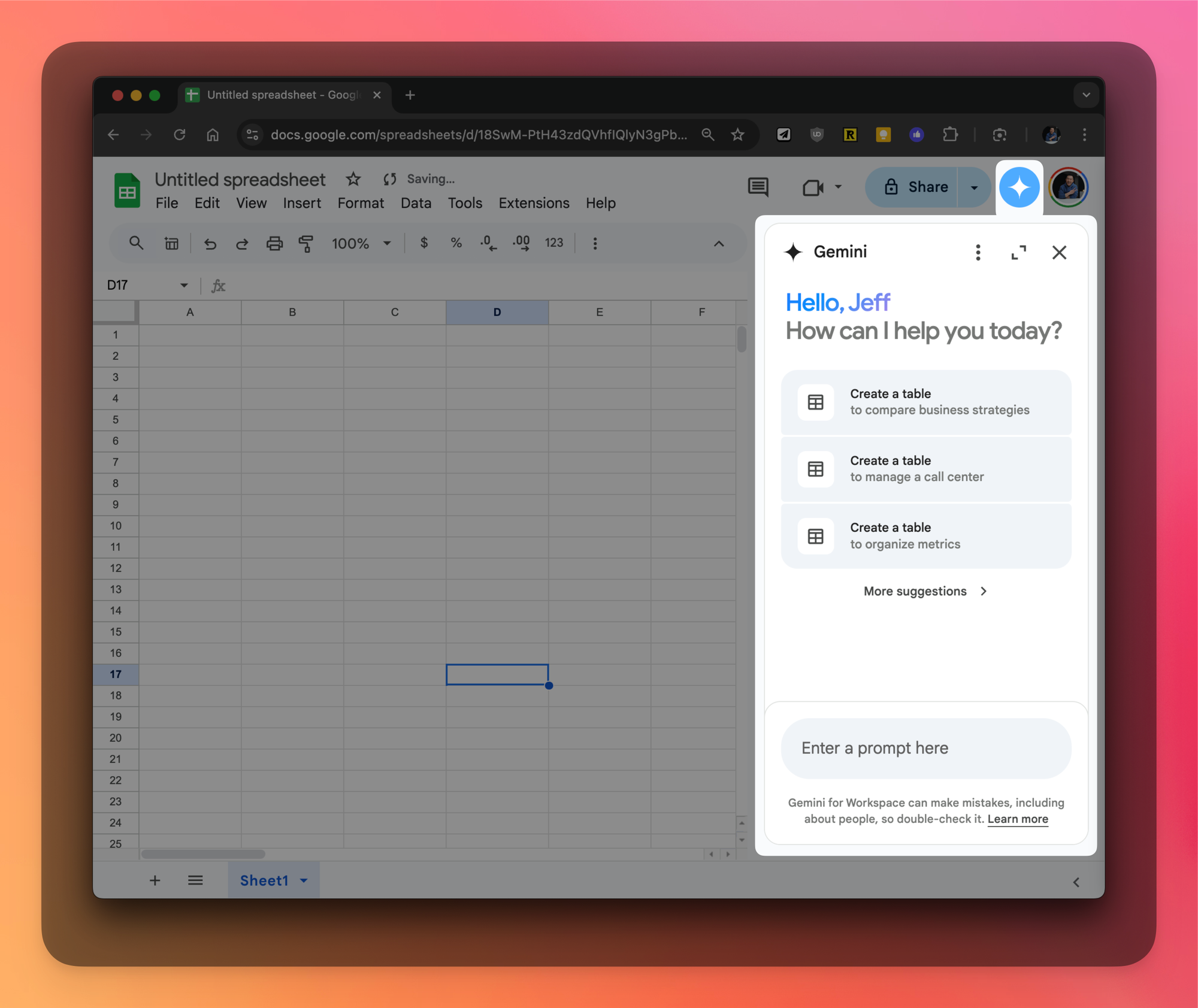
Paid users have had access to Gemini in Google Sheets for a while now but to be honest, I’ve never really found a good use case…until now.
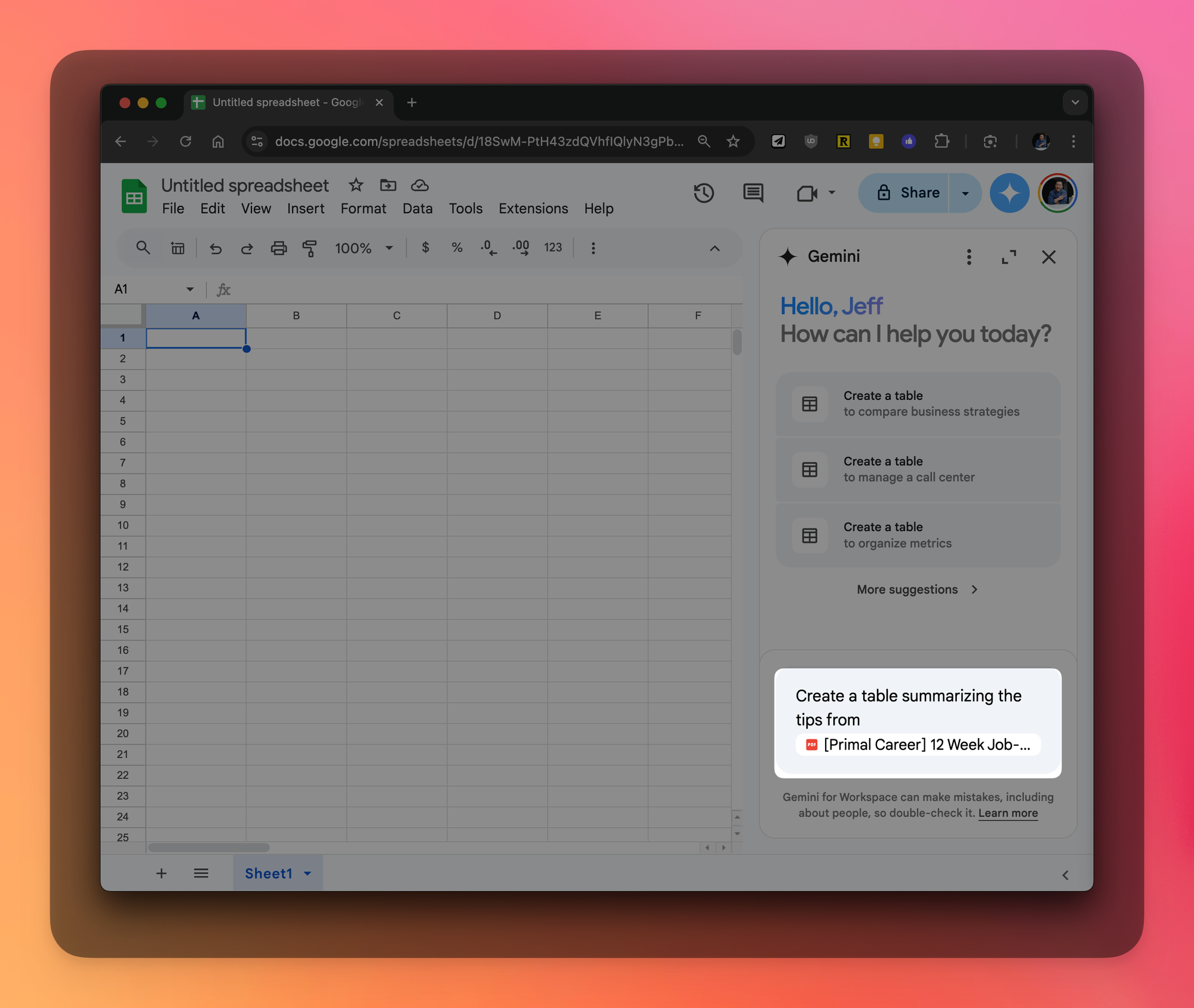
As you can see in the above screenshot, I’ve tasked Gemini in Sheets with creating a table not from scratch, but from an existing PDF document stored in my Google Drive.
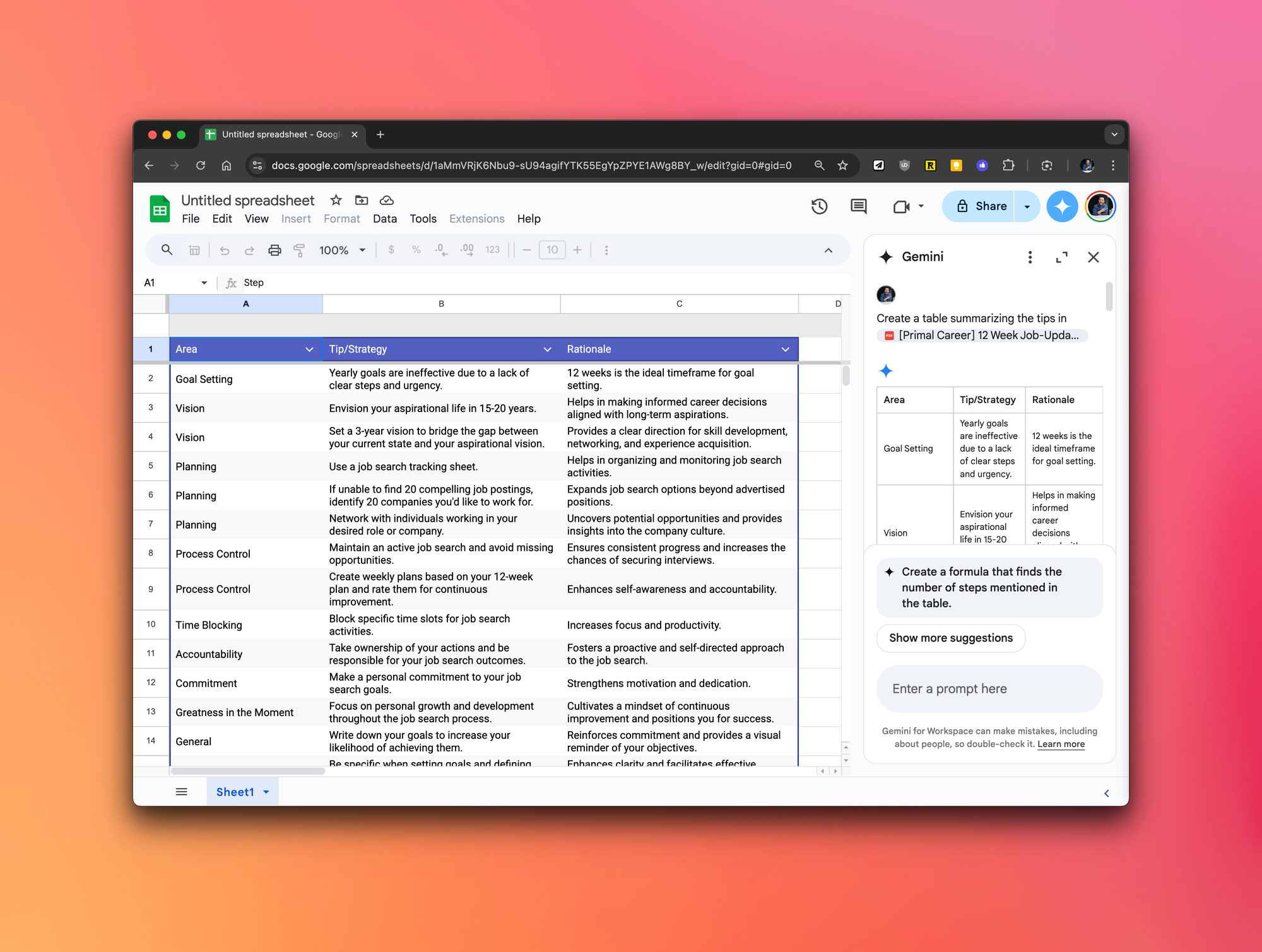
Gemini outputs a structured table by bucketing similar content together, allowing me to (1) Get the highlights without going through a text-heavy PDF, and (2) Easily build on top of this initial view (it’s much harder to work with a PDF).
Workaround for Free Users
Free users can attach a PDF document to the standalone version of Gemini (or ChatGPT) and instruct it to output the information in a table format.
When you’re ready, here are all the ways how I can help.
Was this forwarded to you? Join Workspace Essentials for free 😉