Gemini: Your Secret Weapon for Sensitive Emails
(you can easily filter previous issues by application!)
Hey friends - Today I’ve got two email-related Gemini tips for you. The first is relevant for everyone and the second is specific to paid Gemini users.
Why would I ever use Gemini to reply to emails?
When Google (and OpenAI) first announced Google Gemini and ChatGPT respectively, both companies listed “draft and reply to emails” as one of the preeminent use cases of their AI tools.
I remember thinking, “That’s so dumb. Why would I waste time going to a different tab, typing a prompt, waiting for the output, copy and pasting that output, and then making edits when I can just reply the email?!”
I was too young too naive. 😏
Now that I know better, here’s the framework I follow when it comes to incorporating Gemini in my email workflow:
I know the answer, and I know how to say it
Skip Gemini for straightforward replies like “Sounds good, please proceed with the second draft.”
I know the answer, but I don’t know how to say it
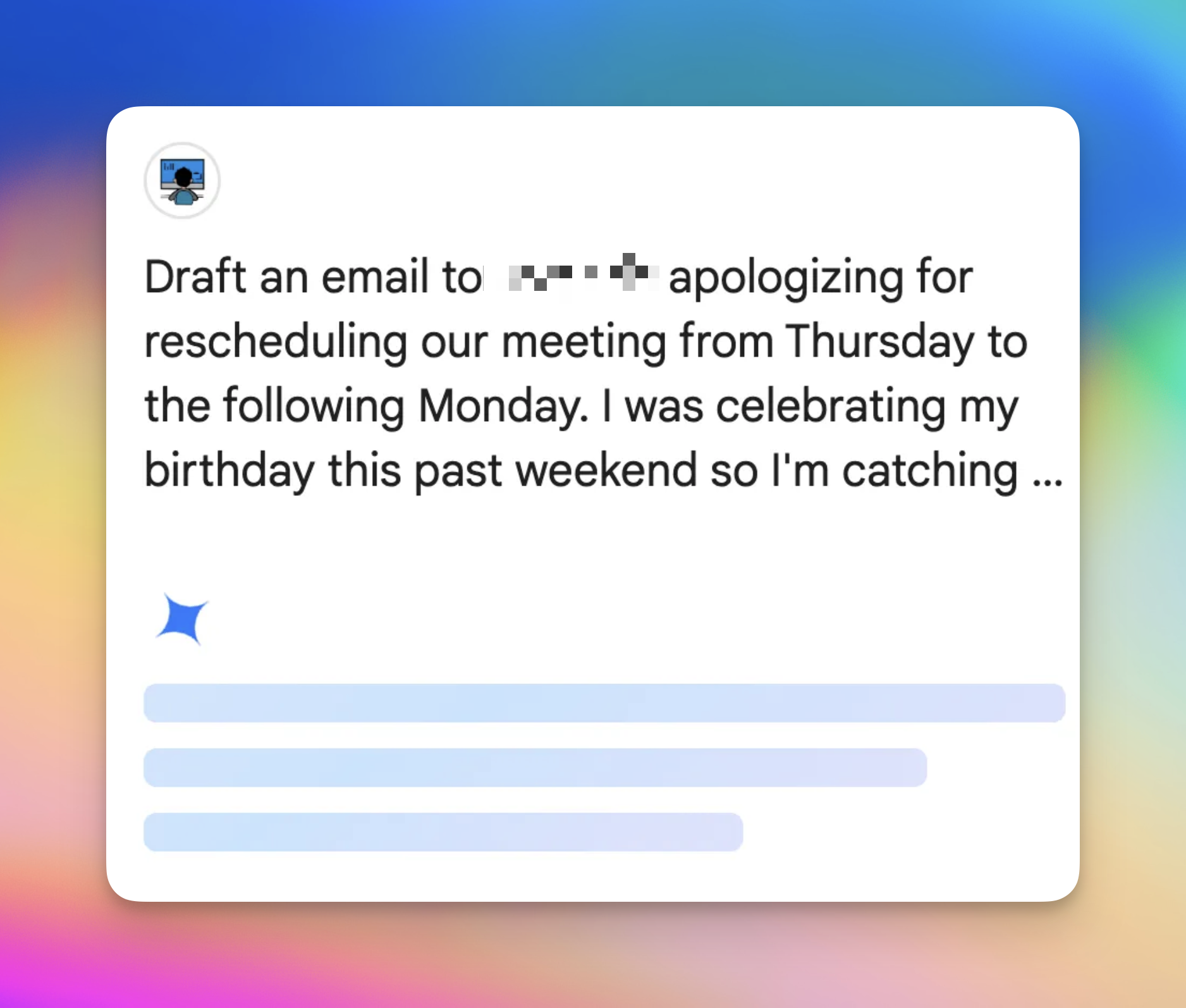
For sensitive topics that include a lot of nuance, I basically describe how I feel and what I’d like to say, and ask Gemini to turn my word vomit into something eloquent.
Try it out yourself! The difference between what I would have written (after thinking about it for 15 minutes) and what Gemini outputs in 30 seconds is astounding.
Using Gemini in the Gmail Side Bar
(only available for paid Gemini users)
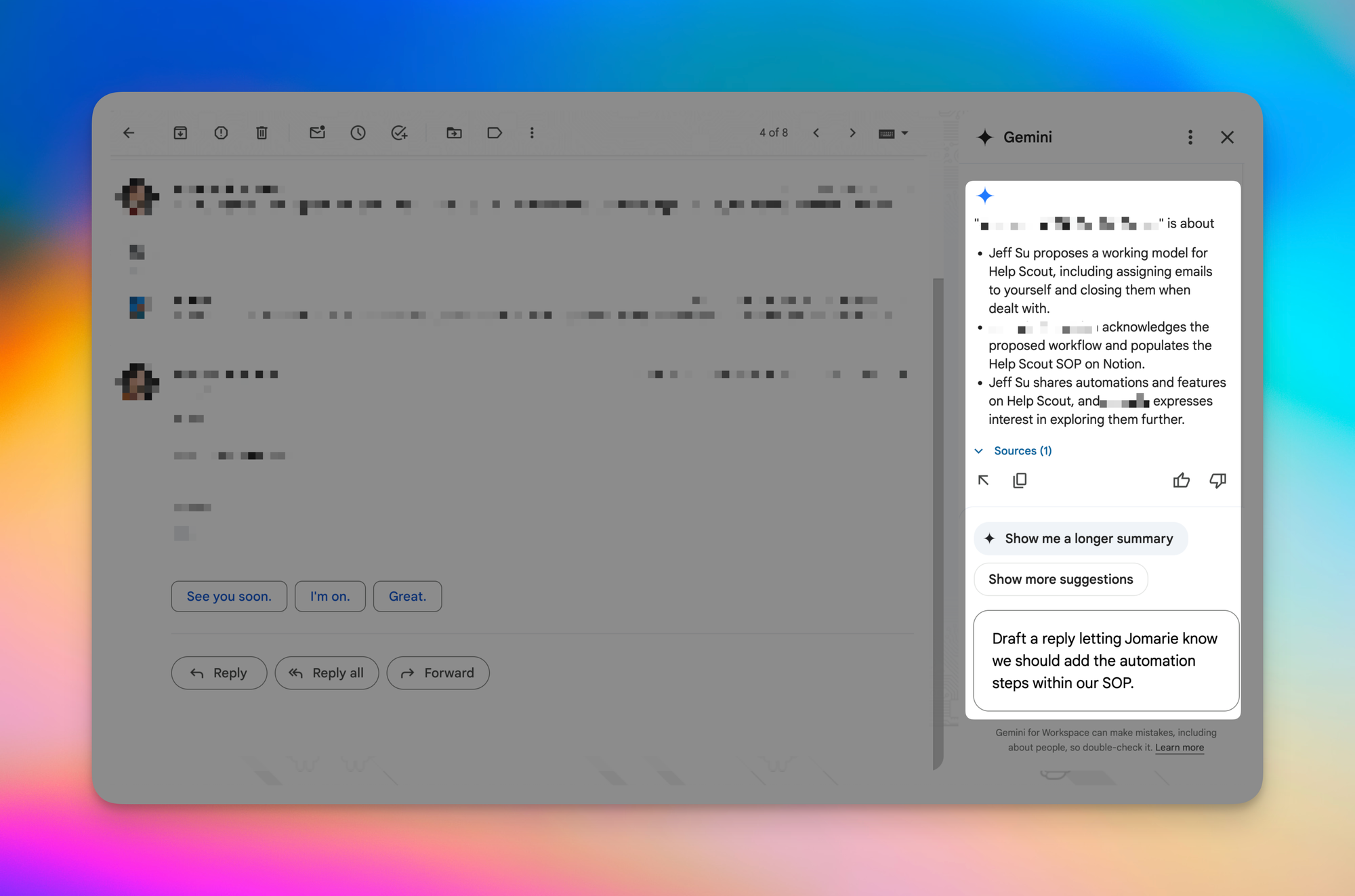
One of the reasons I personally prefer Gemini over ChatGPT is it’s integration within Google Workspace Tools. Here are the two biggest advantages of having the Gemini sidebar within Gmail:
- Decreased friction - I’ve found myself using Gemini more simply because I can start prompting without leaving my current tab in Gmail.
- Context awareness - When replying to emails, Gemini takes the entire conversational history into account so I don’t have to add context it already knows.
How have you been using Gemini in Gmail? Let me know in the comments! 😁
When you’re ready, here are all the ways how I can help.
Was this forwarded to you? Join Workspace Essentials for free 😉