Google Sheets: This Table Trick Will Blow Your Mind
(you can easily filter previous issues by application!)
Hey friends - A fellow Workspace Essentials subscriber, Milton, is an expert with Google App Script automations and he has kindly offered to build an automation for us!
He’s open to suggestions on what automation most of us would like so please fill out his Google Form here if you have a request for him.
Onto today's productivity tip.
Tables...again?
You might recall that a few months ago Google Sheets rolled out the new Table feature, which allows us to convert an entire dataset into a beautifully formatted table in just 2 clicks.
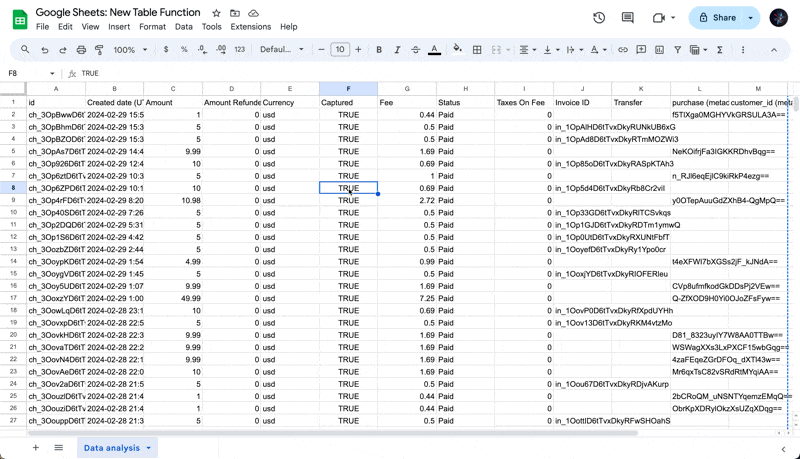
Today I’ll go over an extremely practical use case the new Table feature enables: Referencing Tables within formulas.
Referencing Tables and Table columns
First, we can rename the table by clicking the dropdown next to the name:
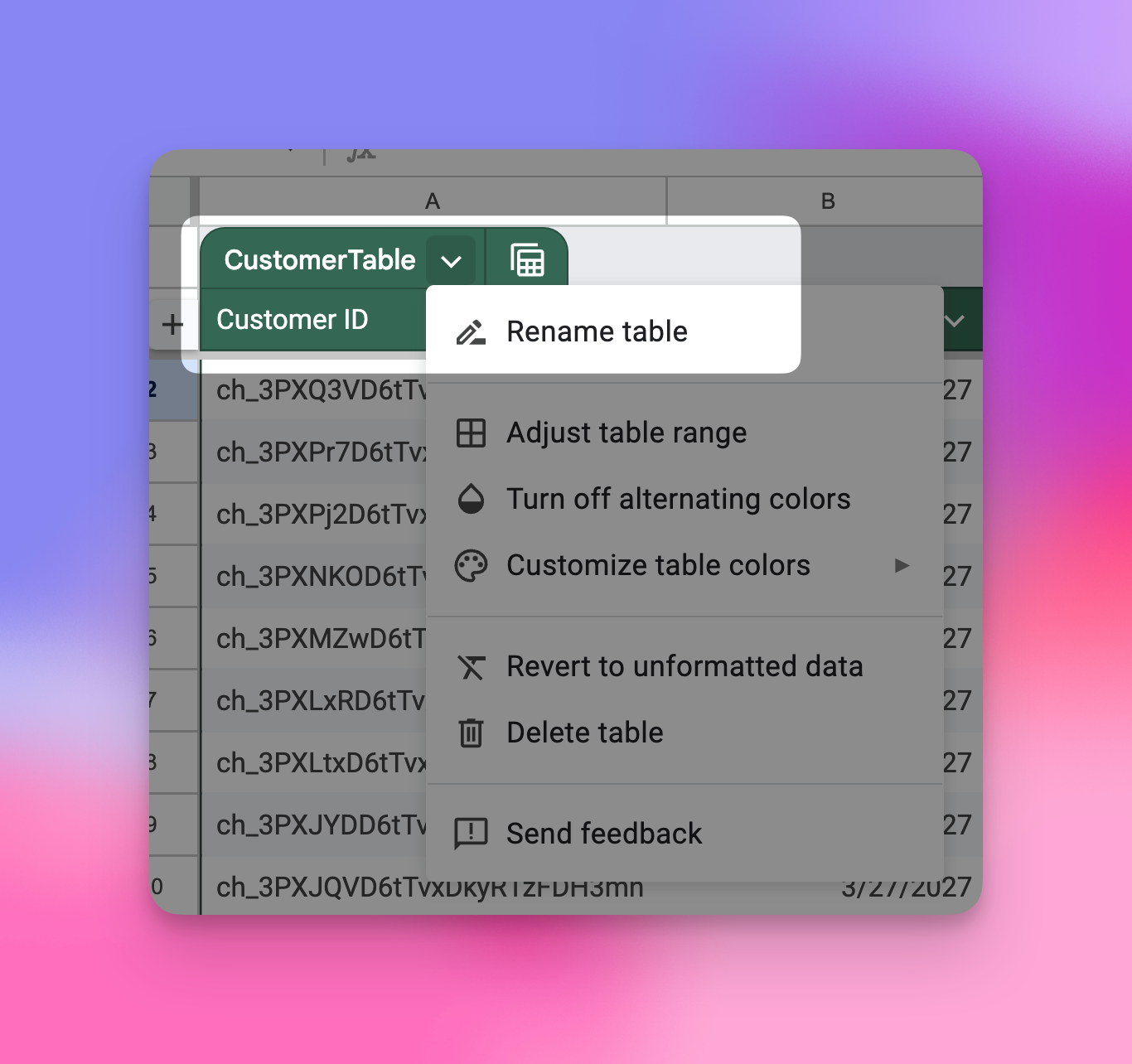
Now, I can use formulas to reference the entire Table or specific columns from within that Table.
In the example below, I’m using the basic =SUM() formula to add up all sales from the “Amount” column from within my “CustomerTable” table:
=SUM(CustomerTable[Amount])
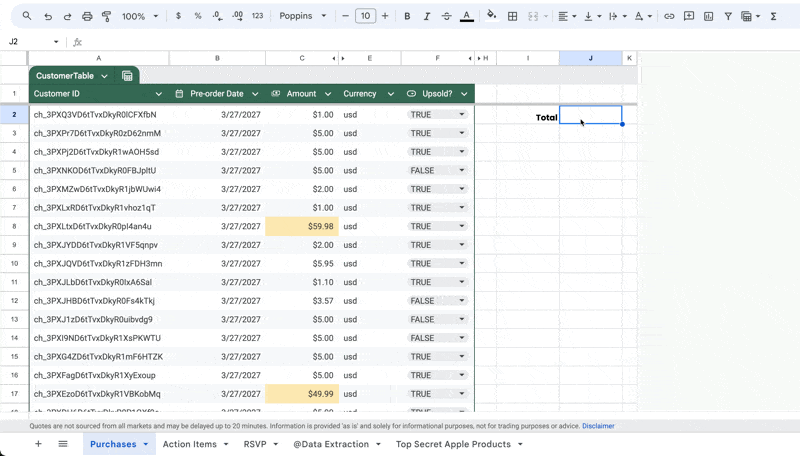
As you might have noticed in the gif above, Google Sheet provides a very user-friendly dropdown menu of options after it sees we’re referencing a table!
Keyboard shortcut
If you (like me) try to avoid using a mouse in Google Sheets to impress the ladies, we can use the following keyboard shortcuts to easily convert ranges to tables:
- Cmd+Opt+T for Mac
- Ctrl+Alt+T for Linux and Windows
When you’re ready, here are all the ways how I can help.
Was this forwarded to you? Join Workspace Essentials for free 😉