Chrome: Unlock Google Lens for Smarter Browsing
(you can easily filter previous issues by application!)
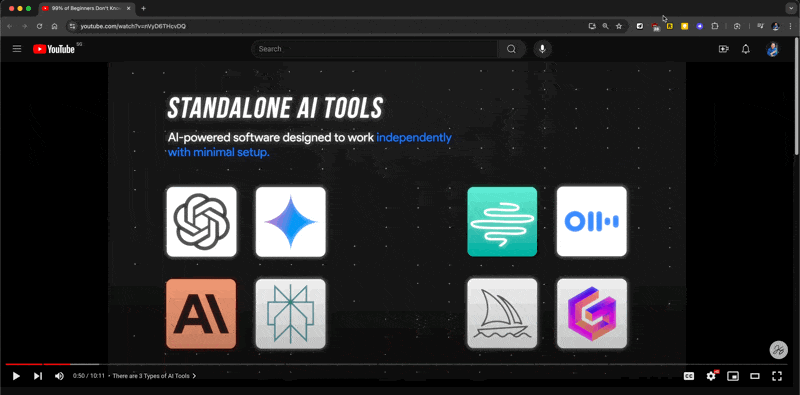
Hi friends – I’ve been testing out the new Google Lens, and while it could use some improvements, it’s definitely helpful in certain situations.
Let’s dive in!
What is it?
Google Lens basically allows us to search for information on any visible content—images, text, or videos—directly from within Google Chrome.
Here are the 3 ways you can access Google Lens:
- On most websites, simply click into the address bar (or what Google likes to call the “Chrome Omnibox”) and the Google Lens button should appear.
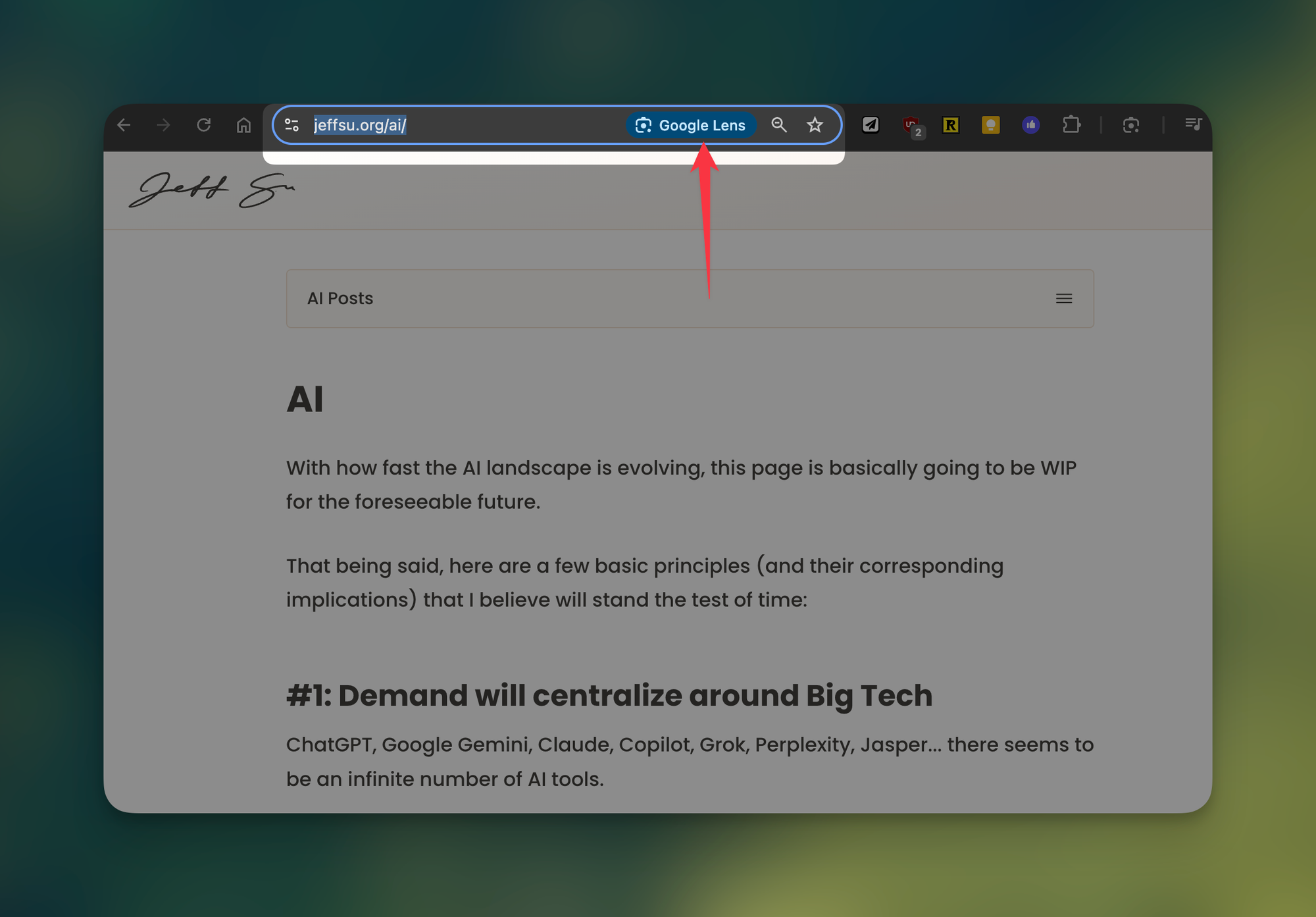
- Click the 3 dots on the top right corner > Search with Google Lens
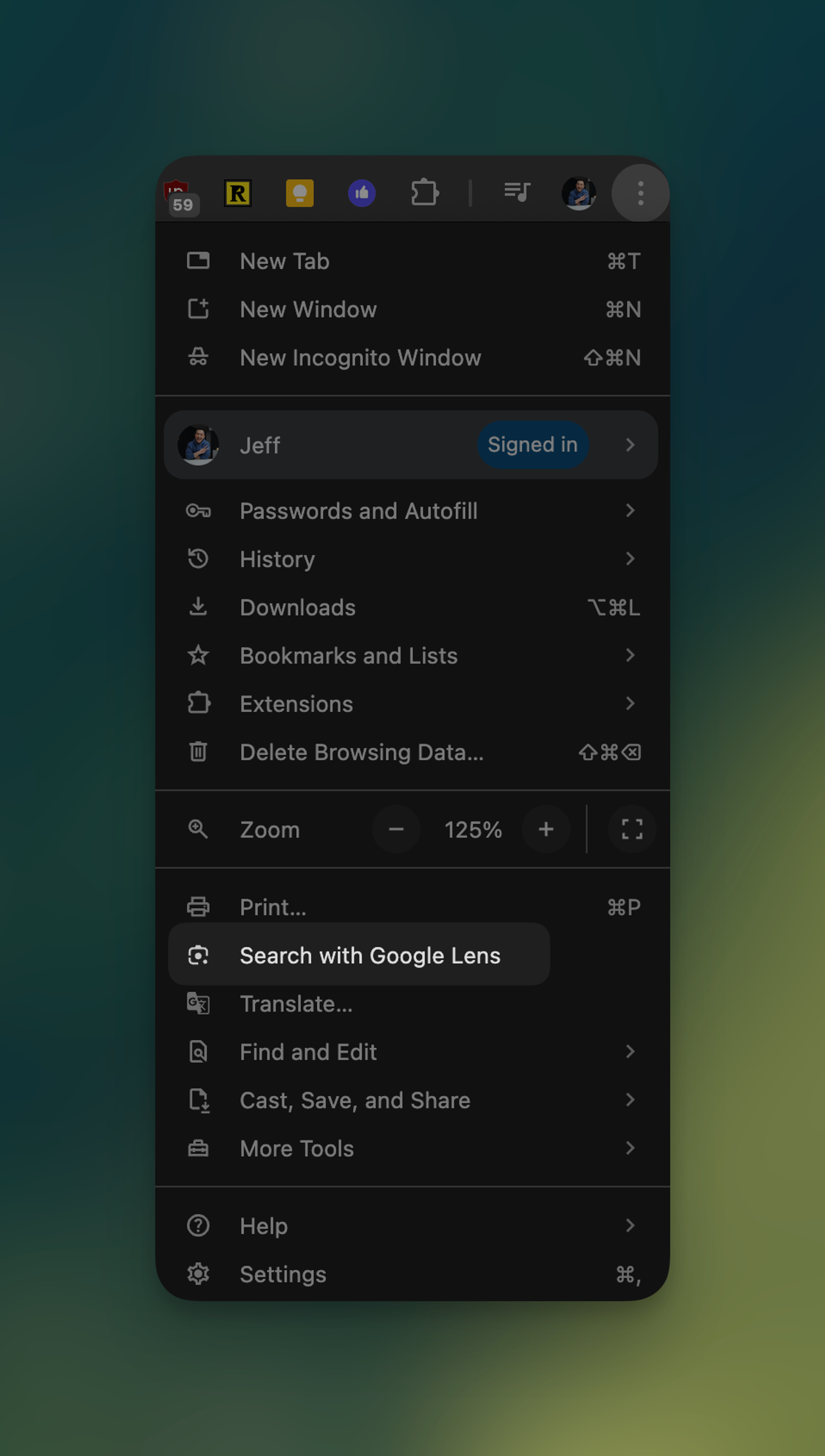
- Simply right click on any image within Chrome > Search with Google Lens
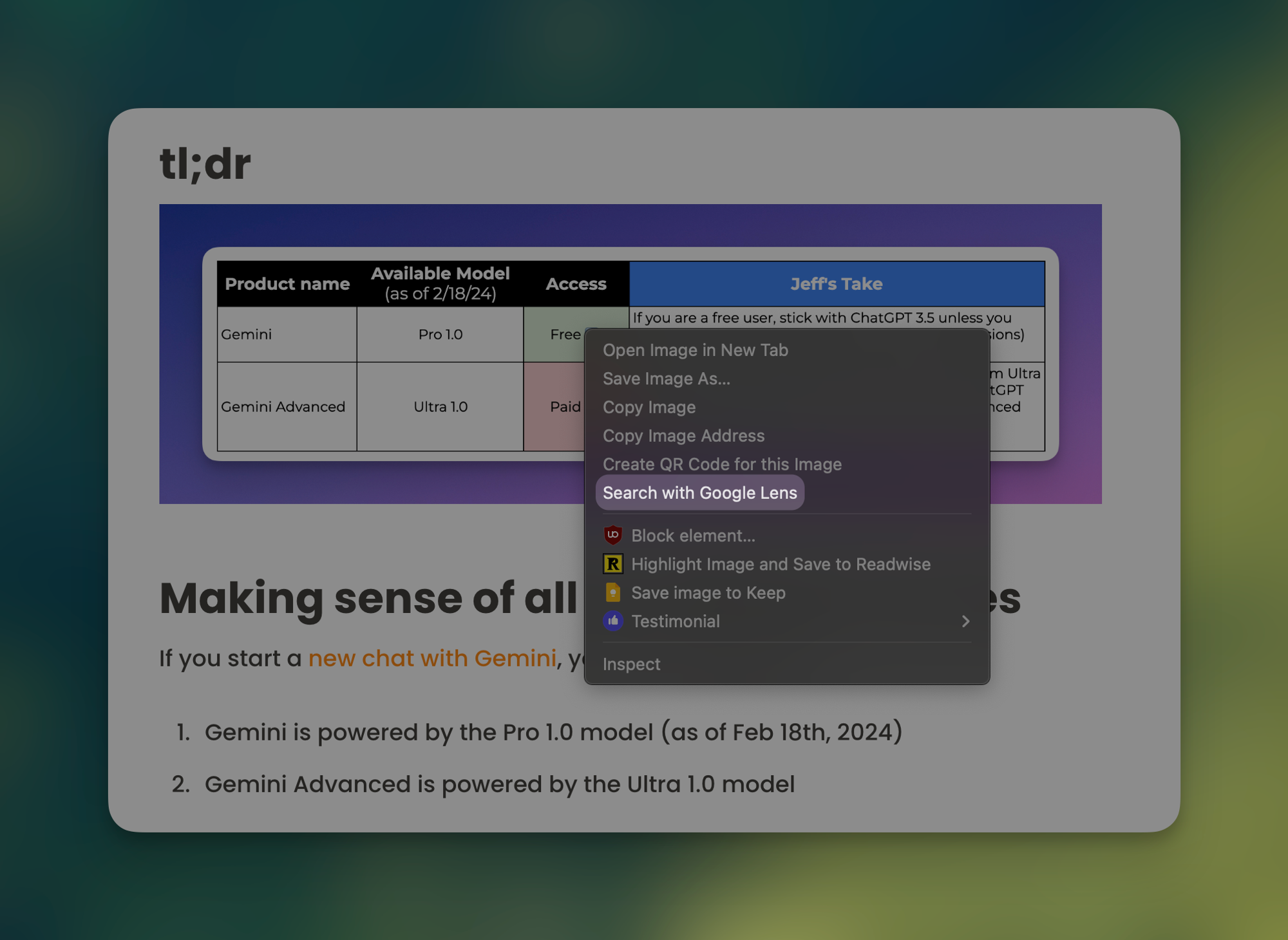
Pro tips
- After performing your first search with Google Lens, look for the Google Lens icon that will appear to the right of your Chrome extensions > Right click > Pin
- If you haven’t updated to the latest version of Chrome (or simply choose not to), head on over to “https://chrome://flags” > Search for “Lens Overlay” > Enable the flag > Relaunch
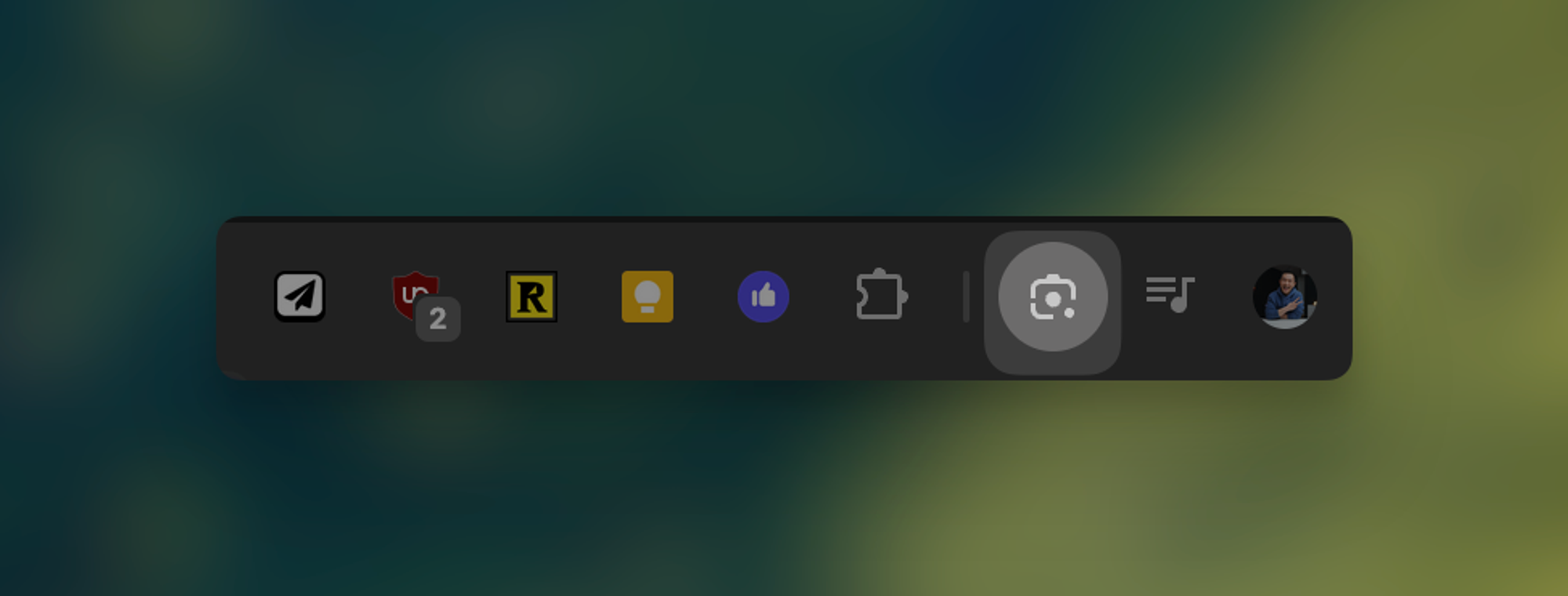
Use cases
Although you can use Google Lens to search text, I found the results to be a bit underwhelming so far (it’s much faster to just bring up a new tab and search…Google).
That being said, Google Lens is great when I want to identify an image (or part of an image) that I can't accurately describe in a search query.
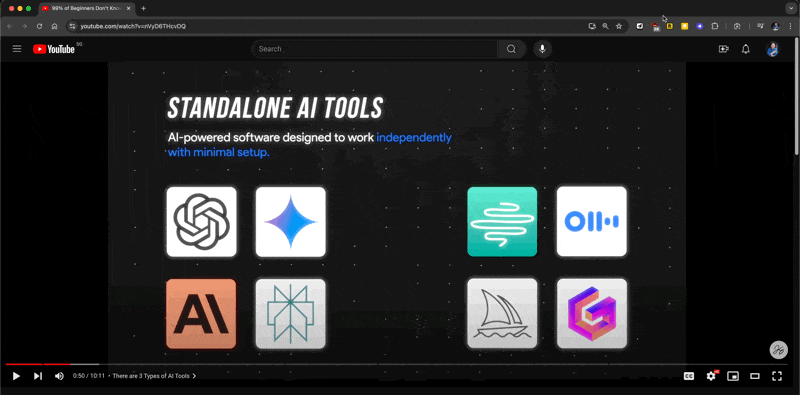
Try it out and let me know what you think in the comments!
Was this forwarded to you? Join Workspace Essentials for free 😉
Want to see more (or less) of this? Let me know your feedback here!
When you’re ready, here are all the ways how I can help.