Google Docs: A Better Way to Manage Comments
(you can easily filter previous issues by application!)
Boy do I have a treat for you all today! Instead of just 1 tip, here are 3 ways to manage comments more effectively in Google Docs:
Minimize Comments and Improve Focus
The Comments feature has been a game-changer for collaboration but if you’re like me, you might find a column full of comments to be a bit distracting.
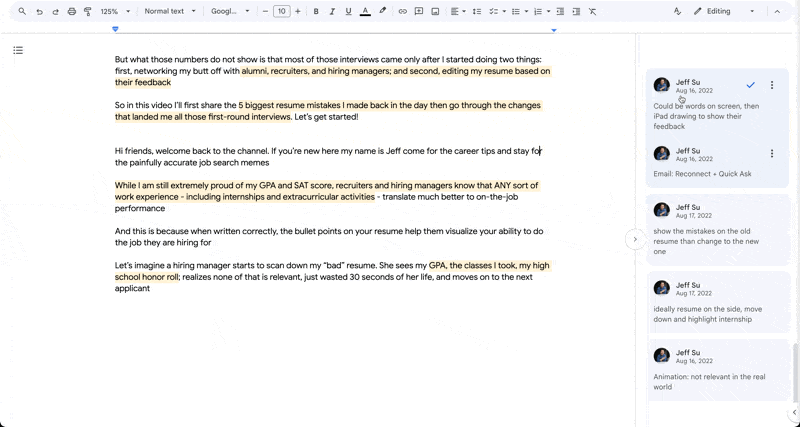
In order to enable the “Minimize comments” feature, we actually have to first enable “Pageless Format” in Google Docs:
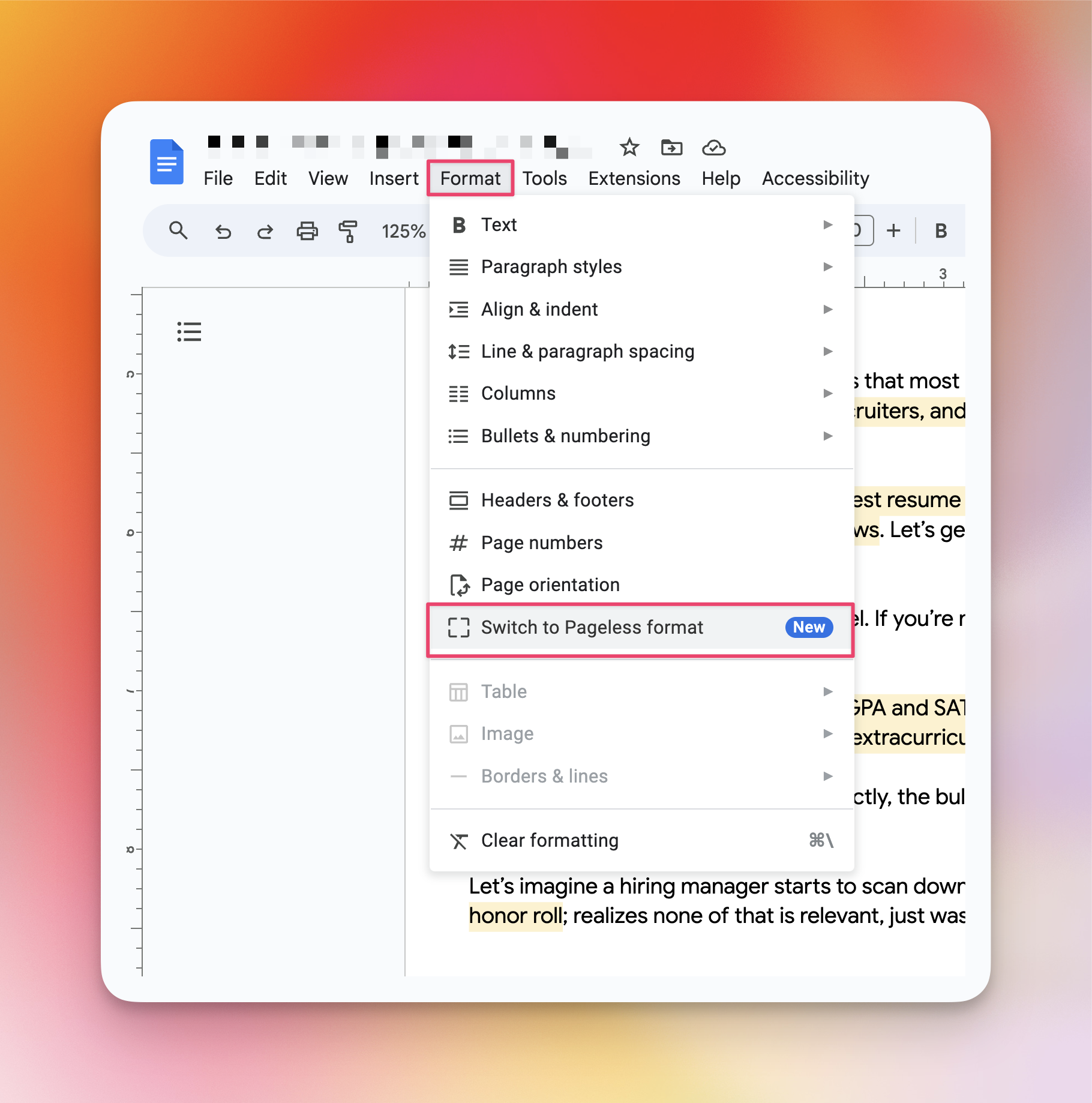
We can now minimize comments by clicking the arrow icon:
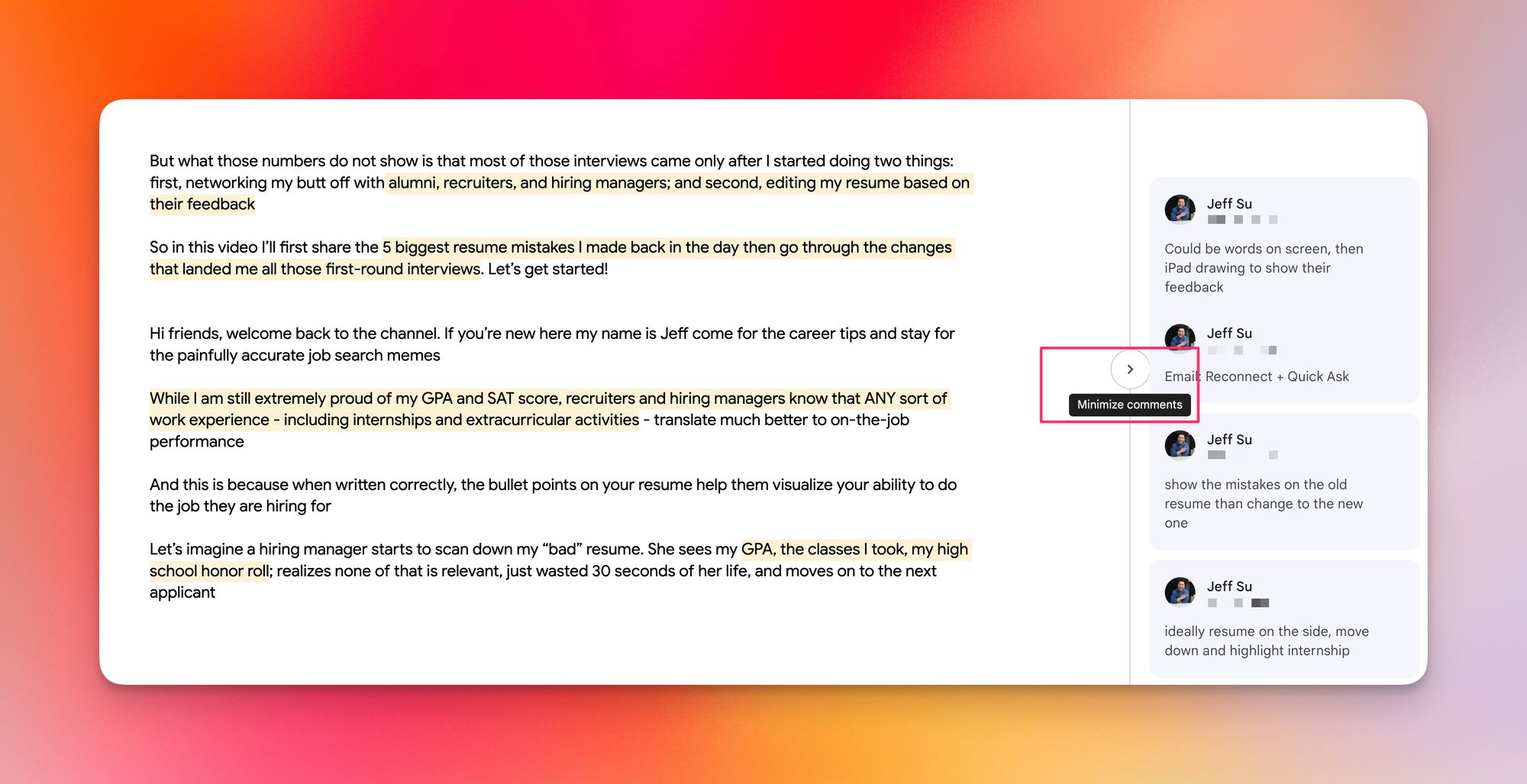
Find a Specific Word or Phrase
The Find Function (CMD/CTRL + F) in Google Docs doesn’t cover comments, so we need to first open up the Comments sidebar and click the magnifying glass to search our comments for a specific word or phrase.
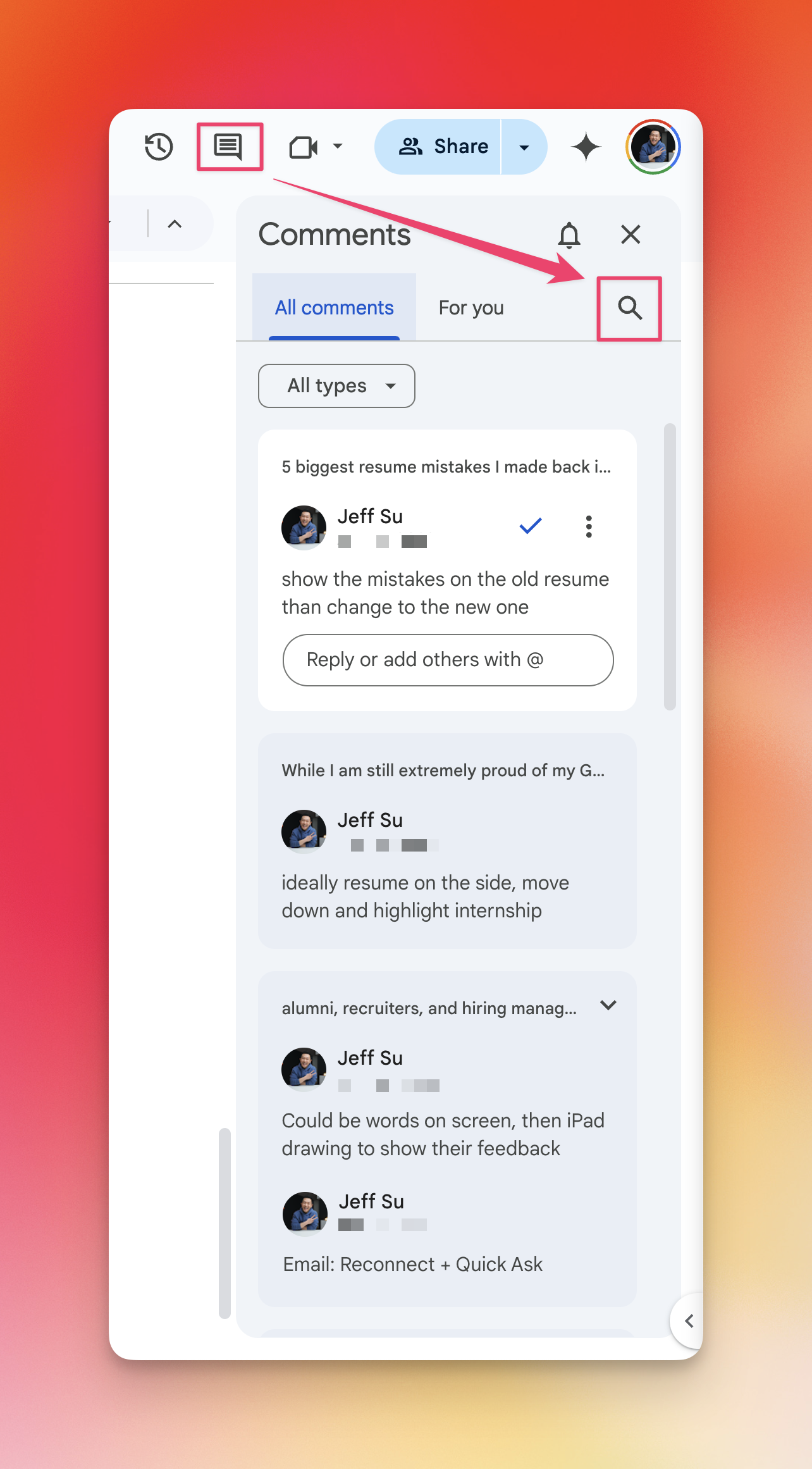
Link to a Specific Comment
It’s easy for reviewers and editors to get overwhelmed when there are 30+ comments from multiple collaborators in a single Google Doc.
To ensure your reviewer (e.g. manager) addresses your comment as quickly as possible, send them a link to your comments so they don’t need to scan through the entire document:
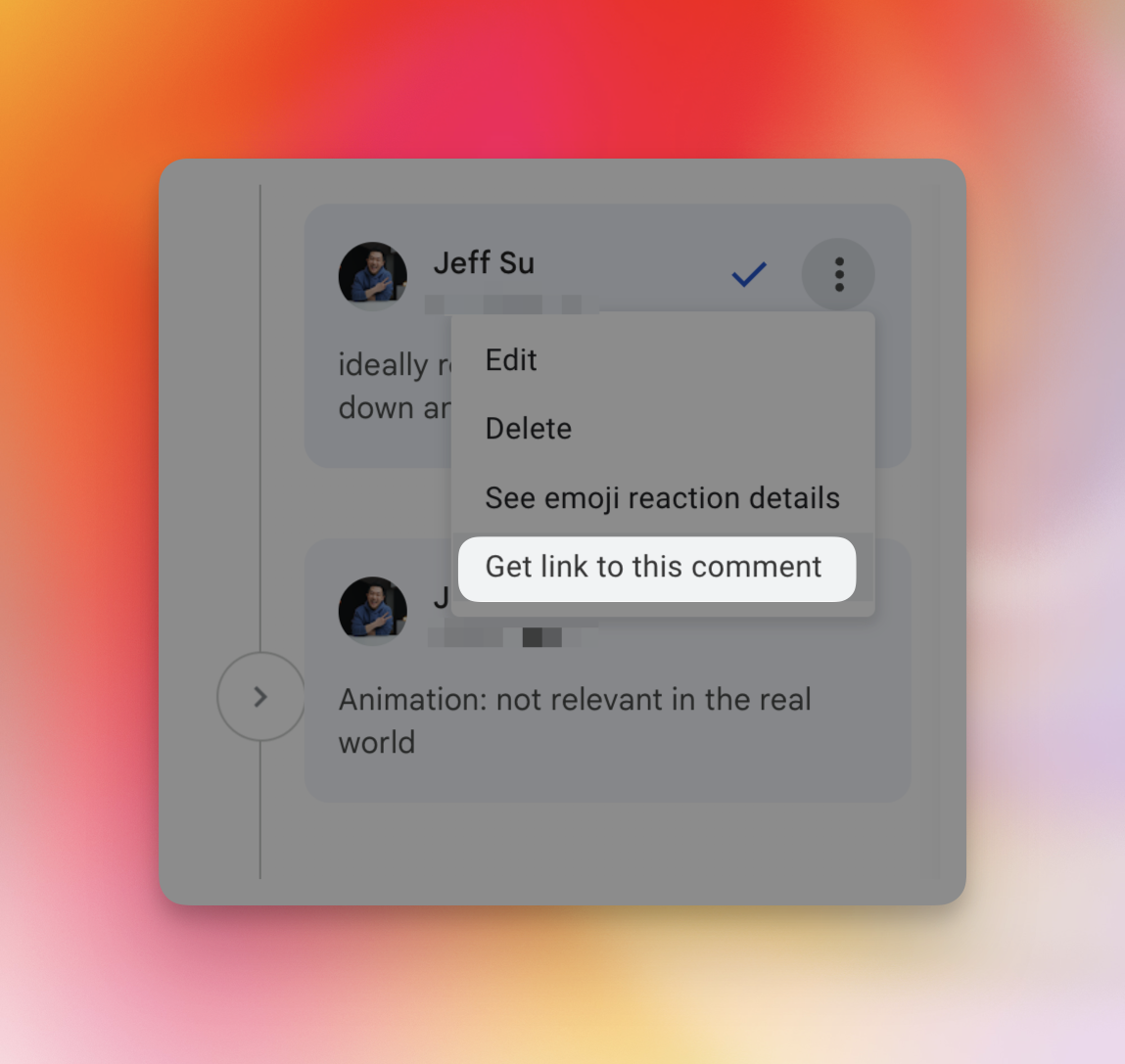
⌨️ Keyboard shortcut
- CMD + OPT + M to insert a comment (CTRL + ALT + M for Windows)
Want to see more (or less) of this? Tap the thumbs up or down to let me know ⬇️
Want someone to be more productive? Let them subscribe here 😉
Thanks for being a subscriber, and have a great day!