Google Vids: The good, the bad, and the alternative.
(you can easily filter previous issues by application!)
Hey friends - When Google announced Google Vids last year, it marked their first new core Workspace app in approximately 7 years.
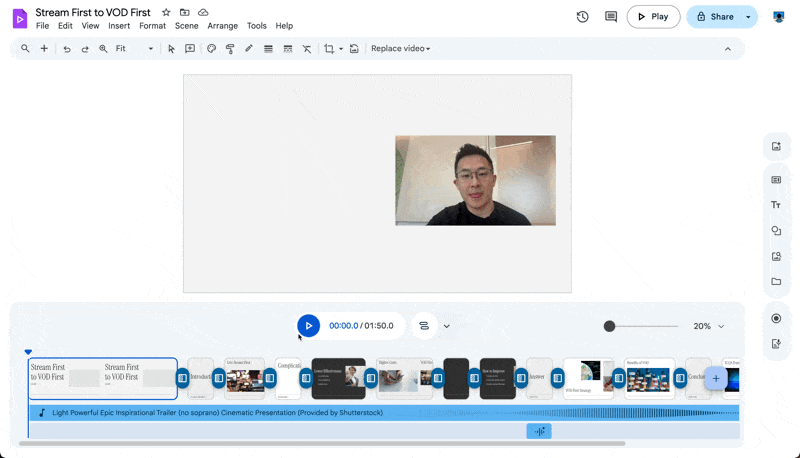
After testing this AI-powered video creation tool, I have mixed feelings:
- The current version is overly complex and unpolished for the average professional.
- Yet like any "v1" software release, it has room to grow and improve.
Before we dive deeper, note that both Google Vids and my recommended alternative are only available to paid Google Workspace users. But hey, it's always good to stay informed, right? 😉
What problem is Google Vids trying to solve?
In theory, Google Vids aims to enhance workplace storytelling and knowledge sharing by letting teams quickly create:
- Training videos
- Announcement videos
- Sales pitches
- Onboarding content
The workflow looks like this:
- Describe your desired video presentation
- Review the generated outline
- Make manual adjustments (webcam recording, AI voiceovers, etc.)
- Generate your final presentation
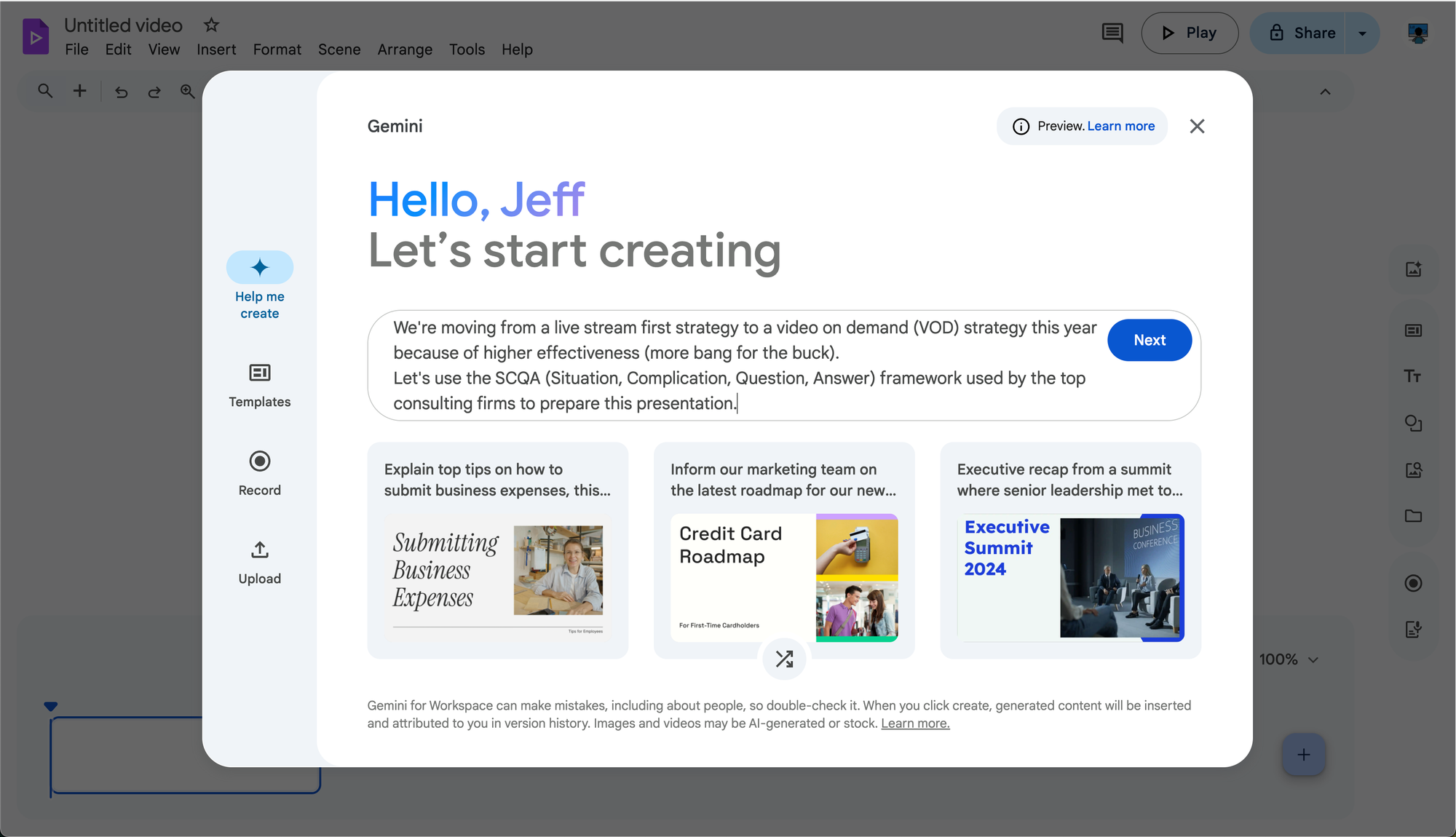
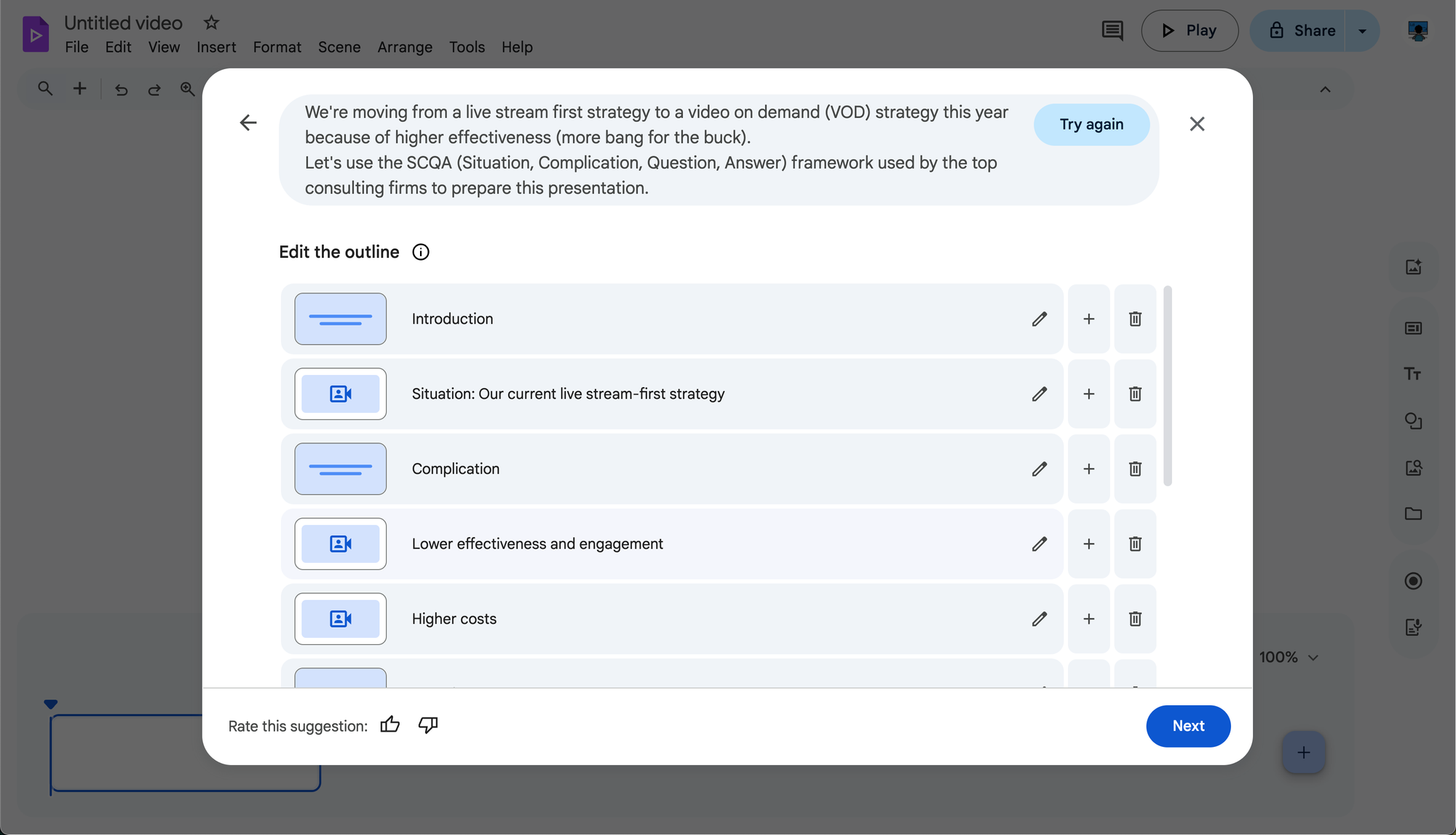
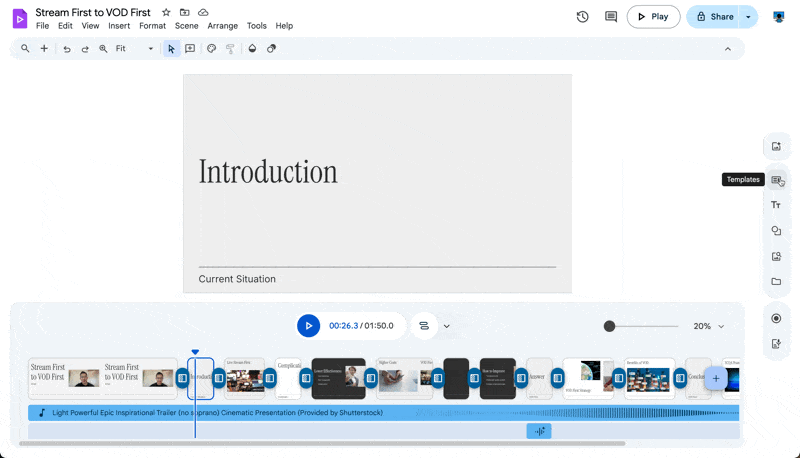
What's holding it back?
In my (very humble) opinion, three key issues need fixing before Google Vids can see widespread workplace adoption:
1. Learning Curve for Non-Video Professionals
Despite aiming to simplify video creation, it still demands too much from users unfamiliar with video production.
2. Quality Limitations for Professional Use
The output lacks the polish needed for professional demos. Current results work better for internal presentations than client-facing content.
3. Dependence on AI-Generated Content
Video quality heavily depends on how well you can phrase prompts for the Gemini AI engine. Your storyboard, scenes, and overall feel vary dramatically based on prompt quality.
Solution: Use Slide Recordings (for now)
While the Google Vids team works on improvements (hopefully avoiding Google's infamous product graveyard), I recommend using the “Record” feature Google Slides if you’re looking to spice up your presentation.
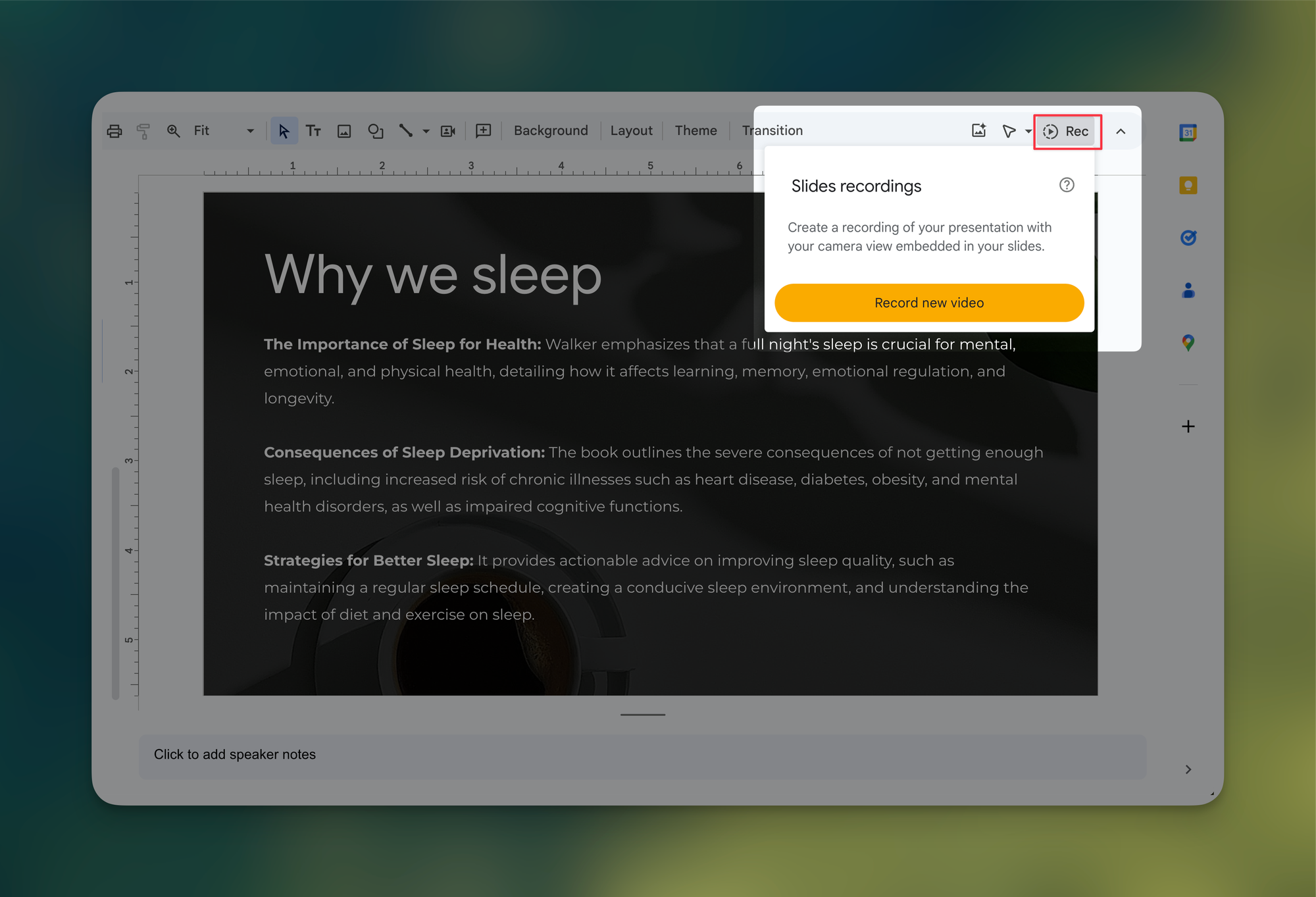
Just hit the Record button in the top-right. You can adjust your video bubble's size and position, plus blur your background for a cleaner look.
When you’re ready, here are all the ways how I can help.
Was this forwarded to you? Join Workspace Essentials for free 😉