Google Forms: 3 Smart Tricks to Automate Your Workflow
(you can easily filter previous issues by application!)
Hey friends! Today let’s show some love to an underrated Google Workspace app - Google Forms. We will dive into three of my favorite tips for this super practical tool!
#1: Never Miss a Response
Why wait to check your form responses?
Get instant notifications whenever someone submits your form. (I'm still puzzled why Google doesn't enable this by default!)
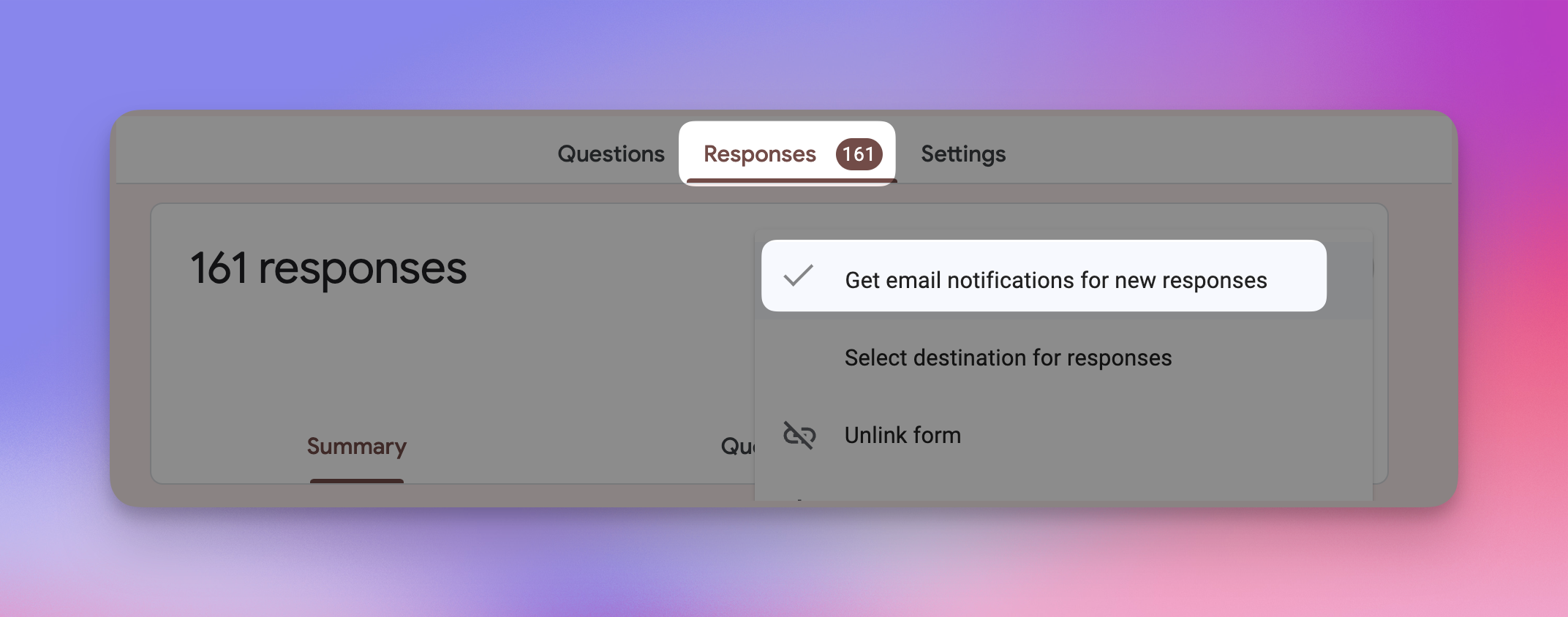
To enable this setting, head on over to the Responses tab > Get email notifications for new responses.
#2: Create Pre-Filled Forms
Let’s say you want to nudge someone to give you a positive rating or review, what you might want to do from Google Forms is:
- Click the 3 dots menu
- Select "Get pre-filled link"
- Fill in your preferred answers
- Copy the generated link
- Share with your audience
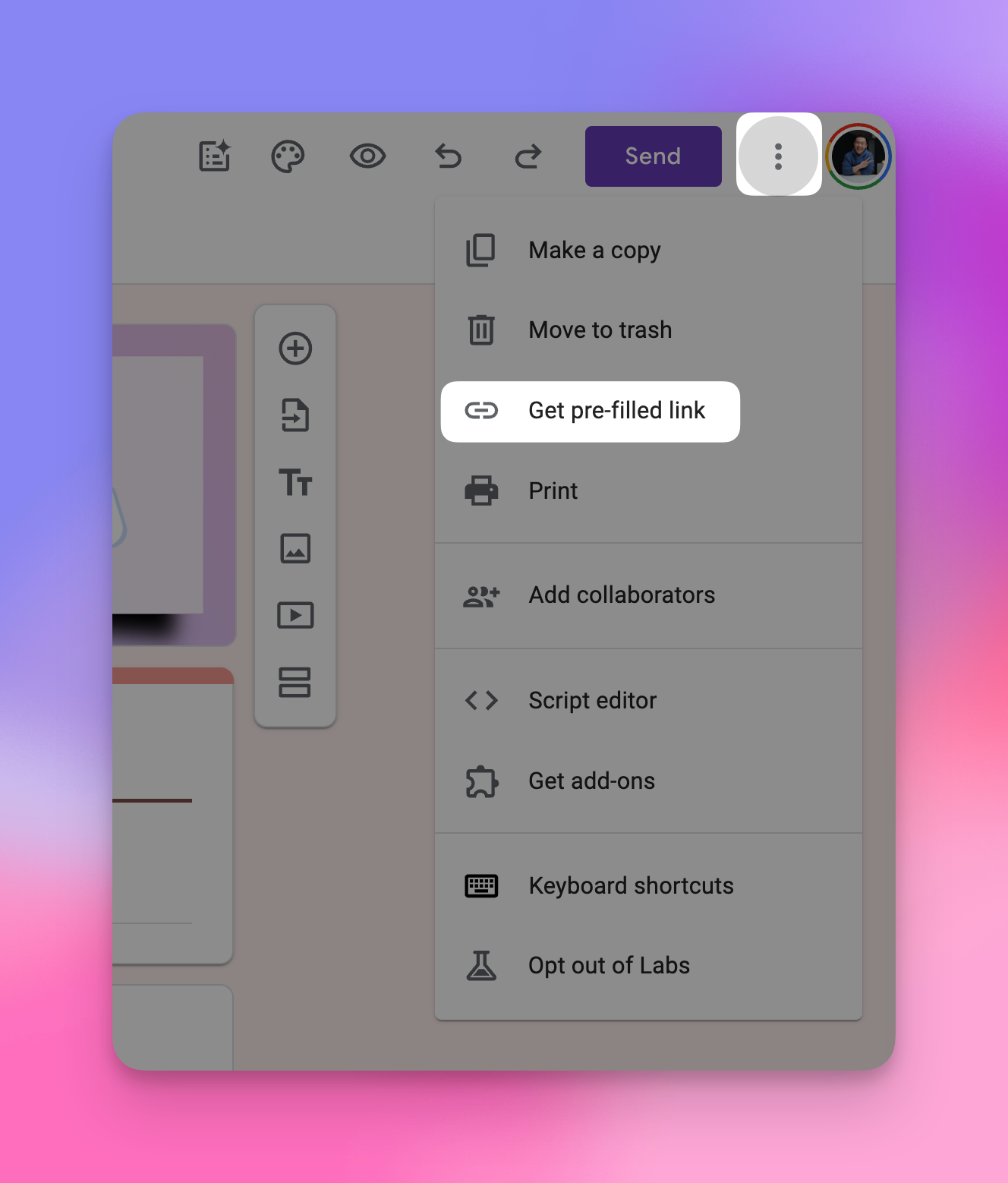
#3: Keep Your Data Clean with =IMPORTRANGE
Most of you already know that Google Forms can automatically send responses to Google Sheets but here's a pro move: never edit your raw data directly.
- Instead, use the =IMPORTRANGE formula to work with your data safely.
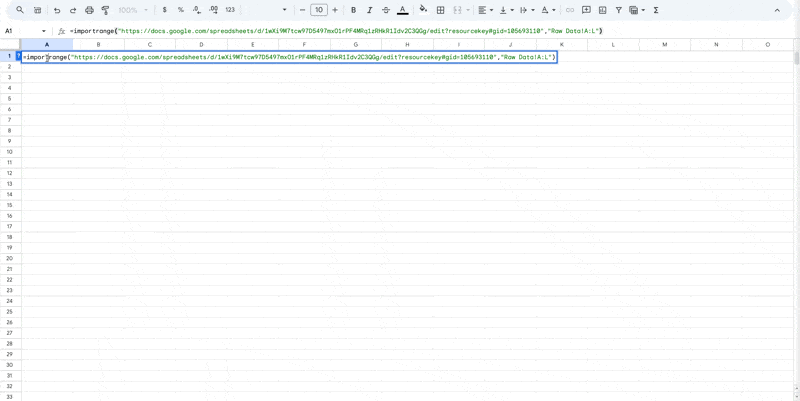
Here’s what to do:
- Set up form responses to feed into a spreadsheet (Responses tab > Link to spreadsheet)
- Create a new tab or separate spreadsheet
- Use =IMPORTRANGE to pull in the data
- Format and analyze to your heart's content without risking your original data
This approach keeps your raw data pristine while giving you full freedom to slice and dice the information however you need.
When you’re ready, here are all the ways how I can help.
Was this forwarded to you? Join Workspace Essentials for free 😉