Google Contacts: The Lazy Person's Guide Contact Management
(you can easily filter previous issues by application!)
I bet none of you expected to see a tip about Google Contacts in this newsletter!
Hey friends - Although I joined the dark side (became an Apple user) 5 years ago, Google Contacts remains my "single source of truth" for contact information.
The reason? The seamless integration between Google Contacts, Gmail, and yes, even Google Calendar.
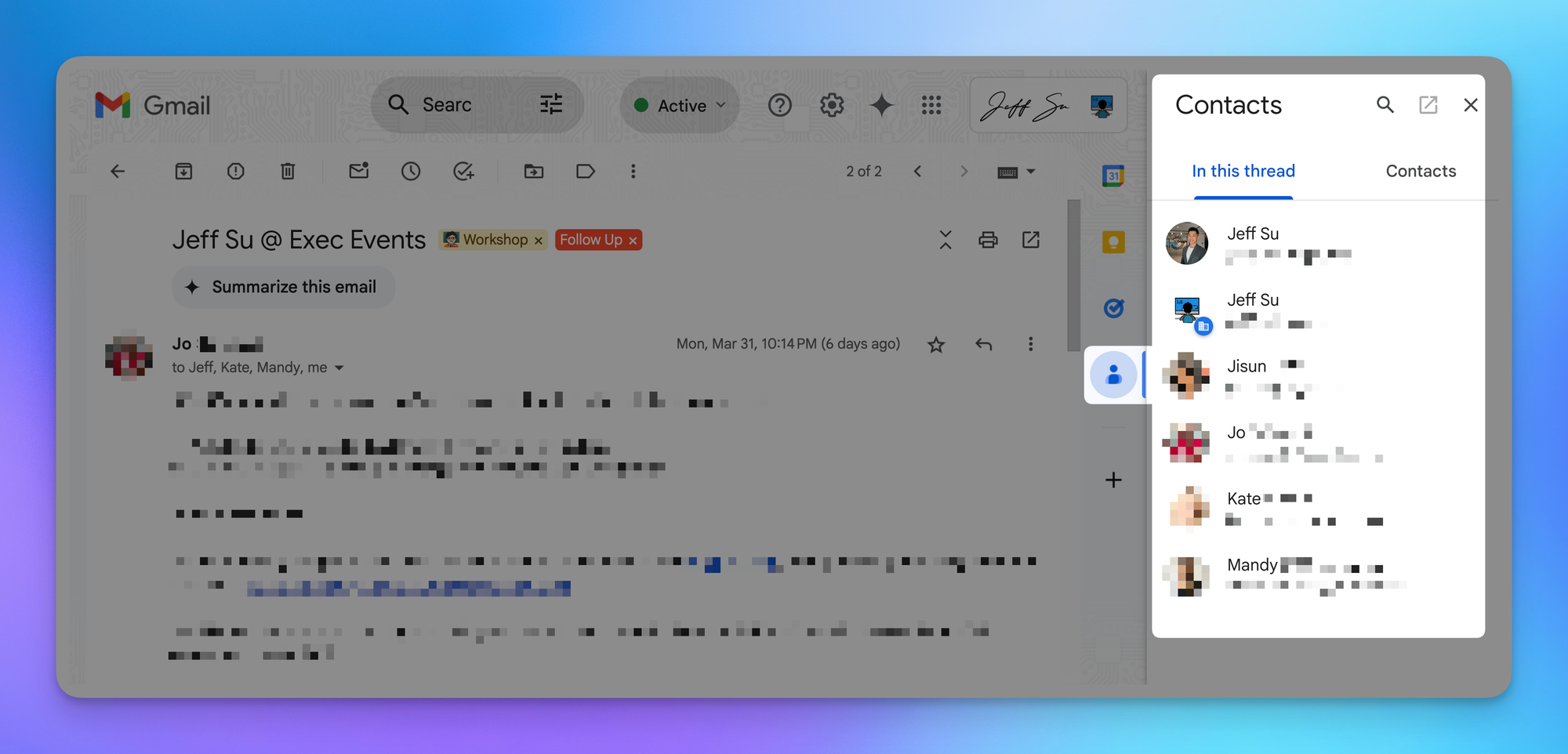
The Friction of Adding Contacts
Let's be honest - we'd all love to be better at keeping in touch with family, friends, and acquaintances.
But reality check: we're inherently lazy, and the mental effort of clicking "Add Contact" and filling out email and phone fields feels like…well, a LOT of work.
How Google Contacts Eliminates the Friction
Here's where Google's ecosystem shines. The next time you receive an email in Gmail from someone you might want to contact again, follow these four simple steps:
- Look to the right side of your screen and click the Google Contacts icon in the Companion Bar
- Click into their profile
- Hit the "Edit contact" icon
- Verify their details and click "Save"
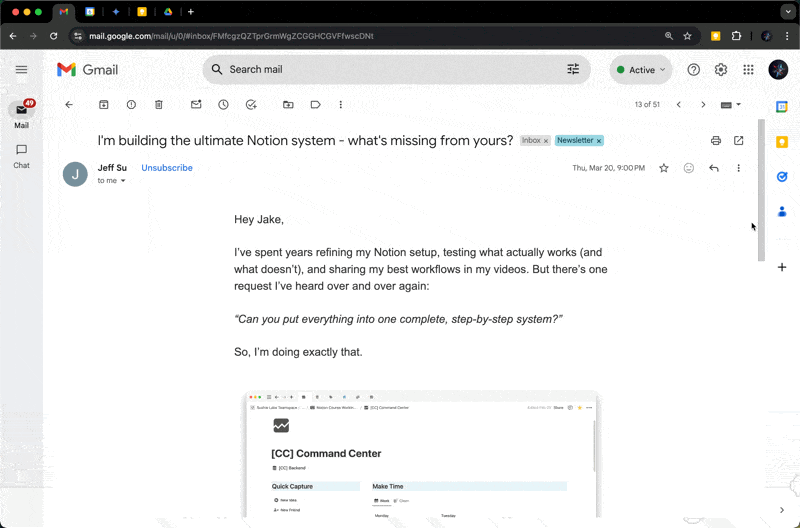
Why This Matters
Now you've accomplished two important things:
- First, you've created a centralized record of their contact information. No more digging through old emails trying to remember what that person's email address was.
- Second, whenever you compose a new email, you can simply start typing their first name and watch as their complete email address magically appears in the "To" field.
When you’re ready, here are all the ways I can help.
Was this forwarded to you? Join Workspace Essentials for free 😉