Effective Project Management in Notion
Would you like to immediately see only the tasks and notes relevant to your current project in Notion, without having to search or filter?
This guide will show you how to build a project management system that surfaces exactly what you need, when you need it.
Resources
- Templates for the workshop
Workshop Replay
Build your own Command Center
The Projects Hub page is just one of many critical components in my Command Center, a productivity system I rely on to manage a full-time job, content creation, and everything else in my life.
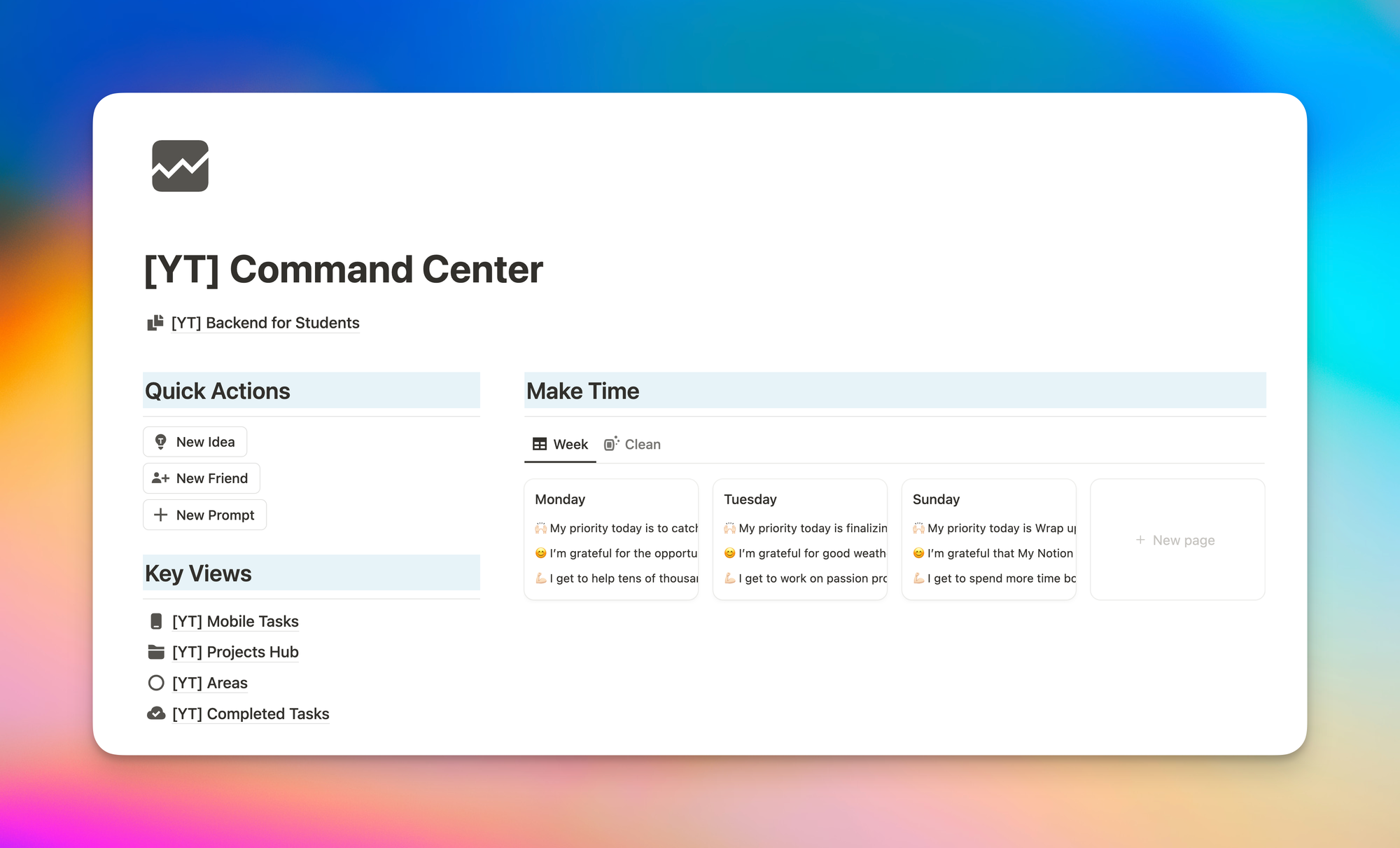
I spent the past 5 years perfecting this system in Notion so if you don't want to waste time on trial and error (i.e. you want something that just works), you get all my core backend database templates and more importantly, I walk you through step-by-step why I set it up this way so you can tailor it for your own needs.
The Core Problem
Standard Notion setups show all tasks and all notes, regardless of which project they belong to. This creates unnecessary friction when trying to focus on a specific project.
Without properly connecting your databases with relation properties, you're effectively blocked from using much of Notion's potential.
The solution is straightforward but powerful: create relationships between your databases that automatically filter content based on the current project.
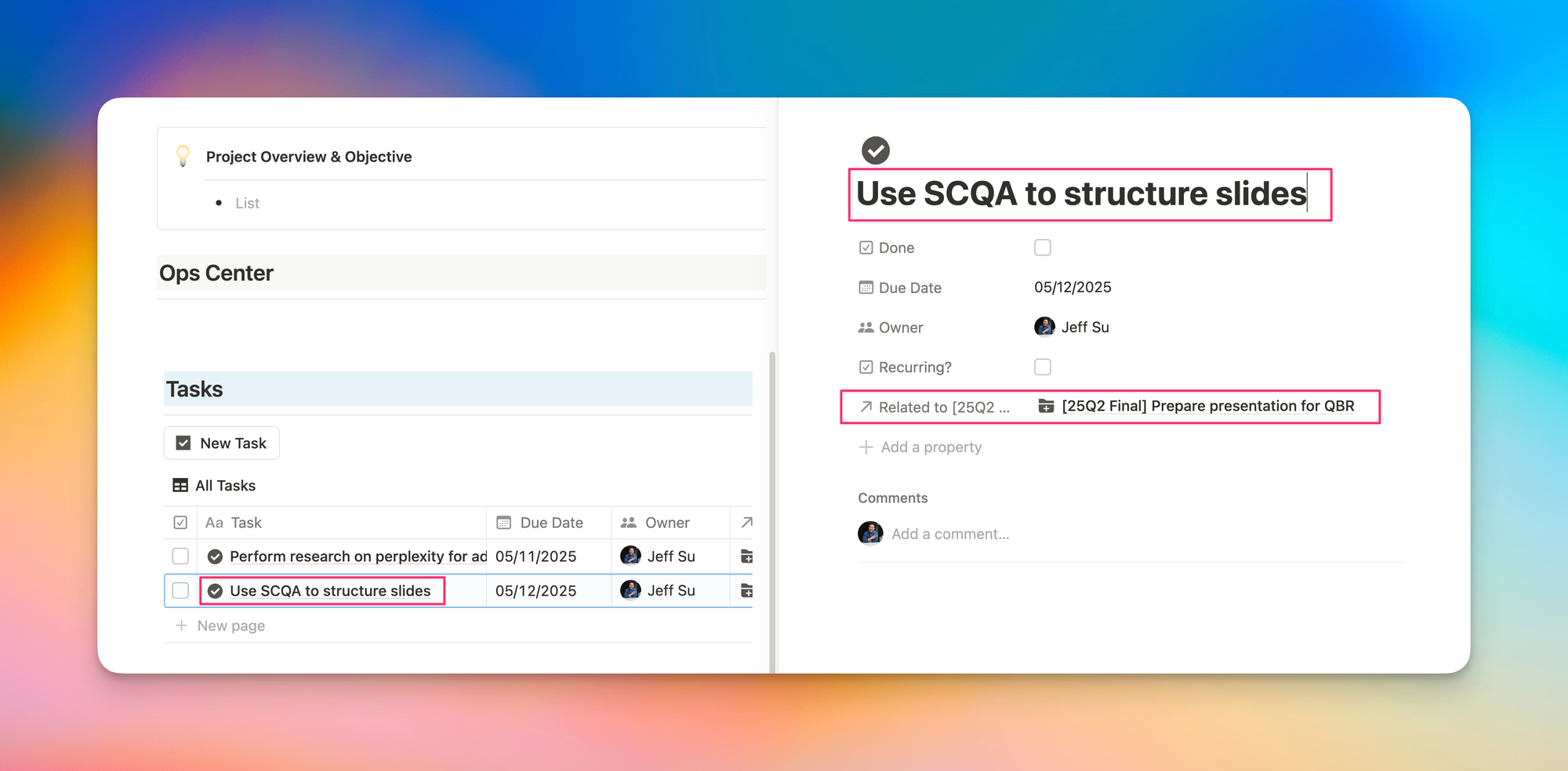
Building Your Project Hub
Here's how to implement this system:
- Create a Project Hub page with three main sections:
- Projects
- Tasks
- Notes
- Connect your databases using Notion's Relations property:
- Add relation properties to your Tasks database that link to Projects
- Add relation properties to your Notes database that link to Projects
- These connections create two-way links between your information
- Edit your Project template to include:
- Filtered views that only show tasks related to the current project
- Filtered views that only show notes related to the current project
- "New Task" and "New Note" buttons that automatically link to the current project
- Test with real examples by creating projects like:
- "Prepare QBR presentation" with related tasks and notes
- "Prepare for Promotion conversation" with its own specific items
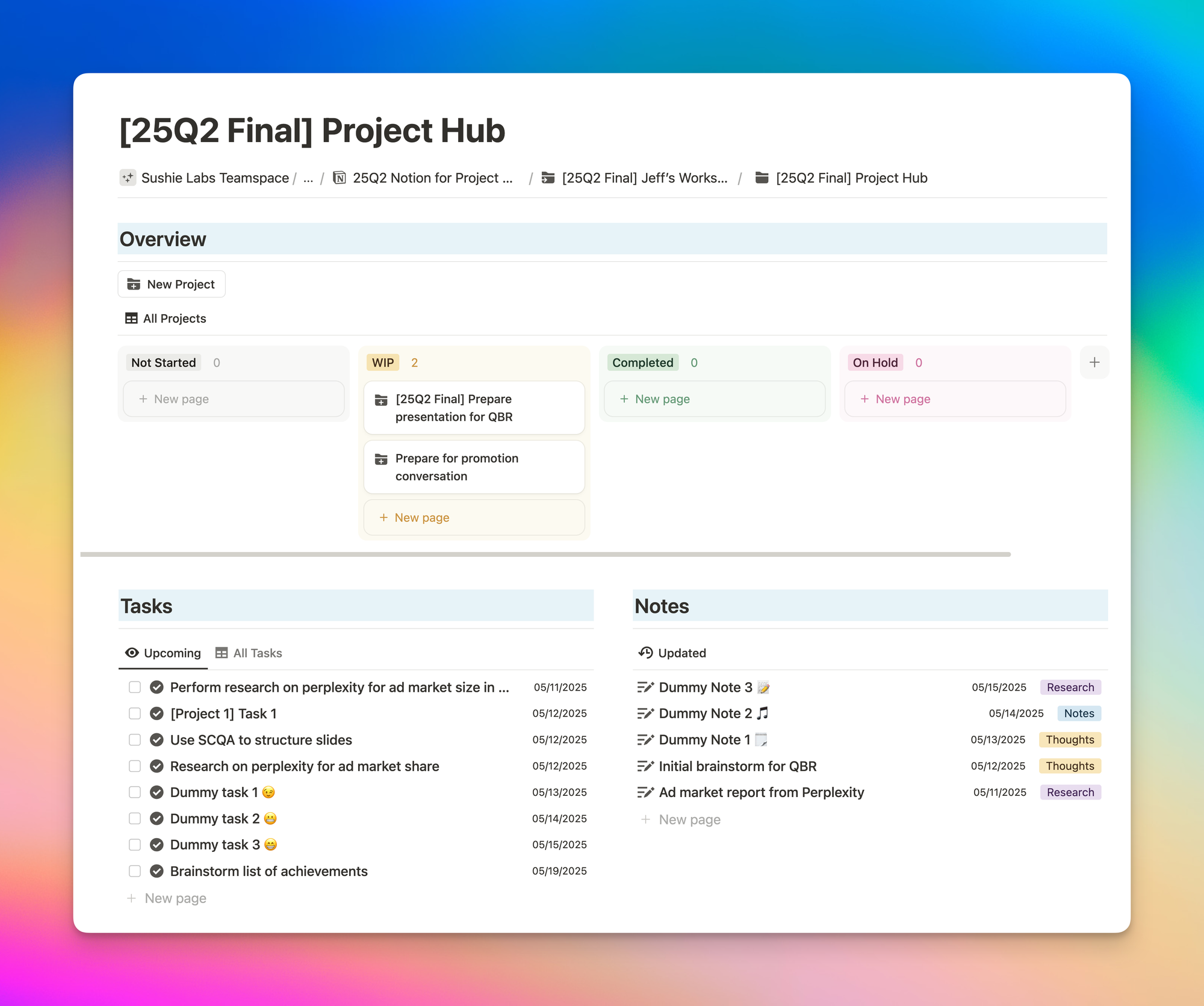
Finishing Touches
To optimize your system:
- Create a Board view for projects that hides archived and no-status projects
- Enable color columns for visual organization
- Configure specialized views for active versus archived projects
- Adjust your Tasks view to show related projects for context
- Streamline your Notes view for optimal clarity
The Bigger Picture
This project management system is just one component of a comprehensive "Command Center" approach to organizing your digital life.
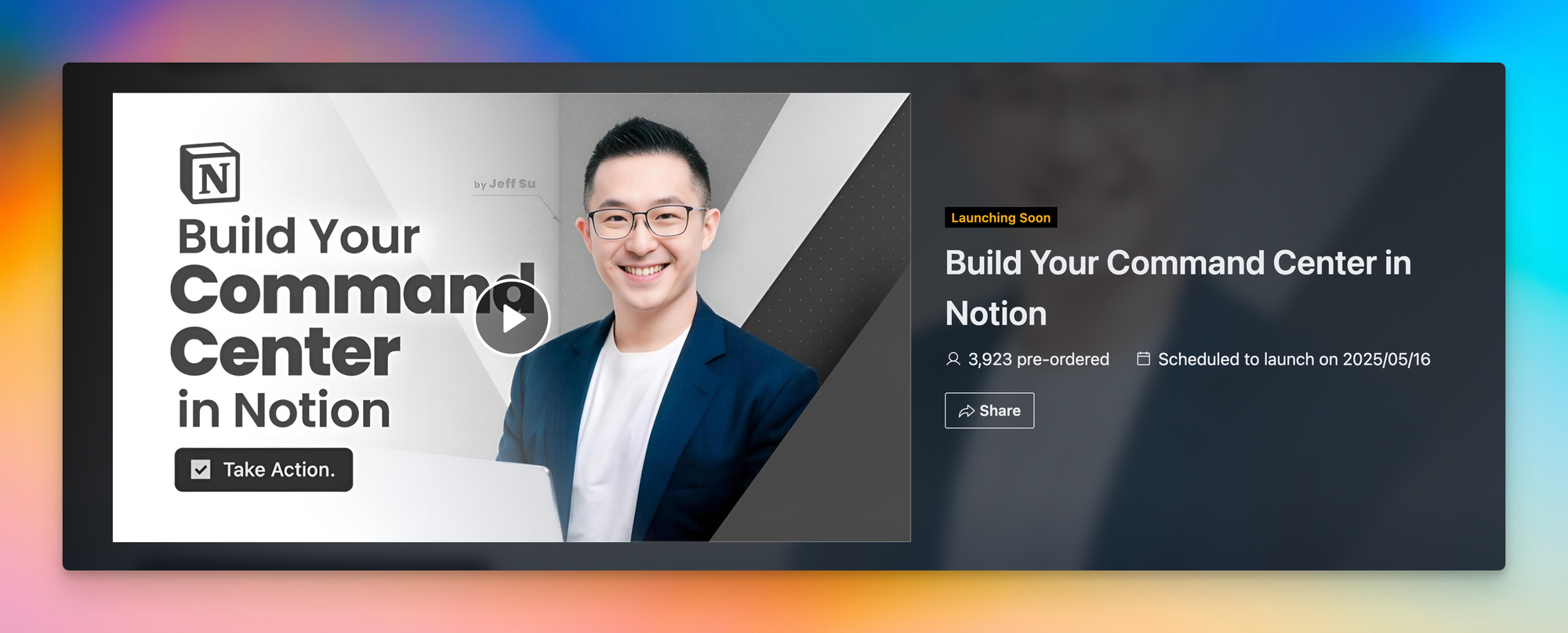
The complete system includes:
- Quick access links and buttons
- Tasks and projects organization
- Areas covering different life domains (content, personal, business, workplace)
- Integrated notes management
Whatever system you choose, remember that the best approach is one you'll actually use consistently. While this method has been refined through years of iteration, what matters most is finding a workflow that aligns with your thinking and reduces friction in your daily life.